Cara menggunakan mendeley pada microsoft word | Tutorial mendeley lengkap | Indonesia
Summary
TLDRThis video provides a detailed tutorial on using the Mendeley software, aimed primarily at students, especially those in their final year. The tutorial covers various basic functions such as searching for references, manually adding citations, inserting in-text citations, and generating footnotes. It also demonstrates how to automatically add references through files, Google Scholar, Google Books, and other online sources. The video highlights how Mendeley can simplify reference management and automate bibliography creation, ensuring accuracy and proper formatting in academic work.
Takeaways
- 😀 Mendeley is a useful software, especially for final-year students, recommended by professors for reference management and citation tasks.
- 😀 There are two main ways to add references to Mendeley: manually and automatically.
- 😀 To add references manually, you need to input details like title, author, year, and publisher directly into Mendeley.
- 😀 Automatic reference addition can be done by uploading a file (e.g., journal article) or by using online tools such as Google Scholar and Google Books.
- 😀 Mendeley allows you to import references from Google Scholar by using the Medley importer tool.
- 😀 You can also use Google Books to find and import books into Mendeley by clicking the Medley importer icon.
- 😀 Mendeley also provides an option to add references directly from its own website, making the process faster and more efficient.
- 😀 After adding references, you can refresh Mendeley to sync and update your references automatically.
- 😀 Citations and footnotes can be added easily by selecting the references from your library and inserting them directly into your document.
- 😀 To generate a bibliography or reference list automatically, you can use Mendeley’s 'Insert Bibliography' feature.
- 😀 Mendeley can automatically format citations and references in various styles (e.g., APA, MLA, Turabian), making it easier to meet different formatting requirements.
Q & A
What is the purpose of the tutorial in the video?
-The tutorial aims to teach users, especially final-year students, how to use Mendeley for managing academic references, including searching for, adding, and organizing references, creating citations, footnotes, and generating bibliographies.
What are the two main methods to add references to Mendeley?
-The two main methods for adding references to Mendeley are manually and automatically. The manual method involves entering reference details by hand, while the automatic method includes importing references via files or online databases.
How do you add references manually in Mendeley?
-To add references manually in Mendeley, click the drop-down menu, select 'Add Entry Manually,' and then fill in the details such as title, author, publisher, and year. Once done, click 'Save.'
What does Mendeley automatically extract when importing a file?
-When importing a file into Mendeley, the software automatically extracts information such as the title, authors, journal name, and abstract, among other citation details.
How can you add references from Google Scholar to Mendeley?
-To add references from Google Scholar, search for an article, click on the Mendeley importer icon next to the reference, and the article will be added to Mendeley automatically.
What is the difference between adding references via Google Books and Google Scholar?
-The key difference is that Google Scholar is primarily used for adding academic articles, while Google Books is used for adding books. Both methods involve clicking the Mendeley importer icon to add the reference to your library.
How do you refresh and sync your Mendeley library?
-To refresh and sync your Mendeley library, click the 'Sync' button. The green checkmark indicates that the synchronization is complete, and all new references are updated across devices.
What steps are needed to insert citations in a document using Mendeley?
-To insert citations, position the cursor where you want the citation in your document, go to Mendeley, click 'Insert Citation,' choose the reference, and the citation will be added automatically.
How can footnotes be added using Mendeley?
-To add footnotes, select a citation style in Mendeley (e.g., Chicago or Turabian), then click 'Insert Footnote' in your word processor. This will automatically format the footnote according to the selected style.
What is the advantage of using Mendeley for generating bibliographies?
-The advantage of using Mendeley for generating bibliographies is that it automatically formats and sorts the references in alphabetical order, making the process more efficient and error-free.
How do you make sure that Mendeley properly organizes your references in the bibliography?
-Mendeley ensures your references are automatically organized in the bibliography by sorting them alphabetically based on the citation style selected. You can also customize the font or alignment as needed.
Outlines

This section is available to paid users only. Please upgrade to access this part.
Upgrade NowMindmap

This section is available to paid users only. Please upgrade to access this part.
Upgrade NowKeywords

This section is available to paid users only. Please upgrade to access this part.
Upgrade NowHighlights

This section is available to paid users only. Please upgrade to access this part.
Upgrade NowTranscripts

This section is available to paid users only. Please upgrade to access this part.
Upgrade NowBrowse More Related Video

Tutorial Menggunakan Mendeley Desktop atau Mendeley Lama
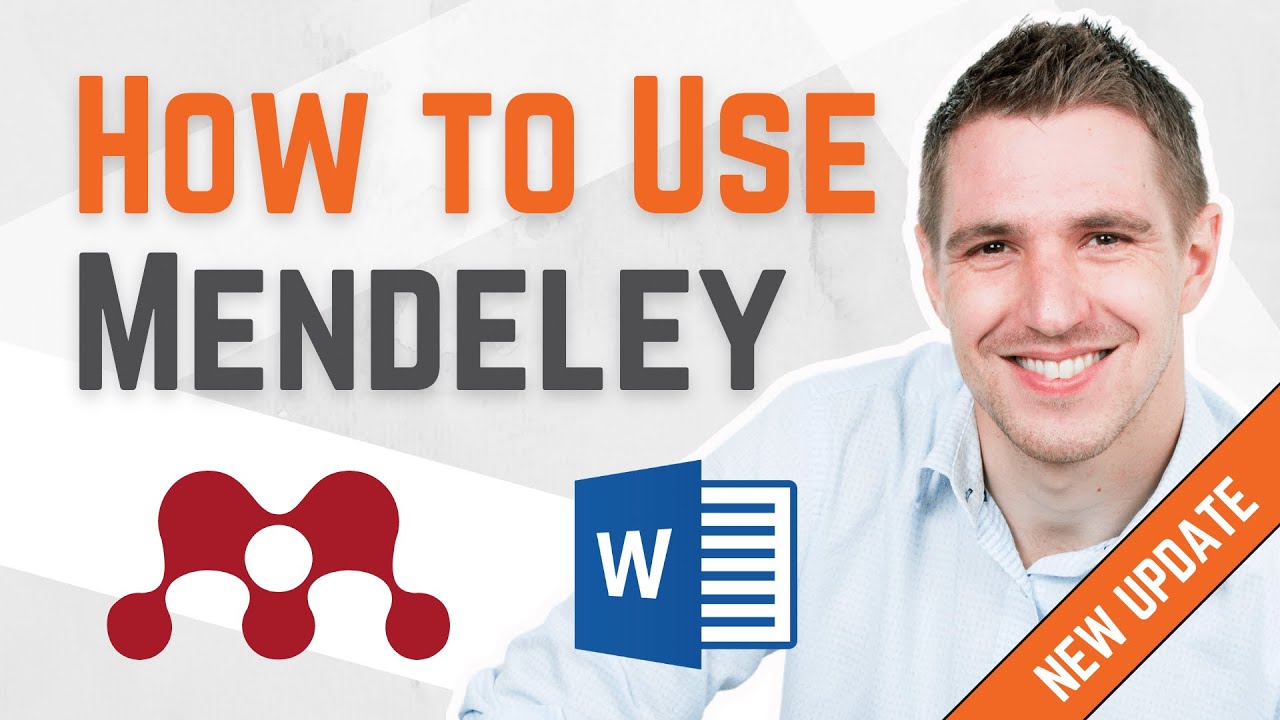
How To Use Mendeley 2024 (Including Web Importer & Cite) - Full Tutorial With Examples

Tutorial Menggunakan Mendeley Versi Terbaru (Tutorial Lengkap Bodynote-Daftar pustaka di Mendeley)
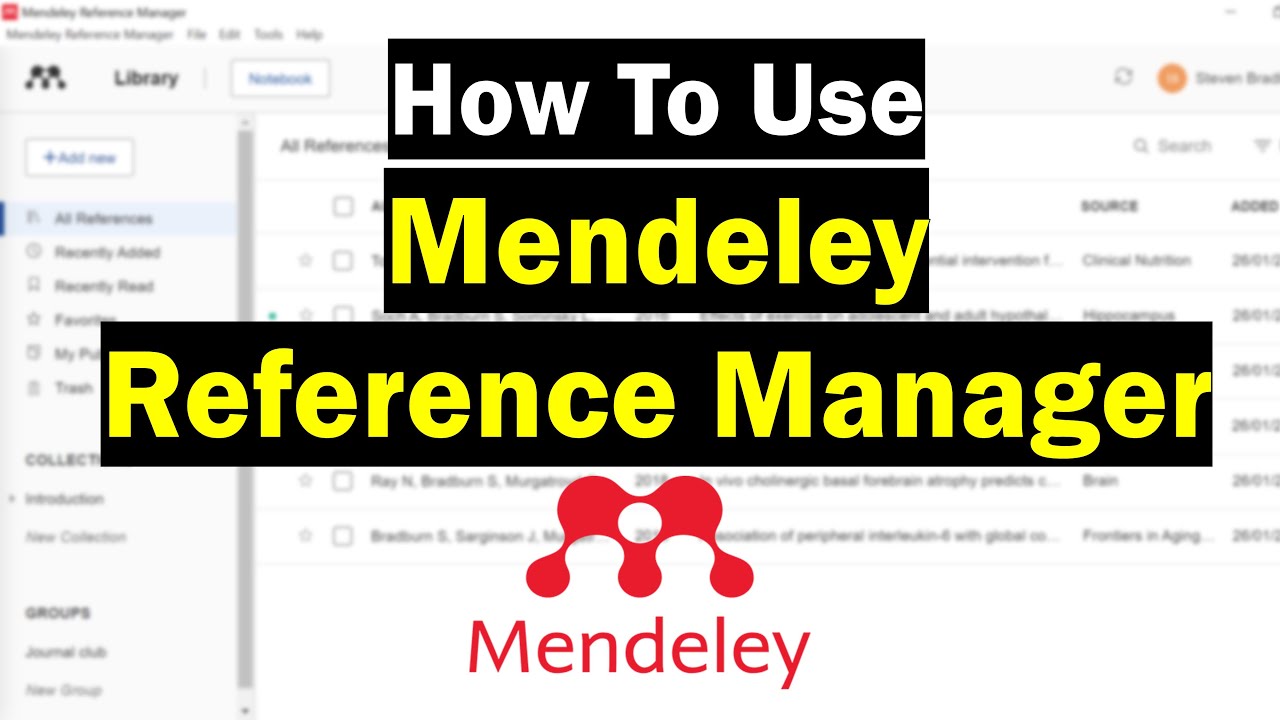
How To Use Mendeley Reference Manager (Complete Beginner's Guide)
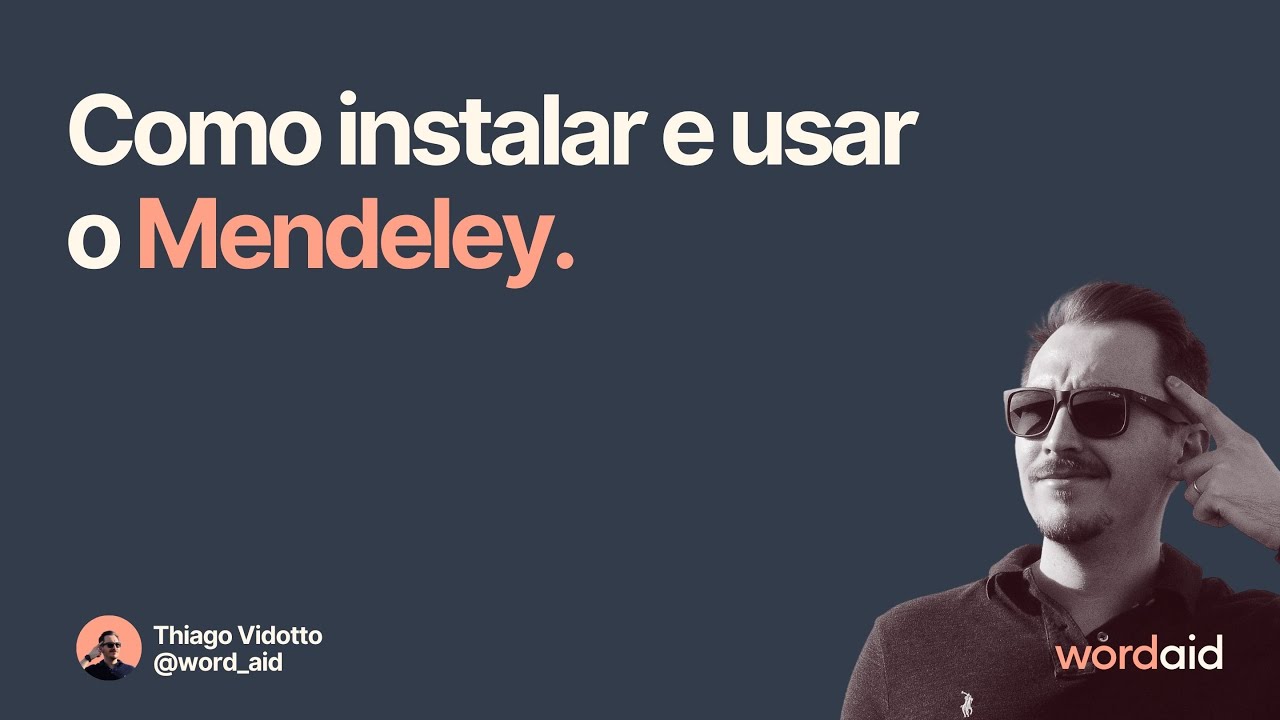
Como instalar e usar o Mendeley

Cara Install Proxmox Virtual Environment (VE) di PC Server
5.0 / 5 (0 votes)