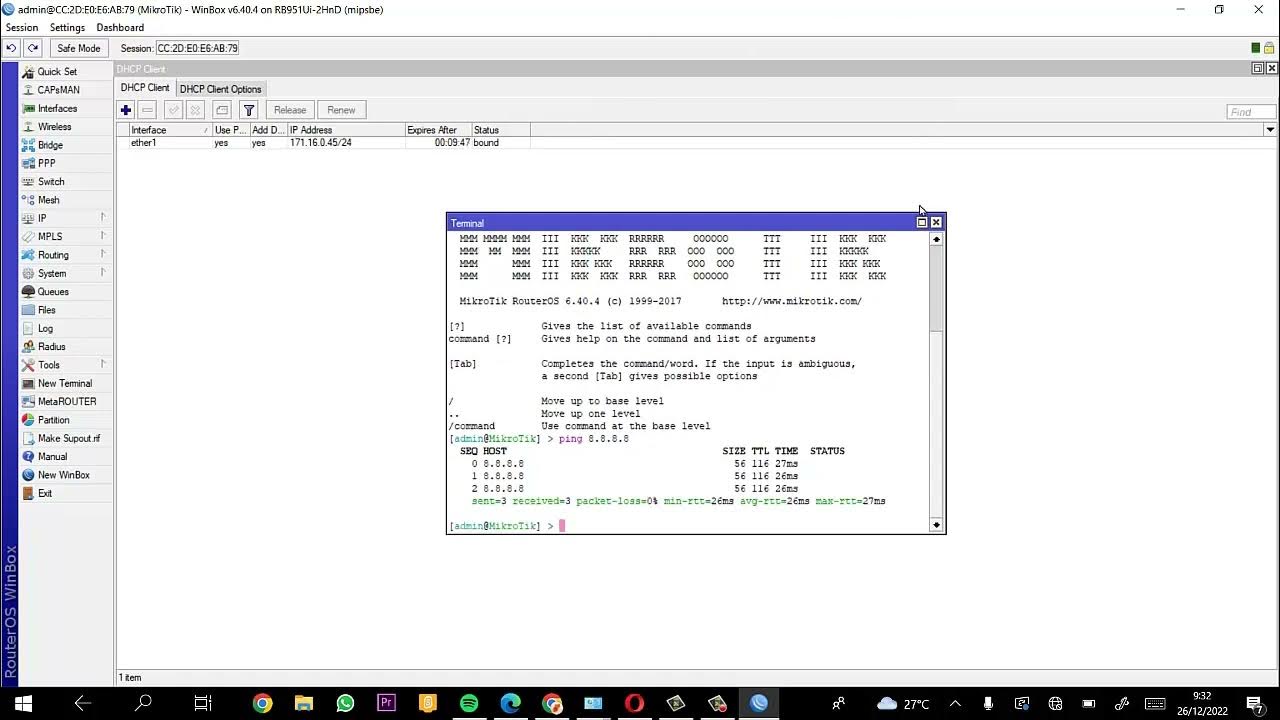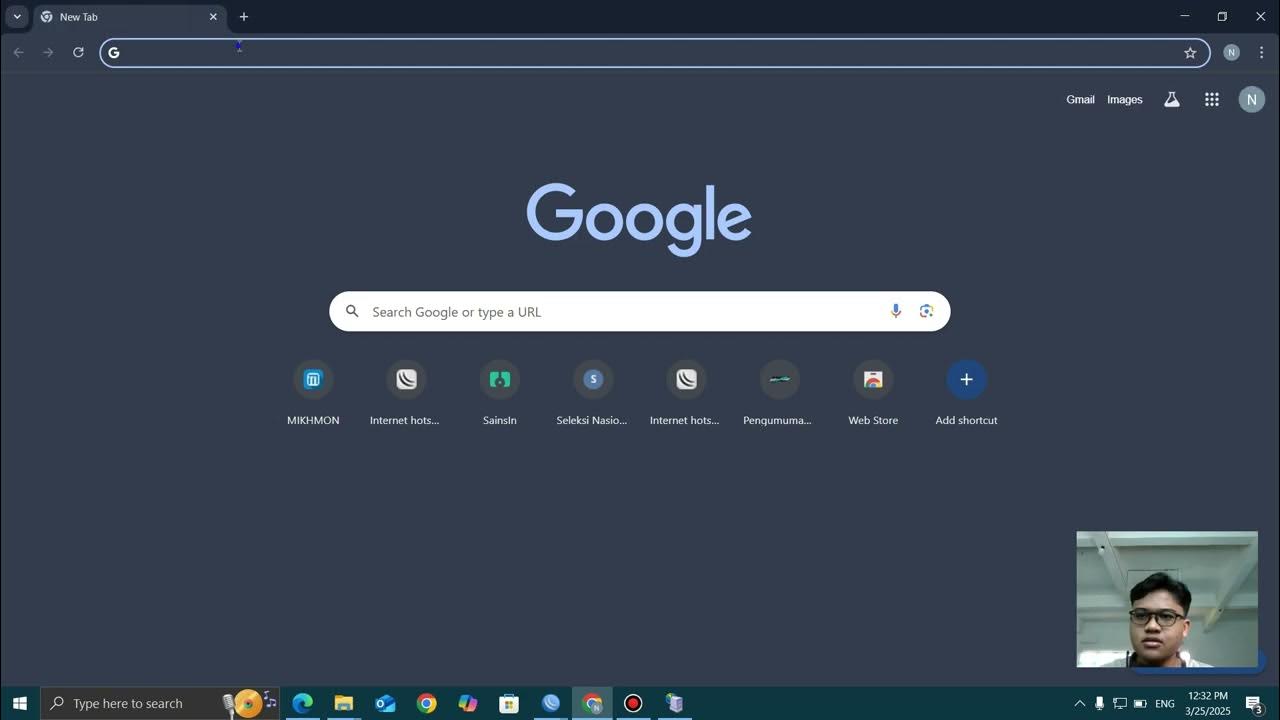Blok website tertentu berdasarkan user profile hotspot di Mikrotik
Summary
TLDRThis video tutorial from the 'Sobat Jarkom Channel' offers a step-by-step guide on how to restrict or block specific websites for certain user profiles on a MikroTik Hotspot. The host demonstrates creating user profiles, assigning address lists, and setting up IP firewall rules to selectively block content like YouTube for specific groups, such as teachers. The tutorial concludes with a practical test to confirm the effectiveness of the implemented restrictions, ensuring a clear understanding for viewers.
Takeaways
- 😀 The video is a tutorial on how to restrict or block specific websites for certain user profiles on a MikroTik Hotspot.
- 🔒 It begins with the instruction to like the video and leave comments for further questions, and to subscribe if new to the channel.
- 💻 The tutorial uses Winbox to connect to the MikroTik router, which is detected automatically, and then proceeds to log in with a password.
- 📝 The first step involves creating user profiles under the IP Hotspot settings, with the video showing three pre-existing user profiles.
- 👥 It explains how to edit an existing user profile or add a new one by using the plus sign, and to assign address lists to differentiate between user types, such as 'guru' (teachers) and 'siswa' (students).
- 🚫 The next part of the tutorial moves to the IP Firewall settings, where filters are created to block specific content like YouTube for certain user profiles.
- 🔗 The filters are set with TCP protocol, destination addresses for common web ports (80 for HTTP, 443 for HTTPS), and specify the source address list based on the user profile.
- ❌ The action for the filter is set to 'drop', which means to block the specified content for the selected user profile.
- 🕒 The tutorial mentions the possibility of setting time-based restrictions but focuses on content blocking in this instance.
- 🔍 It demonstrates testing the setup by logging in as a teacher and attempting to access YouTube, which should be blocked according to the profile settings.
- 🔄 The video concludes with a reminder to like, share, and comment on the video if found helpful, and a sign-off with well-wishes in Arabic.
Q & A
What is the main topic of the video?
-The main topic of the video is a tutorial on how to restrict or block access to certain websites based on user profiles in a MikroTik Hotspot.
What is the first step in the tutorial after accessing the MikroTik router?
-The first step is to create user profiles in the IP Hotspot section of the MikroTik router.
How many user profiles does the tutorial creator have in the example shown?
-The tutorial creator has three user profiles in the example shown.
What is the purpose of adding an address list to the user profiles?
-The purpose of adding an address list to the user profiles is to ensure that each user who logs in is recorded according to their profile in the IP firewall and address list.
What is the protocol and port number used for HTTPS websites in the tutorial?
-The protocol used is TCP, and the port number used for HTTPS websites is 443.
What is the action taken in the IP firewall filter for blocked content?
-The action taken for blocked content in the IP firewall filter is to 'drop' the connection.
How can the tutorial be tested to see if the block is working?
-The tutorial can be tested by logging in as a user with a blocked profile and attempting to access the restricted website, such as YouTube.
What happens when the IP firewall filter is disabled?
-When the IP firewall filter is disabled, the blocked websites become accessible again.
What is the significance of the 'extra' field in the IP firewall filter settings?
-The 'extra' field in the IP firewall filter settings can be used to set additional limitations, such as time-based access restrictions.
How can the tutorial be made more personalized for different users?
-The tutorial can be made more personalized by creating user profiles based on individual identifiers, such as NIS, date of birth, or other unique attributes.
What is the closing phrase used by the tutorial creator in the video?
-The closing phrase used by the tutorial creator is 'Assalamualaikum warahmatullahi, wabarakatuh', which is a traditional Islamic greeting.
Outlines

This section is available to paid users only. Please upgrade to access this part.
Upgrade NowMindmap

This section is available to paid users only. Please upgrade to access this part.
Upgrade NowKeywords

This section is available to paid users only. Please upgrade to access this part.
Upgrade NowHighlights

This section is available to paid users only. Please upgrade to access this part.
Upgrade NowTranscripts

This section is available to paid users only. Please upgrade to access this part.
Upgrade NowBrowse More Related Video
5.0 / 5 (0 votes)