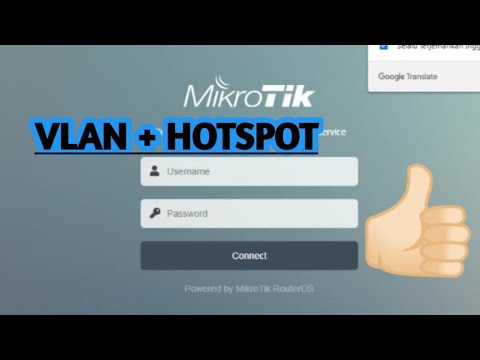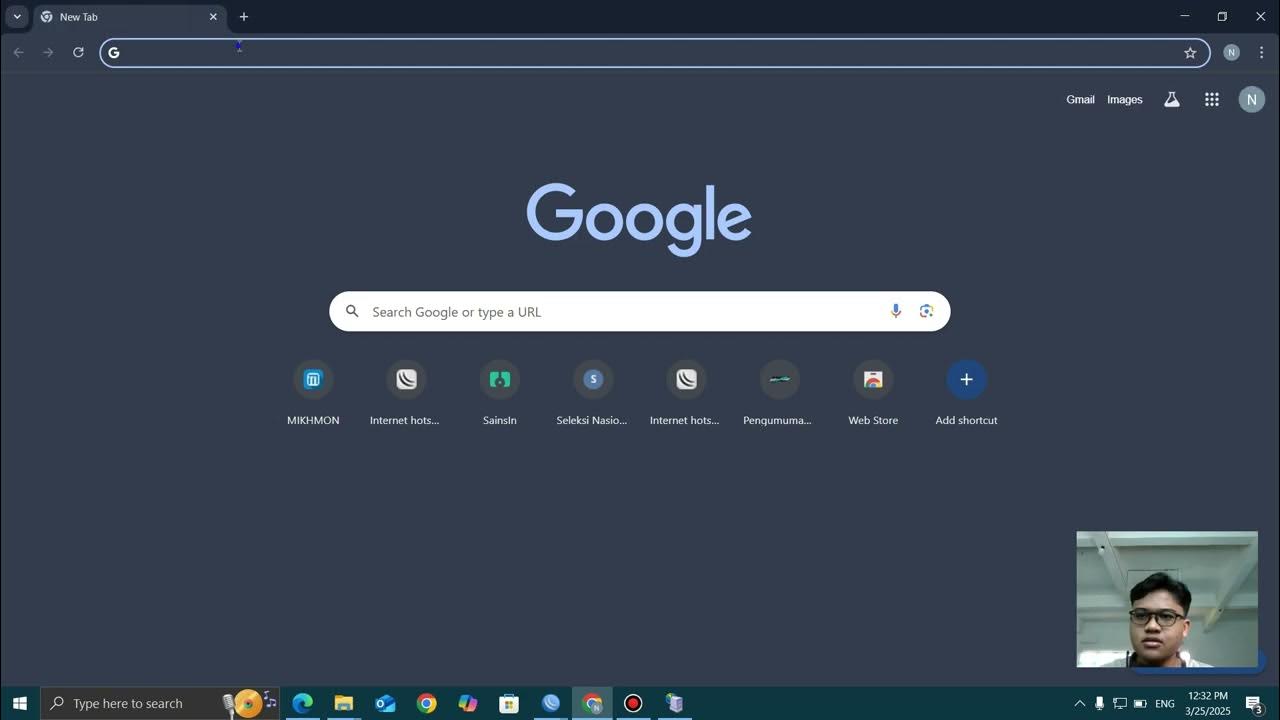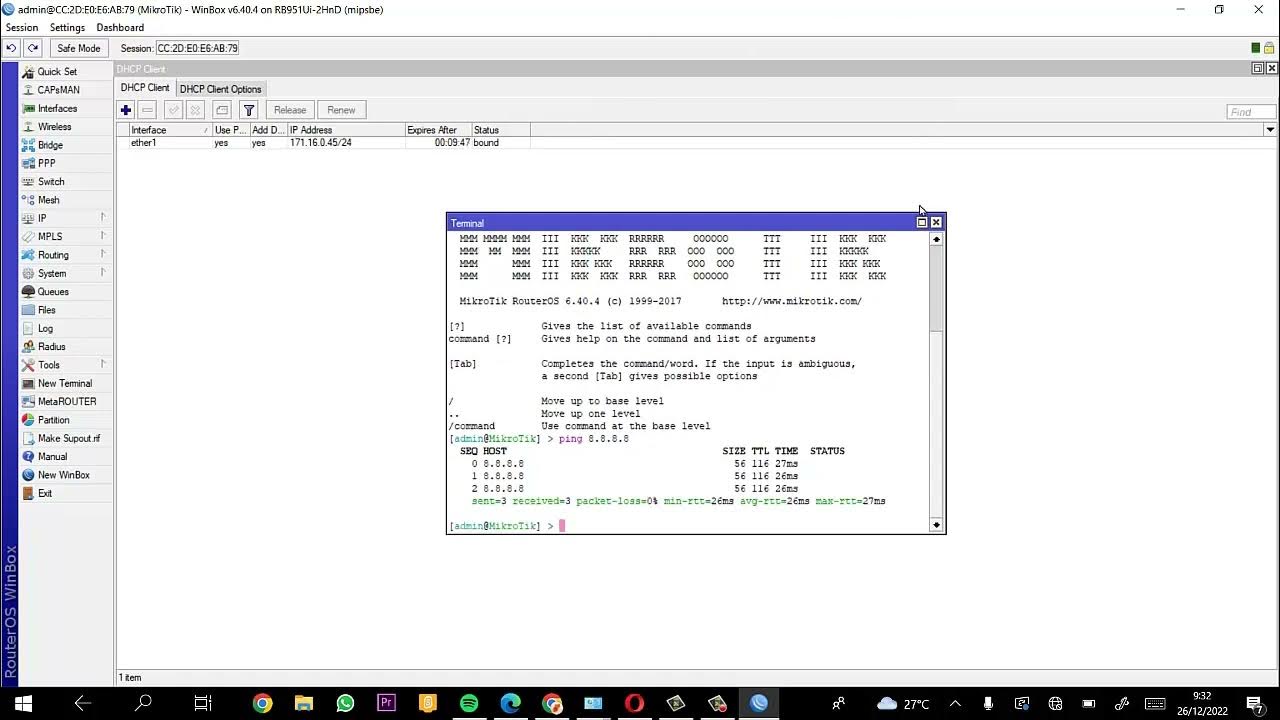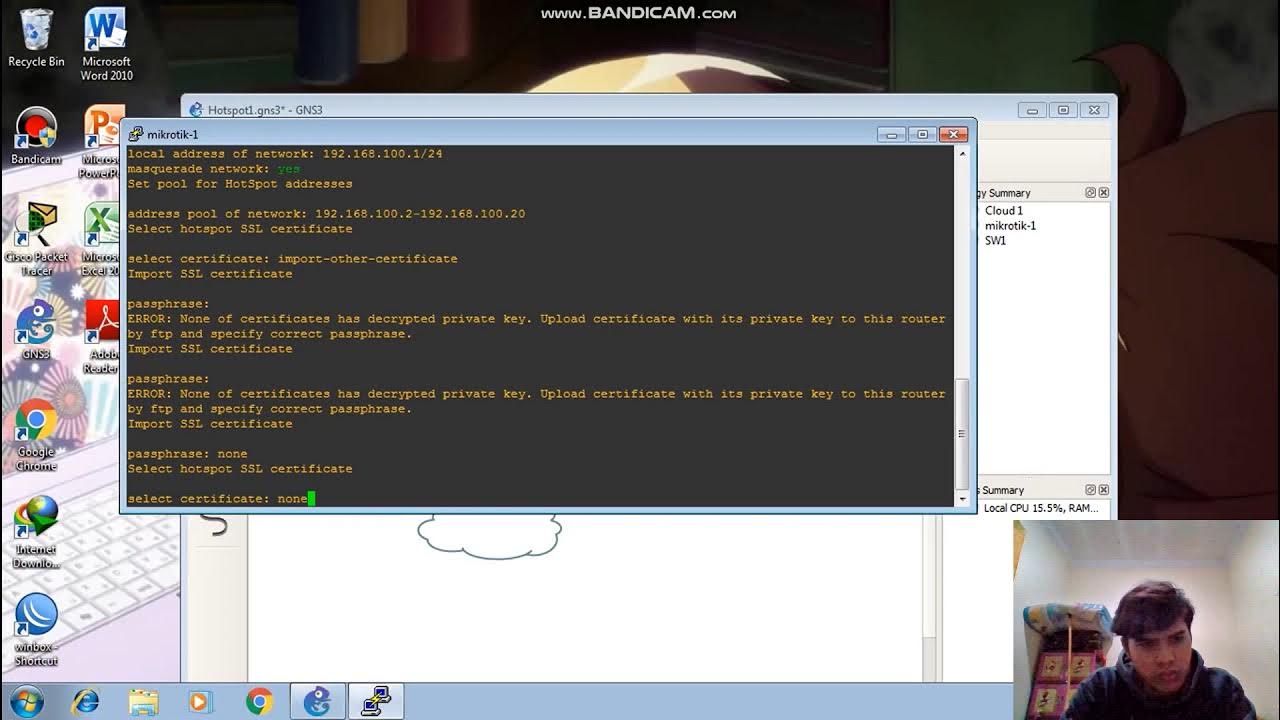Konfigurasi Bridge Hotspot dan PPPoE
Summary
TLDRThis video provides a step-by-step guide on setting up a Mikrotik router with a bridge for Hotspot and PPPOE. It covers the initial configuration using Winbox, creating bridge interfaces, assigning IP addresses, setting up PPPOE server and profiles, and configuring a hotspot server. The tutorial also demonstrates testing internet connectivity, managing PPPOE users, and ensuring smooth internet access through a hotspot. The video offers practical tips for troubleshooting issues like cable problems and IP address assignments, making it an insightful guide for networking enthusiasts.
Takeaways
- 😀 Setting up Mikrotik and connecting it to a computer is the first step in creating a bridge for Hotspot and PPPoE.
- 😀 The bridge functionality allows you to provide one IP address to multiple interfaces (e.g., Ether3, Ether4, Ether5).
- 😀 Creating a bridge in Mikrotik involves marking the ports to be bridged, which may cause a temporary disconnection.
- 😀 When there is no internet connection, the ISP source is skipped, but a DHCP client must still be added to the configuration.
- 😀 To configure DNS, you can use Google's DNS, and a successful connection can be tested using a ping to Google.
- 😀 Adding IP addresses for both Hotspot and PPPoE is essential for proper routing and communication between devices.
- 😀 Setting up a PPPoE server and defining user profiles with bandwidth limitations (e.g., 2 Mbps) ensures proper network management.
- 😀 A test user (e.g., Anton) with the configured PPPoE credentials can be used to verify internet access and the proper working of the PPPoE setup.
- 😀 Hotspot users need to be created, and they can be assigned specific bandwidth profiles to control their internet speed.
- 😀 If the user is disconnected from the hotspot, they will be redirected to the login page, and login details (e.g., admin, password 12) must be provided to access the internet.
- 😀 The setup ensures that even without logging into the hotspot, users can still access the internet if PPPoE is correctly configured and connected.
Q & A
What is the main purpose of creating a bridge in Mikrotik as described in the script?
-The main purpose of creating a bridge in Mikrotik is to provide a single IP address to multiple interfaces, such as Ether3, Ether4, and Ether5, which are part of a network and used for hotspot and PPPOE services.
What is the significance of marking the interfaces in the bridge menu?
-Marking interfaces in the bridge menu is important because it allows those specific interfaces (e.g., Ether3, Ether4, Ether5) to be bridged together, enabling communication between them using a shared IP address.
What happens when the Mikrotik is disconnected during the bridge setup?
-When the Mikrotik is disconnected during the bridge setup, it typically happens because one of the interfaces (Ether5, for example) is connected to a computer. Disconnecting it ensures proper configuration in the bridge menu.
How does the DHCP client work in the context of the script?
-The DHCP client in the script is used to automatically obtain an IP address from an internet source. If no internet connection is present, the client cannot obtain an IP address, which results in a connection failure.
What role does DNS configuration play in the setup?
-The DNS configuration is essential to ensure proper name resolution for devices connected to the Mikrotik network. In the script, Google DNS is added to allow devices to resolve domain names for internet access.
Why is a PPPOE server profile created, and what parameters are set?
-A PPPOE server profile is created to manage internet access for users. In the script, a 2 Mbps speed limit is applied, and a local address is set, which helps in defining the PPPOE settings and controlling bandwidth usage for the users.
What is the importance of setting up the hotspot server?
-The hotspot server setup is crucial for enabling wireless clients to connect to the internet. The script outlines the configuration of the IP address range, gateway, and DNS for the hotspot, ensuring proper operation and user access.
What happens if a user tries to access the internet without logging into the hotspot?
-If a user tries to access the internet without logging into the hotspot, they will be redirected to a login page where they must enter their credentials, as described in the script, to get access.
How does the script test the internet connection and verify the speed limit?
-The script tests the internet connection by performing a ping test (e.g., to Google.com). It also verifies the speed limit by ensuring that the download speed adheres to the defined package, such as 2 Mbps or 5 Mbps, as set in the PPPOE or hotspot profiles.
What should be done if the PPPOE connection is not working or connecting properly?
-If the PPPOE connection is not working, the script suggests checking the PPPOE user credentials and verifying the connection. Restarting or disabling/enabling the relevant interfaces can also help resolve connection issues.
Outlines

This section is available to paid users only. Please upgrade to access this part.
Upgrade NowMindmap

This section is available to paid users only. Please upgrade to access this part.
Upgrade NowKeywords

This section is available to paid users only. Please upgrade to access this part.
Upgrade NowHighlights

This section is available to paid users only. Please upgrade to access this part.
Upgrade NowTranscripts

This section is available to paid users only. Please upgrade to access this part.
Upgrade Now5.0 / 5 (0 votes)