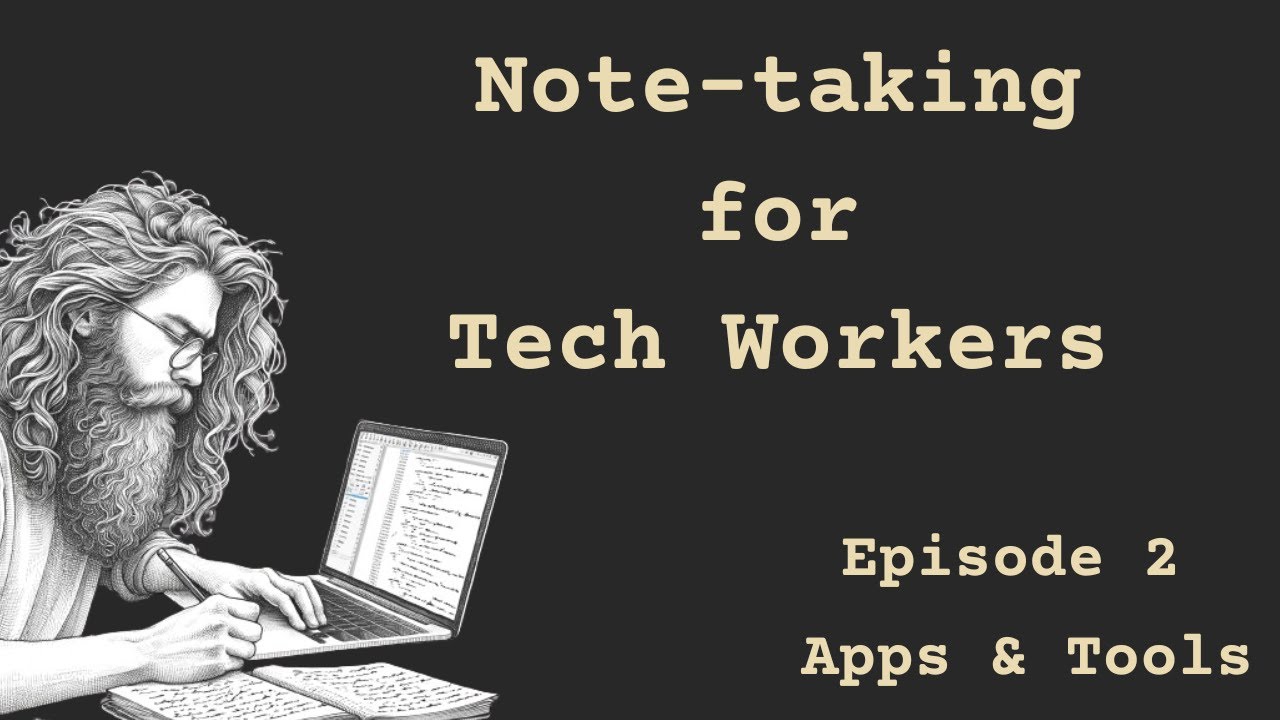How I Use Vim In My Obsidian Workflow
Summary
TLDRThe speaker, an avid Vim and NeoVim user for over a decade, extols the virtues of using Vim key bindings in Obsidian for efficient note-taking and text editing. They demonstrate how to navigate and edit documents without a mouse, highlighting the customization options and the seamless integration between Obsidian and Vim. The video also recommends the 'relative line numbers' plugin for enhanced usability and emphasizes the importance of minimizing friction when organizing thoughts through a zettelkasten system.
Takeaways
- 🔥 The speaker has been a dedicated Vim user for over a decade and has been using NeoVim for about 5 years.
- 🌐 They utilize Vimium, a web version of Vim, to navigate websites without a mouse, showcasing Vim's versatility beyond text editing.
- 💡 The compatibility between Obsidian and Vim is highlighted due to their shared modifiability and customizability, which are important to the speaker.
- 🛠️ Vim's efficiency in text editing is emphasized, as it is a vital component in everyday life for tasks ranging from programming to making shopping lists.
- 🎯 The speaker values the best way to do things as the one that works best for them, which is why they prefer Obsidian for note-taking and Vim for text maneuverability.
- 📝 Enabling Vim key bindings in Obsidian requires no installation; it's a simple toggle in the settings editor's advanced section.
- 📚 The speaker assumes the audience has a basic understanding of Vim, as the script is not a tutorial but rather an endorsement of its use within Obsidian.
- 🔑 Quick and effective navigation within documents is a must for the speaker, and Vim facilitates this without the need for a cursor or mouse.
- 📈 The script demonstrates practical Vim commands for document navigation and editing, such as jumping to the top or bottom, and changing titles.
- 📌 A community plugin for relative line numbers is recommended for an enhanced editing experience in Obsidian, similar to the speaker's setup.
- 🚀 The speaker is passionate about Vim and its potential to save time and reduce friction in the thought-to-document process, especially with a zettelkasten system.
Q & A
How long has the speaker been using Vim?
-The speaker has been using Vim for over a decade.
What is NeoVim and how long has the speaker been using it?
-NeoVim is a newer version of Vim, and the speaker has been using it for close to 5 years.
What is Vimium and how does it relate to Vim?
-Vimium is the web version of Vim, allowing the speaker to navigate websites without using a mouse, by using Vim-like hotkeys.
Why does the speaker believe that Obsidian and Vim are a good match?
-The speaker believes Obsidian and Vim are a good match because both are inherently modifiable and customizable, which are important to the speaker.
What does the speaker consider vital in their everyday life for editing text?
-The speaker considers the ability to edit text in the best way possible, tailored to their personal preferences, as vital in their everyday life.
Is there a need to install anything to use Vim key bindings in Obsidian?
-No, there is no need for installation. Vim key bindings can be enabled in the settings editor under the advanced section in Obsidian.
What does the speaker recommend for someone new to Vim?
-The speaker recommends that new users should first look at Vim tutorials, work with it within a terminal, and then try using it inside of Obsidian.
How does the speaker navigate and edit documents quickly in Obsidian using Vim?
-The speaker uses Vim commands to navigate and edit documents quickly, such as '11 up' to move to a specific line, and changing text without using a cursor.
What plugin does the speaker suggest to download for displaying relative line numbers in Obsidian?
-The speaker suggests downloading the 'relative line numbers' plugin from the community plugins section in Obsidian.
What is the speaker's main concern when it comes to editing documents?
-The speaker's main concern is to minimize the disconnect between thinking and writing, aiming to remove as much friction as possible to use their time effectively.
How does the speaker feel about creating content about Vim?
-The speaker feels that they could create hours of content about Vim, but doubts there would be an appropriate size audience for such content.
Outlines

This section is available to paid users only. Please upgrade to access this part.
Upgrade NowMindmap

This section is available to paid users only. Please upgrade to access this part.
Upgrade NowKeywords

This section is available to paid users only. Please upgrade to access this part.
Upgrade NowHighlights

This section is available to paid users only. Please upgrade to access this part.
Upgrade NowTranscripts

This section is available to paid users only. Please upgrade to access this part.
Upgrade Now5.0 / 5 (0 votes)