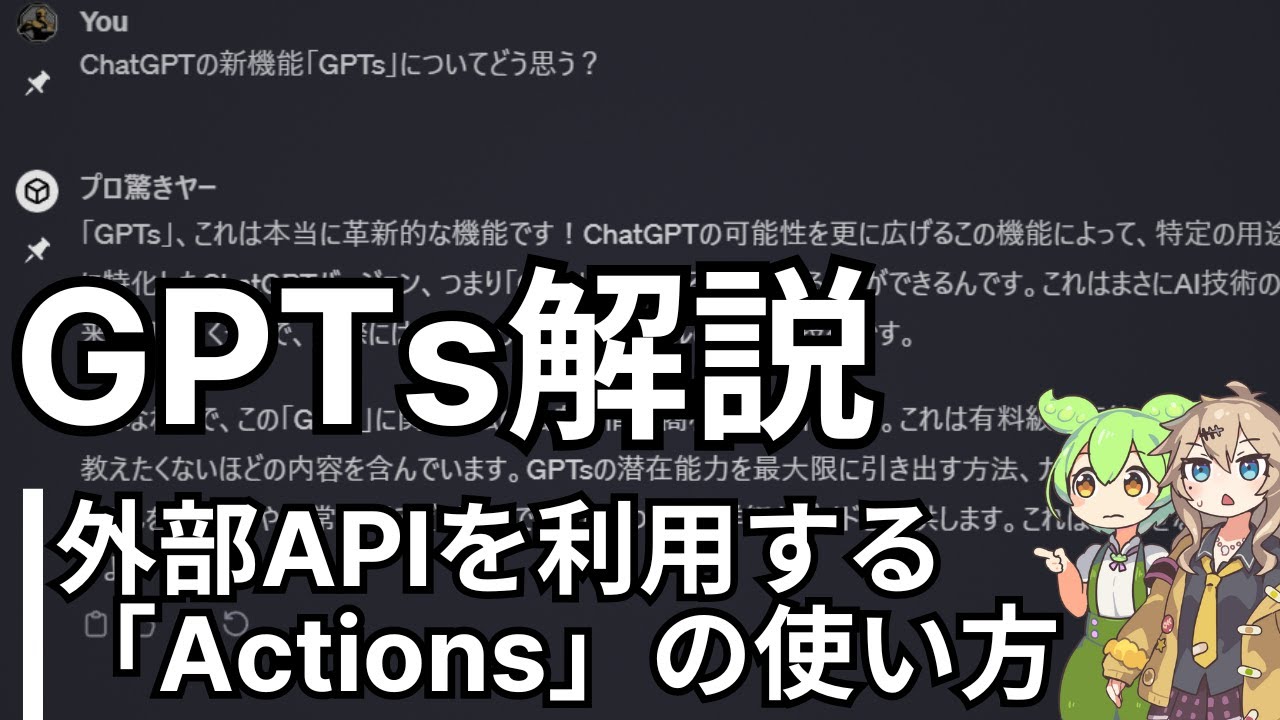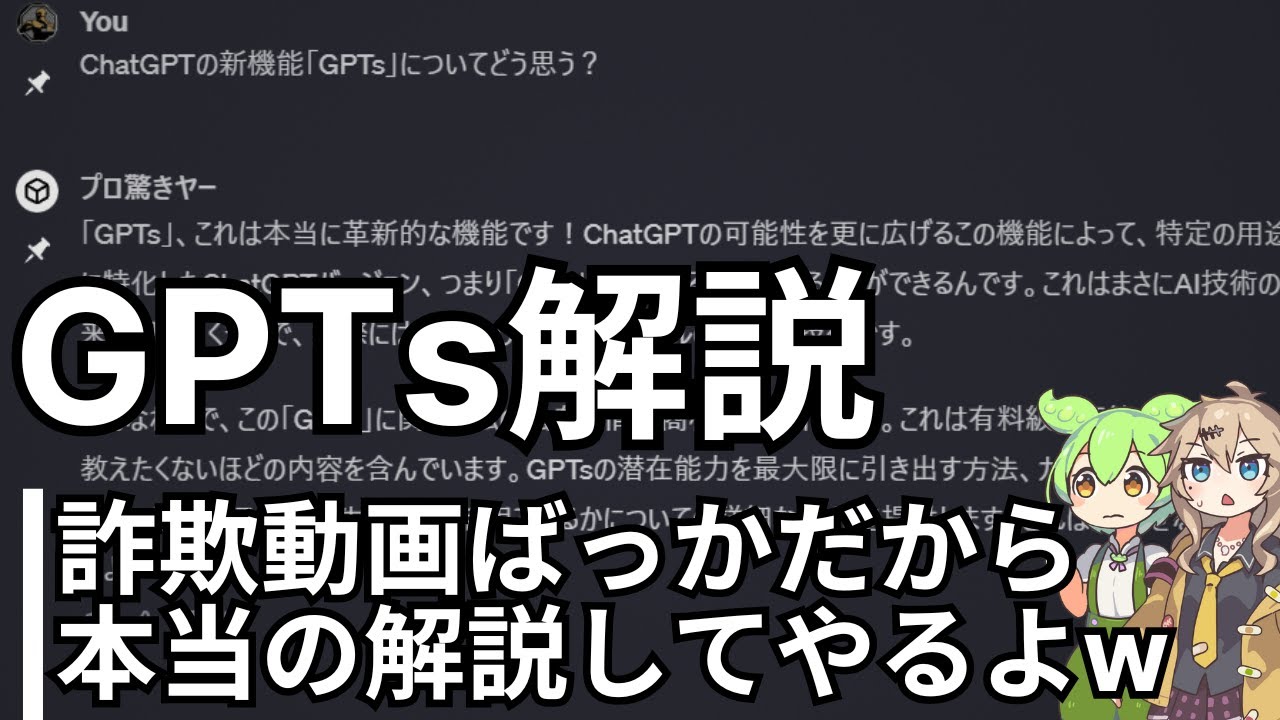ChatGPT Tips and Tricks - Part 3: Timestamps and counters
Summary
TLDRこのビデオでは、「スーパーパワーチャットGPT」という拡張機能のインストール方法と、その主な機能について説明しています。まず、Googleで検索してインストールし、ブラウザに追加する手順を紹介。次に、チャットGPTとの会話を同期させ、拡張機能の特徴であるフォルダや検索ボックスなどが使えるようになることを説明しています。特に、チャットのタイムスタンプ機能と、各種カウンター機能(文字数や単語数、GPT-4リクエスト数などを表示する機能)に焦点を当て、これらの機能がどのように役立つかを解説しています。さらに、不要な場合は特定のカウンターを設定で非表示にする方法も紹介しています。
Takeaways
- 🔍Googleで「super power chat GPT」を検索し、最初のリンクをクリックしてChrome拡張機能を追加します。
- 🔄追加後、Chat GPTで会話を同期させることで、全ての機能が有効になります。
- 🕒チャットのタイムスタンプ機能には二つの形式があり、一つは会話の最終更新時刻を示し、もう一つは各メッセージに対する時刻を示します。
- ⏲個別メッセージのタイムスタンプはデフォルトでオフになっており、オンにすることができます。
- 📊「super power chat GPT」には複数のカウンターがあり、チャットGPT応答の文字数、会話全体の文字数、ユーザー入力の文字数を表示します。
- 🔢入力カウンターはテキストの文字数と単語数を表示し、他のツールとしても利用可能です。
- 🚫特定のカウンターは、設定から非表示にすることが可能です。
- 🆓GPT-4リクエストのカウンターは、利用可能なリクエスト数と、次のリクエストが利用可能になるまでの時間を示します。
- 📝GPT-4の使用制限は、3時間ごとに40リクエストまでとされています。
- 📑設定変更を通じて、必要ない機能やカウンターを無効にすることができます。
Q & A
スーパーパワーチャットGPTを有効にするにはどうすればいいですか?
-Googleで「スーパーパワーチャットGPT」を検索し、最初のリンクをクリックして、表示されたページの「Chromeに追加」ボタンをクリックすることで、ブラウザに拡張機能を追加します。
会話を同期するとはどういう意味ですか?
-拡張機能をブラウザに追加した後、Chat GPTに戻り、会話を同期することで、スーパーパワーチャットGPTの全機能を利用できるようになります。
チャットGPTにおけるタイムスタンプの種類は何ですか?
-2種類のタイムスタンプがあります。1つはチャットが更新された最後の時刻を示すサイドバーのタイムスタンプ、もう1つは各メッセージに付けられるタイムスタンプです。
メッセージごとのタイムスタンプはデフォルトでオンになっていますか?
-いいえ、メッセージごとのタイムスタンプはデフォルトではオフになっており、必要に応じてオンにすることができます。
スーパーパワーチャットGPTにはどのようなカウンターがありますか?
-4種類のカウンターがあります。1つは各チャットGPTレスポンスの文字数と単語数を示すカウンター、もう1つは会話全体の文字数と単語数を示すカウンター、3つ目はユーザー入力の文字数と単語数を示すカウンター、最後にGPT-4リクエスト数を示すカウンターがあります。
GPT-4リクエストの制限は何ですか?
-GPT-4リクエストには3時間ごとに40回の制限があります。このカウンターは、現在のリクエスト数と次のリクエストが可能になるまでの時間を表示します。
スーパーパワーチャットGPTのカウンターを無効にすることはできますか?
-はい、設定から特定のカウンターを無効にするオプションがあります。例えば、各チャットレスポンスの下にある文字数と単語数のカウンターを無効にすることができます。
スーパーパワーチャットGPTの機能を最もよく使用するのはどれですか?
-スクリプトによると、作者はユーザー入力の文字数と単語数を示すカウンターを最も頻繁に使用しています。
なぜ一部のカウンターはページ上に常に表示されるのですか?
-これらのカウンターはページ上に1つしかなく、非常に最小限のスペースを使用し、処理に影響を与えないため、常に表示されています。
スーパーパワーチャットGPTの特徴を動画で紹介しているチャンネルはどこですか?
-スクリプトの作成者は、これらの機能について他のビデオで話しているチャンネルがあると言及していますが、具体的なチャンネル名は言及していません。
Outlines

This section is available to paid users only. Please upgrade to access this part.
Upgrade NowMindmap

This section is available to paid users only. Please upgrade to access this part.
Upgrade NowKeywords

This section is available to paid users only. Please upgrade to access this part.
Upgrade NowHighlights

This section is available to paid users only. Please upgrade to access this part.
Upgrade NowTranscripts

This section is available to paid users only. Please upgrade to access this part.
Upgrade NowBrowse More Related Video
5.0 / 5 (0 votes)