Integrating your bots and Copilot experiences natively into SharePoint and Viva | BRK144
Summary
TLDRこのビデオスクリプトは、Microsoft SharePointとViva Connectionsへの新しいCo-Pilot機能の統合について紹介しています。CJ Tanをはじめとするチームは、ゼロコードでカスタマイズ可能なCo-Pilotを作成し、SharePointサイトやドキュメントライブラリに応じた機能を提供します。さらに、Co-Pilot Studioを通じてさらに高度なカスタマイズが可能で、Viva Connections経由でモバイルファーストのユーザーにも情報を提供します。また、SharePoint EmbeddedアプリケーションへのカスタムCo-Pilotの統合も紹介されています。これにより、開発者は独自のアプリケーションにAIを組み込み、ユーザーはMicrosoft 365 Co-Pilot内で情報を操作できます。
Takeaways
- 😀 SharePointとOneDriveに新しいコパイロット機能が追加され、チーム内でのコミュニケーションと情報を共有するのに役立つと期待されています。
- 👥 CJ Tan、Luca Bandinelli、Mark Windel、Chris Whittenがそれぞれの専門分野から新しいコパイロット機能について紹介しています。
- 🔧 'Click to CoPilot' 機能を使うと、SharePoint内でコードなしでカスタムコパイロットを作成・拡張することが可能です。
- 📚 SharePointは組織の知識を保存する場所であり、チームが共同で作成するアセットを含んでいます。
- 🎯 カスタムコパイロットは特定の目的に合わせてチームを支援するため、Microsoft Chatの力をサイト、ドキュメント、フォルダ、またはライブラリに絞り込むことができます。
- 🛠️ SharePointの新しいエントリーポイントからコパイロットを操作し、サイトオーナーはデフォルトのコパイロットを設定することができます。
- 🗣️ Teams内でコパイロットと対話することができるだけでなく、SharePointサイト上でも相互作用が可能です。
- 🌐 SharePointからカスタムコパイロットを作成し、それをTeamsやメールで共有することが可能です。
- 🔄 デモでは、SharePointサイトからの組み込みコパイロットの開始点として機能するデモンストレーションが行われています。
- 📈 また、ファイル選択からカスタムコパイロットを作成し、それをCopilot Studioで拡張するプロセスも紹介されています。
Q & A
SharePointとViva Connectionsへのコパイロットの統合とは何ですか?
-SharePointとViva Connectionsへのコパイロットの統合は、SharePointとViva Connectionsのプラットフォームに新しい機能を追加し、チームで共同作業を行う際にサポートするカスタムコパイロットを作成・拡張するプロセスです。これにより、コードを記述することなく、SharePoint内の特定のサイト、ドキュメント、フォルダ、またはドキュメントライブラリに焦点を当てたカスタムコパイロットを作成できます。
Click to CoPilotはどのような機能ですか?
-Click to CoPilotは、SharePoint内でカスタムコパイロットを作成するプロセスを簡素化する機能です。これにより、組織内の全ユーザーが管理者や開発者でなくても、SharePointからカスタムコパイロットを作成してチームの生産性を向上させることができます。
SharePoint Embeddedとは何ですか?
-SharePoint Embeddedは、開発者がSharePointのストレージ機能をカスタムアプリケーションに埋め込む方法です。これにより、開発者はコンテンツ管理のコア機能、アクセス許可、ファイル管理などを自分でコーディングする必要なしに、カスタムアプリケーションを構築できます。
Viva Connectionsにおけるコパイロットのロールは何ですか?
-Viva Connectionsにおいては、コパイロットがモバイルデバイスを使用している従業員やフロントラインワーカーに対して、企業の情報を直接提供する役割を果たします。これにより、ユーザーはデスクトップではなく、モバイルデバイスを通じて必要な情報を得ることができます。
カスタムコパイロットを作成する際に利用できるインターフェースはありますか?
-はい、カスタムコパイロットを作成する際には、SharePointサイト内からのエントリーポイントと、選択したコンテンツからのエントリーポイントの2つの方法があります。これにより、ユーザーは異なるニーズに応じて最も適した方法を選択できます。
SharePoint Embeddedアプリケーションにカスタムコパイロットを追加するにはどうすればよいですか?
-SharePoint Embeddedアプリケーションにカスタムコパイロットを追加するには、Reactコンポーネントとそれを制御するためのJavaScript APIを使用します。これにより、アプリケーションのユーザーがSharePoint Embeddedに格納されているコンテンツをMicrosoft 365コパイロットでアクセス、理論、要約することができます。
Copilot Studioを拡張する際にどのような機能が利用できますか?
-Copilot Studioを拡張する際には、PowerAppsとVisual Studio Codeを使用して独自のカスタムコネクタを作成し、Microsoft 365、SharePoint、Dynamics 365などのMicrosoftサービスやSalesforce、Adobe、Workdaysなどの非Microsoftサービスに接続できます。さらに、アダプティブカードフレームワークを利用して、視覚的にインタラクティブなカードにレスポンスを変換できます。
カスタムコパイロットをViva Connectionsに統合するにはどうすればよいですか?
-カスタムコパイロットをViva Connectionsに統合するには、Viva Connectionsのダッシュボードでカードデザイナーを使用して、Copilot Studioで作成されたカスタムコパイロットを選択し、ダッシュボードに追加します。その後、カードをカスタマイズしてエンドユーザーが使用できるようにします。
SharePoint Embeddedアプリケーションでカスタムコパイロットをカスタマイズするにはどうすればよいですか?
-SharePoint Embeddedアプリケーションでカスタムコパイロットをカスタマイズするには、Reactコンポーネントに独自のプロンプト、テーマ、ヘッダーなどを設定し、アプリケーションのデザインに合わせることができます。また、ランタイムコンテキストに基づいてプロンプトを動的に変更することも可能です。
Microsoft 365 Copilotでのコミュニケーションカードの利点とは何ですか?
-Microsoft 365 Copilotでは、コミュニケーションカードを通じてユーザーはテキストベースのインタラクションだけでなく、視覚的にインタラクティブなカードを使用して情報を得ることができます。これにより、ユーザーはより直感的で効率的な方法で情報を操作し、必要に応じてアクションを実行できます。
Outlines

This section is available to paid users only. Please upgrade to access this part.
Upgrade NowMindmap

This section is available to paid users only. Please upgrade to access this part.
Upgrade NowKeywords

This section is available to paid users only. Please upgrade to access this part.
Upgrade NowHighlights

This section is available to paid users only. Please upgrade to access this part.
Upgrade NowTranscripts

This section is available to paid users only. Please upgrade to access this part.
Upgrade NowBrowse More Related Video

Release Readiness Live Summer '24 Day One | Salesforce
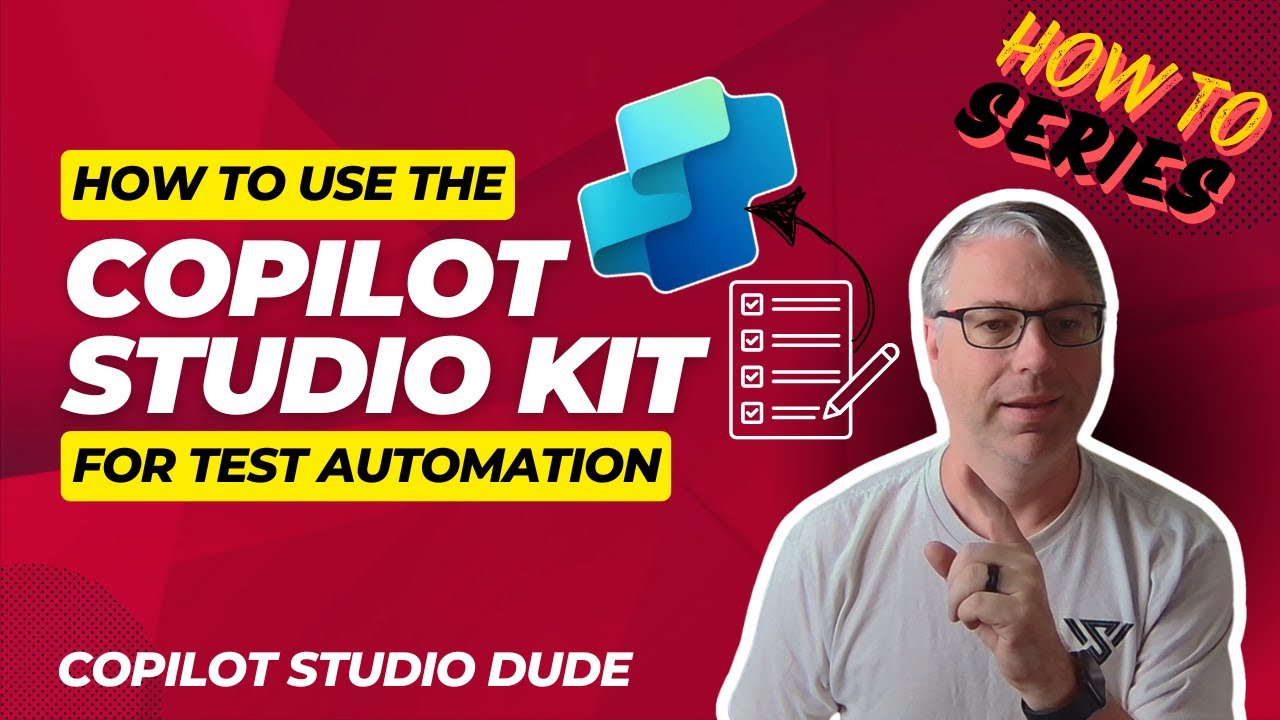
How To Use Copilot Studio Kit for Test Automation

The power of AI and Copilot for Azure Databases | BRK171

Copilot Studio + Dynamics 365 HR + ServiceNow

Next js 15 is Here… New Changes Again?!

Build AI-powered apps on the infrastructure that runs Microsoft Teams
5.0 / 5 (0 votes)
