The easiest way to get data from ANY site in minutes
Summary
TLDRIn this tutorial, Mike introduces 'Browse AI', a user-friendly tool that simplifies web scraping without coding. It features robots for crawling pages and a low-code UI, along with integrations for seamless data transfer to CRMs or databases. Browse AI offers pre-built templates for popular sites like YouTube, Yelp, and LinkedIn, and also allows custom scraper creation. Mike demonstrates how to extract government contracts from sam.gov and set up integrations with Google Sheets, showcasing the tool's efficiency in gathering and organizing data.
Takeaways
- 🌐 Browse AI is an AI-powered tool designed for easy data extraction and monitoring from any website.
- 🤖 The platform uses robots that can crawl web pages through a user-friendly, low-code UI.
- 🔗 Browse AI offers numerous integrations with CRMs and databases, allowing seamless data transfer.
- 📚 Pre-built templates are available for popular websites like YouTube, Yelp, Google, LinkedIn, and more, simplifying data scraping.
- 🛠️ Users can also create custom robot scrapers to extract specific information and organize it into CSV or Excel files.
- 🔗 The tool includes a feature to navigate to the next page and capture more data beyond the initial page view.
- 📈 Browse AI can be integrated with Google Sheets, automatically updating the spreadsheet with scraped data.
- 📋 A bulk run feature allows users to run multiple URLs at once, significantly speeding up the scraping process.
- 👀 The monitor tab enables users to set up automatic, recurring scraping tasks at specified intervals.
- 📈 Users can choose from a wide range of pre-built robots for various services, making web scraping accessible to non-technical users.
- 📚 Data can be downloaded as CSV or JSON, and can also be sent directly to Google Sheets for ongoing updates.
Q & A
What is the main purpose of Browse AI as described in the script?
-Browse AI is a tool designed to scrape and monitor data from any website easily and quickly, using a low-code UI and pre-built templates for popular websites.
Who is the speaker in the video, and what is his focus?
-The speaker is Mike, who focuses on discussing AI and automation to help save time and make more money in businesses.
What are the key features of Browse AI that the speaker highlights?
-The key features highlighted are the use of robots for web crawling, a user-friendly low-code UI, integrations with various CRMs and databases, and pre-built templates for scraping data from popular websites.
How does Browse AI make web scraping accessible to non-technical users?
-Browse AI makes web scraping accessible by providing a simple interface where users can click on elements they want to scrape without needing to write any code.
What types of integrations does Browse AI support?
-Browse AI supports integrations with various systems such as CRMs, databases, and services like Google Sheets, allowing users to pass the scraped data through their preferred platforms.
Can Browse AI be used to scrape data from government contracting websites?
-Yes, the script demonstrates using Browse AI to scrape government contracts from sam.gov, a U.S. Government Contracting site.
How does Browse AI handle pagination to scrape more than one page of results?
-Browse AI allows users to set up navigation to the next page, enabling it to scrape data from multiple pages and compile it into a single dataset.
What is the process of creating a custom robot scraper in Browse AI?
-The process involves installing the Browse AI Chrome extension, granting permissions, recording actions on the website, selecting elements to scrape, naming variables, and configuring the robot with a name and search parameters.
How can users utilize Browse AI to scrape data from job listing websites like Indeed?
-Users can use pre-built templates in Browse AI to input job titles, locations, and the number of job listings they want to scrape, and the tool will extract the relevant data.
What is the 'Bulk Run' feature in Browse AI, and how does it save time?
-The 'Bulk Run' feature allows users to run a robot on multiple URLs at once by inputting a list of URLs and limits in a CSV file, which significantly speeds up the scraping process for multiple pages or websites.
How can users stay updated with the most recent data from websites they are interested in?
-Users can set up a monitor in Browse AI to automatically run the scraper at set intervals, ensuring they receive the most up-to-date information by receiving emails with the latest results.
Outlines

This section is available to paid users only. Please upgrade to access this part.
Upgrade NowMindmap

This section is available to paid users only. Please upgrade to access this part.
Upgrade NowKeywords

This section is available to paid users only. Please upgrade to access this part.
Upgrade NowHighlights

This section is available to paid users only. Please upgrade to access this part.
Upgrade NowTranscripts

This section is available to paid users only. Please upgrade to access this part.
Upgrade NowBrowse More Related Video

Webinar: Get Started with Browse AI (May 30, 2024)

Make Your Own LLM Knowledge Scraper in 5 MINUTES (Crawl4AI)

TRANSFORME uma IDEIA em APLICATIVO usando IA INÉDITA e EM MINUTOS
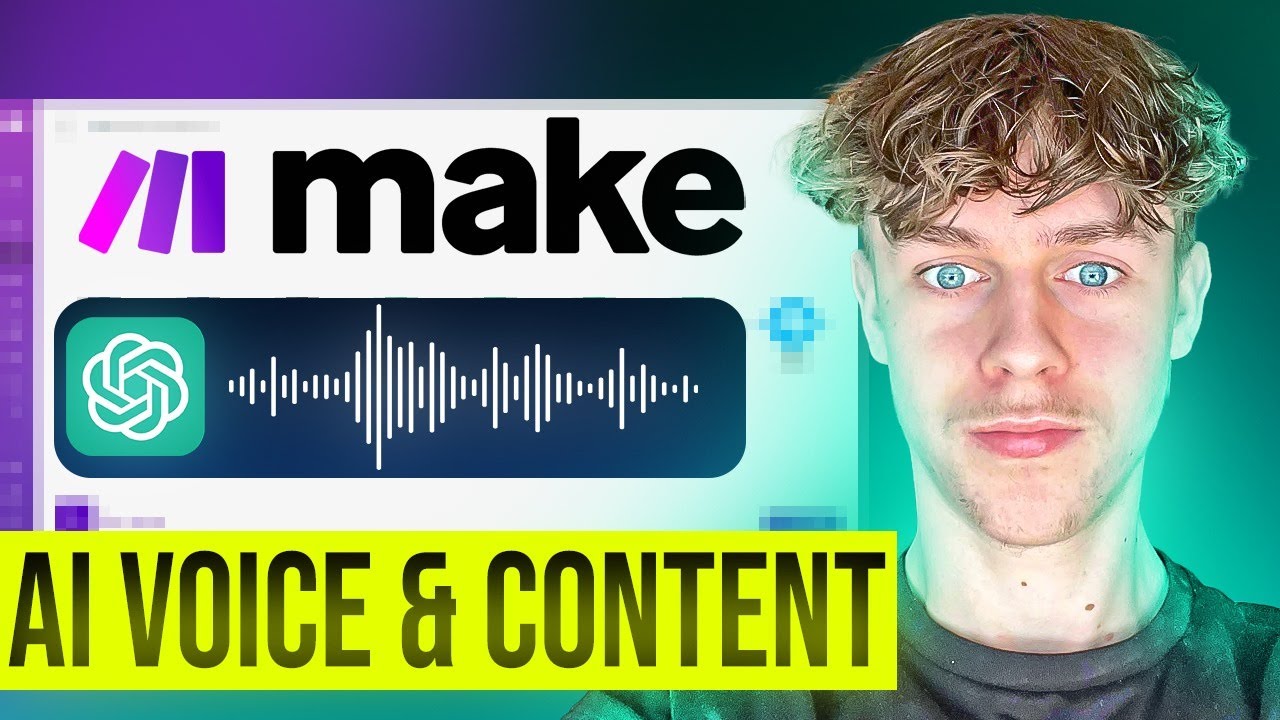
Steal This Ai-Powered Content System Right Now!
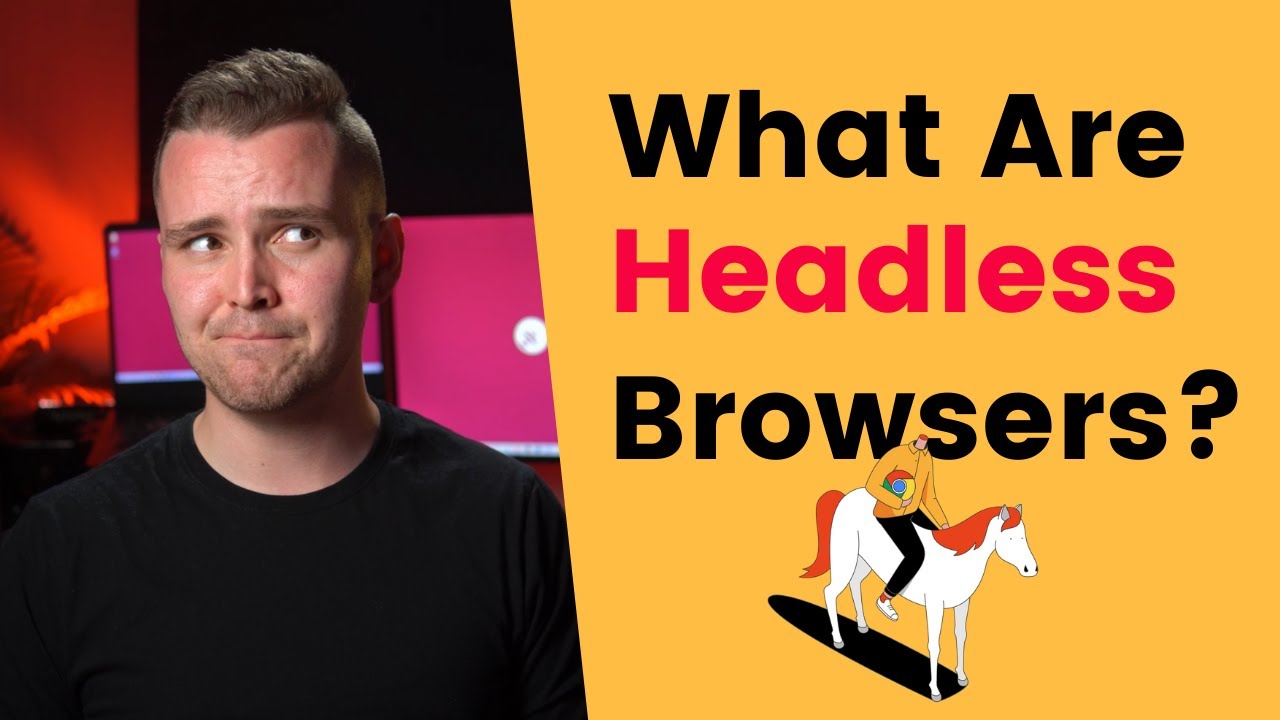
What Is a Headless Browser and How to Use It?

Эти AI Тебе Нужны. Топ Новых Нейросетей без которых нельзя жить
5.0 / 5 (0 votes)