ORGANIZZA il tuo spazio su NOTION - P.1
Summary
TLDRThe video script is an informative guide on using Notion, a versatile software for organization and productivity. The host, Sara, a freelance designer, walks viewers through the intricacies of Notion, explaining its logic, layout options, properties, filters, and sorting capabilities. She shares her personal journey of initially finding Notion overwhelming but eventually discovering its power once she understood her needs. The script aims to demystify Notion's complexities, emphasizing that grasping one's requirements is crucial to leveraging the software effectively. With patience and a structured approach, Sara promises to teach viewers how to build their ideal Notion workspace in subsequent videos.
Takeaways
- 👉 Notion is a versatile software that can be used for various purposes such as organizing school work, managing projects, tracking personal activities, and more.
- 🌀 Notion has a nested structure where pages can contain other pages, and databases can be linked and related to each other.
- 🎨 Notion allows you to choose different layouts for your data, such as tables, boards, timelines, calendars, lists, and galleries.
- 📝 Notion databases can have properties, filters, and sorting options to better organize and visualize your information.
- 🔗 Relation and rollup properties in Notion allow you to link databases and aggregate data across different pages.
- 🧩 Notion can be overwhelming at first due to its many features, but understanding your needs is key to utilizing it effectively.
- 🔑 The author initially struggled with Notion but eventually learned to use it by following three steps: learning, schematizing, and applying.
- 🔄 The author tried various other productivity tools like Google Sheets, Airtable, and Todoist before finding Notion to be the most suitable solution.
- 🤔 Notion can seem complex if you don't understand your requirements, but once you do, it can become your best friend for organization and productivity.
- 📚 The video aims to provide an overview of Notion and its capabilities, setting the stage for future videos on how to effectively set up and use the software.
Q & A
What is Notion?
-Notion is a versatile software that allows you to do almost anything. It's not just a document or spreadsheet application, but a flexible workspace where you can organize your projects, tasks, notes, and personal activities.
Why do people often abandon Notion at first?
-People often abandon Notion at first because it can be overwhelming with its many features. The main problem is that Notion is versatile, but if you don't know your specific needs and what you want to use it for, it can become chaotic and challenging to set up an effective workspace.
What are the three main aspects of Notion that are discussed?
-The three main aspects of Notion that are discussed are: 1) Its logic (how pages and databases are structured), 2) Layouts (different views like tables, boards, timelines, etc.), and 3) Properties, filters, and ordering.
How does Notion's logic work?
-Notion's logic works like a matryoshka doll (Russian nesting dolls). You can have a main page with other pages inside it, and those pages can have more pages linked to them, creating a nested structure.
What are properties in Notion, and why are they important?
-Properties are additional information or attributes that you can add to each element (row) in your Notion database. They are important because they allow you to categorize, filter, and sort your data in various ways, making it easier to manage and extract relevant information.
What are some examples of properties that can be added in Notion?
-Some examples of properties that can be added in Notion include status (e.g., to-do, in progress, done), labels or tags, dates, formulas, relations (linking to other databases), and roll-ups (summarizing data from other databases).
What is the purpose of filters in Notion?
-Filters in Notion allow you to show or hide specific information based on certain criteria. For example, you can filter to only show projects within a specific date range or of a particular type.
Why did the speaker initially struggle with using Notion?
-The speaker initially struggled with using Notion because she didn't fully understand her needs and what she wanted to use the software for, leading her to abandon it and try other applications like Google Sheets, Airtable, and Todoist.
What were the three steps the speaker followed to successfully set up her workspace in Notion?
-The three steps the speaker followed were: 1) Learning about Notion, 2) Schematizing or outlining her needs and requirements, and 3) Applying what she learned to set up her workspace.
What is the speaker's overall advice regarding Notion?
-The speaker's overall advice is that Notion may seem complex at first, but once you understand your needs and what you want to use it for, it can become your best friend and an incredibly useful tool for organizing your work and personal life.
Outlines

This section is available to paid users only. Please upgrade to access this part.
Upgrade NowMindmap

This section is available to paid users only. Please upgrade to access this part.
Upgrade NowKeywords

This section is available to paid users only. Please upgrade to access this part.
Upgrade NowHighlights

This section is available to paid users only. Please upgrade to access this part.
Upgrade NowTranscripts

This section is available to paid users only. Please upgrade to access this part.
Upgrade NowBrowse More Related Video
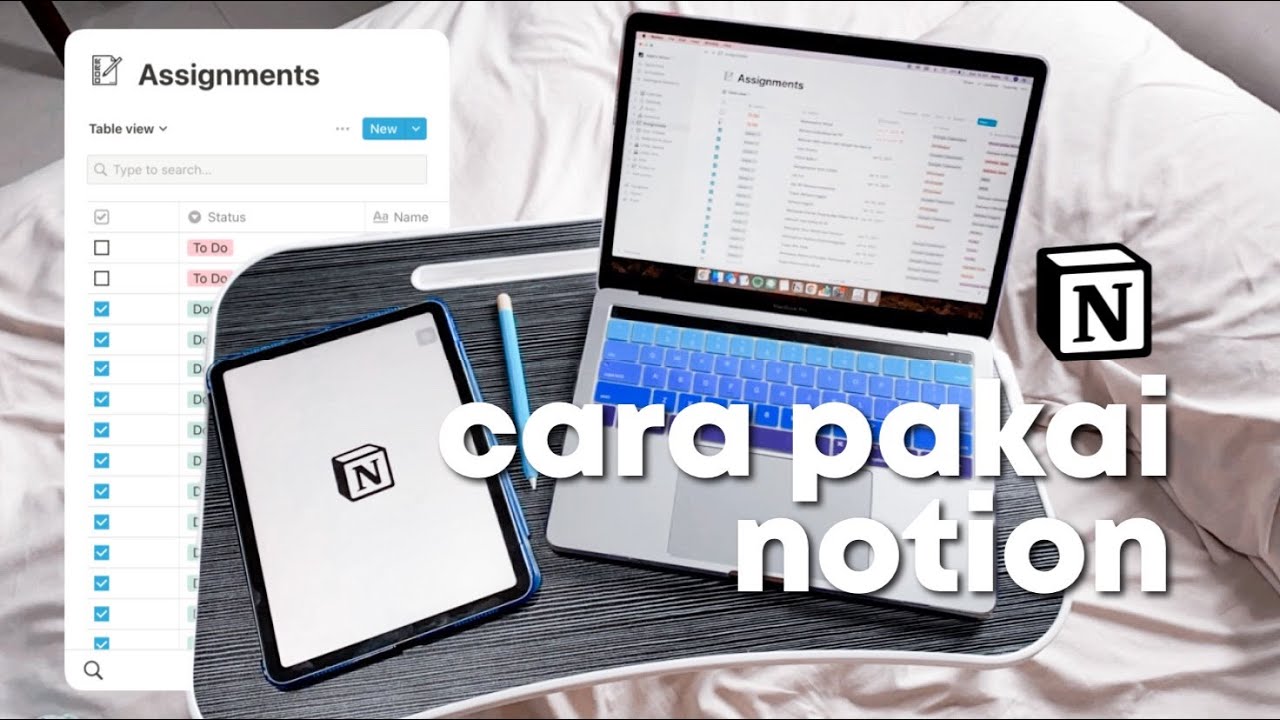
Caraku Produktif dengan Notion (mengatur tugas dan jadwal sekolah)
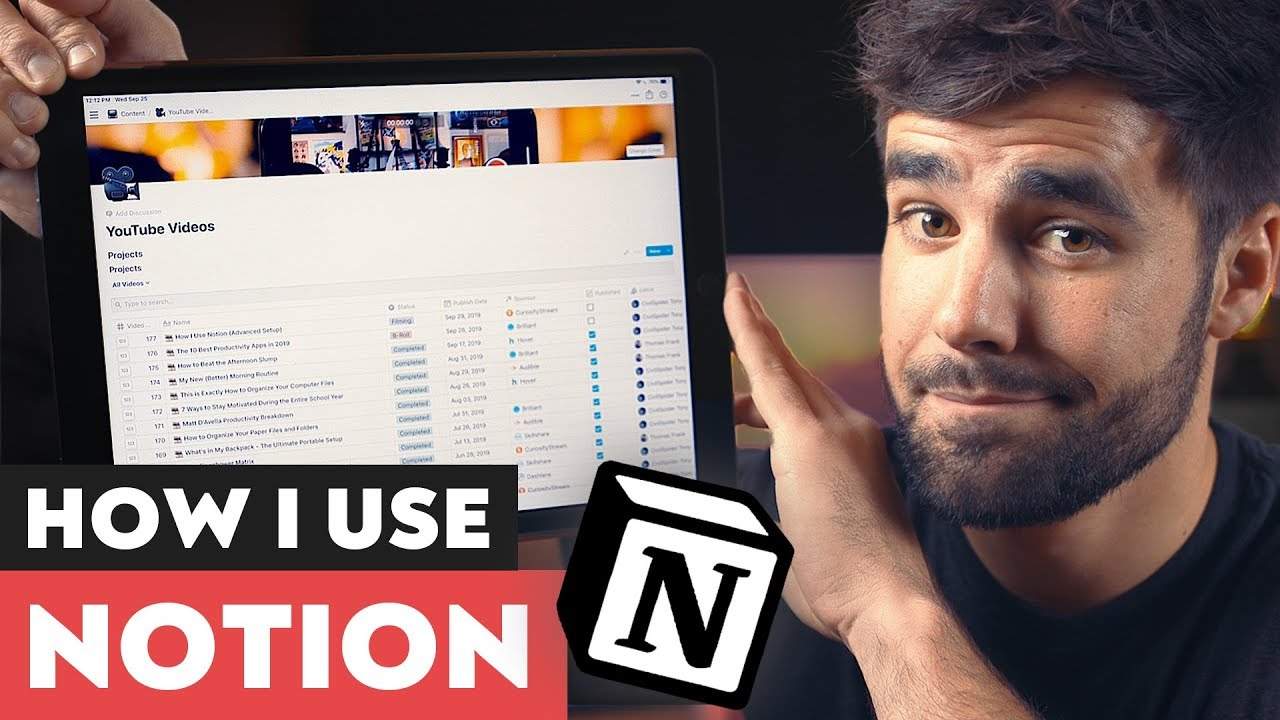
The Most Powerful Productivity App I Use - Notion
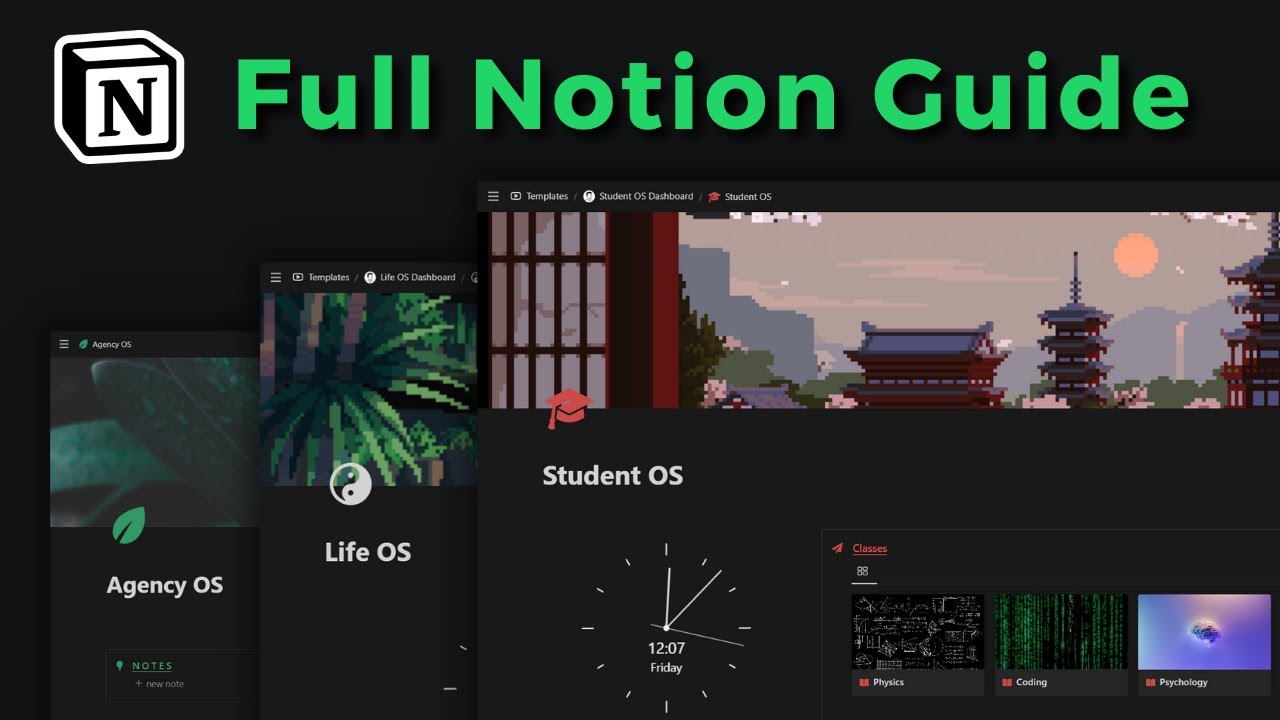
Become a Notion pro in 20min! (Full Notion Guide)
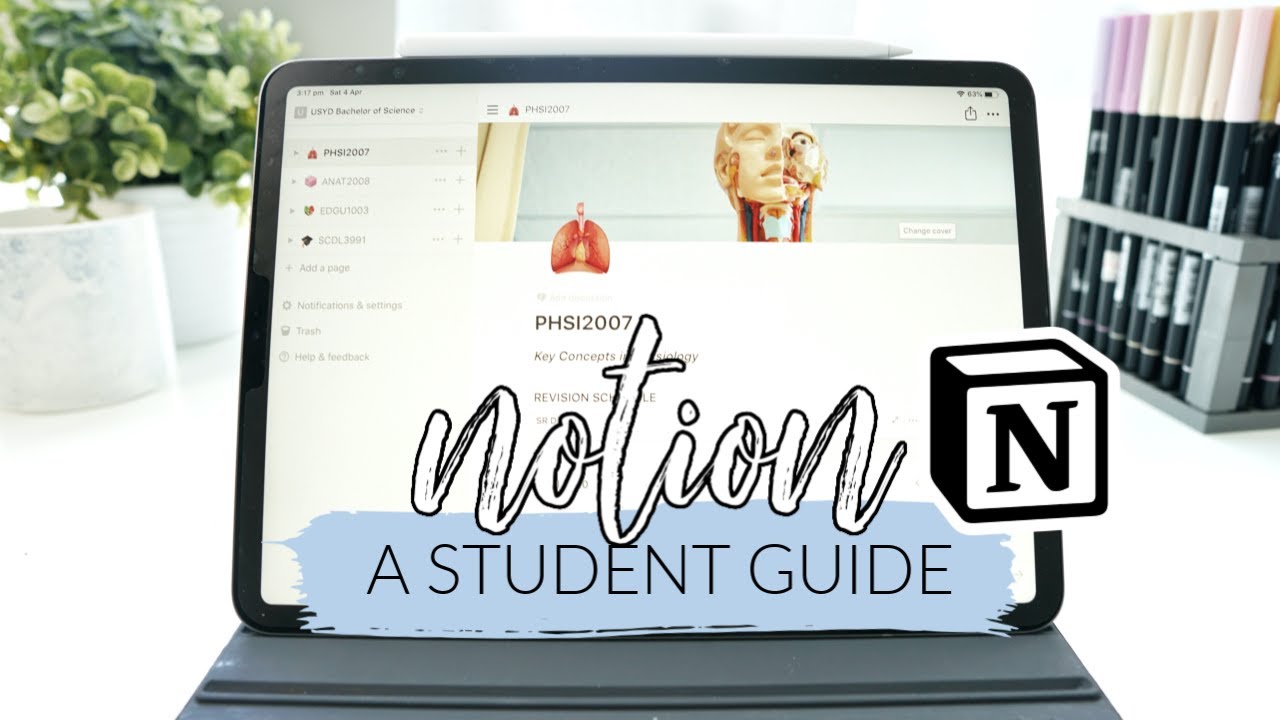
How I use Notion! *as a student* | studycollab: Alicia
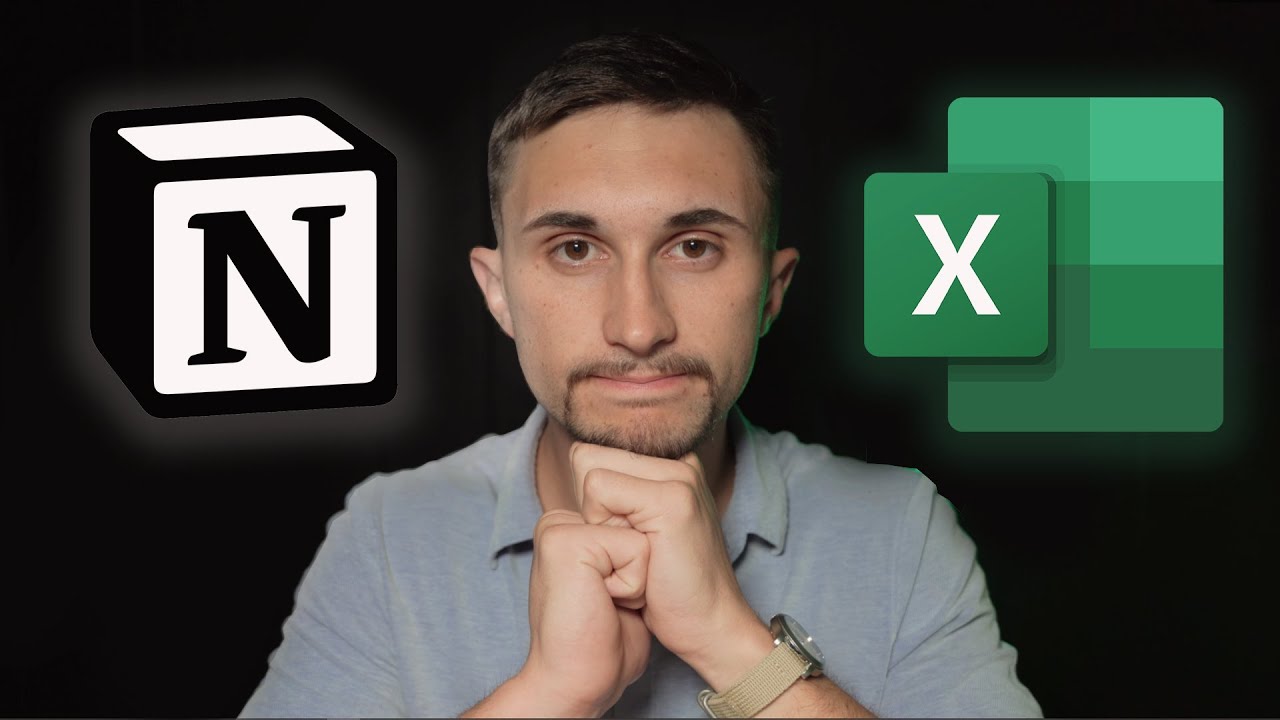
Notion vs Spreadsheets: The Major Difference Between Databases & Sheets!
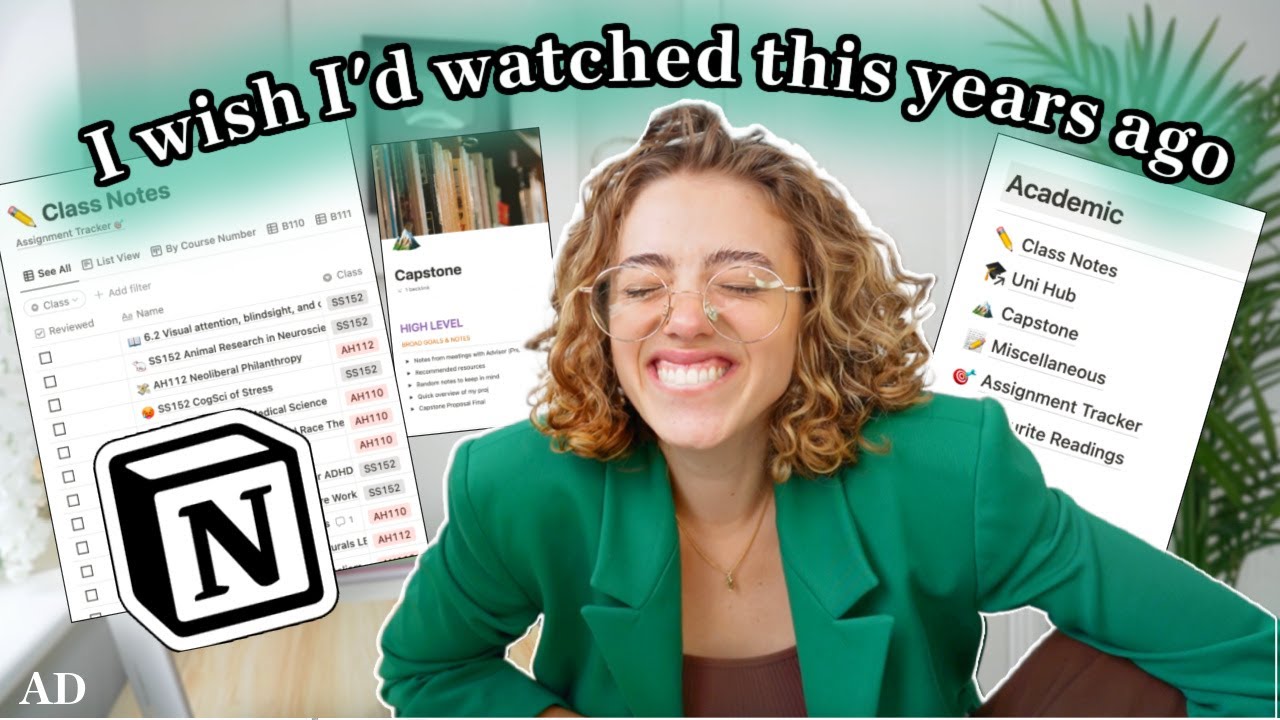
How I Use Notion for School | University Notes System for Back to School! 📚 (+ free templates!)
5.0 / 5 (0 votes)