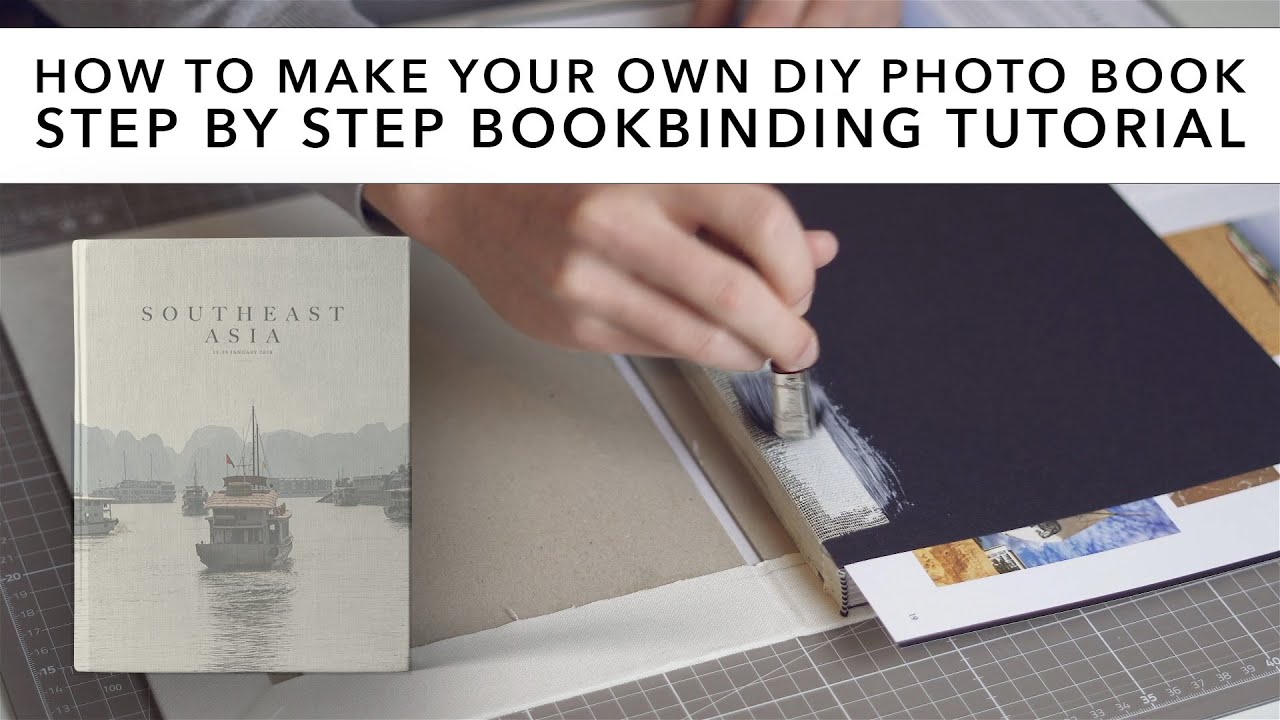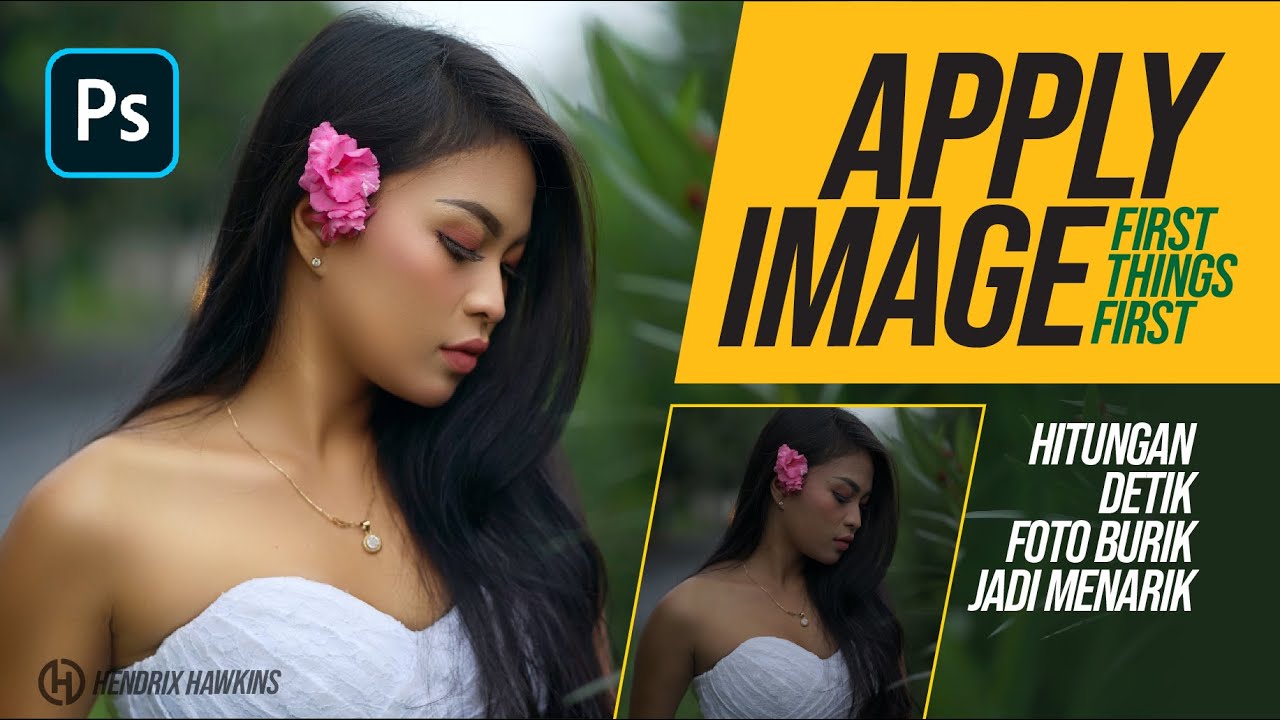# 8 TUTORIAL PHOTOSHOP - Membuat Ukuran Foto (Cropping)
Summary
TLDRIn this tutorial, the presenter walks through the process of managing photo sizes in Adobe Photoshop, focusing on cropping images to specific photo sizes for printing. The video covers common dimensions like passport photos and standard photo sizes, explaining the importance of distinguishing between photo sizes and paper sizes. The tutorial also highlights how to crop and adjust images using the crop tool, offers preset sizes for easy cropping, and demonstrates how to adjust the resolution for both portrait and landscape photos. The video concludes with helpful tips on printing and positioning images on paper.
Takeaways
- 😀 Understanding the different types of photo sizes, including passport photo dimensions (2x3 cm, 3x4 cm, 4x6 cm), and photo print sizes (1R, 2R, 3R, 4R, etc.).
- 😀 Use the Crop Tool in Adobe Photoshop to adjust photo dimensions according to the desired size.
- 😀 Make sure to set guidelines for photo placement, ensuring the subject’s eye level aligns with the composition.
- 😀 For passport photos, adjusting the cropping tool to specific measurements, such as 2x3 cm, and maintaining the correct ratio is crucial.
- 😀 When cropping, it’s helpful to leave some extra space around the photo to allow for the typical white border seen in passport photos.
- 😀 After cropping the photo, ensure it’s correctly positioned on the printing layout by using the Move Tool to drag it to the desired location.
- 😀 For landscape photos, rotate the image using the toolbar to fit it within the required photo dimensions.
- 😀 Understand the difference between photo sizes and paper sizes; don't confuse photo dimensions with the size of the print paper.
- 😀 Using Photoshop presets for common photo sizes (such as 4R or 3R) can save time when cropping images to specific dimensions.
- 😀 Adjust the photo resolution back to its original state after resizing to ensure it maintains high quality for printing.
- 😀 The tutorial provides a step-by-step method for adjusting and printing photos to different dimensions, with special attention to detail for cropping accuracy.
Q & A
What is the main focus of this tutorial video?
-The main focus of the tutorial is to teach how to manage photo cropping and resizing in Adobe Photoshop to prepare images for printing.
What are the two main types of photo sizes mentioned in the tutorial?
-The two main types of photo sizes mentioned are passport photo sizes and dimensioned photo sizes, with the latter being used for standard print sizes.
How are passport photo sizes categorized in the tutorial?
-Passport photo sizes are categorized into several types: 2x3 cm, 3x4 cm, and 4x6 cm. These are the common sizes used for official documents in Indonesia.
What is the difference between photo sizes and paper sizes discussed in the tutorial?
-Photo sizes refer to the actual dimensions of the photo itself, while paper sizes refer to the size of the paper on which the photo will be printed, which are different measurements.
How do you crop a photo to a specific size, like 2x3 cm, in Adobe Photoshop?
-To crop a photo to a specific size, select the crop tool, input the desired dimensions (e.g., 2 cm width and 3 cm height), adjust the image within the cropping box, and press enter to confirm the crop.
What should be considered when placing the subject's face within the crop area?
-The subject's face should be aligned with the composition guidelines, ensuring that the eyes are level with the horizontal guide for a professional look.
What is the role of the 'Move Tool' in the photo cropping process?
-The 'Move Tool' is used to position the cropped photo correctly on the canvas or paper size, ensuring that the image fits as needed.
How can you resize a photo for different print sizes like 3x4 cm or 4x6 cm?
-To resize a photo for different print sizes, you simply adjust the crop tool's dimensions and move the image around the canvas as needed before confirming with enter.
What are some common photo sizes used for printing that are discussed in the tutorial?
-Common photo sizes for printing include 4R, 5R, 8R, 10R, and larger sizes like 11R, 12R, 16R, 20R, 24R, and 32R.
How does the tutorial explain using presets for photo cropping?
-The tutorial explains that presets can be used to easily select pre-defined crop sizes, saving time. The preset sizes are available for standard print sizes like 4R, 5R, 3R, etc., and can be applied directly.
Outlines

This section is available to paid users only. Please upgrade to access this part.
Upgrade NowMindmap

This section is available to paid users only. Please upgrade to access this part.
Upgrade NowKeywords

This section is available to paid users only. Please upgrade to access this part.
Upgrade NowHighlights

This section is available to paid users only. Please upgrade to access this part.
Upgrade NowTranscripts

This section is available to paid users only. Please upgrade to access this part.
Upgrade NowBrowse More Related Video
5.0 / 5 (0 votes)