Cara Bikin Google Site Untuk Pemula
Summary
TLDRThis video tutorial guides viewers through the process of creating a Google Site, focusing on its user-friendly features. It begins by showing how to access the free Google Sites application, create a new site, and customize it with a relevant title and background. The instructor demonstrates how to add various pages, including categories for building materials, and how to insert images and articles. The session emphasizes a step-by-step approach, encouraging users to experiment with site design while preparing to publish their content. Overall, it's an informative session aimed at simplifying the website creation process.
Takeaways
- 😀 Google Sites is a free tool for creating websites, not to be confused with the paid Google Workspace.
- 😀 Start by signing in to Google Sites and click the '+' icon to create a new site.
- 😀 Choose an appropriate name for your site that reflects its content, like 'Karya Abadi'.
- 😀 Customize the site's title and layout by dragging and adjusting elements as needed.
- 😀 Use the preview feature to see how the site will look on different devices.
- 😀 Change the background image by clicking the image icon and uploading your chosen picture.
- 😀 Create multiple pages (e.g., Home, Materials, Orders) by selecting the 'Pages' menu and adding new ones.
- 😀 Each page can contain different categories of products, such as materials and tools.
- 😀 Insert images and text into your pages by using the upload feature or the text box.
- 😀 After completing your site, publish it to make it accessible at a unique Google Sites URL.
Q & A
What is Google Sites?
-Google Sites is a free web application provided by Google that allows users to create and manage websites easily.
How can I start creating a new site on Google Sites?
-To create a new site, go to the Google Sites homepage and click on the '+' icon to start a new project.
What should I consider when naming my site?
-When naming your site, consider the future link name and make it relevant to the content you will provide.
How can I change the background of my site?
-To change the background, click on the image icon in the lower section of the settings and upload your desired image.
What are the different sections I can create on my site?
-You can create various sections such as Home, About, Products, Orders, etc., by adding new pages through the menu.
How do I add images or articles to my site?
-To add images or articles, use the 'Insert' option where you can upload images or add text boxes for content.
What steps should I follow to publish my site?
-After finishing your site, click on the 'Publish' button, and your site will be available at the designated Google Sites URL.
Can I edit existing pages on my site?
-Yes, you can edit existing pages by selecting the page and making changes directly or by using the editing tools available.
How can I preview my site before publishing?
-You can preview your site by clicking on the monitor icon, which will show you how it will appear to visitors.
What is the significance of using a title for each page?
-Using a title for each page helps organize content, improves navigation, and enhances the overall user experience.
Outlines

This section is available to paid users only. Please upgrade to access this part.
Upgrade NowMindmap

This section is available to paid users only. Please upgrade to access this part.
Upgrade NowKeywords

This section is available to paid users only. Please upgrade to access this part.
Upgrade NowHighlights

This section is available to paid users only. Please upgrade to access this part.
Upgrade NowTranscripts

This section is available to paid users only. Please upgrade to access this part.
Upgrade NowBrowse More Related Video
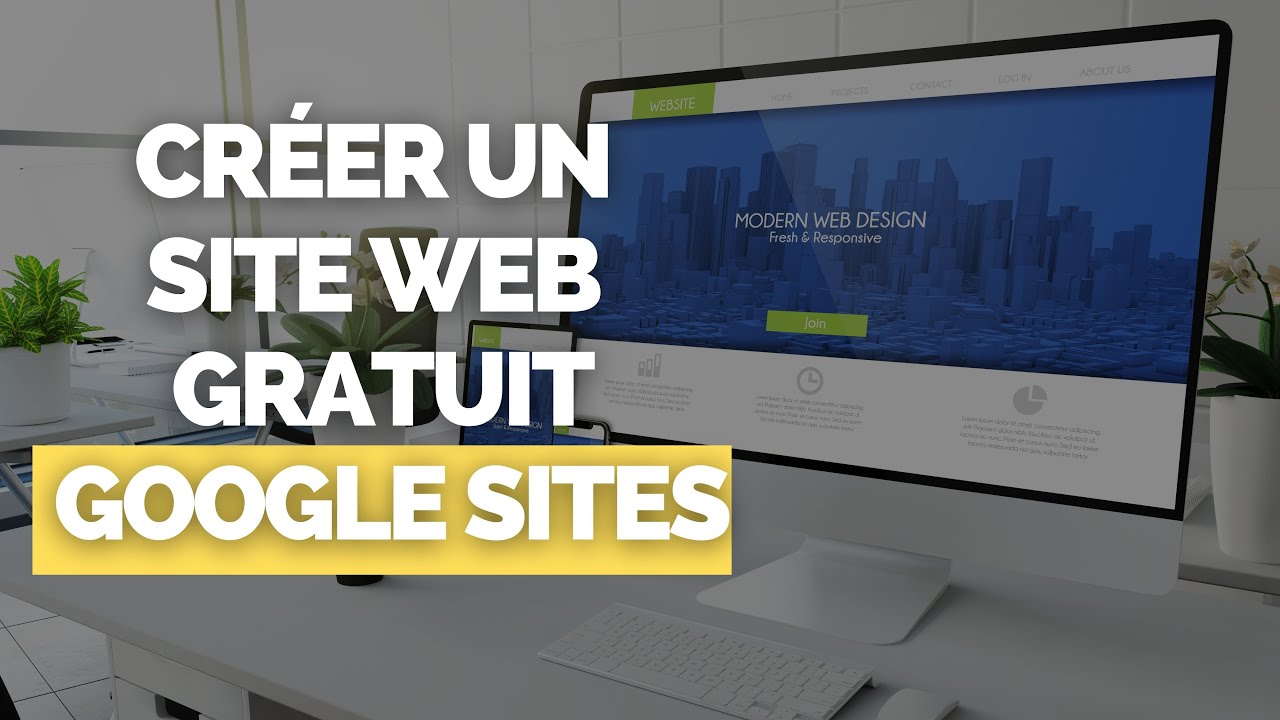
Créer un Site Internet / Web avec Google Site ? [100 % GRATUIT]

How to create a Website in Google Sites for Free
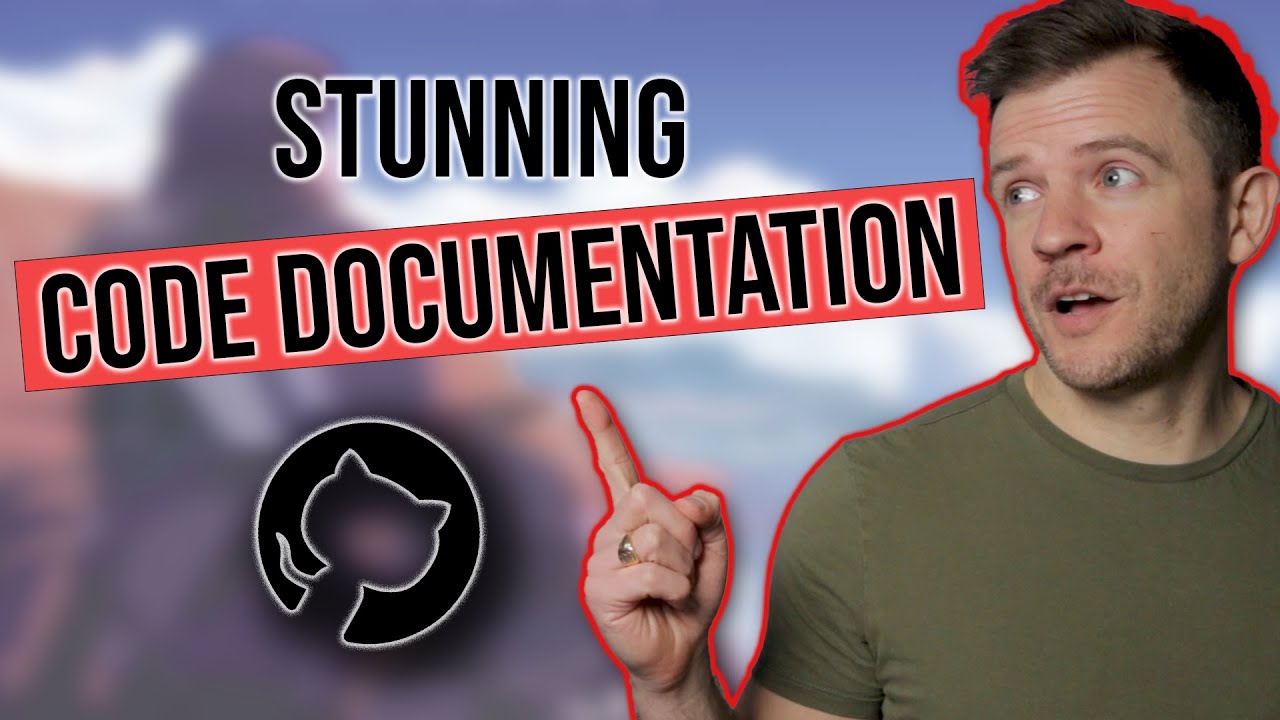
How To Create STUNNING Code Documentation With MkDocs Material Theme

Come creare un sito web senza scrivere codice [Usando l'AI]
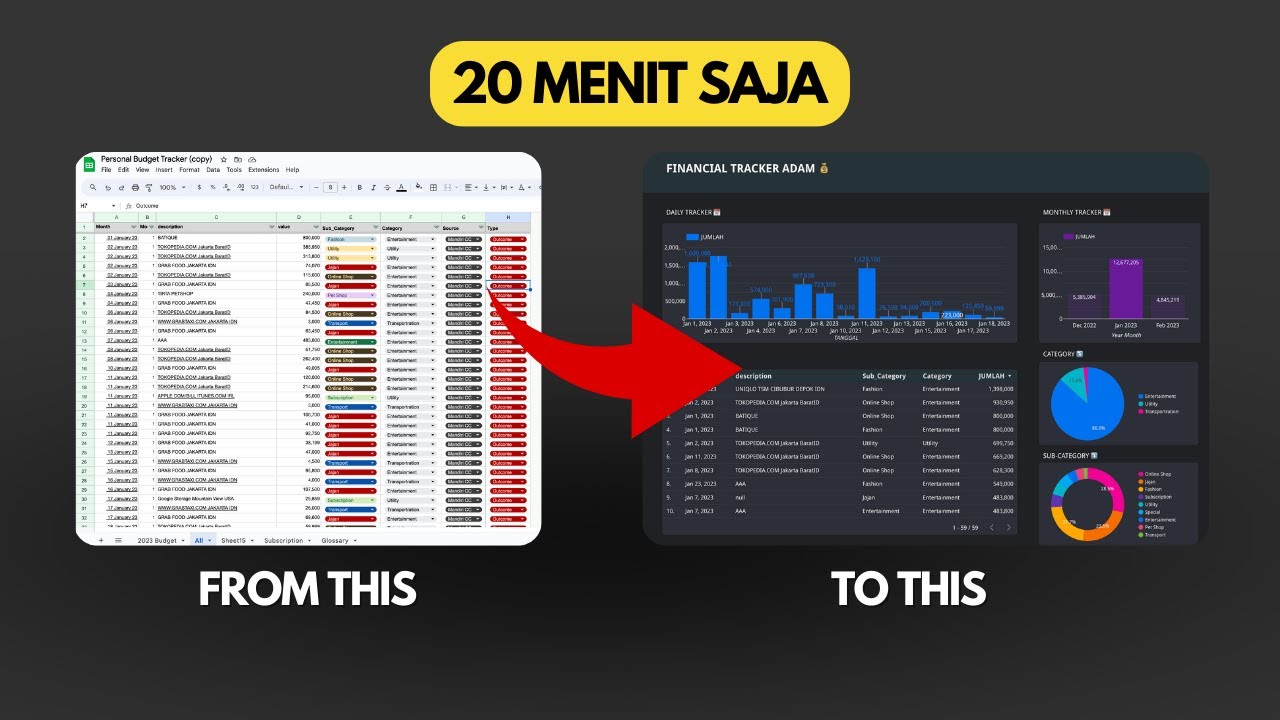
Dashboard Visualisasi Budget Tracker di Looker Studio | Tutorial
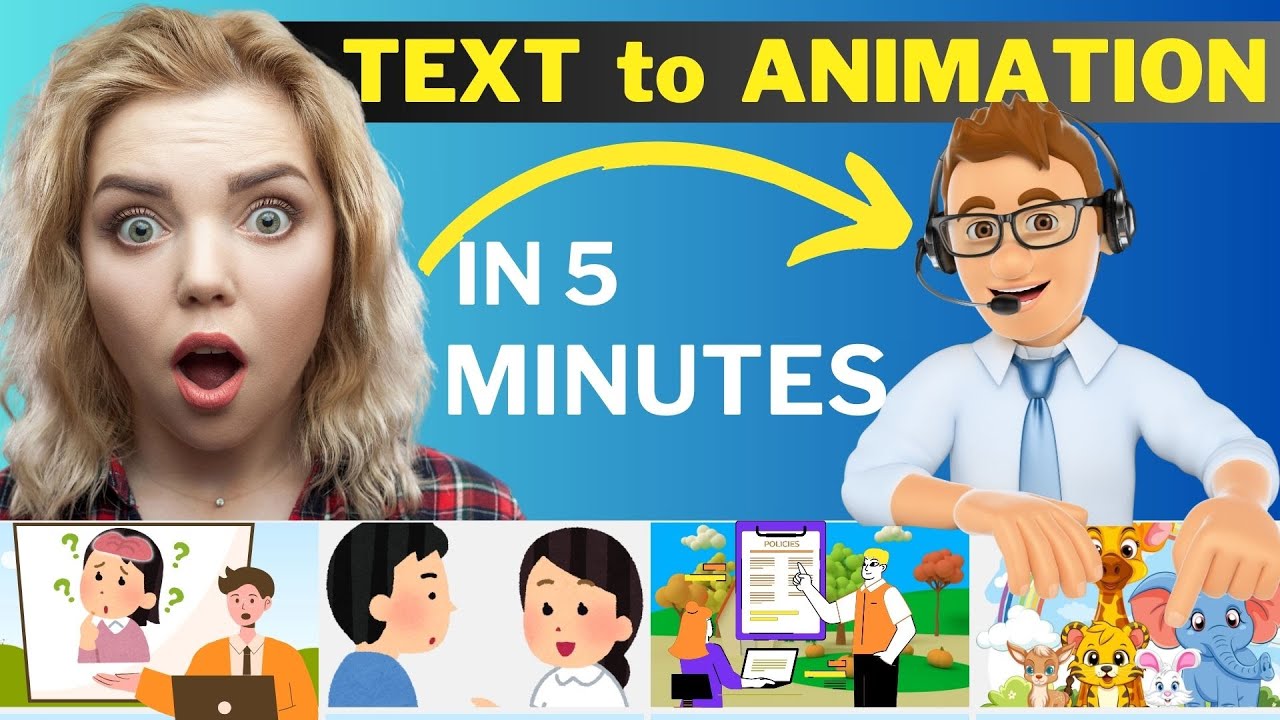
How to Make an Animated Video Using AI | Text to Animation AI
5.0 / 5 (0 votes)