Create Reports List Using Oracle APEX Cards - Part 24
Summary
TLDRThe video provides a step-by-step guide on creating a new page in Tech Mining to list all available reports in the application. It covers creating a blank page, naming it, mapping it to the existing 'Reports' menu entry, and configuring it to display report lists as cards with CSS customization options. The tutorial emphasizes saving and testing the page to ensure it functions correctly in the main navigation menu. The video concludes by highlighting the successful creation of the page, with a note that further tasks involve making the individual reports accessible.
Takeaways
- 📝 Start by creating a blank page for listing all available reports in the application.
- 🔍 Name the page and assign it to the 'Reports' entry in the main navigation menu without using breadcrumbs.
- 🎨 Choose the 'Cards' option in the attributes tab to display the reports as visual cards.
- 🛠️ Utilize template options for CSS customization to style the component directly.
- 📚 Test the template options by applying and evaluating the available CSS classes.
- 💾 Save the work regularly to ensure progress is not lost.
- 📱 Test the application by navigating to the 'Reports' entry to see the list of reports.
- 🚫 Currently, clicking on any report will display a message indicating the page is unavailable, which is a task for the future.
- 🎥 The video demonstrates the process of creating a page from scratch for listing reports.
- 🔑 The importance of understanding the attributes and options for customizing the report list is highlighted.
- 👋 The video concludes by acknowledging the viewer for watching and provides a sign-off.
Q & A
What is the purpose of the Tech mining video?
-The purpose of the Tech mining video is to guide users on how to create a page from scratch to list all the reports available in the application and integrate it into the main navigation menu.
What is the first step in creating a reports page?
-The first step in creating a reports page is to create a blank page, also known as creating a page from scratch.
What information needs to be entered when creating the blank page?
-When creating the blank page, you need to enter the page number and page name.
Should breadcrumbs be used on this page?
-No, breadcrumbs should not be used on this page.
Which menu entry should the new page be mapped to?
-The new page should be mapped to the existing 'reports' menu entry.
What should be done after creating the blank page successfully?
-After creating the blank page successfully, you should create a new region that will display the reports list.
What will the region created in the attributes tab display?
-The region created in the attributes tab will display the reports list as cards, using the images set for the reports list in the navigation menu entries video.
What can template options in the attributes tab be used for?
-Template options in the attributes tab can be used to select a number of CSS customization settings to be applied directly against the component.
What is the best way to understand the attribute settings?
-The best way to understand the attribute settings is to select, apply, and test the available options.
What should you do after saving your work?
-After saving your work, you should test the application by running it, opening the main navigation menu, and clicking the reports entry to ensure the page was created successfully.
What is the expected outcome when clicking a report in the list at this stage?
-At this stage, if you click and try to open any of the reports, you'll get the message 'sorry this page isn't available', which indicates the next task.
Outlines

This section is available to paid users only. Please upgrade to access this part.
Upgrade NowMindmap

This section is available to paid users only. Please upgrade to access this part.
Upgrade NowKeywords

This section is available to paid users only. Please upgrade to access this part.
Upgrade NowHighlights

This section is available to paid users only. Please upgrade to access this part.
Upgrade NowTranscripts

This section is available to paid users only. Please upgrade to access this part.
Upgrade NowBrowse More Related Video
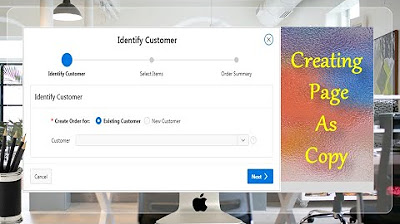
Page Copy Utility Oracle APEX - Part 16
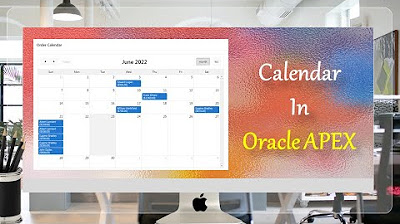
Create Setup to Display Records In an Order Calendar - Part 28
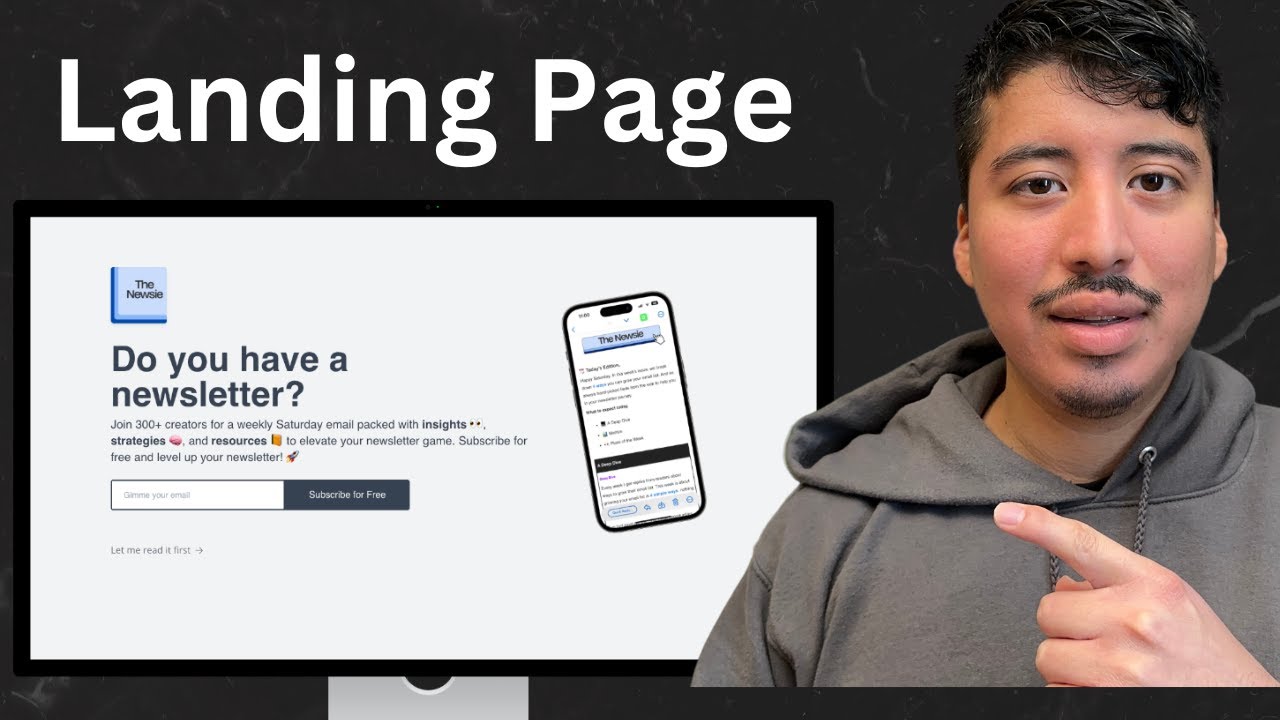
How to create a landing page for your beehiiv newsletter in 2024

How to Create Toggle And Reflow Reports in Apex

How to format your paper in APA style in 2024
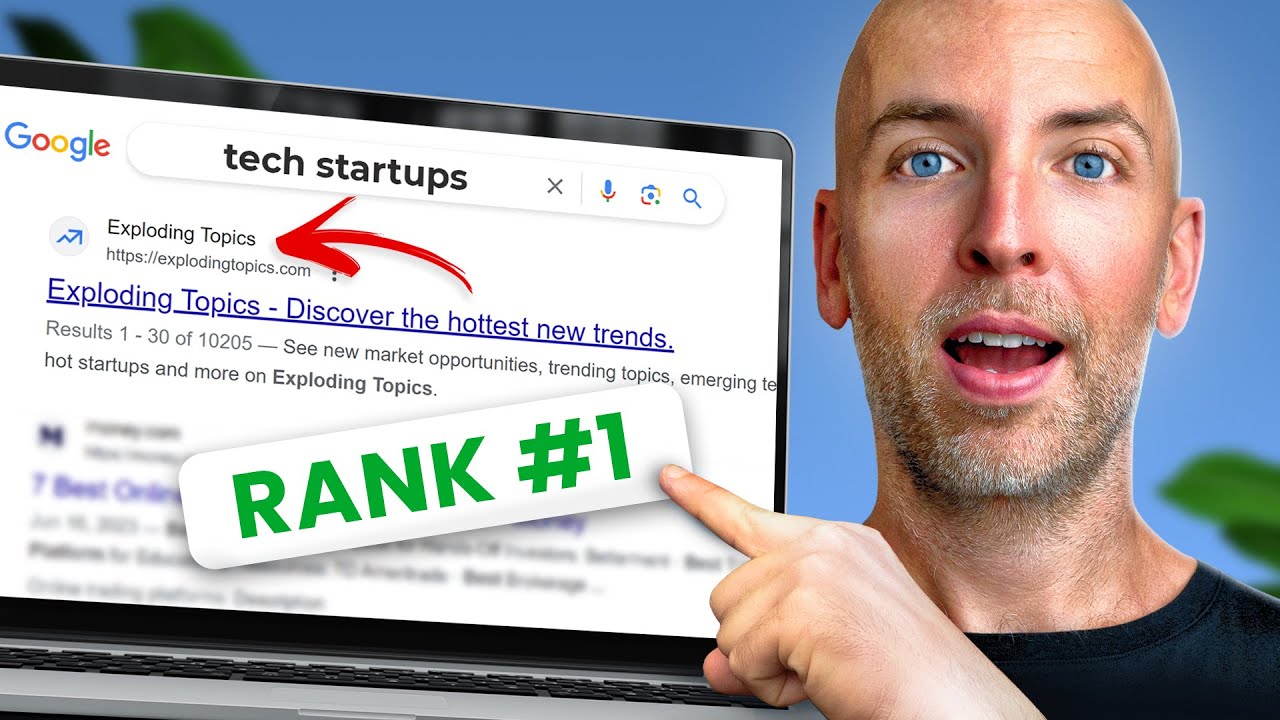
SEO for Beginners: Rank #1 In Google (2023)
5.0 / 5 (0 votes)