Beginner's Guide to Microsoft Outlook
Summary
TLDRThis tutorial offers a beginner's guide to Microsoft Outlook, highlighting its email, calendar, and to-do list functionalities. It demonstrates how to set up and add multiple email accounts, navigate the interface, organize emails with folders and favorites, and read emails with or without images. The video also covers composing and sending emails, including attachments and using CC/BCC options. The instructor expresses willingness to create more advanced tutorials based on viewer interest.
Takeaways
- 😀 Microsoft Outlook is a versatile email client that also offers features like calendaring, to-do lists, and more.
- 🔍 The tutorial covers using Outlook on a Windows computer and mentions that different versions share similar functionalities.
- 📧 Setting up Outlook involves adding an email address and connecting it to the software, with an option to remember credentials for convenience.
- 👤 Outlook allows for the addition of multiple email accounts, including manual setup if automatic fails.
- 🗂 The interface of Outlook is part of the Microsoft Office suite, with familiar tabs and ribbons for settings and options.
- 📁 The 'File' tab in Outlook leads to the backstage view, where additional account settings and email account management can be found.
- 📅 The navigation bar in Outlook provides access to various tools like email, calendar, contacts, and to-do lists.
- 📂 Users can organize their emails by creating folders and adding them to favorites for easy access.
- 📬 Reading emails in Outlook may require downloading pictures if the email's images do not load by default.
- ✉️ Composing an email in Outlook includes options to reply, forward, attach files, and use formatting tools similar to other Office applications.
- 🔎 Outlook offers sorting and searching capabilities to manage and find emails efficiently.
Q & A
What is Microsoft Outlook primarily known for?
-Microsoft Outlook is primarily known for its email management capabilities.
Besides email, what other functionalities does Outlook offer?
-Outlook also offers functionalities such as calendaring, to-do lists, and more.
What is the process of setting up an email account in Outlook?
-To set up an email account in Outlook, you need to type in your email address, connect it, and then enter your password. You can also choose to remember your credentials to avoid re-entering them each time.
Can you add more than one email account to Outlook?
-Yes, it is possible to add multiple email accounts to Outlook, including different providers like Gmail.
How can you access the backstage view in Outlook?
-You can access the backstage view in Outlook by clicking on the 'File' tab.
What is the purpose of the navigation bar in Outlook?
-The navigation bar in Outlook shows the different tools built into the program, such as email, calendar, contacts, and to-do list, allowing you to switch between them.
How can you make a folder a favorite in Outlook?
-To make a folder a favorite in Outlook, right-click on the folder and choose 'Add to Favorites'.
How do you create a new folder for organizing emails in Outlook?
-You can create a new folder by right-clicking on the email address you want the folder to be connected to and choosing 'New Folder', then giving it a name.
What does Outlook display when you click on an email in your inbox?
-When you click on an email in your inbox, Outlook displays the email in a window where you can read it.
How can you sort your emails in Outlook?
-In Outlook, you can sort your emails by date, sender, or subject, and you can also choose to show only unread emails.
What is the difference between a regular reply and a reply all in Outlook?
-A regular reply sends your response only to the original sender, while reply all sends your response to everyone included in the original email.
How can you attach a file to an email in Outlook?
-To attach a file to an email in Outlook, you can use the 'Attach File' option in the message tab or the attachment tool on the right side of the compose window, then browse your PC for the file you want to attach.
What is the purpose of the CC and BCC options when composing an email in Outlook?
-The CC (Carbon Copy) option allows you to send a copy of the email to additional recipients, while BCC (Blind Carbon Copy) sends a copy to a recipient without disclosing their inclusion to other recipients.
Outlines

This section is available to paid users only. Please upgrade to access this part.
Upgrade NowMindmap

This section is available to paid users only. Please upgrade to access this part.
Upgrade NowKeywords

This section is available to paid users only. Please upgrade to access this part.
Upgrade NowHighlights

This section is available to paid users only. Please upgrade to access this part.
Upgrade NowTranscripts

This section is available to paid users only. Please upgrade to access this part.
Upgrade NowBrowse More Related Video
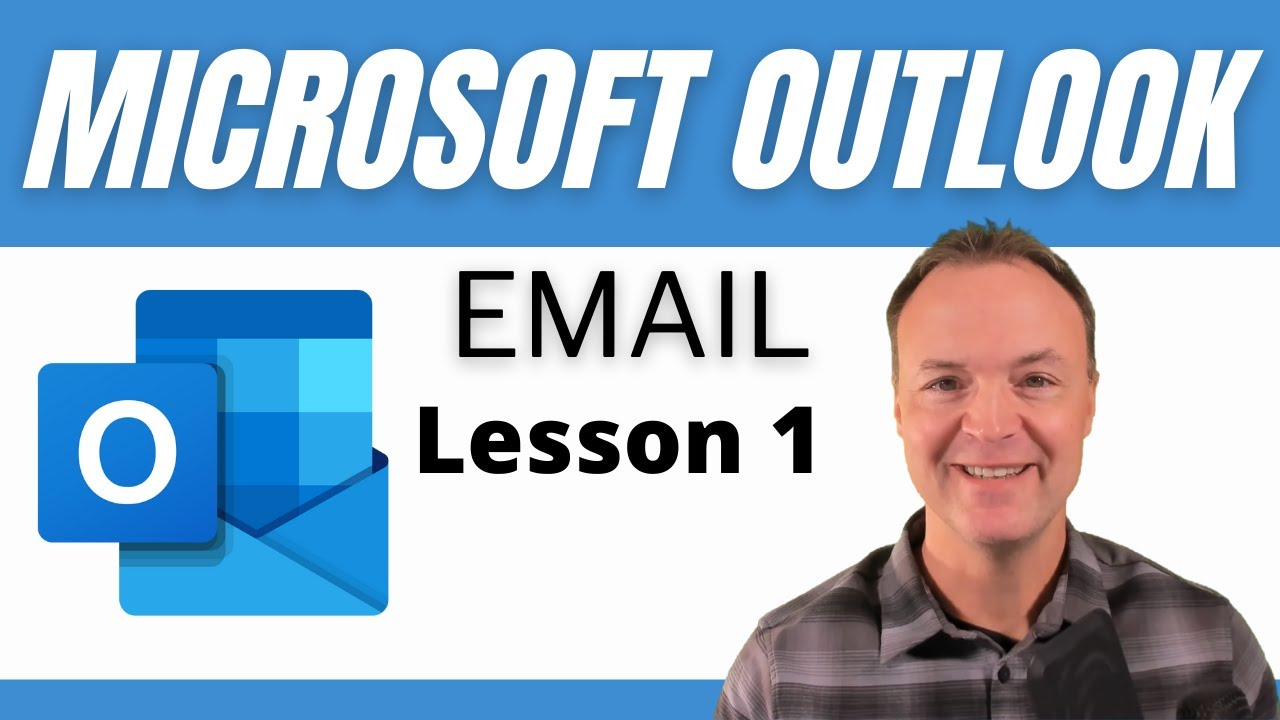
How to use Microsoft Outlook - Tutorial for Beginners
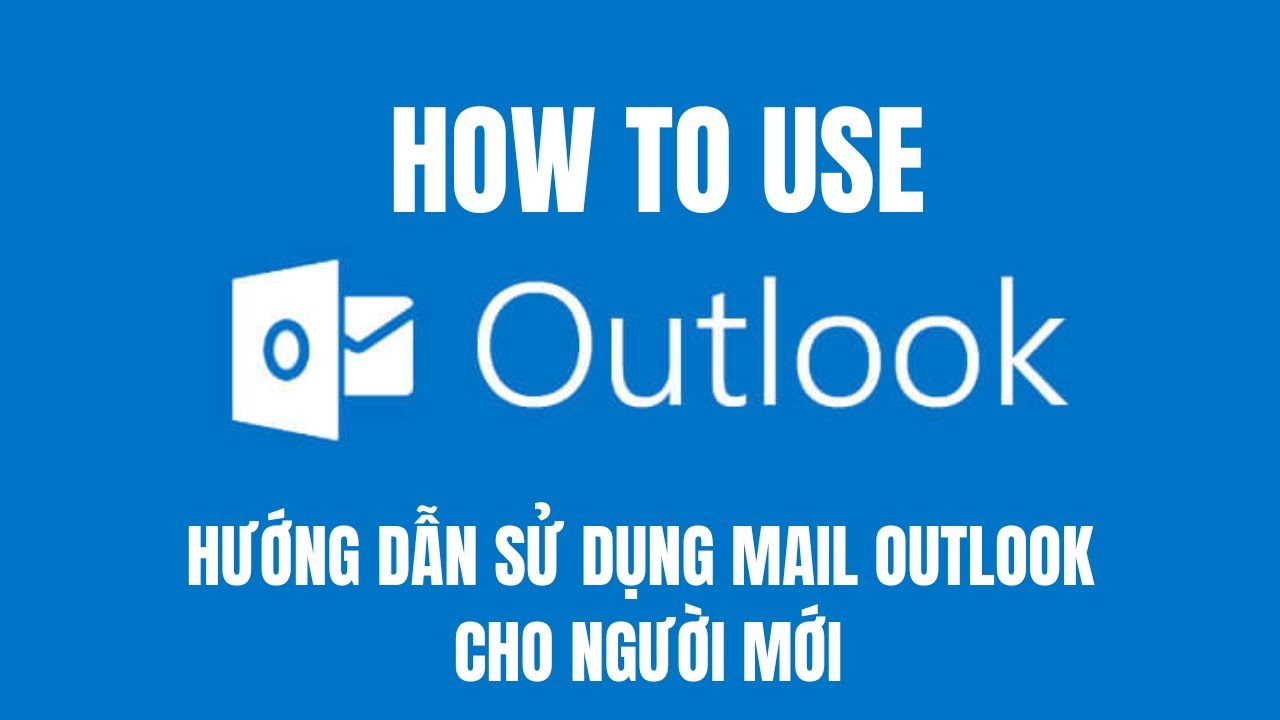
Hướng dẫn sử dụng Outlook mail cho người mới
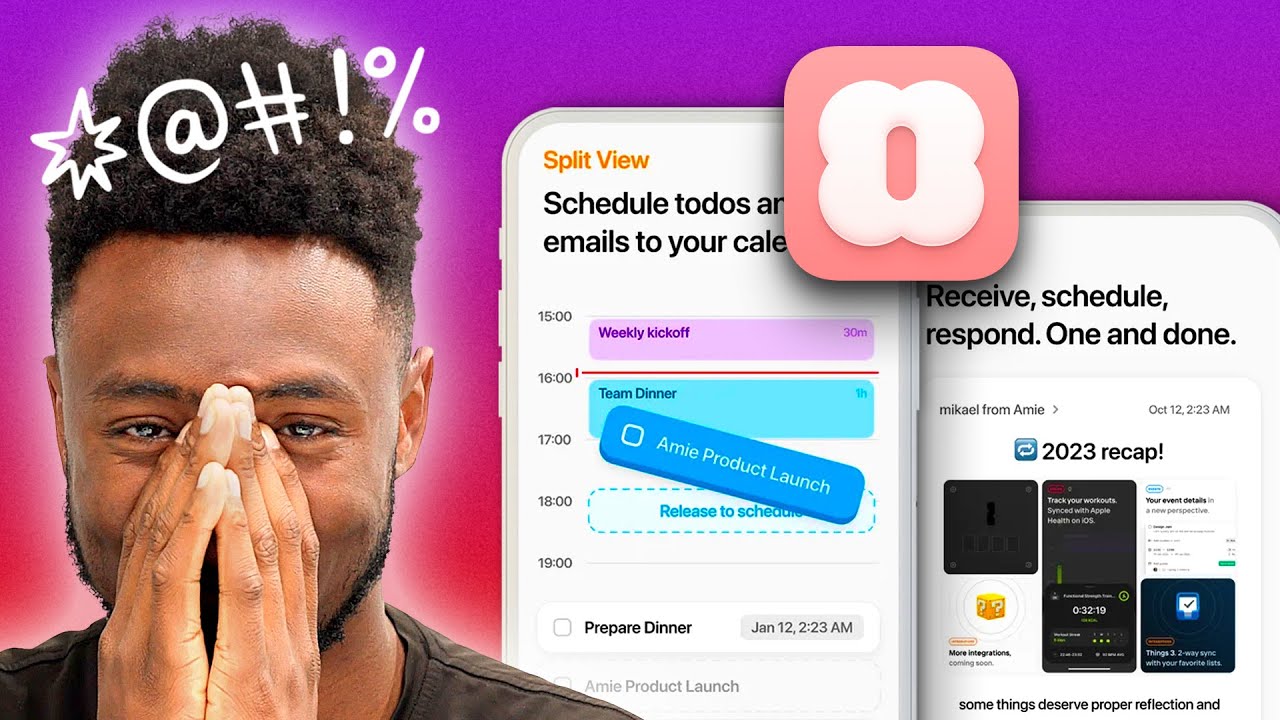
Marques Tries ANOTHER Calendar App

Email Marketing for Beginners: How to Get Started with Email Marketing
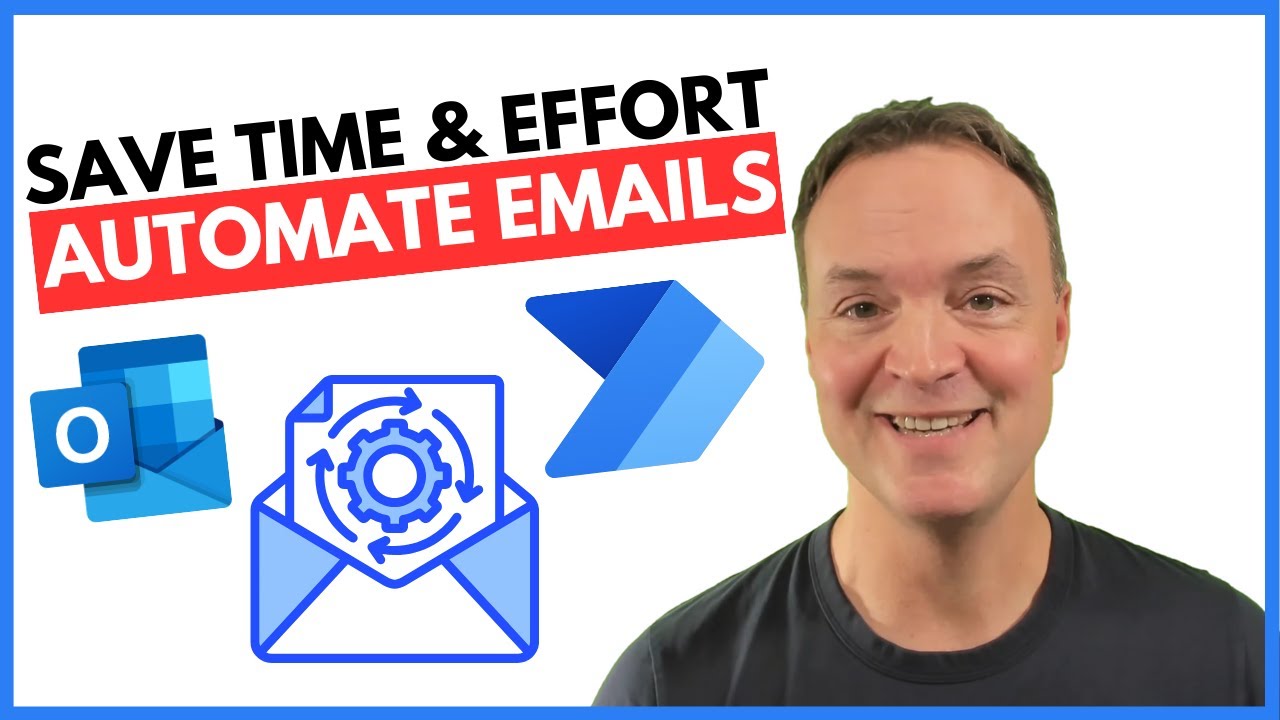
How to Automate Regular Emails in Microsoft Outlook
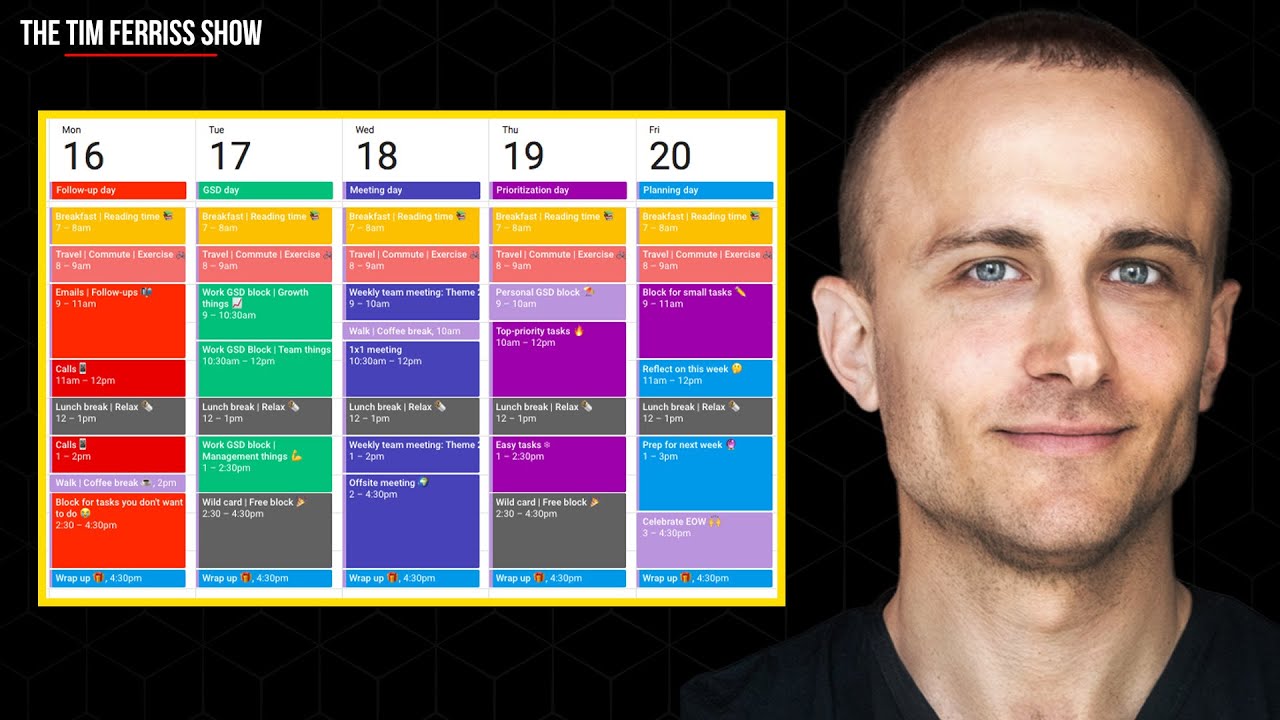
Ditch Your To-Do List and Do This Instead | Sam Corcos | The Tim Ferriss Show
5.0 / 5 (0 votes)