Tutorial passo a passo - Resumir Áudio
Summary
TLDRThis tutorial video script outlines the step-by-step process for installing and using two WhatsApp features: transcribing audio messages and summarizing lectures. The user is guided through accessing the member area, installing apps, configuring shortcuts, and using the features within WhatsApp. The script demonstrates how to select audio, share it, and then use the 'transcribe audio' or 'summarize lecture' options to quickly convert or condense the audio content. It emphasizes the ease of configuration and daily use, and offers support for any setup or usage inquiries.
Takeaways
- 📲 The script provides a step-by-step guide on how to install and use two specific apps for transcribing WhatsApp audio and summarizing lectures.
- 🔍 Access the members' area to start the installation process for the apps.
- ✉️ During installation, you are prompted to enter the email used during the purchase, which is required for setting up shortcuts.
- 🔄 For the first installation, you may choose to replace an existing shortcut if necessary.
- 📝 After installation, the apps can be used within WhatsApp to transcribe audio messages or summarize lectures.
- 🎧 To transcribe an audio message, long-press a downloaded audio file, select 'forward', and then choose the 'transcribe audio' action from the share options.
- 📚 To summarize a lecture, follow a similar process but select the 'summarize lecture' action instead.
- 🛠️ Initially, you may need to add the actions to your WhatsApp by editing the available shortcuts.
- 🔄 Drag and drop the newly added actions to organize them at the top for easy access.
- 📝 The 'transcribe audio' feature provides a word-for-word transcription of the audio message.
- 📑 The 'summarize lecture' feature condenses the audio into key topics and points discussed.
- 🔓 The first use of either feature will require granting permissions, which should be done by selecting 'allow always'.
Q & A
What is the video script about?
-The video script is a step-by-step guide on how to install and use two specific features: transcribing audio from WhatsApp and summarizing lectures.
How does one begin the installation process for the audio transcription feature?
-The installation process starts by accessing the members' area and selecting the 'transcribe audio from WhatsApp' option. Then, a configuration shortcut is set up by entering the email used during the purchase.
What is the purpose of the email input during the installation?
-The email input is used to verify the user's account and link the installation to the specific purchase made by the user.
Is there a need to replace an existing shortcut during the installation?
-Only if there is already a shortcut present; the user can choose to replace it, as indicated in the script by the option to 'add' or 'replace'.
How does one access the installed features within WhatsApp?
-The features can be accessed by long-pressing on a downloaded audio file, choosing the 'forward' option, and then selecting the desired feature from the share menu.
Why might the transcription or summary feature not appear initially in the share menu?
-The transcription or summary feature may not appear because it needs to be added as an action in the WhatsApp settings, which is a one-time setup.
What steps are required to add the transcription and summary features to the WhatsApp actions?
-The user needs to scroll to the end of the actions list, select 'edit actions,' find the 'transcribe audio from WhatsApp' and 'summarize lecture' options, and then add them by tapping the plus button.
How does the transcription feature work once it's set up?
-After setup, the user selects the audio files they want to transcribe, chooses the 'share' option, and then selects 'transcribe audio from WhatsApp.' The feature will transcribe each paragraph of the audio.
What permissions might be requested during the first use of the transcription feature?
-During the first use, the transcription feature may request permissions to access and process the audio files for transcription.
How does the lecture summary feature differ from the transcription feature?
-The lecture summary feature provides a summary of the key points discussed in the audio, rather than a literal transcription of every word.
What should a user do if they need further assistance with the installation or use of these features?
-If a user needs help, they can contact the support team for assistance with the utilization and configuration of the new features.
Outlines

This section is available to paid users only. Please upgrade to access this part.
Upgrade NowMindmap

This section is available to paid users only. Please upgrade to access this part.
Upgrade NowKeywords

This section is available to paid users only. Please upgrade to access this part.
Upgrade NowHighlights

This section is available to paid users only. Please upgrade to access this part.
Upgrade NowTranscripts

This section is available to paid users only. Please upgrade to access this part.
Upgrade NowBrowse More Related Video

How to Automate WhatsApp Messages Using n8n and AI | Step-by-Step Tutorial

CRIANDO UM BOT PARA WHATSAPP COM GOOGLE GEMINI #1

Transcribe Audio to Text for FREE | Whisper AI Step-by-Step Tutorial

Cara Mengubah WA Biasa Menjadi WA Bisnis
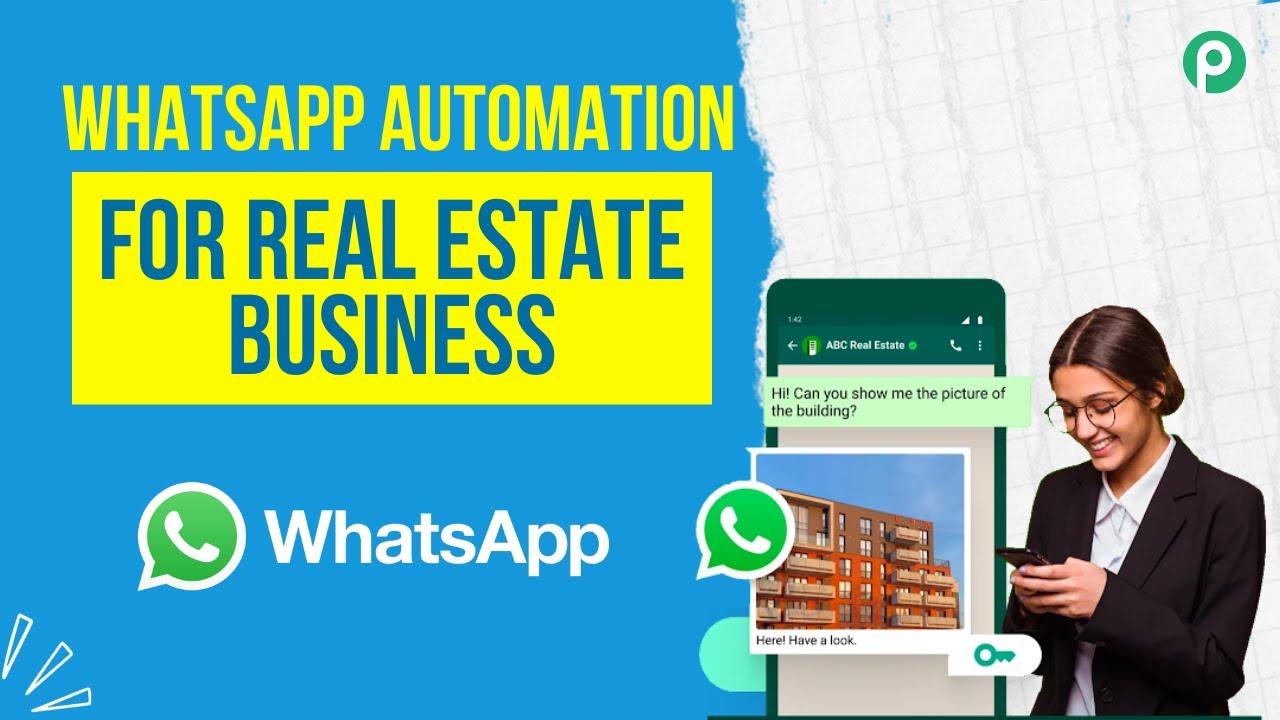
The Future of Real Estate Marketing is Here: WhatsApp Automation Secrets

Ga Nyangka! WhatsApp Bisa Kirim Pesan Ke Diri Sendiri | Message Yourself
5.0 / 5 (0 votes)