Transcribe Audio to Text for FREE | Whisper AI Step-by-Step Tutorial
Summary
TLDRIn this informative tutorial, Jennifer Marie introduces viewers to Whisper, a machine learning model developed by Open AI for speech recognition and transcription. The video demonstrates how to utilize Google Colaboratory to transcribe audio and video files to text for free, without installing any software on the user's computer. The process is explained step-by-step, from installing necessary components like Whisper and FFmpeg, to uploading and transcribing files in various languages. The tutorial also shows how to save transcriptions as .txt or .srt files, which can be used for purposes like YouTube subtitles. Jennifer emphasizes the time-saving benefits of this method, especially when compared to manual transcription, and encourages viewers to subscribe for more helpful content.
Takeaways
- 📚 The video is a tutorial on how to use Whisper, a machine learning model by Open AI, for transcribing audio and video files to text.
- 🌐 Whisper supports 99 languages and is completely free to use.
- 💻 The tutorial demonstrates using Google Colaboratory (Colab) for transcription without installing software on your personal computer.
- 🔍 You can access Google Colab with a Gmail account, and it allows you to run code directly in your browser.
- 🔗 The process involves installing Whisper and FFmpeg within Google Colab to work with audio and video files.
- 📁 It's important to save your transcribed files to your computer as Google Colab will delete the runtime files when the session ends.
- ⏱️ The transcription process is relatively fast; a two-minute audio file was transcribed in 50 seconds.
- 📈 The transcription includes punctuation, capitalization, and timestamps.
- 📑 The output files include a .txt file for text and a .srt file for subtitles, which can be used on platforms like YouTube.
- 🖥️ For video files, the process is similar, and the video demonstrates transcribing a 12-minute video file.
- ⚙️ After the session, you must repeat the installation process for Whisper if you return to transcribe more files later.
- 🚀 Despite the initial installation time, the transcription speed is significantly faster than manual methods, saving potentially hours of work.
Q & A
What is the main topic of Jennifer Marie's video?
-The main topic of Jennifer Marie's video is how to convert audio and video files to text for free using a machine learning model called Whisper, created by Open AI.
Which platform does Jennifer recommend for transcribing files without installing software on your computer?
-Jennifer recommends using Google Colaboratory within a Google Drive account to transcribe files without the need for installation on a local computer.
What is the Whisper machine learning model capable of?
-Whisper is a speech recognition and transcription machine learning model that supports 99 languages and can convert audio or video files to text.
How many languages does Whisper support for transcription?
-Whisper supports transcription in 99 different languages.
What is the first step to start using Google Colaboratory?
-The first step is to open Google Drive, click on 'New', then 'More', and connect more apps by searching for and installing Colaboratory.
How long did it take to install Whisper and FFmpeg in the video?
-It took approximately three minutes to install Whisper and FFmpeg in the video.
What hardware accelerator does Jennifer recommend changing to in Google Colaboratory for better performance?
-Jennifer recommends changing the hardware accelerator from CPU to T4 GPU for better performance.
What are the file formats provided for the transcribed text?
-The transcribed text is provided in .txt format for a plain text document and .srt format for subtitle files.
How long did it take to transcribe a two-minute audio file in the video?
-It took 50 seconds to transcribe a two-minute audio file in the video.
Can the transcription process transcribe video files as well?
-Yes, the transcription process demonstrated in the video can also transcribe video files in addition to audio files.
What is the process to rename a file in Google Colaboratory?
-To rename a file in Google Colaboratory, hover the mouse over the file, click on the three dots icon, and then click 'Rename file'.
What is the benefit of using Whisper for transcription compared to manual transcription?
-Using Whisper for transcription is significantly faster than manual transcription and can handle punctuation, capitalization, and timestamps automatically.
Outlines

This section is available to paid users only. Please upgrade to access this part.
Upgrade NowMindmap

This section is available to paid users only. Please upgrade to access this part.
Upgrade NowKeywords

This section is available to paid users only. Please upgrade to access this part.
Upgrade NowHighlights

This section is available to paid users only. Please upgrade to access this part.
Upgrade NowTranscripts

This section is available to paid users only. Please upgrade to access this part.
Upgrade NowBrowse More Related Video
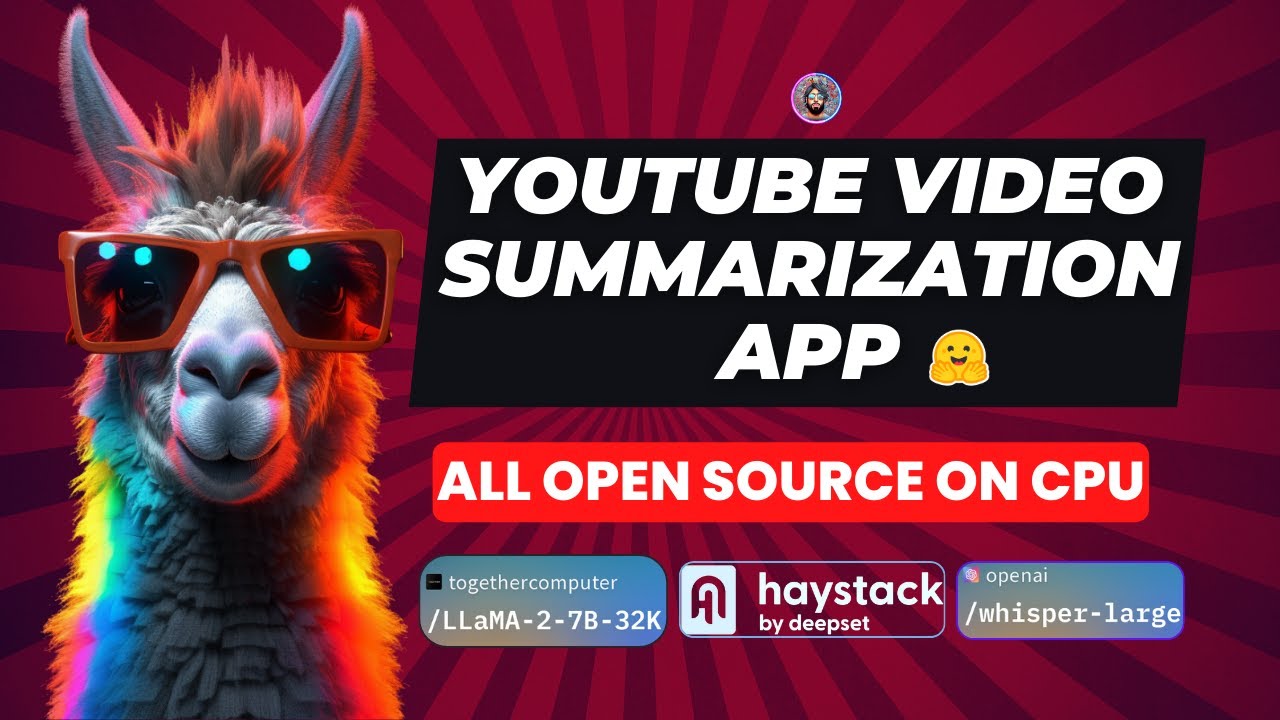
Build Your Own YouTube Video Summarization App with Haystack, Llama 2, Whisper, and Streamlit
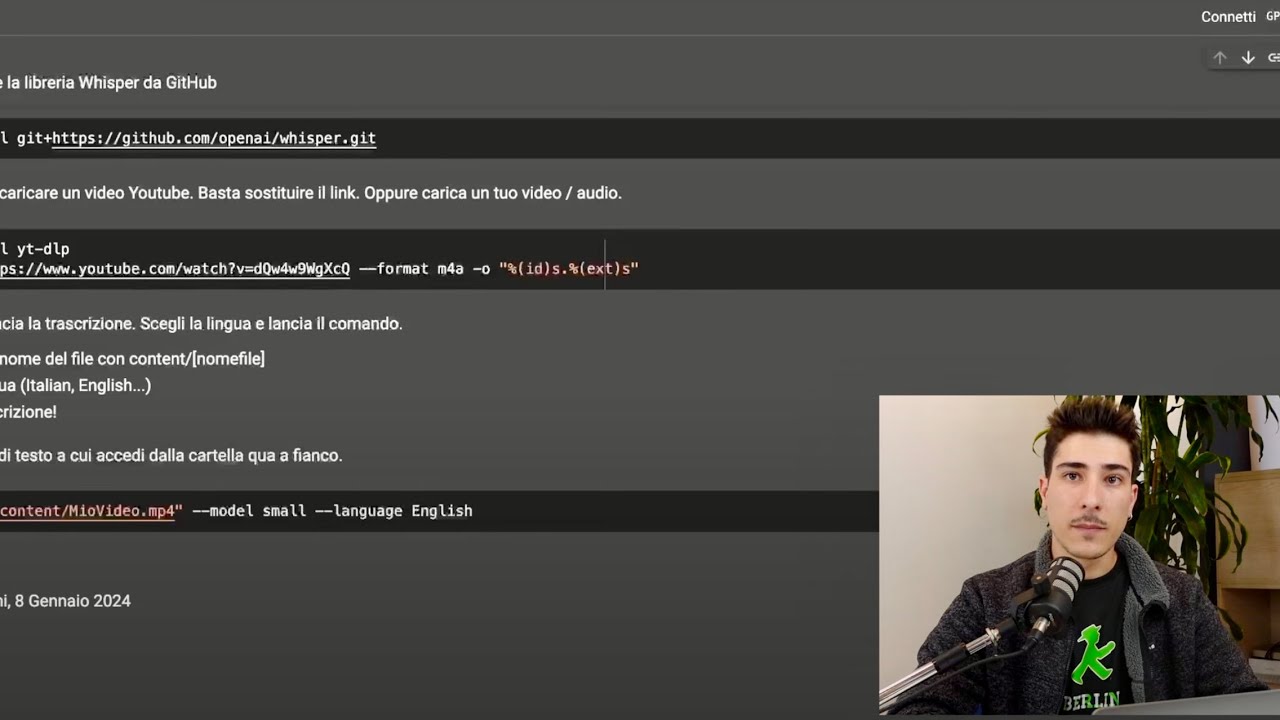
Usare l’AI per prendere appunti da qualsiasi video (TUTORIAL)
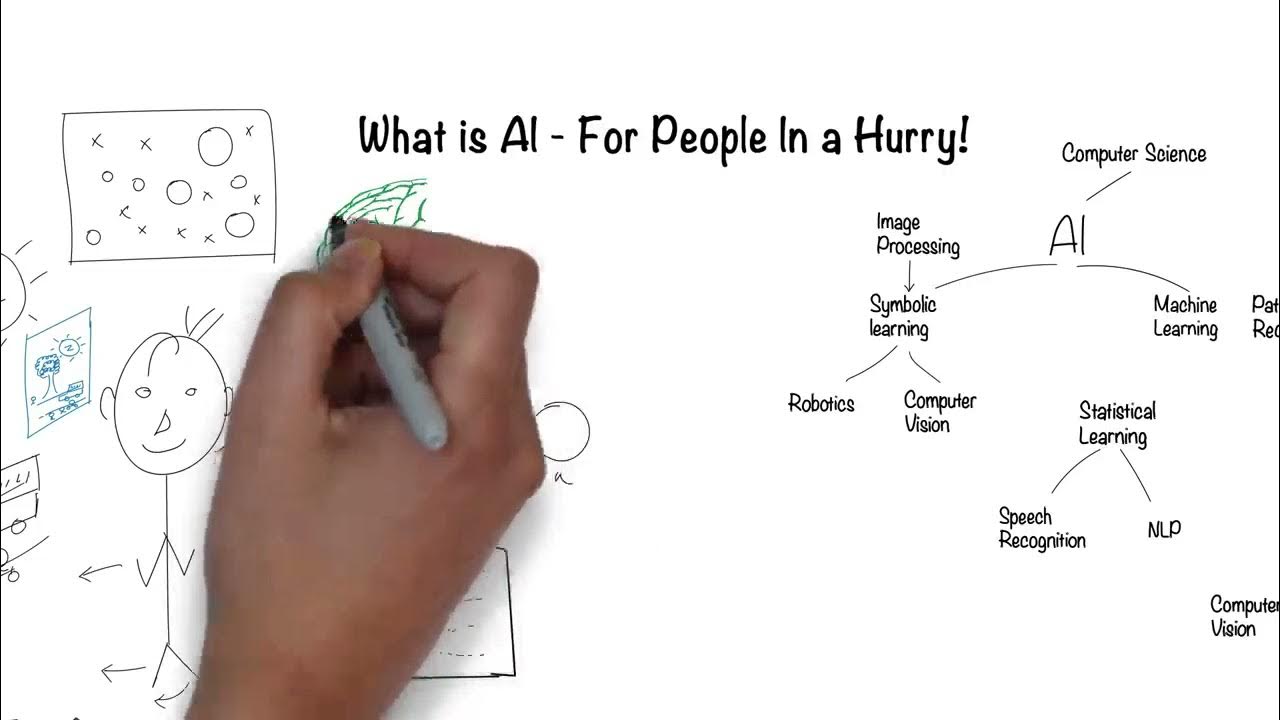
Artificial Intelligence (AI) for People in a Hurry

PyTorch in 100 Seconds

Transcribe Audio Files with OpenAI Whisper
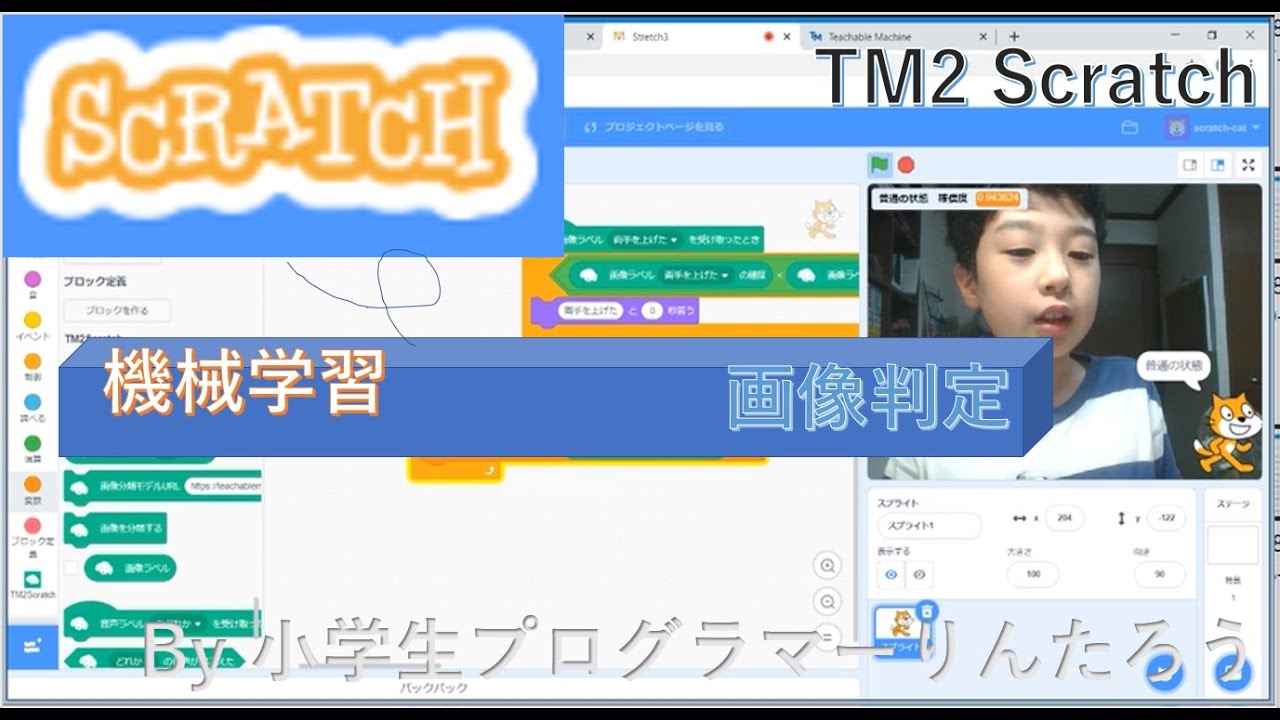
画像判定 機械学習 TM2 Scratch★小学生プログラマーりんたろう★
5.0 / 5 (0 votes)