How to Enter a W-9 Form in QuickBooks Online | Full 2025 Step-by-Step Guide
Summary
TLDRThis video tutorial demonstrates how to update vendor tax information in QuickBooks Online. Starting with the importance of obtaining a completed W9 form, the video walks viewers through the process of entering tax information, including a vendor's TIN and 1099 tracking. The steps are clearly outlined, from logging into QuickBooks to accessing vendor profiles and saving updates. This guide simplifies managing your vendor's tax details, ensuring accurate financial records and streamlined tax filing. It's a proactive approach to staying organized and efficient when handling vendor data in QuickBooks.
Takeaways
- 😀 Make sure you have a completed W9 form from your vendor or contractor before updating tax information in QuickBooks Online.
- 😀 The W9 form holds crucial tax details like the vendor's taxpayer identification number (TIN), ensuring accuracy for tax season.
- 😀 Use secure login practices when accessing your QuickBooks Online account to protect sensitive financial data.
- 😀 To access your vendor list in QuickBooks Online, go to the left-hand menu, click on 'Expenses', and select 'Vendors'.
- 😀 You can either update an existing vendor's information or add a new one by clicking 'New Vendor'.
- 😀 In the vendor details section, locate the 'Tax Info' field and input the vendor's TIN from the W9 form.
- 😀 If issuing a 1099 form to the vendor, check the 'Track for $10.99' box to easily track these vendors for tax purposes.
- 😀 Always double-check the accuracy of the tax details before saving the vendor's profile in QuickBooks Online.
- 😀 After saving, the updated tax information is securely stored in QuickBooks Online, ensuring it’s ready for future use.
- 😀 Keeping vendor tax information up to date in QuickBooks Online is essential for efficient tax management and financial reporting.
- 😀 Regularly updating vendor details in QuickBooks Online can reduce errors and streamline the tax filing process at the end of the year.
Q & A
Why is it important to have a completed W9 form for your vendor or contractor?
-A completed W9 form provides critical tax information, including the vendor's taxpayer identification number (TIN), which is essential for accurate tax reporting. It ensures that all the necessary details are on hand when needed, reducing errors when filing taxes.
What is the first step to updating vendor tax information in QuickBooks Online?
-The first step is to ensure you have the completed W9 form from your vendor or contractor. This document holds their TIN and other tax details, which will be needed to update their profile in QuickBooks Online.
How can you securely log into QuickBooks Online?
-To securely log into QuickBooks Online, open your preferred browser, navigate to qbo.intuit.com, and enter your login credentials. It’s important to follow secure login practices to protect your financial data.
Where can you find the vendor list in QuickBooks Online?
-In QuickBooks Online, you can find the vendor list by navigating to the left-hand menu, clicking on 'Expenses', and then selecting 'Vendors'. This section holds all your vendor details.
What options are available when updating vendor information in QuickBooks Online?
-In QuickBooks Online, you can either update an existing vendor's information or add a new vendor. To update, simply click on the vendor's name in the vendor list to bring up their existing profile.
Where do you enter the vendor's tax information in QuickBooks Online?
-To enter the vendor's tax information, go to the vendor details section and locate the 'Tax Info' or 'Tax ID' field. Here, you will input the vendor's TIN, which you obtained from the W9 form.
What does the 'Track for $10.99' box do in QuickBooks Online?
-The 'Track for $10.99' box is used to flag vendors to whom you plan to issue a 1099 form at the end of the fiscal year. Checking this box helps you keep track of which vendors require a 1099 form.
What should you do after updating a vendor’s tax information in QuickBooks Online?
-After updating the vendor's tax information, double-check that all the details are accurate and complete, then click 'Save' to secure the information in QuickBooks Online.
Why is it important to keep vendor tax information up to date in QuickBooks Online?
-Keeping vendor tax information up to date ensures accurate financial reporting and tax filing. It also helps prevent errors and streamlines the tax process, saving you time and reducing the risk of mistakes when filing taxes.
What is the main benefit of tracking vendor tax information in QuickBooks Online?
-The main benefit of tracking vendor tax information in QuickBooks Online is that it simplifies tax filing. By having up-to-date details, you can easily issue 1099 forms and meet other tax obligations without unnecessary delays or errors.
Outlines

This section is available to paid users only. Please upgrade to access this part.
Upgrade NowMindmap

This section is available to paid users only. Please upgrade to access this part.
Upgrade NowKeywords

This section is available to paid users only. Please upgrade to access this part.
Upgrade NowHighlights

This section is available to paid users only. Please upgrade to access this part.
Upgrade NowTranscripts

This section is available to paid users only. Please upgrade to access this part.
Upgrade NowBrowse More Related Video

Cara Lapor SPT Tahunan untuk Orang Pribadi Pengusaha dan Pekerja Bebas
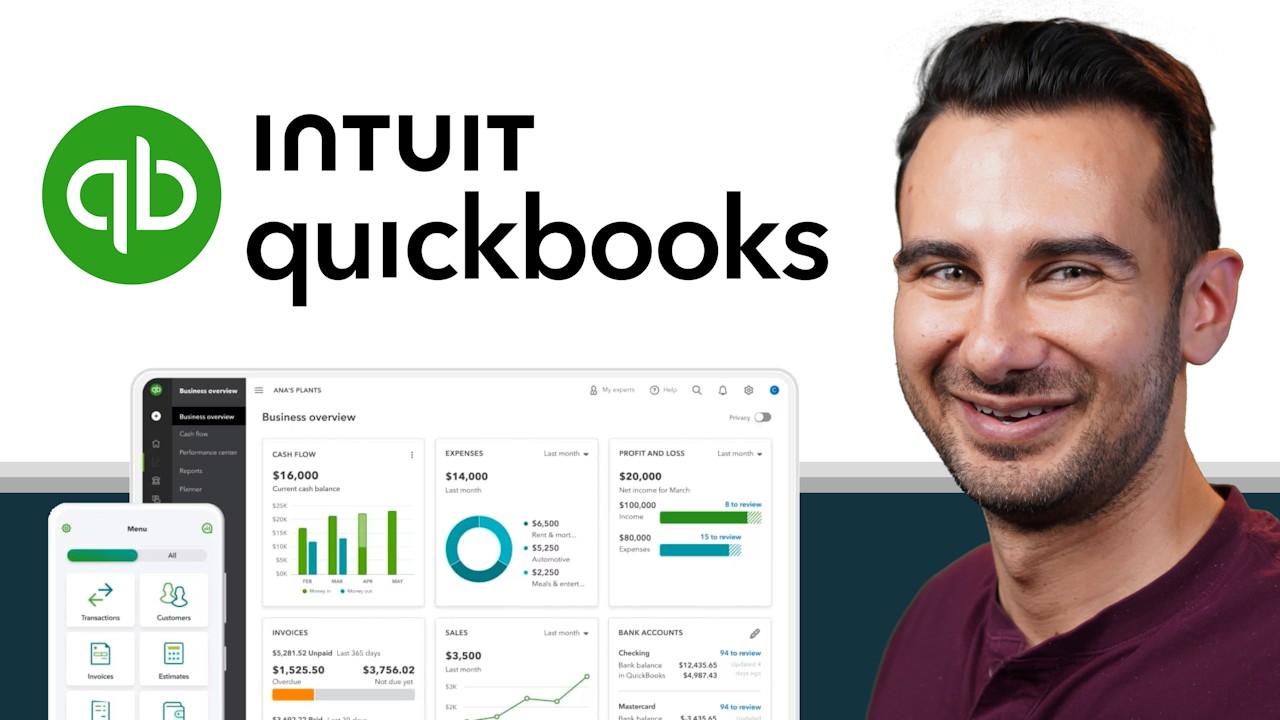
How to use QuickBooks Online - Beginner Walkthrough & Tutorial

5 Common Reconciliation Discrepancies in Quickbooks Online 2024

Tutorial Efiling 2022: Cara Lapor Pajak SPT Tahunan Secara Online Penghasilan Dibawah Rp 60 Juta

Cara Lapor eBupot Unifikasi Full Lengkap

Cara Menghitung dan Melaporkan PPh 21 Di Dalam Core Tax
5.0 / 5 (0 votes)