5 Common Reconciliation Discrepancies in Quickbooks Online 2024
Summary
TLDRIn this video, Liz highlights five common mistakes people make while reconciling accounts in QuickBooks Online. These include missing transactions, entering the wrong ending balance, incorrect dates, selecting the wrong bank account, and duplicating entries. Liz explains how to avoid these pitfalls, such as ensuring all transactions are classified and matched, and fixing journal entry errors. She also shares tips for handling duplicates and adjusting incorrect information. By following these steps, users can successfully complete their bank reconciliations with QuickBooks Online. Don't forget to subscribe for more helpful tips!
Takeaways
- 😀 Make sure all transactions for the month are classified before starting a reconciliation.
- 😀 If you're reconciling for a specific month (e.g., November), ensure that all the transactions for that month are categorized in QuickBooks.
- 😀 Double-check the ending balance you enter during reconciliation to match the one on your bank statement.
- 😀 If you enter the wrong ending balance, you can easily fix it by editing the reconciliation settings in QuickBooks.
- 😀 Verify that the ending date you choose in the reconciliation process is correct, as incorrect dates can cause missing transactions.
- 😀 If you accidentally select the wrong date (e.g., October 30th instead of 31st), it can lead to missing transactions for that day.
- 😀 Always choose the correct bank account during reconciliation, especially if manually entering journal entries.
- 😀 A common mistake is selecting the wrong bank account, which can throw off your reconciliation.
- 😀 When creating journal entries, ensure that the debit and credit amounts are entered on the correct side to avoid errors.
- 😀 Duplicate entries can appear in QuickBooks, especially when a journal entry is matched with a bank feed. Always check for and remove duplicates to keep your reconciliation accurate.
Q & A
What is the first mistake people make when reconciling accounts in QuickBooks Online?
-The first mistake is having missing transactions. Before starting the reconciliation process, all transactions for the month must be classified.
How can I ensure all transactions are classified before starting a reconciliation?
-To ensure all transactions are classified, go to the 'Bank Transactions' section in QuickBooks Online and check that all transactions for the month are properly categorized before beginning the reconciliation.
What happens if I enter the wrong ending balance during reconciliation?
-Entering the wrong ending balance can throw off the entire reconciliation process. It's important to verify that the ending balance from your bank statement matches the value entered in QuickBooks.
How can I correct a wrong ending balance in QuickBooks Online?
-If you notice a wrong ending balance, go to 'Settings,' select 'Reconcile,' and then click 'Edit Info.' You can then update the ending balance to the correct amount.
What is the issue with selecting the wrong ending date in QuickBooks Online?
-Selecting the wrong ending date can cause certain transactions to be excluded from the reconciliation, leading to inaccurate results.
How can I fix a wrong ending date in QuickBooks Online?
-If you selected the wrong ending date, simply go to 'Edit Info' and change the ending date to the correct one. This ensures that all relevant transactions are included in the reconciliation.
Why is it important to select the correct bank account when entering journal entries?
-Selecting the wrong bank account for journal entries can lead to errors in your reconciliation and cause discrepancies in your financial records.
How can I fix an incorrect bank account selection in QuickBooks Online?
-If you selected the wrong bank account, go into the journal entry and select the correct account. This will ensure that the transaction is recorded properly for reconciliation.
What happens if I enter a debit or credit on the wrong side of a transaction in QuickBooks?
-Entering a debit or credit on the wrong side can throw off your bank reconciliation, as it will incorrectly affect the balance of the bank account.
How can I correct a transaction where the debit and credit are on the wrong side?
-You can fix this by editing the journal entry and ensuring the debit and credit are placed on the correct sides to reflect the accurate transaction flow.
What is a duplicate entry, and how does it affect reconciliation?
-A duplicate entry occurs when the same transaction is entered multiple times, either manually or through a bank feed match. This will cause discrepancies and errors in the reconciliation process.
How can I remove duplicate entries in QuickBooks Online?
-To remove a duplicate entry, go to the transaction, click 'Edit,' and then delete the duplicate transaction. This will correct the issue and allow you to complete the reconciliation.
What should I do if I notice a duplicate transaction during reconciliation?
-If you notice a duplicate transaction, you should edit the transaction and delete the duplicate to avoid any inconsistencies in your bank reconciliation.
What is the significance of ensuring that all transactions are classified before starting reconciliation?
-Classifying all transactions ensures that every transaction is accounted for during the reconciliation, preventing missing or incorrect data that could result in errors.
Can a wrong ending balance affect the entire reconciliation process?
-Yes, entering the wrong ending balance can lead to an inaccurate reconciliation, making it difficult to match the bank's records with your QuickBooks account.
Outlines

This section is available to paid users only. Please upgrade to access this part.
Upgrade NowMindmap

This section is available to paid users only. Please upgrade to access this part.
Upgrade NowKeywords

This section is available to paid users only. Please upgrade to access this part.
Upgrade NowHighlights

This section is available to paid users only. Please upgrade to access this part.
Upgrade NowTranscripts

This section is available to paid users only. Please upgrade to access this part.
Upgrade NowBrowse More Related Video
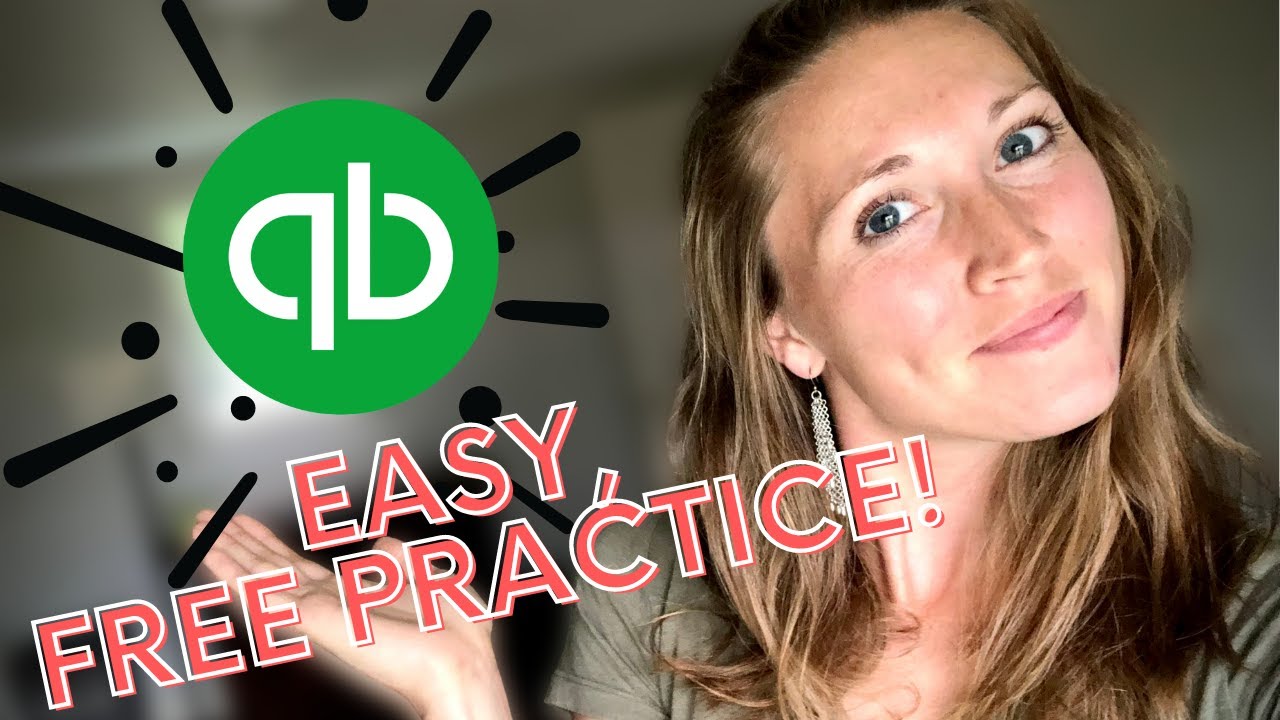
💸 Practice BOOKKEEPING before you ever get your first client! | Realistic Bookkeeping
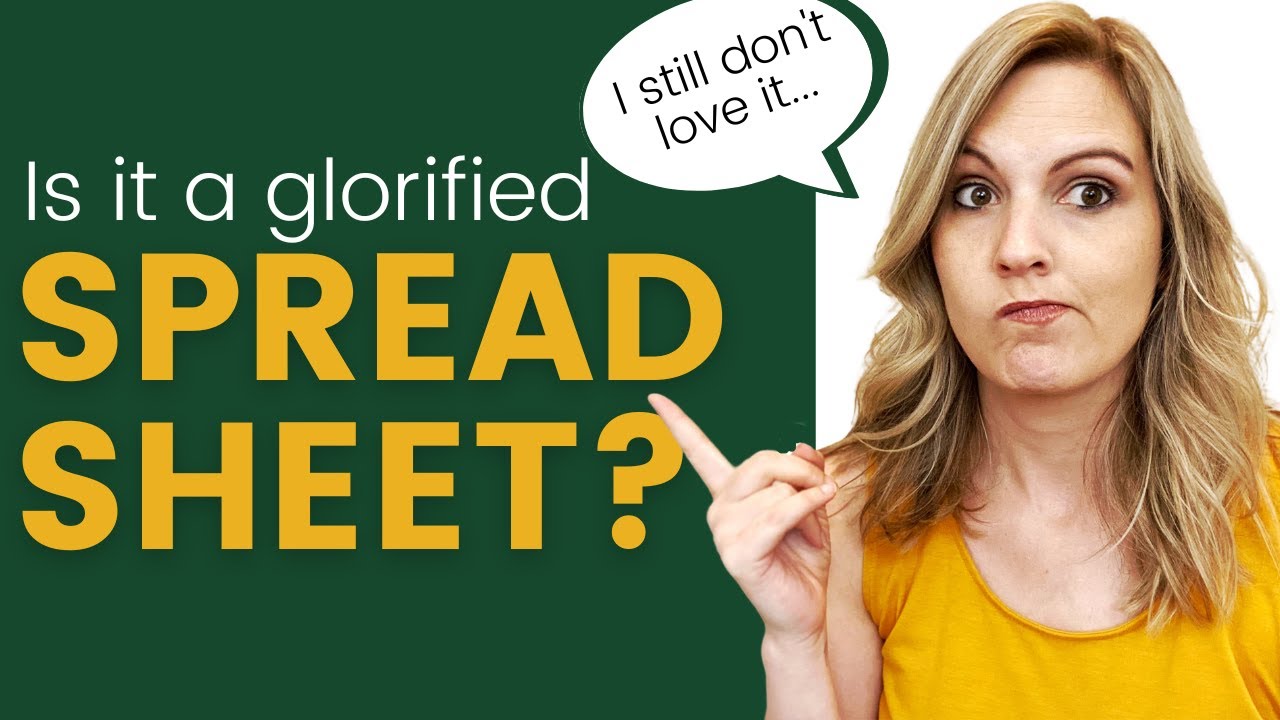
Why I still don't recommend Quickbooks Self-Employed [and what I recommend instead].

Feedback Workshop: Typical feedback mistakes
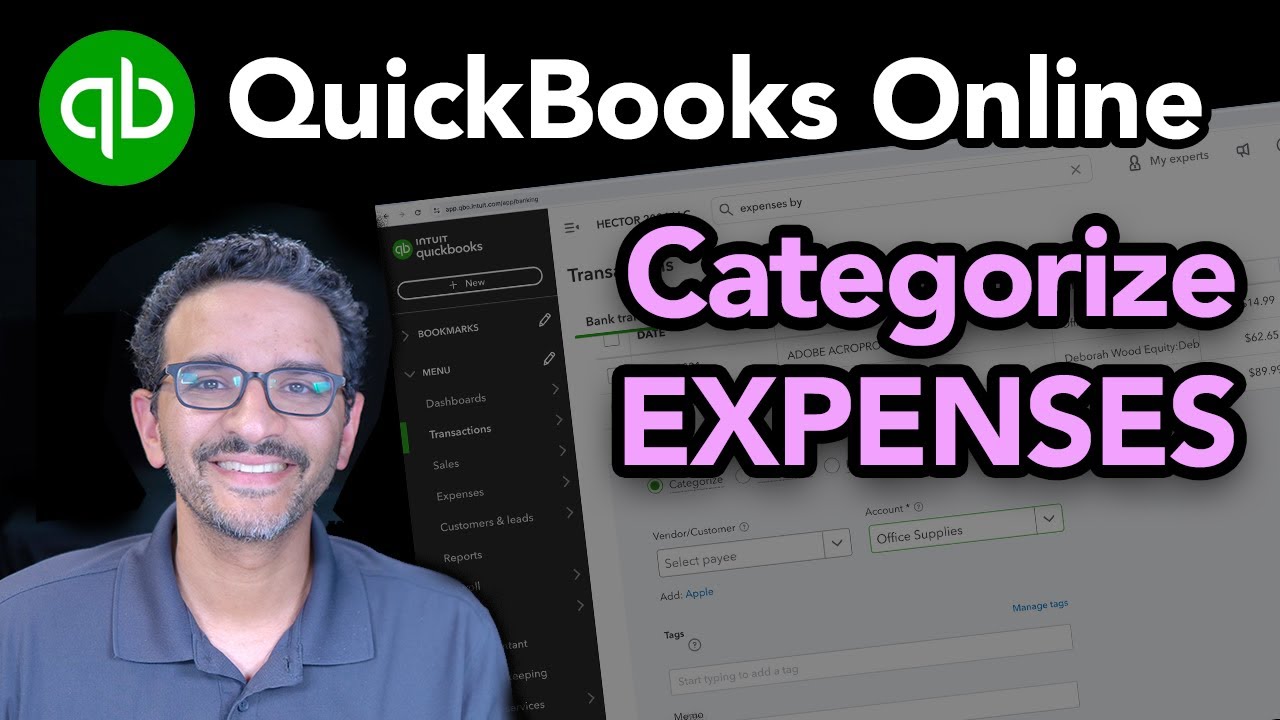
QuickBooks Online 2024: How to Categorize Expenses

How To Choose a Name for Your Business, Startup, Brand, Product

Die Zukunft des Online Coachings I Nick Haasmann
5.0 / 5 (0 votes)