Tutorial Dasar Premiere | KOMGRAF25
Summary
TLDRIn this tutorial, Insan Miawan introduces the basics of using Premiere Pro. The video covers key steps like creating a new project, importing files, and navigating essential tools for editing such as selection, ripple edit, razor, and text tools. Miawan demonstrates how to add video effects, transitions, and animations, as well as color grading for a professional finish. The tutorial also highlights techniques for exporting the final project, providing viewers with a comprehensive, beginner-friendly guide to mastering Premiere Pro.
Takeaways
- 😀 Start by creating a new project in Premiere Pro, naming it, and choosing the save location.
- 😀 Set up a new sequence with a custom frame rate and resolution, such as 1920x1080 for Full HD.
- 😀 Import files into your project by clicking 'File' and selecting 'Import' to bring in your video footage.
- 😀 Learn about various editing tools such as the Selection Tool, Razor Tool, Ripple Edit Tool, and more.
- 😀 Use the Ripple Edit Tool to automatically shift clips when making cuts, filling gaps seamlessly.
- 😀 The Rolling Edit Tool helps adjust the cut point between two clips without affecting the overall duration.
- 😀 Understand the purpose of video effects and transitions, which can be found in the 'Effects' section of Premiere Pro.
- 😀 Add noise effects to your video, adjusting the amount to create varying levels of visual noise.
- 😀 To insert video or audio into the timeline, you can either drag clips directly or use the 'Insert' button for more control over selection.
- 😀 Apply text animation by adjusting keyframes for properties like position and opacity, creating smooth transitions in your text.
- 😀 For color grading, adjust the basic correction settings to match real-world colors and then experiment with creative curves for a desired look.
Q & A
What is the first step in creating a new project in Premiere Pro?
-The first step is to click 'New Project,' where you can then assign a project name and choose the location to save the project files.
Do the default settings in Premiere Pro work well for most projects?
-Yes, the default settings are generally good for most projects, but they can be customized if needed.
What is the purpose of creating a new sequence in Premiere Pro?
-Creating a new sequence allows you to set the frame rate and resolution for your project, and it is the basis for adding and editing clips in the timeline.
How can you adjust the resolution for a Full HD project in Premiere Pro?
-For Full HD, you can set the resolution to 1920x1080, and make sure the pixel aspect ratio is set to square pixels.
What is the 'Ripple Edit Tool' used for?
-The Ripple Edit Tool is used to cut clips and automatically adjust the other clips to fill any gaps created, ensuring the timeline remains continuous.
How do you import clips into Premiere Pro?
-You can import clips by clicking on 'File' and selecting 'Import,' then choosing the files you want to include in your project.
What is the 'Razor Tool' used for?
-The Razor Tool is used to cut clips into two parts, which is useful for trimming and splitting clips in the timeline.
How can you add text to a video clip in Premiere Pro?
-To add text, you use the Type Tool, where you can input text and then position it wherever you want on the screen.
What are keyframes, and how are they used in animation text?
-Keyframes are used to create animations. In the case of animation text, keyframes allow you to adjust the position, opacity, or other properties of the text over time to create an animation effect.
How do you export a project in Premiere Pro?
-To export a project, you can use the 'Export' button for a quick export or go through 'File' > 'Export' > 'Media' to adjust the format, settings, and destination before exporting the project.
Outlines

This section is available to paid users only. Please upgrade to access this part.
Upgrade NowMindmap

This section is available to paid users only. Please upgrade to access this part.
Upgrade NowKeywords

This section is available to paid users only. Please upgrade to access this part.
Upgrade NowHighlights

This section is available to paid users only. Please upgrade to access this part.
Upgrade NowTranscripts

This section is available to paid users only. Please upgrade to access this part.
Upgrade NowBrowse More Related Video

Free Video Editing Course of Adobe Premiere PRO || Lecture 1 || Introduction to Adobe Premiere Pro

Learn Video editing in Just 20 Minutes ! - Adobe Premiere pro Masterclass- NSB Pictures
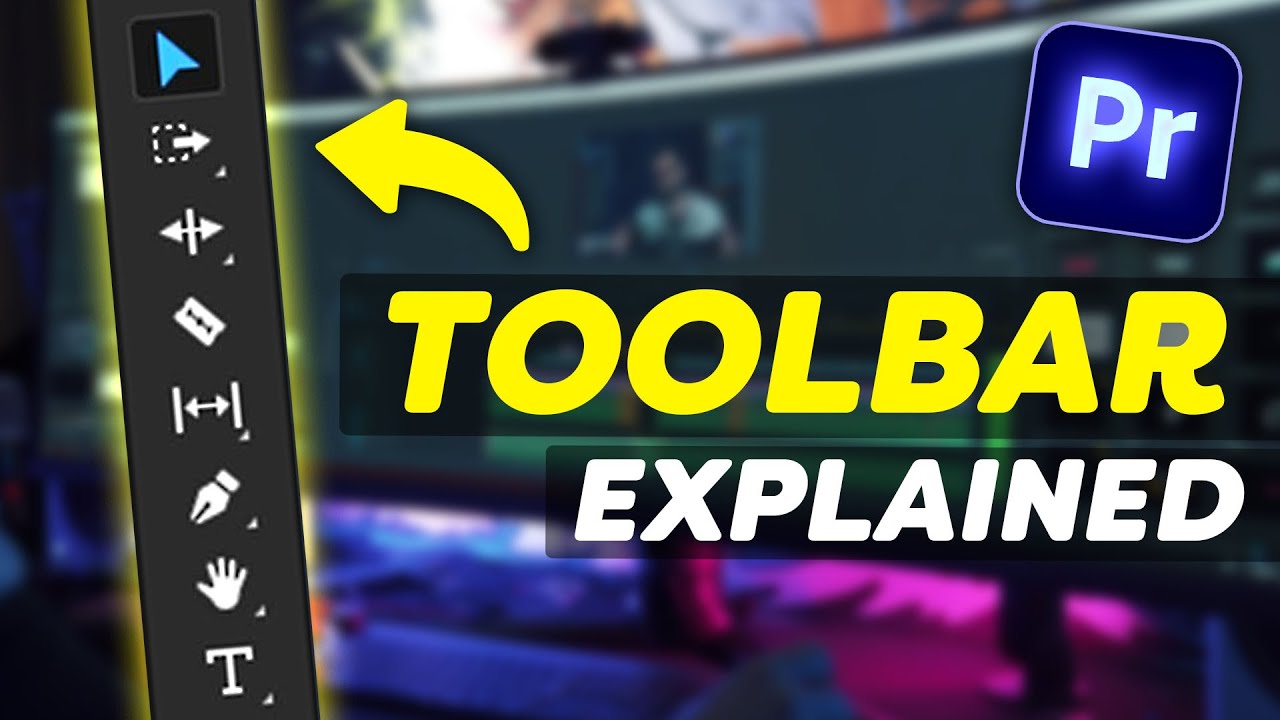
EVERY Tool in the TOOLBAR Explained (Premiere Pro Tutorial)
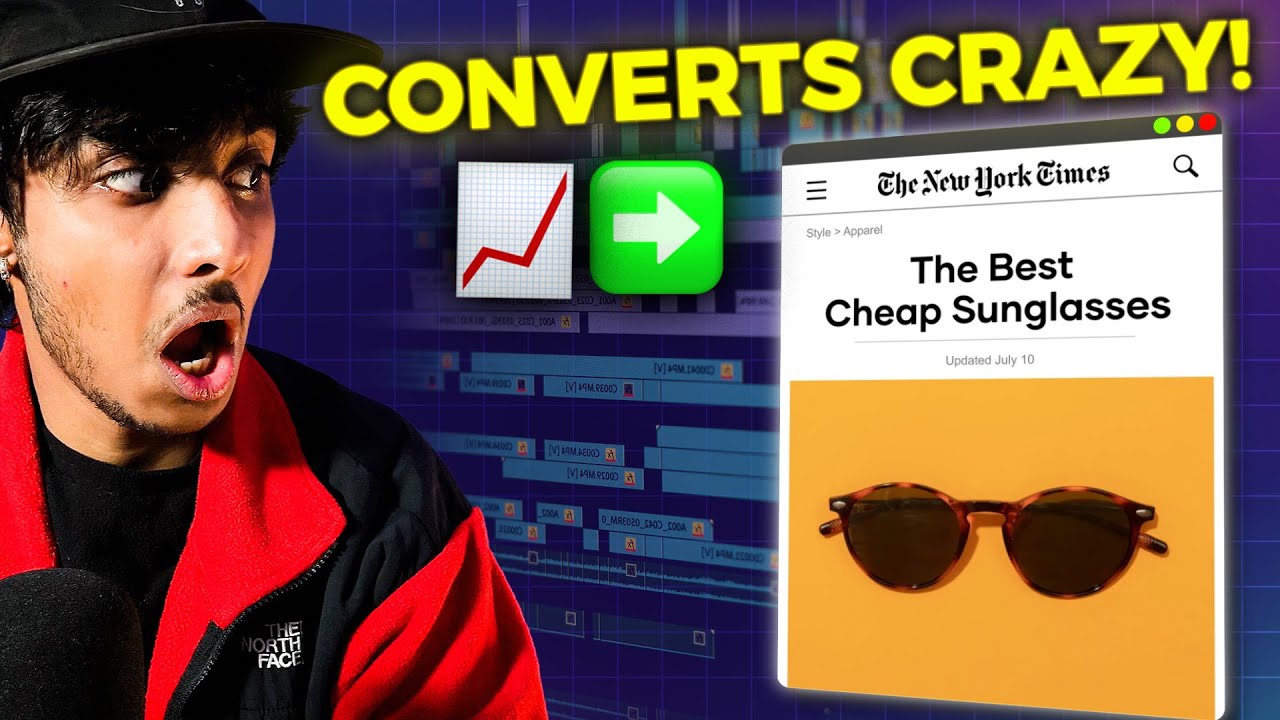
Premiere Pro Tutorial: Create Social Proof Ad + Ad Template ✅

Before you Start Learning Adobe Premiere Pro CC Class 1 - Urdu / Hindi

TUTORIAL ADOBE PREMIERE PRO UNTUK PEMULA (2022)
5.0 / 5 (0 votes)