SAVE Your Mac And Your MONEY! External SSDs For Mac Explained
Summary
TLDRIn this video, Kyle Erikson explores the challenges of Mac storage, particularly the limitations of non-upgradable internal SSDs. He explains how external SSDs can serve as an affordable and reliable solution for expanding storage and ensuring data security in case of internal drive failure. Kyle compares different types of external drives, from budget-friendly options like the SanDisk Extreme Pro to high-speed Thunderbolt 3/USB 4 enclosures, and shares tips on formatting and maintaining these drives. Ultimately, the video provides valuable insights for anyone looking to enhance their Mac’s storage performance.
Takeaways
- 😀 Macs have non-upgradeable internal storage, which can be expensive and problematic if it fails.
- 💡 External SSDs are a cost-effective solution to expand storage without compromising speed or performance.
- 🔧 Mac storage issues, like failure risks and limited upgrades, are especially relevant since Apple began soldering SSDs to the logic board around 2016.
- 💾 External SSDs can offload work from the internal drive, potentially extending the lifespan of the Mac's internal SSD.
- ⚠️ Many external SSDs advertise speeds that are higher than their real-world performance, so users should be cautious with advertised numbers.
- 💥 USB 3.1 Gen 2 or USB 3.2 Gen 2 drives typically offer speeds of around 1,000 MB/s, which is adequate for most tasks.
- 🚫 Some drives, like the SanDisk Extreme Pro version 2, have higher failure rates, especially in the 4TB models.
- 📈 Thunderbolt 3/4 or USB 4 drives can offer speeds up to 40 GB/s, but they are usually more expensive and may not be fully supported by all devices.
- 💡 To save money on high-speed storage, users can pair Thunderbolt or USB 4 enclosures with internal NVMe drives, offering both speed and value.
- 🔄 Enclosures like the Acasis and Zey Drive provide excellent speeds when paired with a compatible internal drive and are generally more affordable than pre-built SSDs.
- 💼 It's recommended to format external drives as APFS (Apple File System) for better performance and data safety, especially when using Mac-specific devices like iPads and iPhones.
Q & A
Why is Mac storage not upgradeable after 2016?
-After 2016, Apple began soldering SSDs onto the logic board of Macs, making the internal storage non-upgradeable. This means users can no longer swap out or upgrade the storage after purchasing the machine.
What are the risks of relying solely on a Mac's internal storage?
-Relying only on internal storage can be risky because if the SSD fails, users can't replace it, and the machine could be rendered useless. Additionally, the soldered SSDs mean you can't upgrade your storage if you run out of space.
How do external SSDs compare to internal storage in terms of performance on Macs?
-External SSDs, especially those using USB 3.1, USB 3.2, or Thunderbolt connections, can run at speeds close to or even faster than internal storage on many Macs, making them a great option for expanding storage without sacrificing performance.
What should users look for when purchasing an external SSD?
-Users should look for external SSDs that use USB 3.1 Gen 2, USB 3.2 Gen 2, or Thunderbolt 3/USB 4, with speeds advertised at around 1,000 MB/s or higher. Be cautious of models with high failure rates, like certain SanDisk Extreme Pro drives.
What is the difference between USB 3.2 Gen 2 and USB 3.2 Gen 2x2?
-USB 3.2 Gen 2 supports speeds up to 10 Gb/s, while USB 3.2 Gen 2x2 theoretically offers double that speed at 20 Gb/s. However, not all Macs support Gen 2x2, meaning you'll only get Gen 2 speeds regardless of the drive's capabilities.
What are the advantages of using Thunderbolt 3 or USB 4 drives?
-Thunderbolt 3 and USB 4 drives offer speeds of up to 40 Gb/s, significantly outperforming regular USB drives. They are ideal for tasks like video editing or gaming that require high data transfer rates. However, they tend to be more expensive than regular external SSDs.
How can users save money while getting high-performance Thunderbolt speeds?
-To save money, users can buy a Thunderbolt or USB 4 enclosure and pair it with an internal NVMe SSD, which typically offers better value compared to ready-made external Thunderbolt SSDs.
What should users consider when choosing an NVMe drive for a Thunderbolt enclosure?
-Users should choose a compatible NVMe drive with high read/write speeds, like the Western Digital Black SN770 or Samsung 980 Pro. The drive’s performance should align with the speeds of the Thunderbolt enclosure for optimal results.
What are the differences between the Ze Drive and the Hyper Next Drive?
-The Ze Drive and Hyper Next Drive both use the same chipset for high-speed performance, but the Ze Drive has a built-in USB cable, while the Hyper Next Drive has a longer cable. Performance and thermals are similar between the two, and the choice mostly comes down to personal design preference.
How should users format external drives for use with Macs?
-External drives should be formatted with the APFS (Apple File System) for optimal performance on Macs. For cross-platform compatibility, users can choose ExFAT, but it’s less efficient and safer than APFS. The format should be selected using the Disk Utility tool on macOS.
Why is it important to keep 10-20% of drive storage free?
-Keeping 10-20% of a drive's storage free helps maintain optimal performance and longevity by ensuring there’s sufficient space for the operating system to manage temporary files and prevent excessive wear on the SSD.
What is the best way to manage storage and clear junk files on a Mac?
-Using software like CleanMyMac is an effective way to manage storage, clear out old app installs, and monitor system health to ensure your Mac runs smoothly and efficiently.
Outlines

This section is available to paid users only. Please upgrade to access this part.
Upgrade NowMindmap

This section is available to paid users only. Please upgrade to access this part.
Upgrade NowKeywords

This section is available to paid users only. Please upgrade to access this part.
Upgrade NowHighlights

This section is available to paid users only. Please upgrade to access this part.
Upgrade NowTranscripts

This section is available to paid users only. Please upgrade to access this part.
Upgrade NowBrowse More Related Video
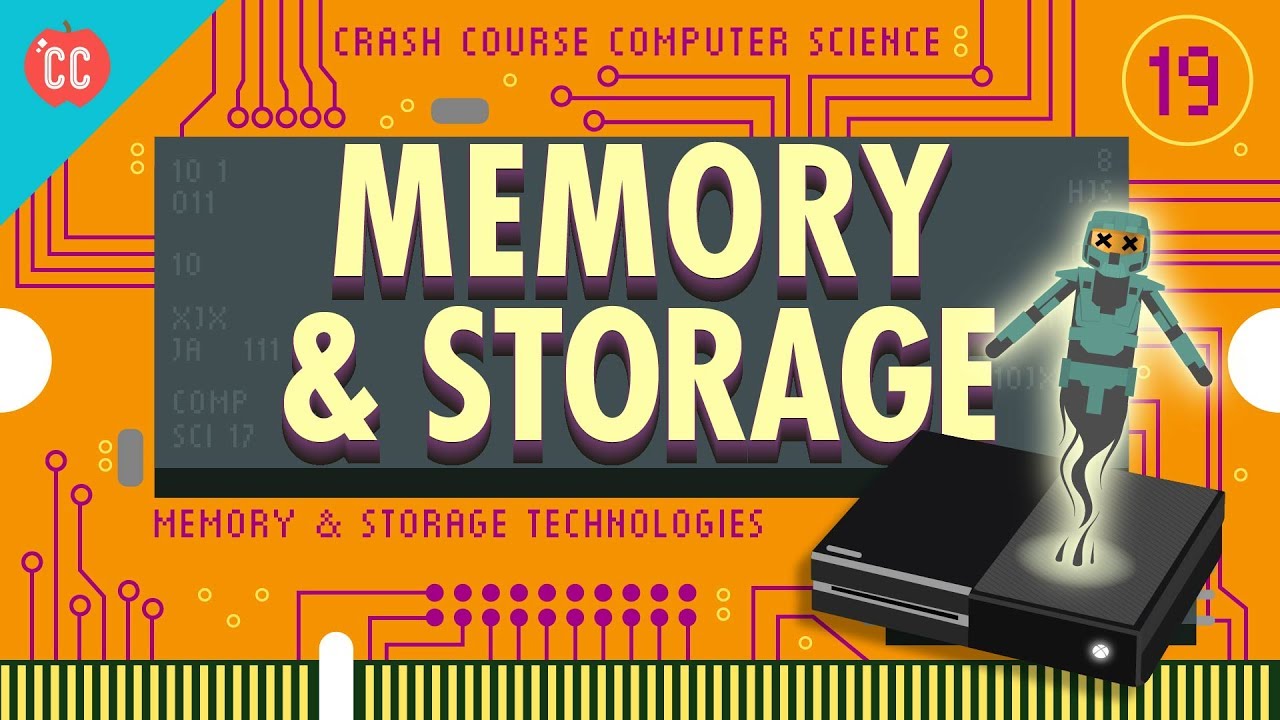
Memory & Storage: Crash Course Computer Science #19

EliteMini Ai370 First Look, The Most Powerful AMD iGPU In A Mini PC!

MacBook Pro M3 Pro After 3 Months: Why It's Not What You Expected

Computer Concepts - Module 3: Computer Hardware Part 1B (4K)

Definitive Guide to Buying a Mac mini (and NOT wasting money)
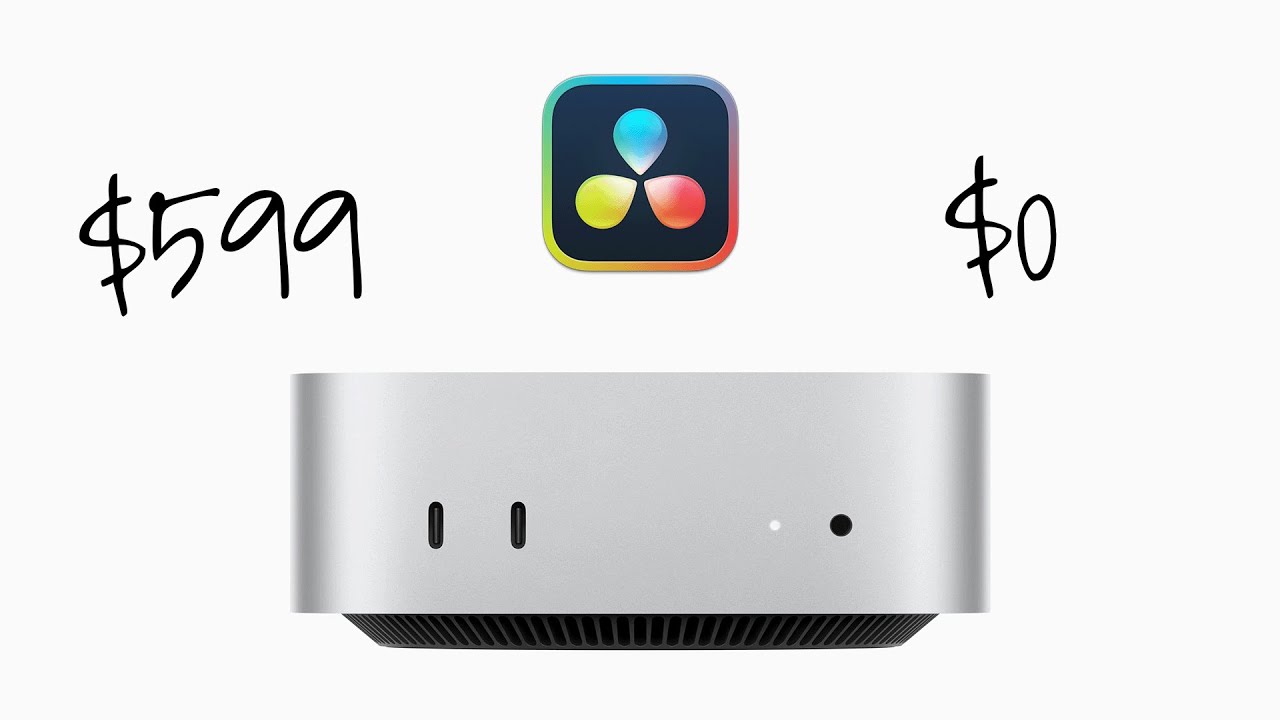
Just how good is the CHEAPEST Mac Mini in Davinci Resolve FREE?!
5.0 / 5 (0 votes)