How to Run a Diagnostic on a Computer :Tutorial
Summary
TLDRThis tutorial guides users through diagnosing and improving a slow computer. It covers identifying performance issues caused by recent updates, programs, or settings, and provides step-by-step solutions including closing resource-heavy applications, restarting the computer, performing malware scans, monitoring memory usage in Task Manager, managing startup programs, and running the Windows Memory Diagnostic tool. By following these practical steps, users can pinpoint and resolve factors contributing to sluggish performance, optimize system efficiency, and maintain a smoother computing experience. The video also encourages viewers to like, subscribe, and enable notifications for more helpful tutorials.
Takeaways
- 💻 Slow computer performance can be caused by software glitches, memory-heavy programs, or recent changes to your system.
- 📝 Check recent updates, newly installed programs, or modified settings as potential sources of issues.
- ❌ Close open programs one by one to identify any that significantly impact performance.
- 🔄 Restarting your computer can resolve many performance problems, especially if it hasn't been restarted for a while.
- 🛡️ Perform a malware scan to detect and remove any malicious software affecting your system.
- 📊 Use Task Manager to view running processes and sort programs by memory usage to identify resource-heavy applications.
- 🛑 End unnecessary tasks in Task Manager to free up system resources and improve performance.
- ⚙️ Manage startup programs via Task Manager to prevent unnecessary applications from launching automatically.
- 🧠 Run the Windows Memory Diagnostic tool to check for memory-related issues, either immediately or on next startup.
- ✅ Following these steps helps systematically identify and address factors contributing to slow computer performance.
- 🔔 Remember to like, subscribe, and enable notifications on the channel for more tutorial updates.
Q & A
What is the main purpose of the video tutorial?
-The main purpose of the video tutorial is to guide users through diagnosing and resolving computer performance issues, including slowdowns caused by software glitches, memory-hungry programs, or malware.
What initial steps should be taken if a computer has recently slowed down?
-Users should consider recent updates, newly installed programs, or changes in settings as potential causes. They should also close each open program one by one and note any improvements in performance.
How can you identify if a specific program is causing performance issues?
-By closing programs one at a time and observing any significant improvements in performance, users can identify which program may be causing the slowdown.
Why is restarting the computer recommended in troubleshooting performance issues?
-Restarting the computer can resolve many performance issues, especially if it hasn't been restarted for a day or more, by clearing temporary files and freeing up system resources.
What is the role of a malware scan in improving computer performance?
-A malware scan checks for malicious software that could be affecting performance, helping to remove or neutralize threats that may slow down the computer.
How can Task Manager help in diagnosing performance problems?
-Task Manager allows users to view all running programs, sort them by memory usage, and identify programs consuming excessive resources. Users can then end unnecessary tasks to improve performance.
What is the significance of disabling startup programs in Task Manager?
-Disabling unnecessary startup programs prevents them from launching automatically when the computer starts, which can reduce boot times and free up memory for other tasks.
How does the Windows Memory Diagnostic tool work?
-The Windows Memory Diagnostic tool scans the computer's memory for errors. Users can choose to check for problems immediately by restarting or the next time they start the computer.
What types of problems can be detected using Windows Memory Diagnostic?
-It can detect memory-related issues such as faulty RAM, which can cause crashes, slow performance, or system instability.
What general approach should users follow to troubleshoot a slow computer effectively?
-Users should systematically check for software issues, monitor memory usage, disable unnecessary startup programs, run malware scans, and perform memory diagnostics to identify and address the root causes of slow performance.
Why is it important to monitor memory usage when troubleshooting slow performance?
-Monitoring memory usage helps identify programs that consume excessive memory, which can slow down the computer. Ending or managing these programs can improve overall system performance.
Outlines

This section is available to paid users only. Please upgrade to access this part.
Upgrade NowMindmap

This section is available to paid users only. Please upgrade to access this part.
Upgrade NowKeywords

This section is available to paid users only. Please upgrade to access this part.
Upgrade NowHighlights

This section is available to paid users only. Please upgrade to access this part.
Upgrade NowTranscripts

This section is available to paid users only. Please upgrade to access this part.
Upgrade NowBrowse More Related Video

PERKENALAN APLIKASI MYOB ACCOUNTING (TEORI)

How to Replace a Window Regulator Motor (DIY)
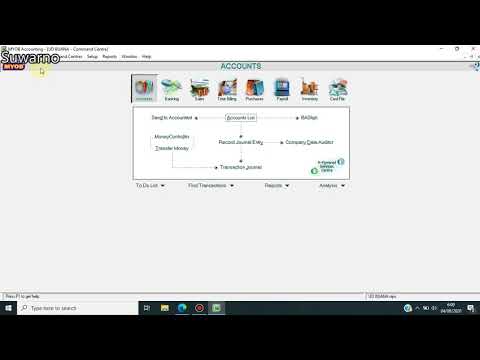
3 Setup Pajak dan Link Account Dengan MYOB

ai se video kaise banaye | ai video kaise banaye | ai se cartoon video kaise banaye | ai video

Cara Install n8n di Komputer Lokal Cuman Pakai Docker Dekstop (100% GRATIS + Gampang)

Aplikasi SIstem Pakar Diagnosa Kerusakan Komputer Menggunakan Metode Forward Chaining | Kelompok 1
5.0 / 5 (0 votes)