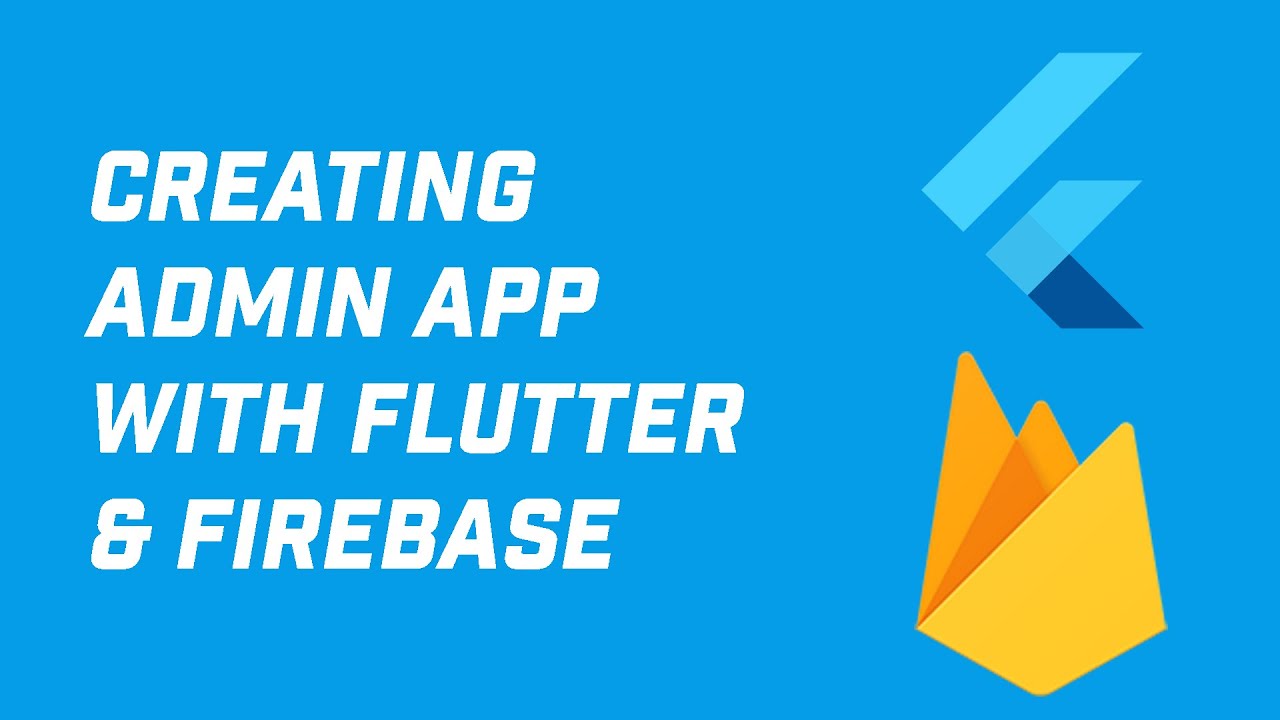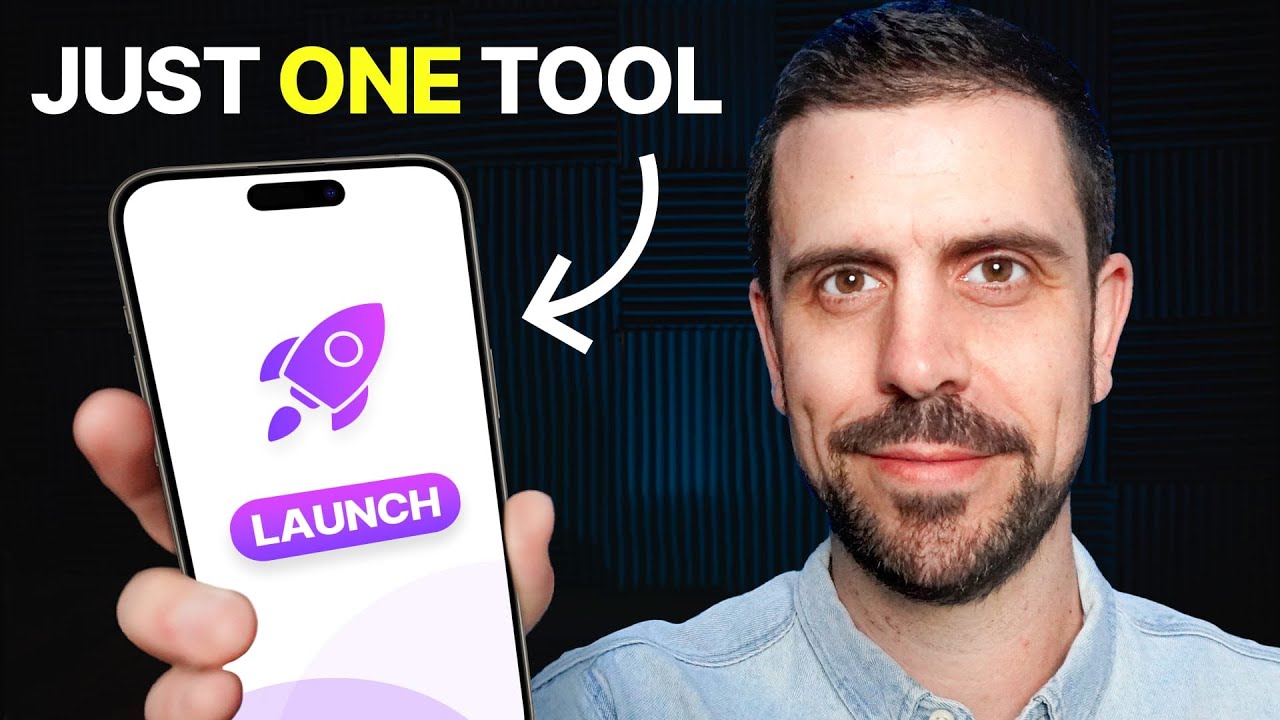ai se video kaise banaye | ai video kaise banaye | ai se cartoon video kaise banaye | ai video
Summary
TLDRThis video tutorial guides viewers through the process of creating and editing a video using the VN app. It covers essential steps such as recording audio and video, extracting and adjusting audio, and adding visual transitions for smoother scene changes. The tutorial also explains how to speed up or slow down audio, customize background music, and finalize the video for export. By following these instructions, users can produce a polished and professional-looking video, complete with narration and background music, enhancing their overall video creation skills.
Takeaways
- 😀 The video tutorial explains how to convert a written story into a video using screen recording and editing apps like VN.
- 😀 Users need to copy and paste a story exactly as it appears for the voiceover to read it out loud.
- 😀 The VN app allows users to add and edit scenes individually, providing flexibility in video creation.
- 😀 To save the audio, screen recording needs to be turned on with the internal sound capture enabled, and the external mic turned off.
- 😀 After recording the video, the VN app is used to extract audio and remove unwanted parts, leaving only the desired audio for the final video.
- 😀 You can adjust the speed of the audio to match the video scenes more accurately by increasing or decreasing playback speed.
- 😀 Transitions should be added between scenes to ensure smooth changes and enhance the overall video quality.
- 😀 Background music can be added from platforms like YouTube to improve the emotional impact of the video.
- 😀 The final video should be exported in high resolution (60 FPS) to ensure high-quality playback.
- 😀 The tutorial emphasizes practicing and improving editing skills over time for better video quality and smoother transitions.
- 😀 After the video is exported, it can be uploaded to YouTube with or without custom audio, depending on the user's preference.
Q & A
What is the first step in creating the video according to the script?
-The first step is to copy the story text and paste it into the editor. This ensures the script is ready to be turned into a video with the correct narration.
How do you change the voice for the audio narration in the app?
-To change the voice, go to the Settings in the app and select the voice that you prefer. You can choose from a variety of options, including male or female voices.
What is the trick to save the audio from the narration?
-The trick is to use the screen recording feature on your mobile device, ensuring that the internal sound is recorded while the external mic is turned off.
How do you edit the screen recording to extract only the audio?
-After recording the screen, you use the VN app to add the video to your project. From there, you extract the audio using the 'Extract Audio' option, which removes the video but keeps the audio.
What should you do if the audio does not perfectly match the video timing?
-You can adjust the speed of the audio to sync it better with the video. Use the speed option to speed up or slow down specific sections to match the scenes.
How do you enhance the video’s transitions between scenes?
-To enhance transitions, you add a transition effect between scenes in the VN app. This helps the video flow more smoothly between different parts of the story.
What role does background music play in the final video?
-Background music helps to enhance the emotional impact of the video. It adds depth to the narration and makes the video feel more engaging and professional.
How can you add music to the video after it’s completed?
-To add music, go to YouTube and use the 'Add Music' option. Search for background music that fits the mood of your video, and adjust the volume as needed to blend with the audio.
What is the final step in the video creation process before uploading it to YouTube?
-The final step is to export the video. Make sure to increase the resolution and set the FPS to 60 for a high-quality export. Once exported, the video is ready to be uploaded to YouTube.
How can the editing process be improved for a better quality video?
-To improve the quality of the video, take more time with editing. Focus on precise syncing of the audio and video, fine-tuning transitions, and selecting the best background music to match the mood of the story.
Outlines

This section is available to paid users only. Please upgrade to access this part.
Upgrade NowMindmap

This section is available to paid users only. Please upgrade to access this part.
Upgrade NowKeywords

This section is available to paid users only. Please upgrade to access this part.
Upgrade NowHighlights

This section is available to paid users only. Please upgrade to access this part.
Upgrade NowTranscripts

This section is available to paid users only. Please upgrade to access this part.
Upgrade Now5.0 / 5 (0 votes)