How to Automatically Manage New Leads with Pabbly Connect
Summary
TLDRThis video demonstrates how to automate lead management using PAB Connect, streamlining tasks across Elementor, Google Sheets, Salesforce, and Slack. The creator explains how to capture new lead submissions from Elementor forms, automatically add them as records in Google Sheets, create corresponding contacts in Salesforce CRM, and notify the sales team on Slack. By setting up this multi-step workflow, businesses can save time, ensure accurate lead tracking, and respond promptly to potential clients. The tutorial provides step-by-step guidance, including data mapping, connection setup, and testing with dummy leads, making it easy for users to implement this efficient automation themselves.
Takeaways
- 😀 The video demonstrates how to automate lead management using PAB Connect (P Connect) with Elementor, Google Sheets, Salesforce, and Slack.
- 😀 The automation workflow starts with Elementor form submissions as the trigger for capturing new lead details.
- 😀 A unique P Connect webhook URL is used to connect Elementor forms to the automation workflow.
- 😀 Google Sheets is used to automatically create a new row for each lead, storing first name, last name, email, and phone number.
- 😀 Salesforce CRM is integrated to automatically create a new contact for each lead captured from Elementor.
- 😀 Slack is used to send a real-time notification to the sales team whenever a new lead is generated.
- 😀 Data mapping ensures that all lead information from Elementor is dynamically transferred to Google Sheets, Salesforce, and Slack.
- 😀 Each action step is tested individually to confirm successful integration and proper functioning of the automation.
- 😀 End-to-end testing with multiple leads confirmed that the workflow correctly adds records to Google Sheets, creates Salesforce contacts, and sends Slack alerts.
- 😀 Automating these tasks saves time, reduces manual errors, and ensures prompt responses to potential customers.
- 😀 P Connect allows users to create similar multi-application automation workflows beyond the specific apps demonstrated.
- 😀 Users can sign up for free on P Connect, get 100 free tasks per month, and access help resources, forums, and support for additional guidance.
Q & A
What is the main purpose of the video?
-The main purpose of the video is to demonstrate how to automatically manage new leads using P Connect by integrating Elementor forms, Google Sheets, Salesforce CRM, and Slack notifications.
Which applications are integrated in the automation workflow?
-The workflow integrates Elementor, Google Sheets, Salesforce CRM, and Slack using P Connect.
What is the trigger for the automation workflow?
-The trigger is a new form submission in Elementor. Whenever a potential customer fills out the form, it initiates the automation.
How does P Connect capture data from Elementor forms?
-P Connect provides a unique webhook URL, which is added to the Elementor form under 'Actions After Submit'. When the form is submitted, the webhook sends the lead data to P Connect.
What action is performed first after a new lead is captured?
-The first action is adding a new row in a Google Sheets spreadsheet to record the lead details.
How are Salesforce contacts created in this workflow?
-After the lead data is captured, P Connect creates a new contact in Salesforce by mapping the lead's first name, last name, email, and phone number to the corresponding fields in Salesforce.
What is the purpose of integrating Slack in the automation?
-Slack is integrated to send notifications to the sales team whenever a new lead is generated, including the lead’s details like name, email, and phone number.
How is data mapping used in P Connect?
-Data mapping allows fields from the previous step (e.g., Elementor form submission) to be dynamically inserted into the next step, such as Google Sheets, Salesforce, or Slack messages, ensuring the correct lead information flows through the automation.
How can the workflow be tested to ensure it works correctly?
-The workflow can be tested by performing a dummy form submission in Elementor and verifying that the lead is added to Google Sheets, a contact is created in Salesforce, and a notification is sent to Slack.
What are the benefits of using this automated lead management workflow?
-The benefits include saving time, reducing manual errors, ensuring timely follow-ups, centralizing lead data in Google Sheets and Salesforce, and promptly notifying the sales team through Slack.
Can P Connect automate workflows with other applications beyond the ones shown?
-Yes, P Connect supports automation with multiple applications, allowing users to create workflows between various tools beyond Elementor, Google Sheets, Salesforce, and Slack.
What should a new user do to start using P Connect?
-A new user should sign up for a P Connect account to access up to 100 free tasks per month and then create a workflow to start automating tasks.
Outlines

This section is available to paid users only. Please upgrade to access this part.
Upgrade NowMindmap

This section is available to paid users only. Please upgrade to access this part.
Upgrade NowKeywords

This section is available to paid users only. Please upgrade to access this part.
Upgrade NowHighlights

This section is available to paid users only. Please upgrade to access this part.
Upgrade NowTranscripts

This section is available to paid users only. Please upgrade to access this part.
Upgrade NowBrowse More Related Video
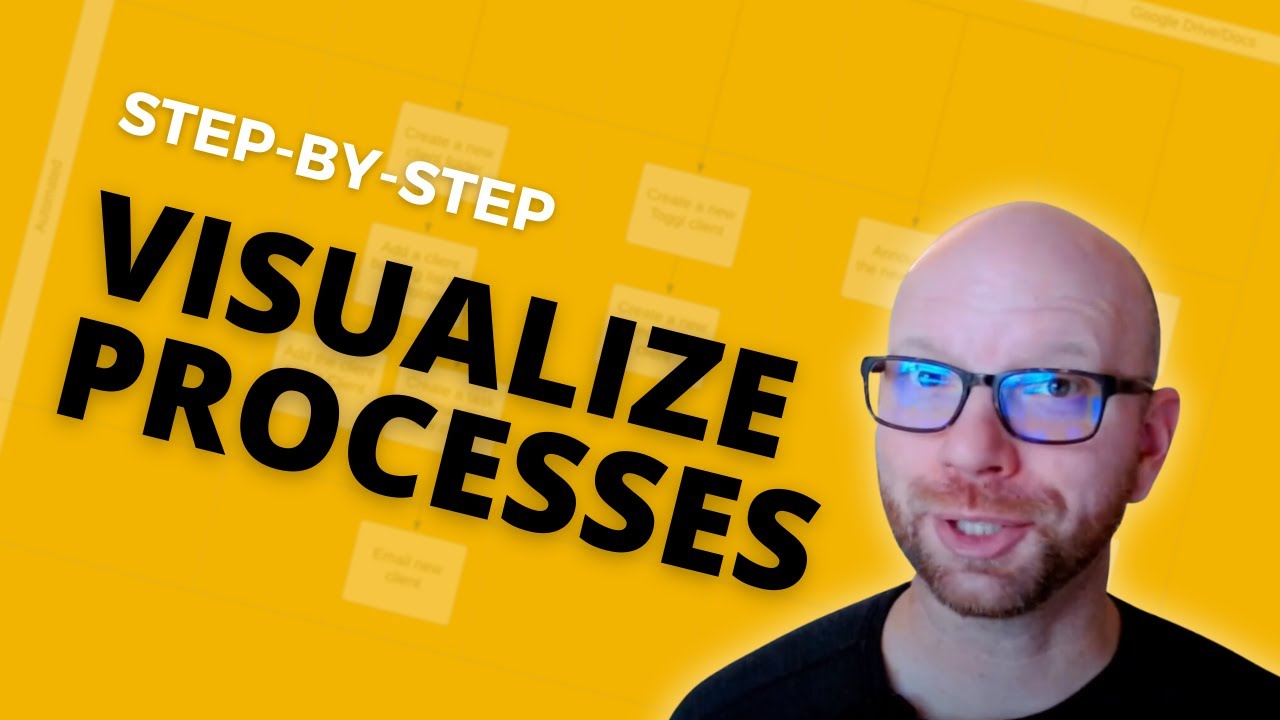
Step-by-step Tutorial: How to Visualize Your Processes
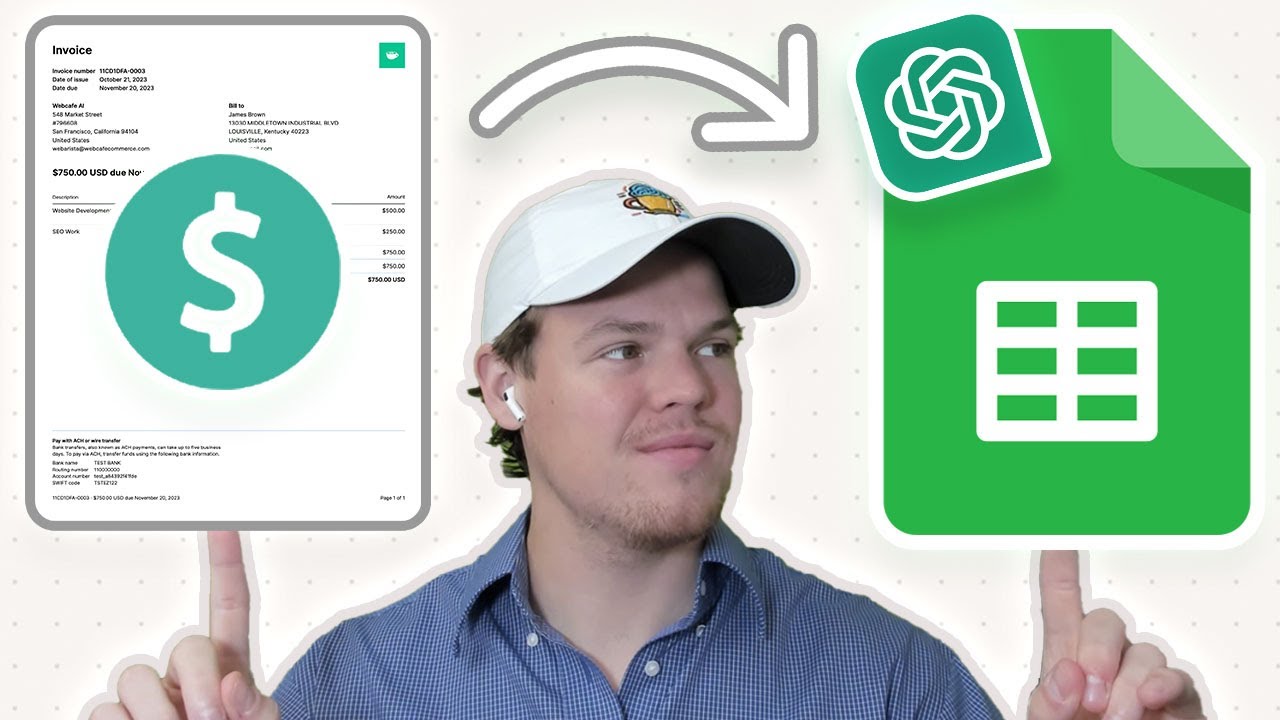
Automate PDF Invoices Data Transfer to Google Sheets with ChatGPT & Zapier | Tutorial

How I Post to 9 Socials in 1 Click — My Full AI Setup Guide (No Code)
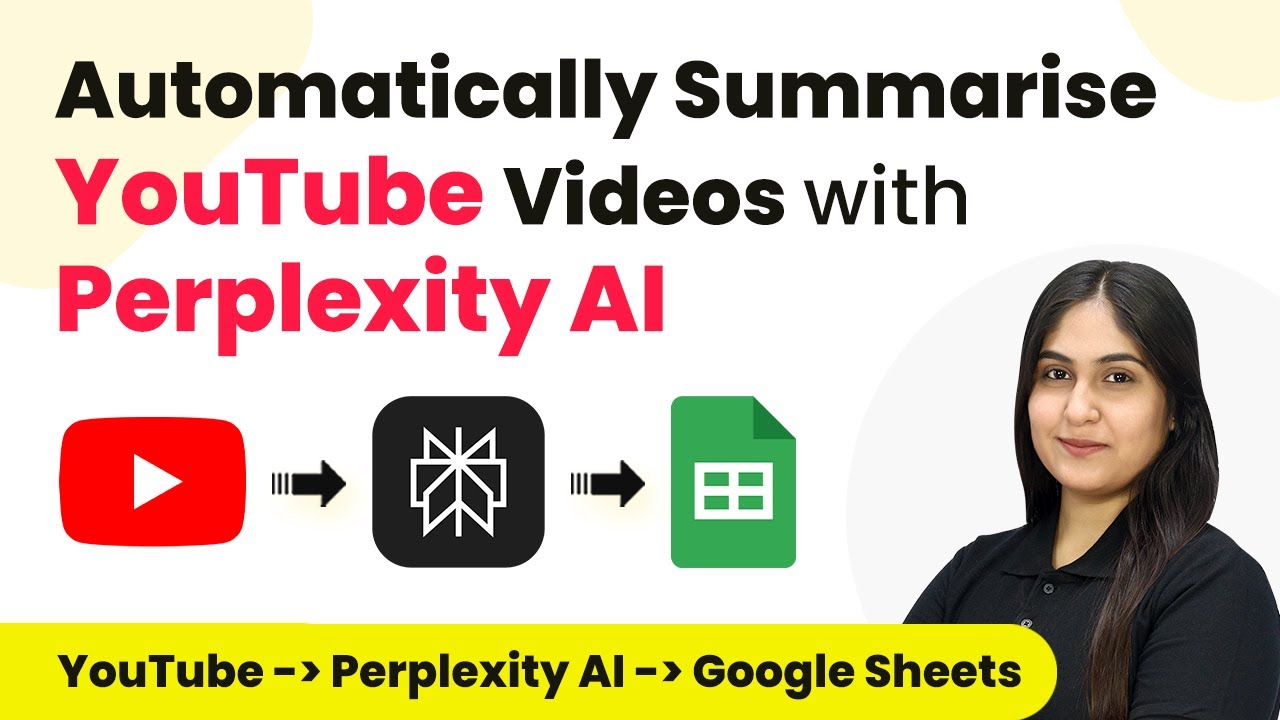
How to Automatically Summarise YouTube Videos with Perplexity AI using Pabbly Connect
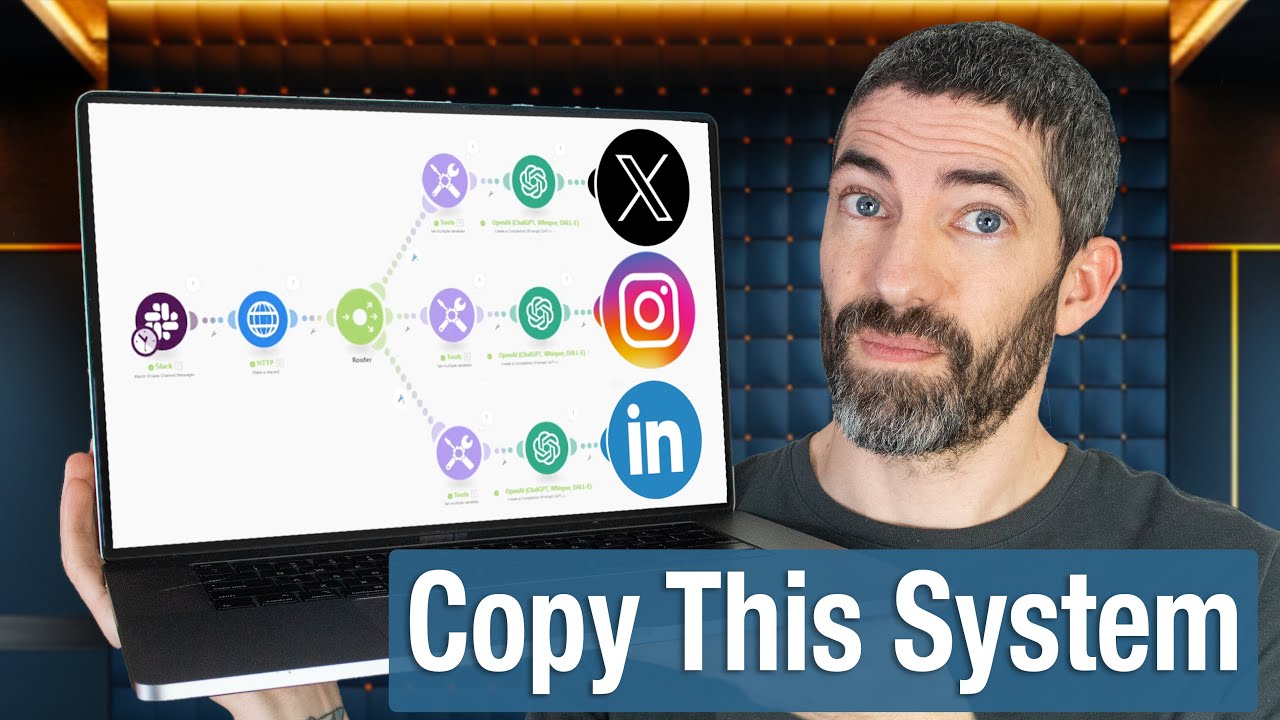
My Automated Social Media System - Every Step

Using Deepseek to Generate 1000s of Leads in Any Niche (Free + Easy Method)
5.0 / 5 (0 votes)