This AI Assistant Takes Over Your Emails (n8n tutorial)
Summary
TLDRIn this video, the creator demonstrates how to build a simple yet powerful AI automation to classify and respond to emails based on customizable parameters. By setting up triggers, using text classifiers, and connecting AI models like OpenAI GPT, the system classifies emails, labels them, and drafts responses in a human-like manner. This solution reduces time spent managing emails, improves efficiency, and can be customized for different email types, such as high-priority leads. The creator emphasizes the real-world value of this automation, offering practical tips to get started and build upon it.
Takeaways
- 😀 Setting up an AI email automation can save a lot of time by classifying and responding to emails based on user-defined parameters.
- 😀 The process begins with setting up a Gmail trigger to pull incoming emails at regular intervals, such as every minute.
- 😀 You can classify emails into categories, such as potential leads, and map them using text classifiers to streamline the sorting process.
- 😀 Once classified, emails are sent to an AI model (e.g., OpenAI’s GPT-4) to generate tailored responses in a consistent voice.
- 😀 AI responses can be personalized by specifying system prompts, including tone, FAQs, and specific sign-offs, to ensure a natural-sounding reply.
- 😀 The workflow allows emails to be categorized, labeled (e.g., 'important'), and then sent to AI for drafting responses without manually sifting through each message.
- 😀 Users can opt to generate drafts instead of sending responses automatically, offering a chance for review before finalizing an email.
- 😀 Thread IDs are crucial for maintaining email chains, allowing responses to be correctly linked within the same email thread.
- 😀 Advanced features include the ability to further segment leads (e.g., high priority vs. low priority) and adjust the system’s response logic accordingly.
- 😀 For more sophistication, you can integrate a retrieval-augmented generation (RAG) system, which allows AI to reference a single source of truth for FAQs and contact data.
- 😀 The video demonstrates that setting up such an AI automation can be done quickly (in under 10 minutes), providing substantial time-saving benefits for busy professionals.
Q & A
What is the main goal of the AI automation in this tutorial?
-The goal of the AI automation is to classify and respond to incoming emails based on given parameters. It helps categorize emails and generates draft responses that sound like the user, improving email management efficiency.
How does the Gmail trigger function in this automation?
-The Gmail trigger pulls emails every minute when a new message is received. It allows users to specify filters like sender or email status and even download attachments. It helps in starting the automation when an email enters the inbox.
What is the purpose of the text classifier in the workflow?
-The text classifier helps categorize emails based on their content. In the demo, it's used to separate potential leads (Chase AI leads) from non-relevant emails (other). It can be customized to include multiple categories based on different email content.
Why is the model connection important in the process?
-The model connection, specifically using OpenAI's GPT model, is essential for classifying emails based on text analysis. It processes the email content and helps route it to the appropriate category. The model's role is to interpret and analyze email text effectively.
What is a system prompt and why is it used in this tutorial?
-A system prompt is a set of instructions given to the AI to shape its responses. It guides the AI in replying to emails with the right tone and content. In this case, it ensures responses are professional, concise, and aligned with the user's preferences, such as always signing off with specific phrases.
How did the tutorial improve the system prompt for better results?
-The tutorial initially provided a basic system prompt but later refined it by incorporating FAQs, asking the AI to be more specific and professional. The improved system prompt also included examples of how to answer questions and detailed responses based on common queries about AI services.
What steps are involved in creating the draft response for an email?
-The steps for creating the draft response include setting up the subject (such as 'Re: Original Subject'), mapping the email text into the draft, choosing the email type (text or HTML), and ensuring the thread ID is included to keep the conversation in one thread. After that, the draft is created and ready for review.
What is the benefit of using AI to draft email responses in this system?
-The benefit of using AI to draft email responses is that it saves time by automating email responses, making them more efficient and less repetitive. It can generate responses based on preset logic and parameters, reducing manual effort while maintaining consistency in communication.
Why might someone prefer to keep emails as drafts rather than sending them directly?
-Keeping emails as drafts provides an extra layer of control. Users can review and make final adjustments before sending the email, ensuring it meets their expectations and fits their tone, rather than trusting the AI to send it automatically without oversight.
What are some potential improvements or expansions for this email automation system?
-Potential improvements include adding more categories for classification (e.g., high-priority leads), integrating a retrieval-augmented generation (RAG) system for referencing frequently asked questions, or even incorporating scheduling tools like a Gmail calendar module for setting up meetings automatically based on email content.
Outlines

This section is available to paid users only. Please upgrade to access this part.
Upgrade NowMindmap

This section is available to paid users only. Please upgrade to access this part.
Upgrade NowKeywords

This section is available to paid users only. Please upgrade to access this part.
Upgrade NowHighlights

This section is available to paid users only. Please upgrade to access this part.
Upgrade NowTranscripts

This section is available to paid users only. Please upgrade to access this part.
Upgrade NowBrowse More Related Video
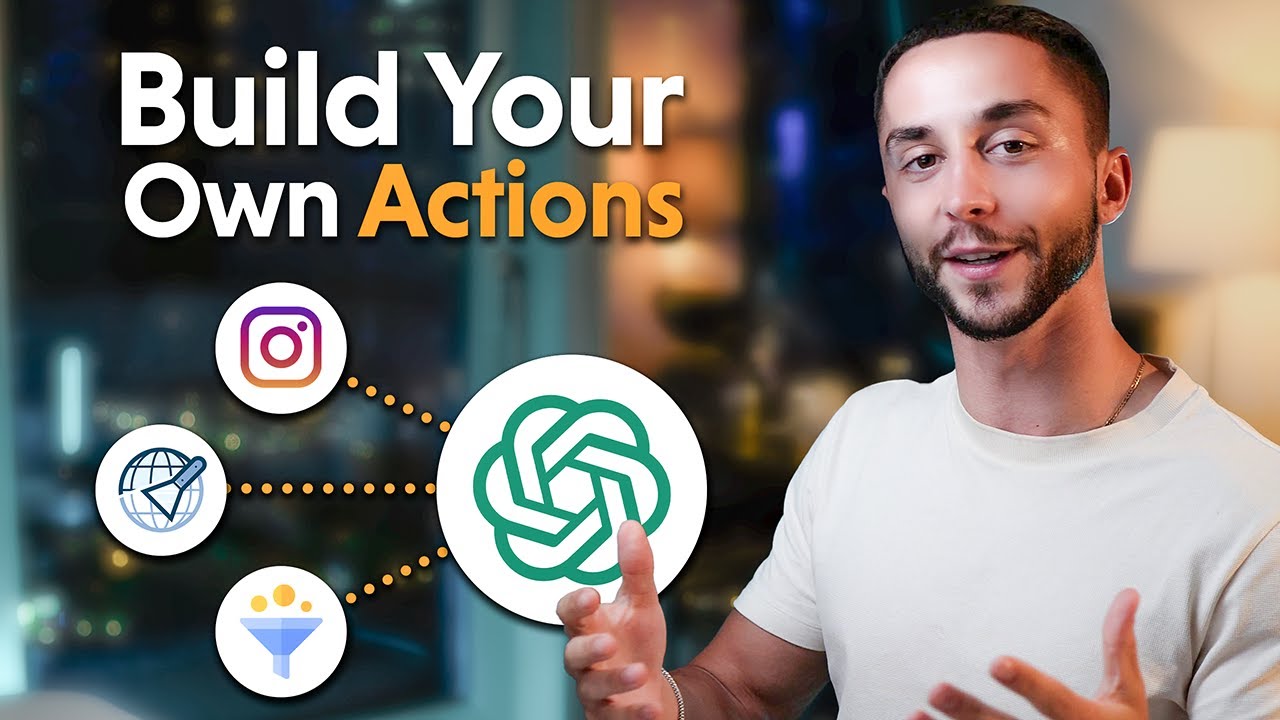
The Simple Way to Build Custom Actions for GPTs Without Coding (OpenAI Custom GPTs)

From Zero to Your First AI Agent in 25 Minutes (No Coding)

The Best Online Business For Beginners To Start In 2025

Membuat Pintu geser otomatis | automatic sliding door

MCP + CLINE + SONNET 3.7 Just Changed Everything (AI SAAS BUILDING)
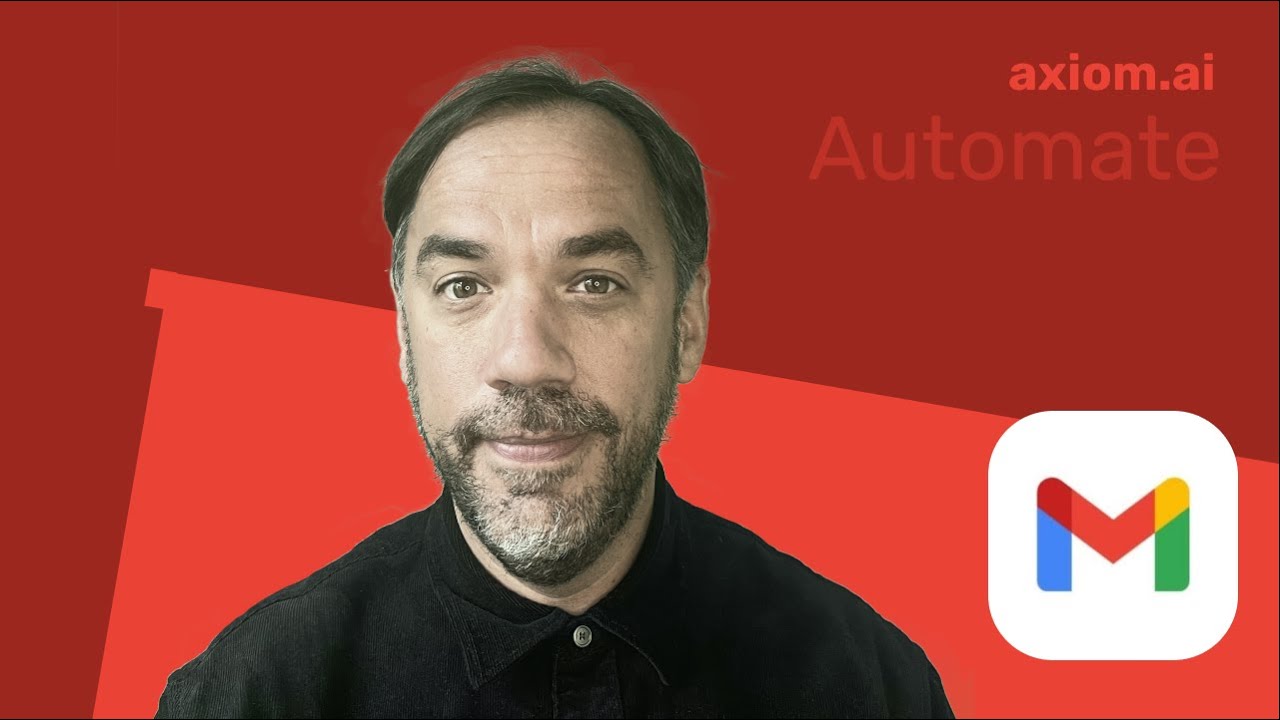
Clean Up Your Overflowing Gmail Inbox In Minutes With Axiom.ai
5.0 / 5 (0 votes)