The Simple Way to Build Custom Actions for GPTs Without Coding (OpenAI Custom GPTs)
Summary
TLDRThis video tutorial demonstrates how to create custom tools for GPT and AI agents without coding, using make.com and a webhook to connect with GPT. It showcases a step-by-step process to build an automation for sending emails through a GPT, utilizing a simple prompt template and OpenAPI schema. The tutorial emphasizes the potential of make.com for automating workflows and selling services, providing a valuable skill for both GPT users and those looking to monetize their automation expertise.
Takeaways
- 🛠️ The tutorial demonstrates how to create custom tools for GPT and AI agents without coding, using make.com and a webhook.
- 🔗 Make.com is highlighted as a favorite automation platform due to its user-friendly graphical editor and potential for complex automations.
- 📧 The example given is about creating an email assistant using GPT and make.com to automate email sending.
- 💰 Chat GPT Plus is required for this tutorial, which costs $20 per month.
- 📝 The process involves defining a custom action ('send email operation') and prompting the user for recipient email and message content.
- 🔄 A webhook is set up on make.com to interact with the GPT, and an OpenAPI schema is created for the custom action.
- 📌 The tutorial references aGBT action schema Creator and a make.com OpenAPI template provided by Chris Lanon.
- 🔗 The webhook URL and necessary inputs (recipient email, subject line, email body) are included in the schema.
- 🚀 A test is conducted to 'fire' the webhook and determine the data structure, which helps make.com understand the expected inputs.
- 🔄 Once the data structure is determined, the make.com scenario can use the information to perform the email sending action.
- 🎯 The tutorial concludes with a live test, showing the successful integration and execution of the automated email sending process.
Q & A
What is the main topic of the video?
-The main topic of the video is a tutorial on creating custom tools for GPT and AI agents without coding, using make.com and connecting them via a webhook to GBT.
Which platform does the video recommend for building custom automation tools?
-The video recommends using make.com for building custom automation tools due to its user-friendly graphical editor and capability to create complex automations.
How does the video suggest integrating make.com with GPT?
-The video suggests integrating make.com with GPT by using a custom webhook and creating an open API schema to connect the two platforms.
What is the example use case presented in the video?
-The example use case presented is creating an email assistant that sends emails from the GPT using an automation set up on make.com.
What are the three fields required for the Gmail send action in the make.com scenario?
-The three fields required are recipient email address, subject line, and email body.
How does the video address the challenge of authentication in creating open API schemas?
-The video suggests using a webhook method that doesn't require authentication, making it easier for beginners to get started with building custom tools.
What is the purpose of the test fire in the make.com scenario?
-The purpose of the test fire is to send real data to the webhook so that make.com knows what to expect and can use the data as variables within its automation.
How does the video help users debug their open API schemas?
-The video provides a template for creating an open API schema and suggests filling in as much information as possible, especially the operation ID and parameters, to help with debugging.
What is the significance of the lightning bolt symbol in the make.com scenario?
-The lightning bolt symbol indicates that the make.com scenario is awaiting new data, and it will trigger the automation process once new data is received.
What additional resources does the video recommend for learning about pre-built tools and custom actions?
-The video recommends checking out a complete video on the Appify platform for learning about using pre-built tools and connecting them to GPT without the need for building custom tools.
Where can viewers find the GPT action schema creator and template mentioned in the video?
-Viewers can find the GPT action schema creator and template on the video creator's free resource hub, which is accessible to members of their community.
Outlines

This section is available to paid users only. Please upgrade to access this part.
Upgrade NowMindmap

This section is available to paid users only. Please upgrade to access this part.
Upgrade NowKeywords

This section is available to paid users only. Please upgrade to access this part.
Upgrade NowHighlights

This section is available to paid users only. Please upgrade to access this part.
Upgrade NowTranscripts

This section is available to paid users only. Please upgrade to access this part.
Upgrade NowBrowse More Related Video

Trae AI - New AI Powered Coding IDE for Programmers

AI教育视频制作教程,ai视频生成软件哪个好用,文字转视频一键生成软件推荐,chatGPT写故事脚本,midjourney绘图,2024做油管视频赛道选择
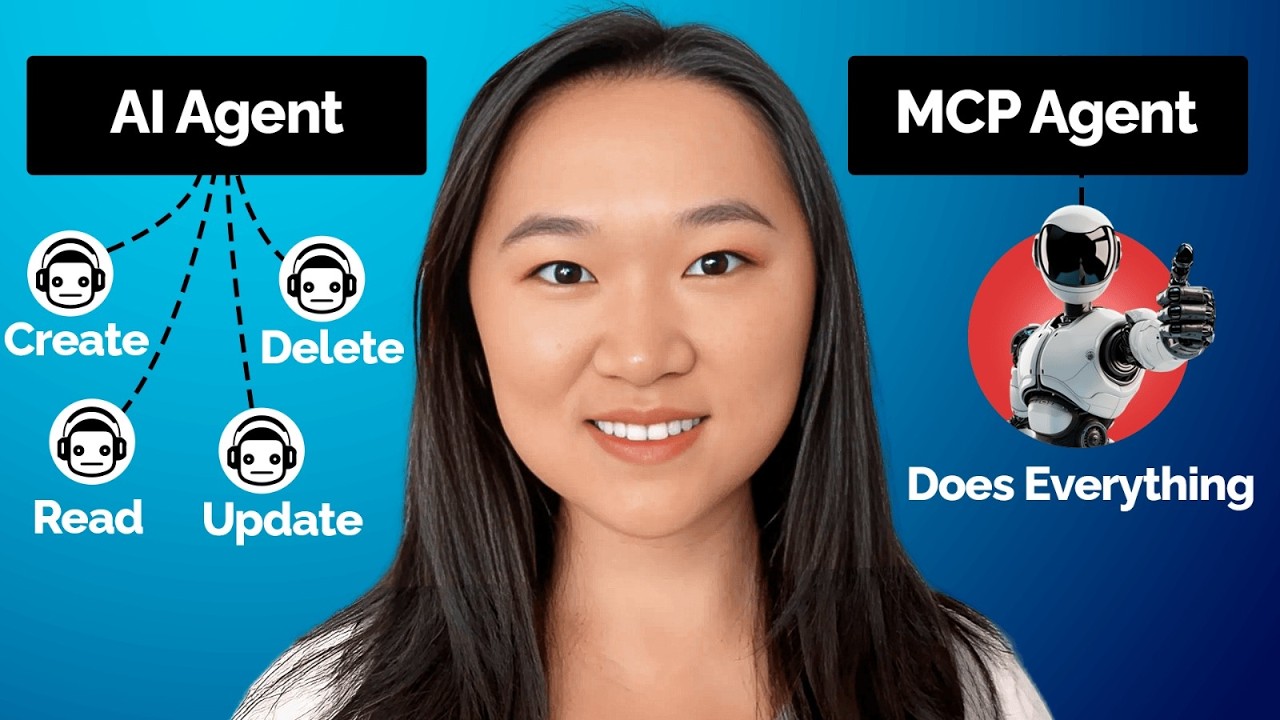
MCP Explained in 15 Mins | Build Your Own Model Context Protocol Server Using Zapier & Cursor
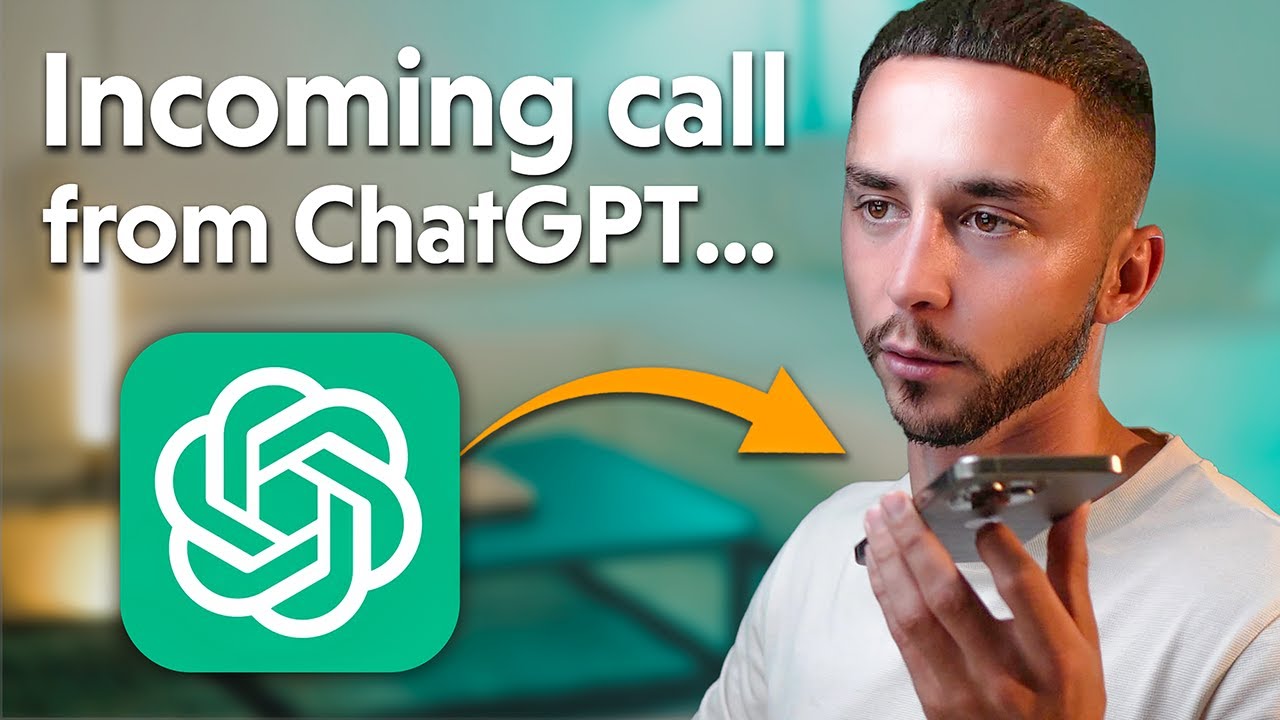
How to Get ChatGPT to Make Phone Calls For You (Custom GPT Tool)
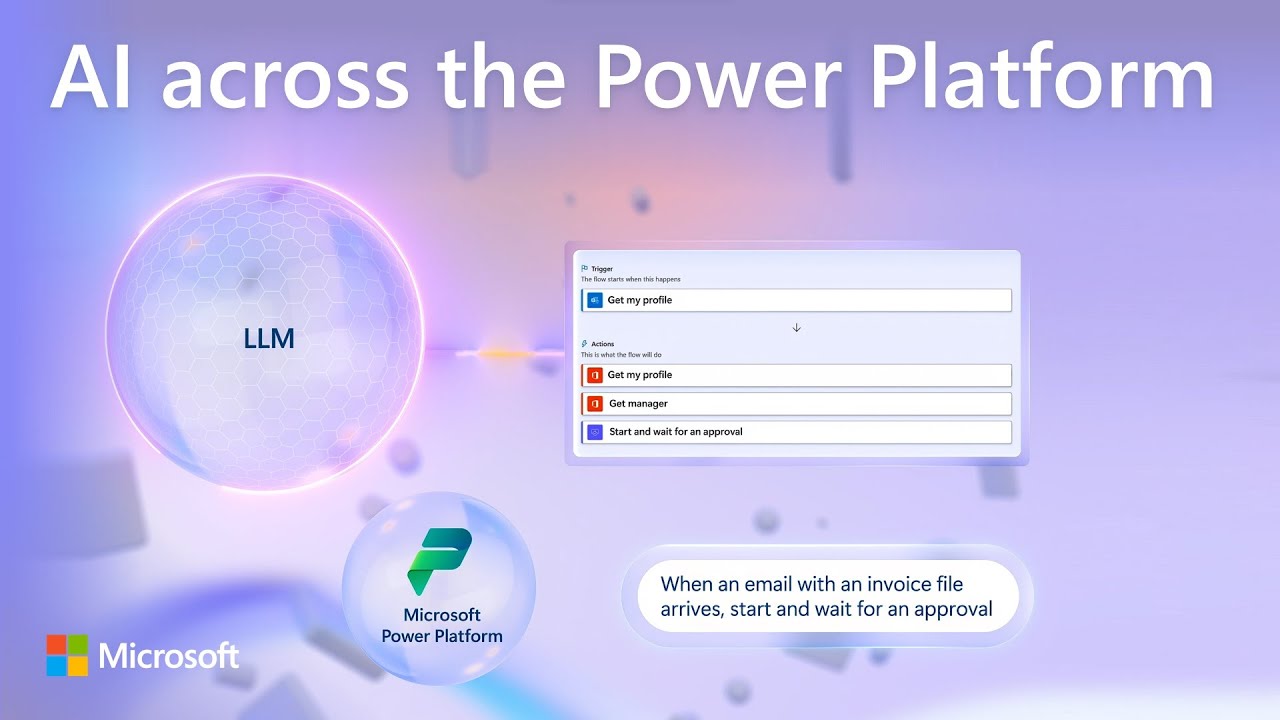
Copilot AI updates across the Power Platform | Automate, apps, pages & virtual agents

Create a Custom GPT in 3 EASY Steps | How to Build a ChatGPT Chatbot in MINUTES (No Coding!)
5.0 / 5 (0 votes)