Complete Beginner's Tutorial to Google Colab
Summary
TLDRIn this video, Greg introduces the Google Colab environment, a cloud-based platform for running Python code in Jupyter notebooks. He demonstrates basic functionalities, such as writing and executing code, interfacing with the operating system, and utilizing Google Colab's GPU and TPU resources. Greg also explains how to manage files, handle variables, and install additional Python libraries. The video is geared towards beginners, emphasizing educational purposes and the ease of experimenting with machine learning models without needing high-end hardware.
Takeaways
- 😀 The video is a tutorial on using Google Colab, not specifically a Python tutorial, but it involves writing some Python code.
- 📘 Google Colab is an interactive Python environment, allowing users to write and execute Python code in 'cells'.
- 🖥️ Users can interface with the operating system within Google Colab using an exclamation mark before commands, similar to using a terminal in Linux.
- 🔍 Colab provides access to sample data folders with pre-existing files useful for data science, which is a common use case for Jupyter notebooks.
- 🌐 Google Colab is cloud-based, meaning the computation is done on Google servers, and it's free to use for basic functionality.
- 💻 The video mentions that users can connect to different runtime types, including GPU or TPU, which can be beneficial for machine learning tasks.
- 🚀 Colab is particularly useful for those without access to powerful hardware, as it allows for machine learning model training without the need for expensive systems.
- 🔄 The video demonstrates how to manage variables and lists within the Colab environment, highlighting the stateful nature of the environment compared to traditional script execution.
- 📑 The script discusses the use of text cells in Colab for adding notes or documentation, following Markdown syntax for formatting.
- 📝 The tutorial covers creating a table of contents using headings and subheadings to organize the notebook, which is helpful for navigating and understanding the code structure.
- 🔌 The video explains how to install new Python libraries using pip within Colab and the potential need to restart the runtime for changes to take effect.
Q & A
What is the main focus of the video script?
-The main focus of the video script is to provide an introduction to the Google Colab environment, explaining its features, how it works, and its use for writing Python code, particularly in the context of data science and machine learning.
What is the difference between Google Colab and Jupyter Notebooks?
-Google Colab is similar to Jupyter Notebooks in that they both allow for writing and executing Python code in an interactive environment. The main difference is that Google Colab is cloud-based, allowing users to connect to a runtime that can include GPU or TPU resources, which may not be available on their own computers.
How can you interact with the operating system in Google Colab?
-In Google Colab, you can interact with the operating system by using an exclamation mark (!) before commands, such as 'ls' to list all files in the current directory, similar to using commands in a Linux shell.
What is the purpose of the sample data folder in Google Colab?
-The sample data folder in Google Colab contains pre-existing files that are often used for data science. These files are included to facilitate users in learning and testing data science and machine learning models without needing to find or upload their own datasets.
What is the advantage of using Google Colab for data science and machine learning projects?
-Google Colab provides an accessible and powerful platform for data science and machine learning projects by offering free access to computational resources such as GPUs and TPUs, which can significantly speed up the training of models and handling of large datasets.
Outlines

This section is available to paid users only. Please upgrade to access this part.
Upgrade NowMindmap

This section is available to paid users only. Please upgrade to access this part.
Upgrade NowKeywords

This section is available to paid users only. Please upgrade to access this part.
Upgrade NowHighlights

This section is available to paid users only. Please upgrade to access this part.
Upgrade NowTranscripts

This section is available to paid users only. Please upgrade to access this part.
Upgrade NowBrowse More Related Video
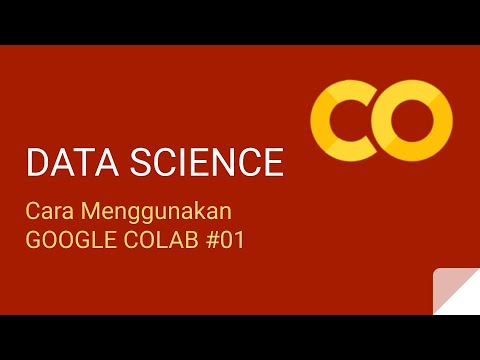
Cara Menggunakan Google Colab - Kelas Data Science - Python #01
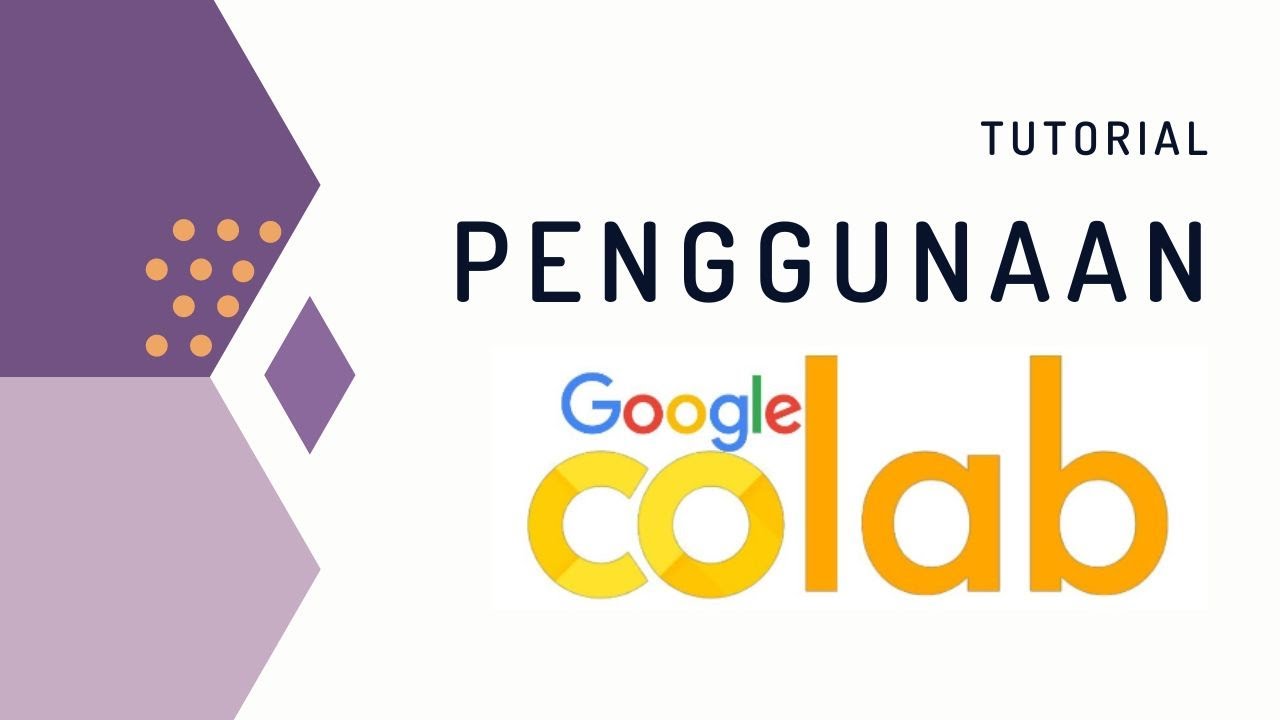
Penggunaan Google Colab (Colaboratory) untuk Pemrograman Python
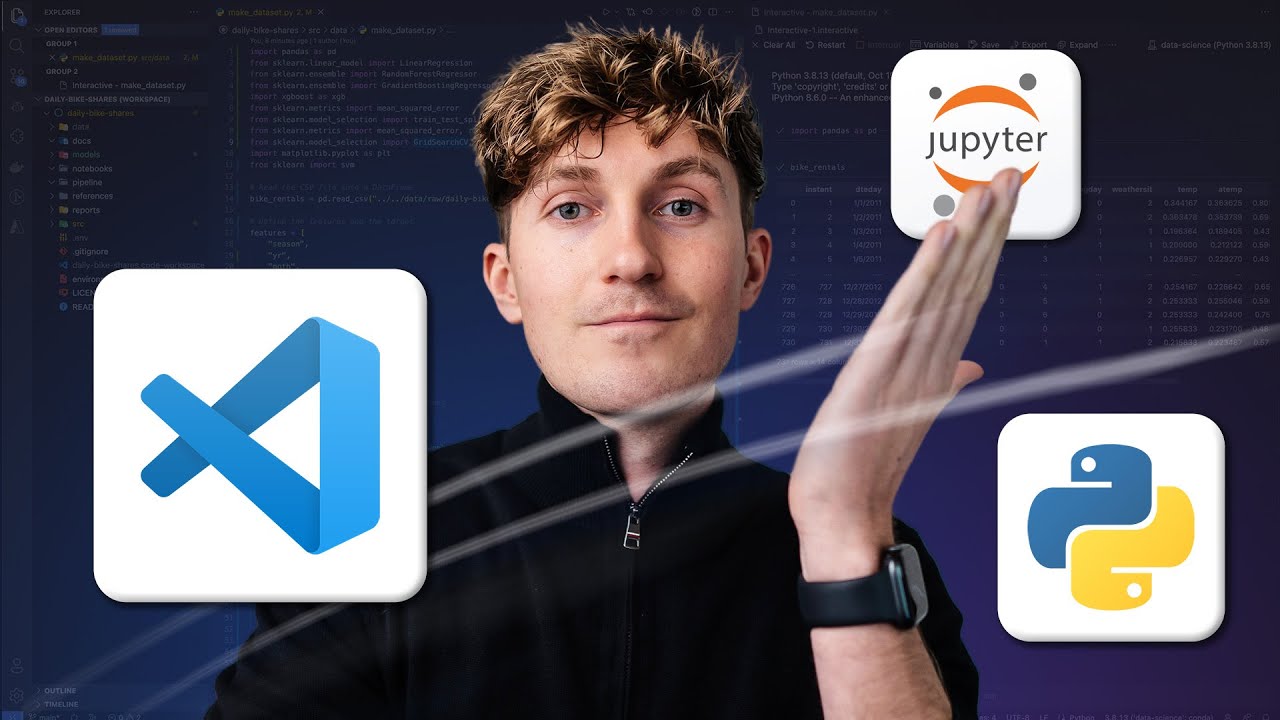
How to Set up VS Code for Data Science & AI

Google Colab Tutorial for Beginners | Get Started with Google Colab
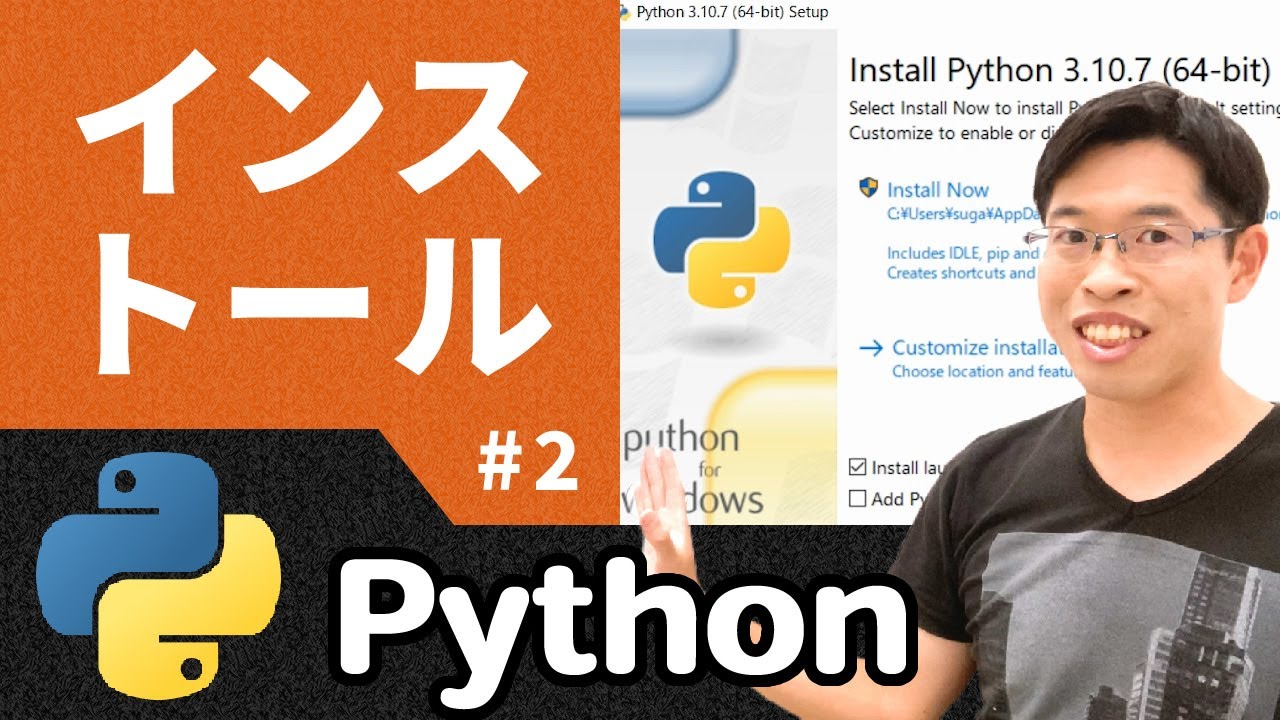
Python入門 2|IDLEをインストールしてプログラムを動かそう(無料/Windows)【高校情報1】

MLOps Zoomcamp 1.2 - Configuring Environment with GitHub Codespaces
5.0 / 5 (0 votes)