Cara Menggunakan Google Colab - Kelas Data Science - Python #01
Summary
TLDRThis tutorial video walks viewers through the process of using Google Colaboratory (Colab), a cloud-based platform that provides a Jupyter Notebook environment. It explains how to access Google Colab via Google Drive or directly through the browser. Viewers learn how to create and run Python code, utilize GPU acceleration for faster computation, and save files directly to Google Drive or download them. The video highlights the ease of use, online functionality, and collaborative features of Google Colab, making it a valuable tool for Python learners and developers looking for a free, accessible coding platform.
Takeaways
- 😀 Google Colaboratory (Colab) is a cloud-based tool that operates in a Jupyter Notebook environment, allowing users to run Python code online for free.
- 😀 To use Google Colab via Google Drive, click 'New', choose 'More', then 'Connect More Apps', search for 'Google Colaboratory', and install it.
- 😀 Once installed on Google Drive, Google Colab can be accessed by selecting it from the 'New' menu to create a new Jupyter notebook.
- 😀 Users can write Python code in cells within Google Colab and execute it by clicking the 'Run' button or using 'Shift + Enter'.
- 😀 Google Colab automatically saves your work in Google Drive, making it easy to access and manage your notebooks.
- 😀 If users need additional cells, they can click the '+ Code' button to add more Python code cells to the notebook.
- 😀 Google Colab offers free access to GPU, which can be enabled by selecting 'Change runtime type' under the 'Runtime' menu and choosing GPU as the hardware accelerator.
- 😀 To download a notebook from Google Colab, go to the 'File' menu and select 'Download' to save it as a `.ipynb` or `.py` file.
- 😀 Google Colab is useful for creating and sharing notebooks with others, and can integrate with Google Drive for easy sharing and storage.
- 😀 Direct access to Google Colab can be done by searching for 'Google Colab' in a browser and visiting the official page to create or upload notebooks.
- 😀 Google Colab is an excellent tool for both beginners and experienced Python developers, offering a simple interface for coding and experimentation.
Q & A
What is Google Colaboratory, and how does it differ from Jupyter Notebook?
-Google Colaboratory (Colab) is a cloud-based tool that provides a Jupyter Notebook environment online. It allows users to write and execute Python code in a browser without needing any setup. While Jupyter Notebook is typically run locally, Google Colab is free, cloud-based, and offers additional features like free GPU access.
How can I access Google Colab through Google Drive?
-To access Google Colab via Google Drive, click the 'New' button in Google Drive, select 'More', and then choose 'Connect More Apps'. Search for 'Google Colaboratory' and install it. After installation, you can create a new Google Colab file from your Google Drive.
What are the steps to create a new notebook in Google Colab?
-To create a new notebook in Google Colab, go to your Google Drive, click 'New', then 'More', and select 'Google Colaboratory'. Alternatively, you can directly visit the Google Colab website and click on 'New Notebook'.
How do I run code in a Google Colab notebook?
-In Google Colab, you can write Python code in the provided cells. To execute the code, simply click the 'Run' button on the left side of the cell. The code will execute, and you will see the output directly below the cell.
What is the significance of the free GPU provided by Google Colab?
-Google Colab offers free GPU access, which can significantly speed up the execution of computationally intensive tasks like machine learning models. You can enable this feature by going to 'Runtime > Change Runtime Type' and selecting 'GPU' under hardware accelerator.
How can I add a new cell in Google Colab?
-To add a new cell in Google Colab, click on the 'Code' tab at the top and select 'Insert Cell Below'. This will create a new code cell where you can write more Python code.
Is it necessary to have an internet connection to use Google Colab?
-Yes, since Google Colab is a cloud-based tool, a stable internet connection is required to use it effectively. An unstable connection may result in slower code execution or interrupted access.
How does Google Colab save my work?
-Google Colab automatically saves your work in your Google Drive. Every time you make changes to a notebook, those changes are synced to your Drive without the need for manual saving.
Can I download a Google Colab notebook to my local machine?
-Yes, you can download a Google Colab notebook to your local machine by selecting 'File > Download .ipynb' to save it in Jupyter Notebook format or choosing 'Download .py' to save it as a Python script.
What should I do if I want to access a previously created notebook in Google Colab?
-To access a previously created notebook, go to the Google Colab website, and you can either open a notebook saved in your Google Drive or upload a notebook from your local machine using the 'File' menu.
Outlines

This section is available to paid users only. Please upgrade to access this part.
Upgrade NowMindmap

This section is available to paid users only. Please upgrade to access this part.
Upgrade NowKeywords

This section is available to paid users only. Please upgrade to access this part.
Upgrade NowHighlights

This section is available to paid users only. Please upgrade to access this part.
Upgrade NowTranscripts

This section is available to paid users only. Please upgrade to access this part.
Upgrade NowBrowse More Related Video

Google Colab: A Complete Guide for Beginners
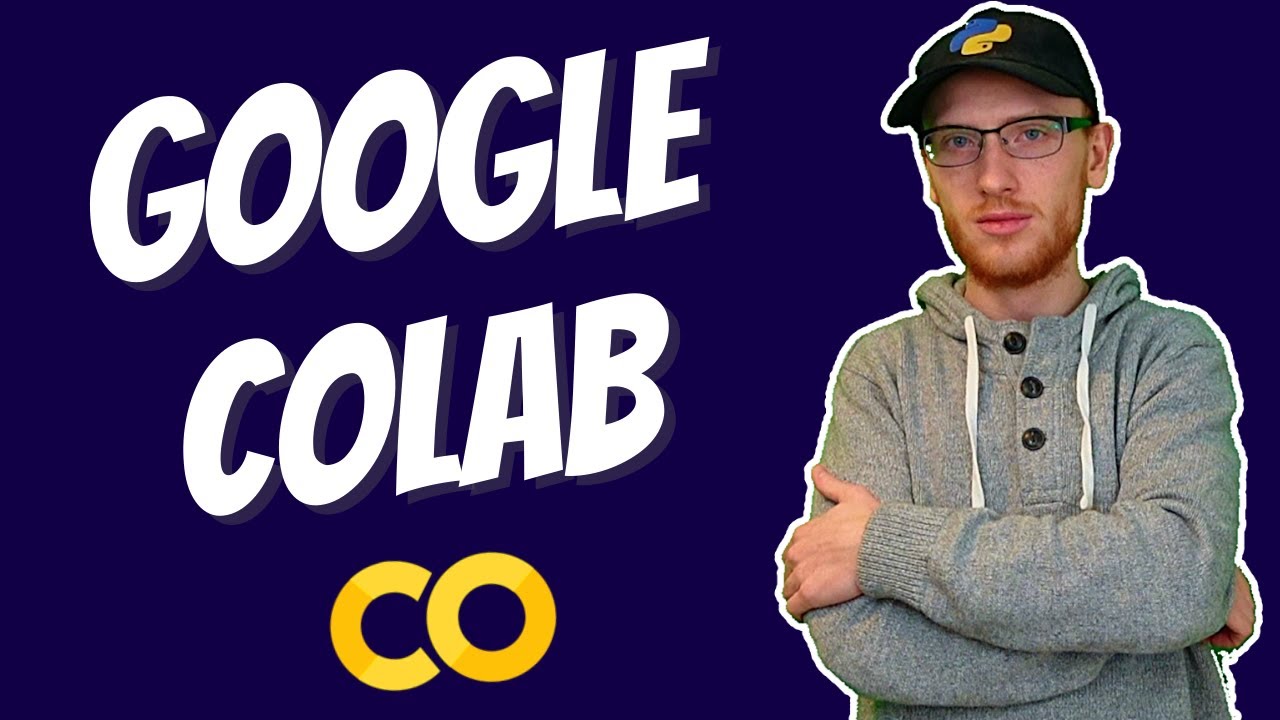
Complete Beginner's Tutorial to Google Colab

VisualStylePromptingを使って独創的な画像を生成する方法!あの雲の形、○○みたいだなって画像が生成できちゃう♪
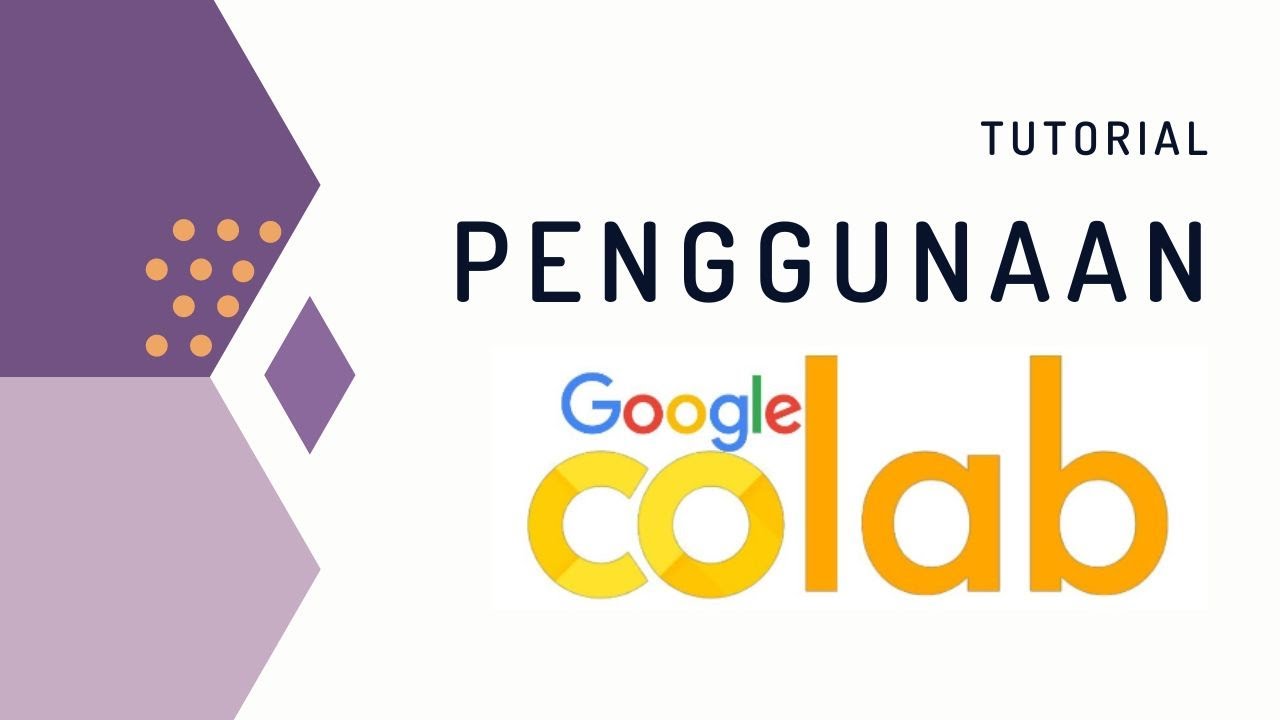
Penggunaan Google Colab (Colaboratory) untuk Pemrograman Python

Download Dataset Kaggle dari Jupyter Notebook Menggunakan Kaggle API
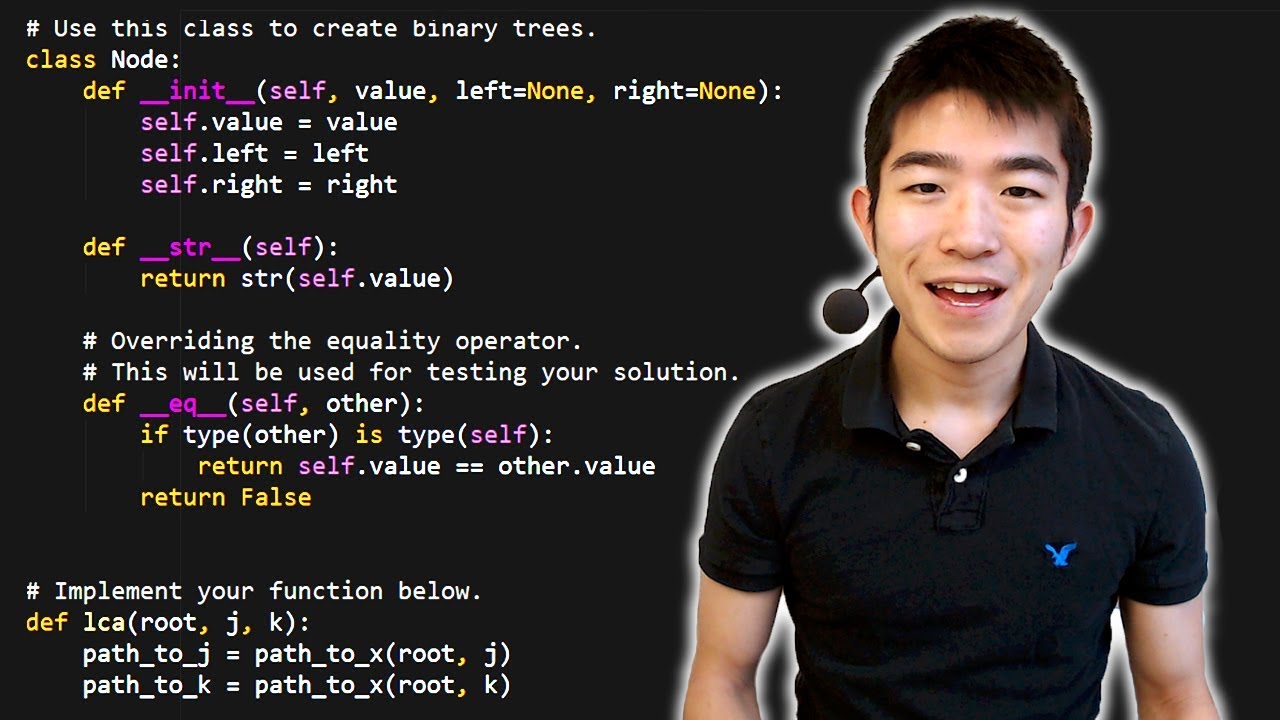
Python Tutorial for Absolute Beginners #1 - What Are Variables?
5.0 / 5 (0 votes)