How to create an account in Google earth engine in 2025
Summary
TLDRThis video provides a step-by-step guide on creating a Google Earth Engine (GEE) account and starting a project. It walks viewers through signing in with a Google account, registering a new project, agreeing to Google Cloud terms, and verifying eligibility for non-commercial use. The tutorial also covers filling out project details, enabling API access, and accessing the code editor. By the end, viewers learn how to set up a project, select focus areas like agriculture, forestry, or disaster management, and run a simple 'Hello World' script, ensuring they are ready to begin using GEE for research and analysis.
Takeaways
- 🌐 To create a Google Earth Engine account, start by searching 'Google Earth Engine' on Google and click the first link.
- 📝 Access the platform via the 'Code Editor' and sign in using your Google account.
- 📌 Register a new project by selecting your country and agreeing to Google Cloud Platform's terms and conditions.
- 🆕 Free accounts allow creation of up to 2 projects, and organization details can be skipped for personal accounts.
- ✅ Verify eligibility for non-commercial use by selecting organization type, describing your research, and answering commercial use questions.
- 💡 Provide details such as your research question, geographic focus, institution, and whether you have published on the topic.
- 🔧 No pricing plan is needed for non-commercial registration.
- 🌱 Describe your project usage by selecting relevant areas like agriculture, machine learning, disaster management, or forestry.
- -
- 🚀 Complete the registration and enable the Earth Engine API to start working on your project.
- 💻 Access your project from 'code.earthengine.google.com' under 'Existing Project' and open it.
- 👨💻 Test your setup by running a simple script like `print('Hello World')` to ensure everything is working.
Q & A
What is the first step to create a Google Earth Engine account?
-The first step is to go to Google and search for 'Google Earth Engine,' then click on the first link that appears to access the platform.
How do you access the Google Earth Engine Code Editor?
-Once on the Google Earth Engine platform, click on the 'Code Editor' option, which will redirect you to sign in with your Google account.
Can you use multiple Google accounts to sign in to GEE?
-Yes, you can use another Google account if you have multiple accounts; simply select the account you want to use during sign-in.
What information is required to register a new project in GEE?
-You need to provide a project name, select your country, agree to the Google Cloud Platform terms and conditions, and optionally provide your organization details if applicable.
What are the limitations for projects in the free version of GEE?
-The free version allows the creation of up to two projects per account.
How do you determine eligibility for non-commercial use?
-Eligibility is determined by selecting your organization type, specifying whether you receive payment for services, describing your research question and geographic focus, and confirming other required information.
What type of research questions can be provided during registration?
-You can provide a research question related to your intended use of GEE, such as 'forest fire coverage' or other geographic studies relevant to your project.
Which areas of application can be selected for using Earth Engine?
-You can select multiple areas, including agriculture, machine learning, disaster or crisis management, forestry, conservation, and protection work.
How do you enable the Earth Engine API after registration?
-After completing the registration process, you click on 'Enable' when prompted to activate the Earth Engine API for your account.
How can you test if your Google Earth Engine project is set up correctly?
-You can test the setup by writing a simple code snippet, such as `print('Hello World')`, in the Code Editor and running it to verify that it executes successfully.
Is subscribing to email updates required during GEE registration?
-No, subscribing to email updates is optional and not compulsory.
What should a user do if they have published research related to their project?
-If the user has published on the topic, they should indicate 'Yes' in the registration form; otherwise, they select 'No.'
Outlines

This section is available to paid users only. Please upgrade to access this part.
Upgrade NowMindmap

This section is available to paid users only. Please upgrade to access this part.
Upgrade NowKeywords

This section is available to paid users only. Please upgrade to access this part.
Upgrade NowHighlights

This section is available to paid users only. Please upgrade to access this part.
Upgrade NowTranscripts

This section is available to paid users only. Please upgrade to access this part.
Upgrade NowBrowse More Related Video

Lecture (19) Scopus Account & Scopus as a research engineسكوبس

How to Create a YouTube Channel for Beginners in 2024 (Step-by-Step)

Membuat lapisan bumi dari plastisin
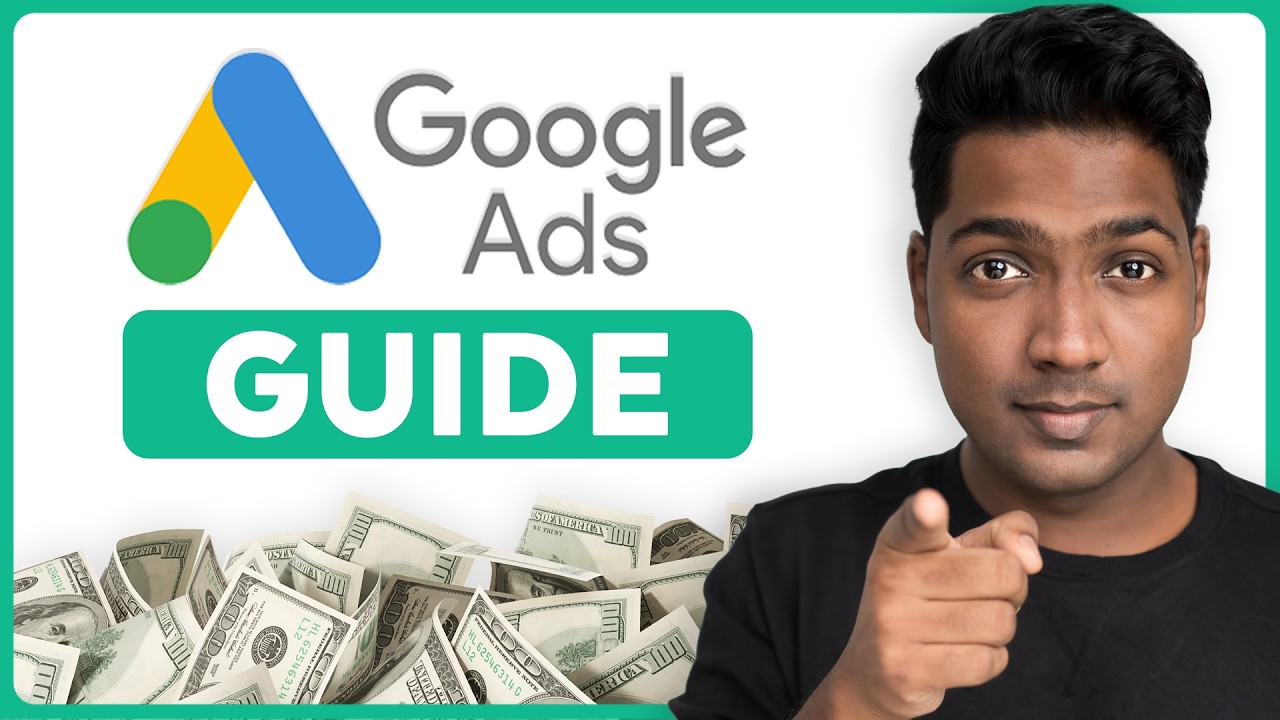
How To Use Google Ads | Google Ads Tutorial 2025
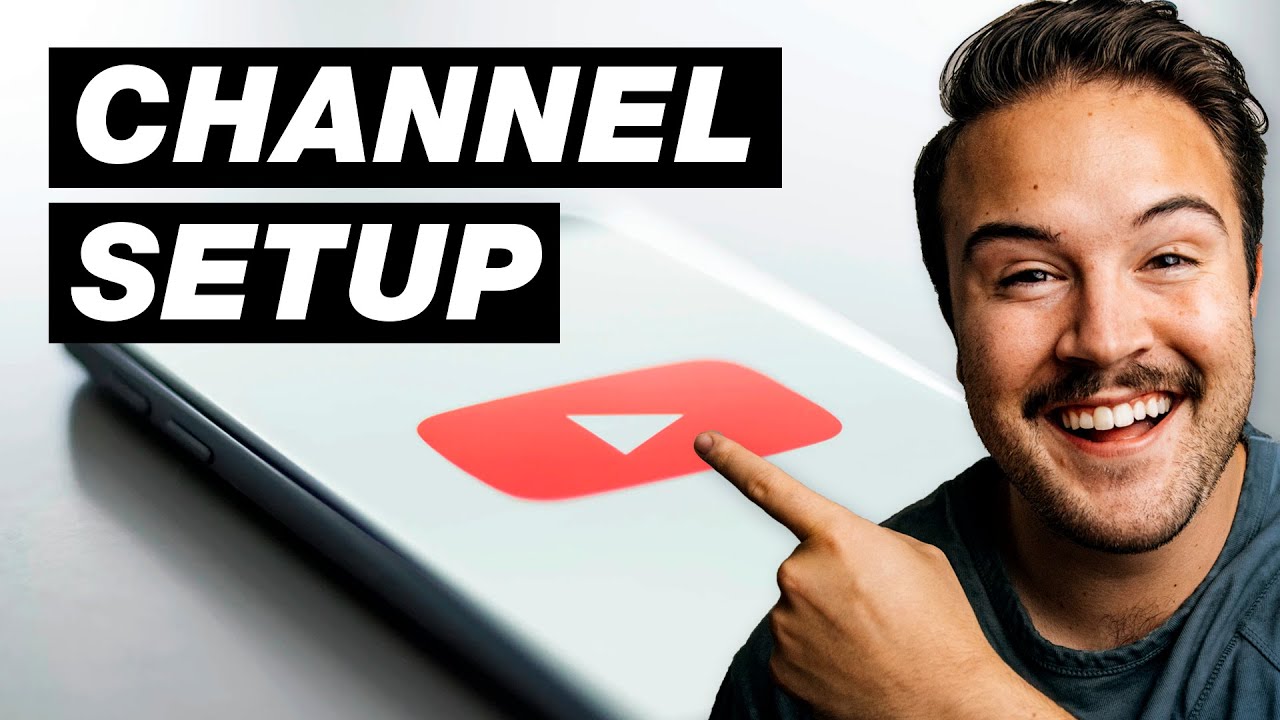
How to Create a YouTube Channel for Beginners (Step-by-Step Tutorial)

HOW I Make Passive INCOME with New VIRAL Niche | Youtube & Tiktok Automation
5.0 / 5 (0 votes)