How to Create a YouTube Channel for Beginners (Step-by-Step Tutorial)
Summary
TLDRThis video guide walks viewers through the process of creating a YouTube channel from scratch. It covers signing into YouTube, setting up a Google account, and choosing between a personal or brand account for greater flexibility. Viewers learn how to create a custom channel name, verify their account to unlock advanced features like custom thumbnails and live streaming, and manage multiple channels. The video emphasizes the importance of setting up a profile picture and banner to enhance the channel's appearance. Ideal for beginners, this tutorial offers clear, step-by-step instructions for starting a YouTube journey.
Takeaways
- 😀 Create a new YouTube channel by first signing into YouTube with a Google account or creating a new one.
- 😀 Choose the 'Manage my business' option when creating your Google account for additional perks like a custom YouTube channel name and easier team access.
- 😀 A brand account allows multiple people to access and manage your YouTube channel without sharing your Gmail credentials.
- 😀 You can choose a different YouTube name than your Google account name by selecting a brand account during the setup process.
- 😀 After creating your Google account, go to YouTube and create your channel by clicking on your profile icon and selecting 'Create a Channel'.
- 😀 When setting up your channel, you can either use your Google account name or choose a custom name for your YouTube channel.
- 😀 You can change your channel name later by going into your settings.
- 😀 To start uploading content, go to your YouTube icon and select 'Your Channel'. You can now post videos, interact with comments, and fully manage your channel.
- 😀 To create additional YouTube channels, go to your settings and select 'Add or manage your channels' to easily open a new brand account.
- 😀 To unlock features like custom thumbnails, longer videos, live streaming, and appealing content ID claims, verify your YouTube account by linking your phone number in YouTube Studio settings.
Q & A
How do I create a brand new YouTube channel?
-To create a new YouTube channel, first go to youtube.com and click on the 'Sign In' button. If you don't have a Google account, click 'Use another account' or 'Create an account.' It's recommended to select 'Manage my business' when creating the account to allow for multiple sign-ins and custom branding options.
Why should I choose 'Manage my business' over 'For myself' when creating a YouTube account?
-Choosing 'Manage my business' creates a brand account, which offers several advantages, such as the ability to have a different name for your YouTube channel than your Google account and the option for multiple users to manage the channel without accessing your personal Google account.
What happens if I choose 'For myself' when creating a YouTube account?
-If you select 'For myself,' your YouTube channel name will be the same as your Google account name. Additionally, if you want others to access your channel, they would need to know your Google account password.
Can I change my YouTube channel name after creating the account?
-Yes, you can change your YouTube channel name at any time by going to the YouTube settings and modifying it in the 'Channel' section.
What is a 'brand account' on YouTube?
-A brand account is a YouTube account that allows you to manage your channel separately from your Google account. It also allows for multiple people to access the account and customize the channel name without affecting your personal Google account information.
How do I create a custom name for my YouTube channel?
-After creating your Google account and signing in, you can go to your channel icon and click on 'Create a Channel.' You will then be prompted to choose either your personal name or a custom name for your YouTube channel.
What steps should I follow after creating my YouTube channel?
-Once your channel is created, visit YouTube Studio to set up additional features such as your profile picture, banner, and content settings. You will also need to verify your account to enable features like custom thumbnails and longer videos.
How do I verify my YouTube account?
-To verify your YouTube account, go to YouTube Studio, click on 'Settings,' then 'Channel' and 'Feature Eligibility.' Click 'Verify' and enter your phone number to receive a verification code. Once you enter the code, your account will be verified.
Why is it important to verify my YouTube account?
-Verifying your YouTube account enables additional features such as the ability to upload custom thumbnails, upload videos longer than 15 minutes, live stream, and appeal content ID claims.
How can I create a new YouTube channel if I already have one?
-To create a new YouTube channel while having an existing one, click on your profile icon, go to 'Settings,' then 'Add or Manage your channels.' From there, you can create a new brand account with a unique name for the new channel.
Outlines

This section is available to paid users only. Please upgrade to access this part.
Upgrade NowMindmap

This section is available to paid users only. Please upgrade to access this part.
Upgrade NowKeywords

This section is available to paid users only. Please upgrade to access this part.
Upgrade NowHighlights

This section is available to paid users only. Please upgrade to access this part.
Upgrade NowTranscripts

This section is available to paid users only. Please upgrade to access this part.
Upgrade NowBrowse More Related Video
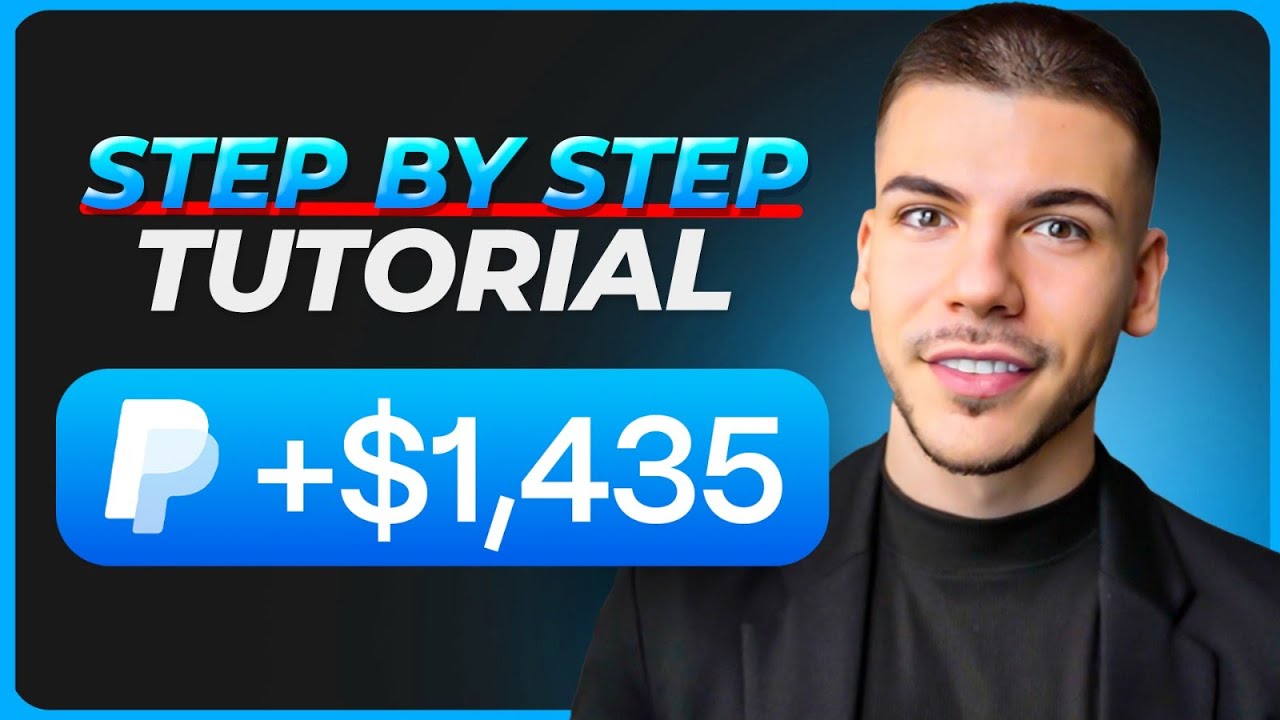
How I Earn $1,000 Every 10 Minutes for FREE (2025)

How To Make $1,000/Day With YouTube Automation (Step By Step Guide)

How to Create a YouTube Channel for Beginners in 2024 (Step-by-Step)

AULA GRATUITA: como fazer a PRIMEIRA venda na KIWIFY com tráfego ORGÂNICO
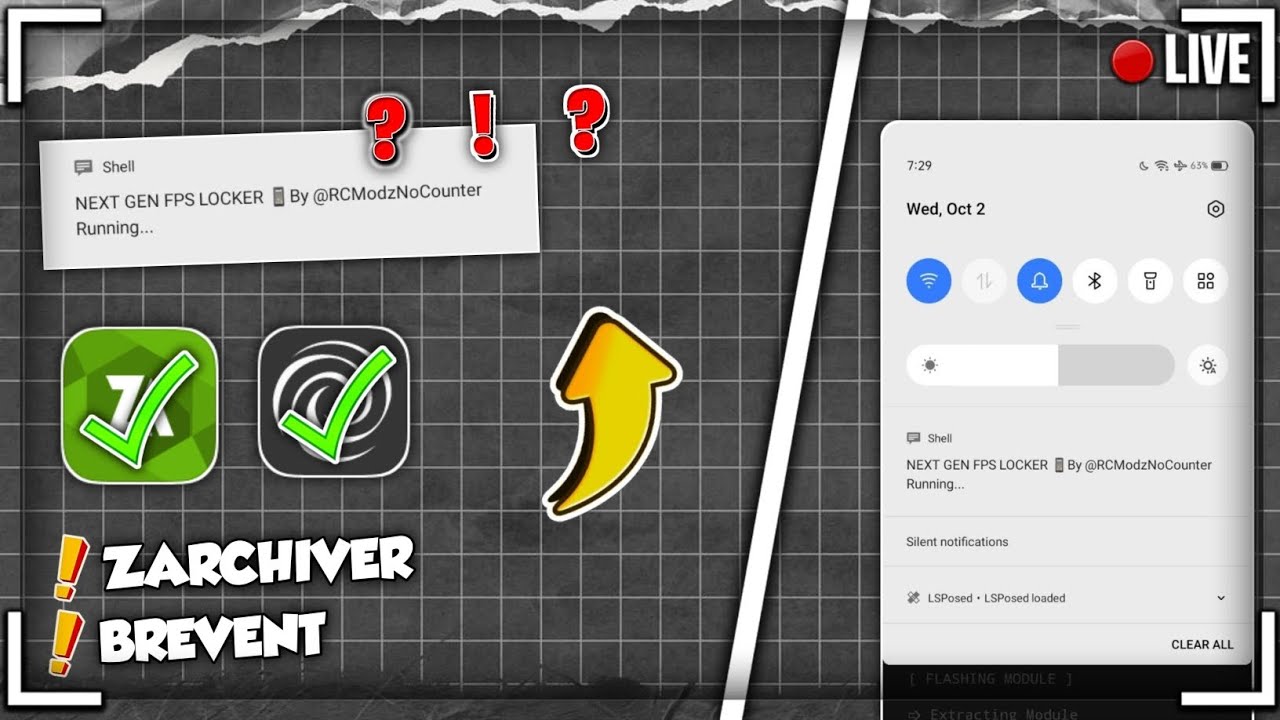
Unlock Ultimate FPS on Android: No Root Needed with Awesome Shell Scripts! 🚀📱

Make $500/Day Posting FACELESS Ai Animated Videos for Kids (HOW TO START NOW)
5.0 / 5 (0 votes)