How to Create a YouTube Channel for Beginners in 2024 (Step-by-Step)
Summary
TLDRThis step-by-step guide walks beginners through creating a successful YouTube channel in 2024, from setting up a Google account to customizing your channel's appearance. Key topics include channel name and handle setup, verifying the account for critical features, adjusting privacy settings, and customizing branding with profile pictures and banners. Viewers are advised on channel monetization, security measures like two-factor authentication, and essential tips for content creation that resonates emotionally with audiences. The video emphasizes the importance of starting now, learning through experience, and focusing on creating meaningful videos for your target audience.
Takeaways
- 😀 Stop overthinking and start creating your YouTube channel now.
- 😀 You need a Google account to create a YouTube channel, which can be a personal or business account.
- 😀 Choose a simple, memorable, and unique YouTube channel name and handle.
- 😀 Your channel name appears on your homepage and thumbnails, while your handle is like a social media name on YouTube.
- 😀 Always verify your YouTube channel to unlock features like longer videos and custom thumbnails.
- 😀 Set your video visibility to 'unlisted' or 'private' by default to avoid accidental public uploads.
- 😀 Be sure to declare whether your content is made for kids, as incorrect labeling can lead to serious consequences.
- 😀 Consider setting up your channel as a business for added security and to keep personal accounts separate.
- 😀 Always use a different email for your contact info to ensure the security of your account.
- 😀 Design a simple, clear channel banner that reflects your content and resonates with your target audience.
- 😀 Focus on curiosity and emotion in your content, as these elements are more important than SEO and video tags.
Q & A
Why should I create a Google account for my YouTube channel?
-A Google account is required to create a YouTube channel because YouTube is a Google product. Using a separate Google account for your YouTube channel, especially for business, helps keep your personal information and content secure.
What's the difference between a YouTube channel name and a YouTube channel handle?
-Your YouTube channel name is the name displayed on your channel homepage and under video thumbnails, while the channel handle is your unique identifier (like @username) used for comments and in URLs (e.g., youtube.com/@yourhandle). The handle can be changed, but the name is what represents your brand.
Why is it important to verify your YouTube channel?
-Verifying your YouTube channel unlocks essential features like the ability to upload videos longer than 15 minutes and add custom thumbnails. Verification is also important for security and to access more advanced features as your channel grows.
What should I set my video visibility to in the upload defaults?
-You should set your video visibility to 'Private' or 'Unlisted' in the upload defaults. This ensures your video is not publicly available until you're ready to finalize and promote it.
What does comment moderation in YouTube settings do?
-Comment moderation allows you to control the type of comments on your videos. If set to 'Strict,' it filters out negative comments or unwanted trolls, ensuring a more positive environment for your community.
Why is it crucial to declare if your content is made for kids?
-YouTube must comply with legal requirements regarding children's content. If you mislabel your content as made for kids, you risk severe penalties, including the potential termination of your channel. It's crucial to answer this question accurately.
How does the permissions feature in YouTube settings work?
-The permissions feature allows you to invite other users to manage your YouTube channel without giving them access to your entire Google account. You can assign different roles to control who can do what on your channel.
What should I include in my YouTube channel description?
-Your channel description should clearly communicate the value you're offering to your audience. Start with the first 8 characters to capture attention and make sure to include relevant keywords that help YouTube understand your channel’s content.
How can I design an effective YouTube channel banner?
-Your banner should be simple, aligned with your content, and visually appealing. It should immediately convey whether someone is in the right place. Keep important elements centered to avoid them being cut off on mobile devices.
What is the purpose of the video watermark on YouTube?
-The video watermark is a small icon in the corner of your videos that encourages viewers to subscribe to your channel. While it's a minor feature today, it can still serve as an easy reminder for viewers to follow your content.
Outlines

This section is available to paid users only. Please upgrade to access this part.
Upgrade NowMindmap

This section is available to paid users only. Please upgrade to access this part.
Upgrade NowKeywords

This section is available to paid users only. Please upgrade to access this part.
Upgrade NowHighlights

This section is available to paid users only. Please upgrade to access this part.
Upgrade NowTranscripts

This section is available to paid users only. Please upgrade to access this part.
Upgrade NowBrowse More Related Video
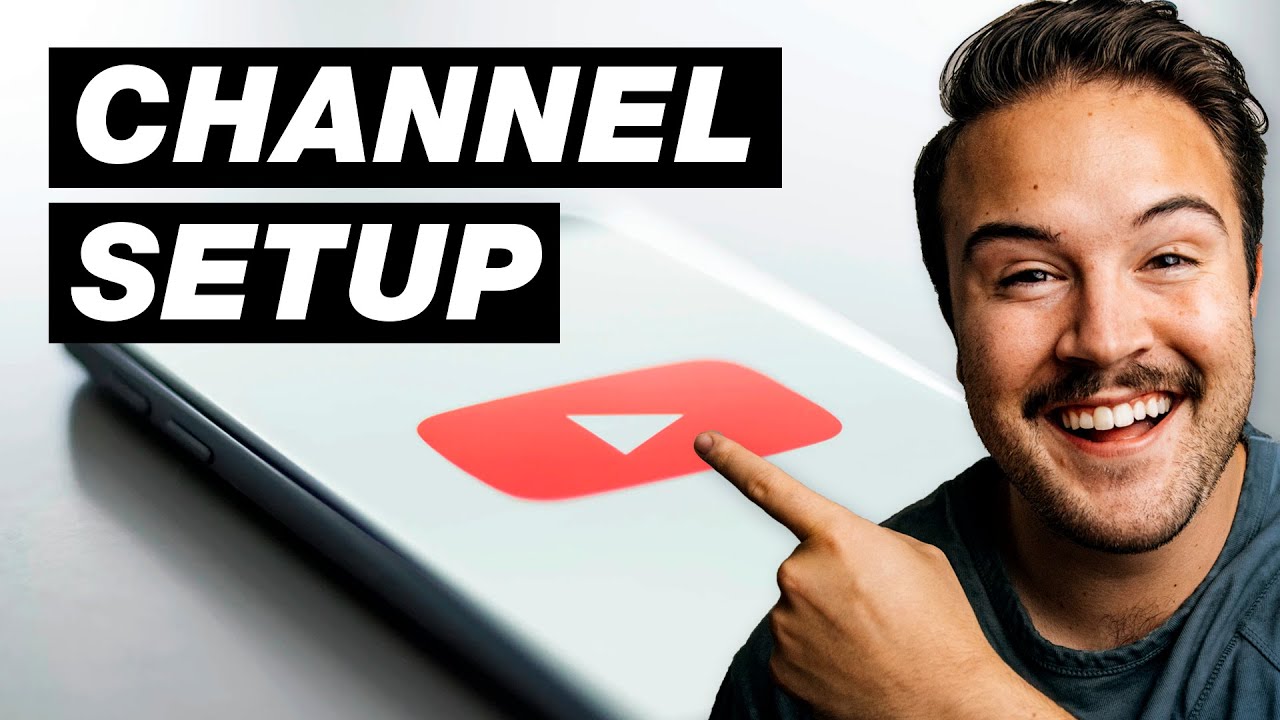
How to Create a YouTube Channel for Beginners (Step-by-Step Tutorial)
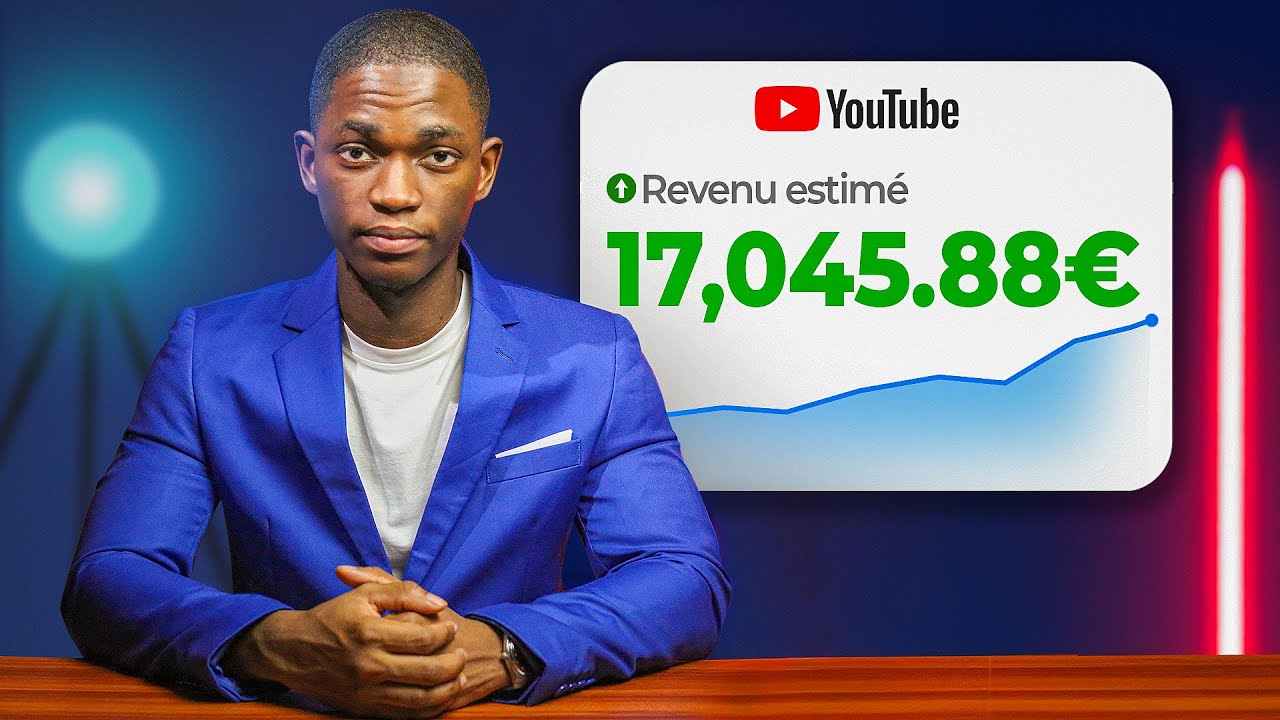
COMMENT CREER UNE CHAINE YOUTUBE MONETISABLE EN AFRIQUE

Pinterest Affiliate Marketing: $2,150/Day For Beginners (2024 Make Money Online)

Cara Menjadi Youtuber Dari 0 Sampe Dapet Uang 2021 | Tips Youtuber Pemula 2021

BINANCE - COMO ABRIR uma CONTA na BINANCE pelo CELULAR - PASSO a PASSO para INICIANTES

TERBARU 2024 ❗ CARA JUALAN DI SHOPEE TERLENGKAP PAKAI HP UNTUK PEMULA, CARA BUKA TOKO DI SHOPEE
5.0 / 5 (0 votes)