Easiest Way to Make Custom Canva Frames: Step-by-Step in Photopea & Figma
Summary
TLDRIn this tutorial, the host walks viewers through the process of creating custom Canva frames using two different platforms: Photopea and Figma. Starting with a white peppermint mocha to stay energized, they demonstrate how to upload and manipulate SVG files, apply clipping masks, and save designs for Canva. The tutorial covers how to handle layers and backgrounds, ensuring successful frame creation in both platforms. The host encourages viewers to experiment and shares their personal preference for Figma due to its simplicity and speed, urging viewers to engage by sharing their results in the comments.
Takeaways
- 😀 Morning vibes in Alaska with the sun rising around 9:00 AM.
- 🎄 Starbucks has released its Christmas cups, and the white peppermint mocha is a popular holiday drink choice.
- ☕ For a venti, adding an extra shot is recommended to avoid too much milk.
- 📷 A tutorial was shared on creating custom Canva frames using Photopea, but many viewers struggled to follow it, so alternative methods are being provided.
- 🛠 Photopea is used to create a custom frame by uploading an SVG file, placing a photo, and using a clipping mask for the desired effect.
- 💡 In Photopea, after placing an image, you must save it as a PSD file and upload it to Canva to detach the frame and use it.
- 📂 When uploading a PSD to Canva, the file will appear in the 'Projects' folder, not the usual 'Images' folder.
- 🖼 In Canva, the frame can be detached either by double-clicking the file or right-clicking and selecting 'Detach Image'.
- 🔄 Figma is introduced as an alternative platform for creating custom Canva frames, which works similarly to Photopea.
- 📑 Figma allows SVG files to be uploaded, and an image can be clipped into the SVG using the 'fill' option, then saved as a PDF for use in Canva.
- 📊 The creator prefers Figma for its simplicity, faster workflow, and fewer steps compared to Photopea, suggesting it for future custom frame creations.
Q & A
What are the main platforms used in this tutorial for creating custom Canva frames?
-The tutorial uses Photopea and Figma as the two main platforms for creating custom Canva frames.
Why does the tutorial suggest adding an extra shot to a Venti-sized Starbucks drink?
-The extra shot is suggested to prevent the drink from being too milky, ensuring a stronger flavor in a Venti-sized drink.
What is the significance of using an SVG file in the tutorial?
-An SVG file is used because it allows for scalable vector graphics, which can be manipulated and customized within both Photopea and Figma to create unique frame designs.
What should you do if the layers panel in Photopea looks messy when opening an SVG file?
-You should clean up the layers to ensure there is only one layer without any folders, as multiple layers can interfere with the design process.
What does the Clipping Mask feature in Photopea do?
-The Clipping Mask in Photopea clips an image into the shape of an SVG file, which could be text or any design element, making it fit perfectly within the desired shape.
Why is it important to save the file as a PSD in Photopea before uploading to Canva?
-Saving the file as a PSD ensures that the layers and frame design remain intact when uploaded to Canva, allowing you to detach and adjust the frame properly.
How do you detach a frame in Canva after uploading the PSD file?
-To detach a frame in Canva, you can either double-click on it or right-click and select 'Detach Image.' This allows you to separate the image from the frame and make further adjustments.
What is the main difference between Photopea and Figma for creating custom frames?
-While both platforms offer similar functionalities, Figma is preferred by the tutorial creator because it is faster, involves fewer steps, and is easier to use for creating custom frames.
What file format should you use when saving the design in Figma?
-In Figma, you should save the design as a PDF file, which can then be uploaded into Canva.
Why might someone prefer using Figma over Photopea for this tutorial?
-Some users might prefer Figma because it provides a quicker and simpler workflow with fewer steps to achieve the desired result, making the process more efficient.
Outlines

This section is available to paid users only. Please upgrade to access this part.
Upgrade NowMindmap

This section is available to paid users only. Please upgrade to access this part.
Upgrade NowKeywords

This section is available to paid users only. Please upgrade to access this part.
Upgrade NowHighlights

This section is available to paid users only. Please upgrade to access this part.
Upgrade NowTranscripts

This section is available to paid users only. Please upgrade to access this part.
Upgrade NowBrowse More Related Video
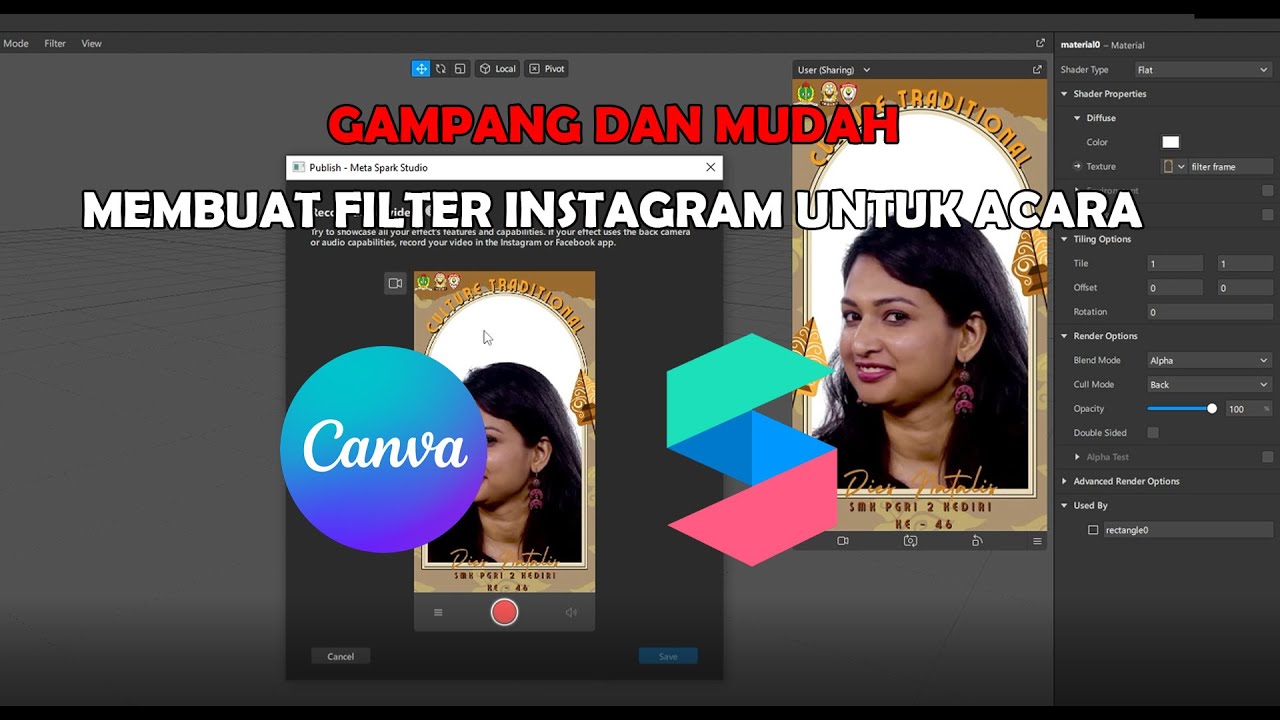
GAMPANG!! MEMBUAT FILTER INSTAGRAM BINGKAI FRAME ACARA DIES NATALIS | SPAK ART + CANVA
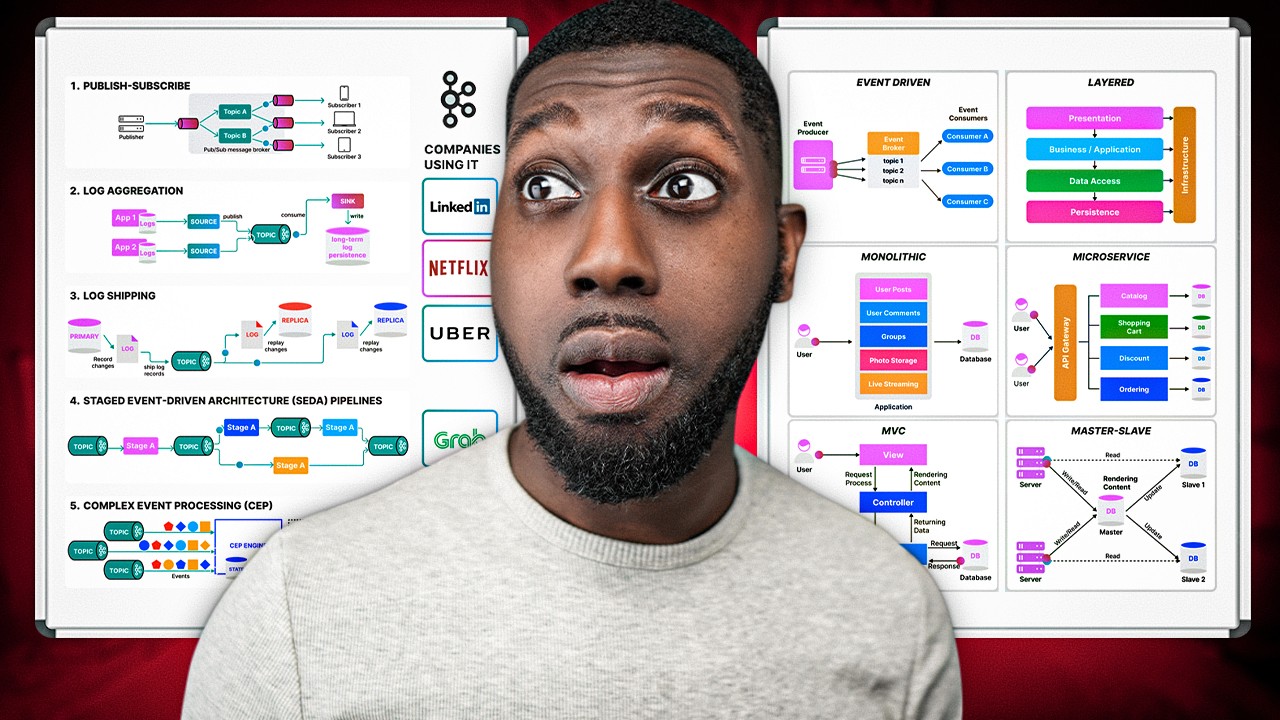
Here's The Secret How To Create These Animated Diagrams
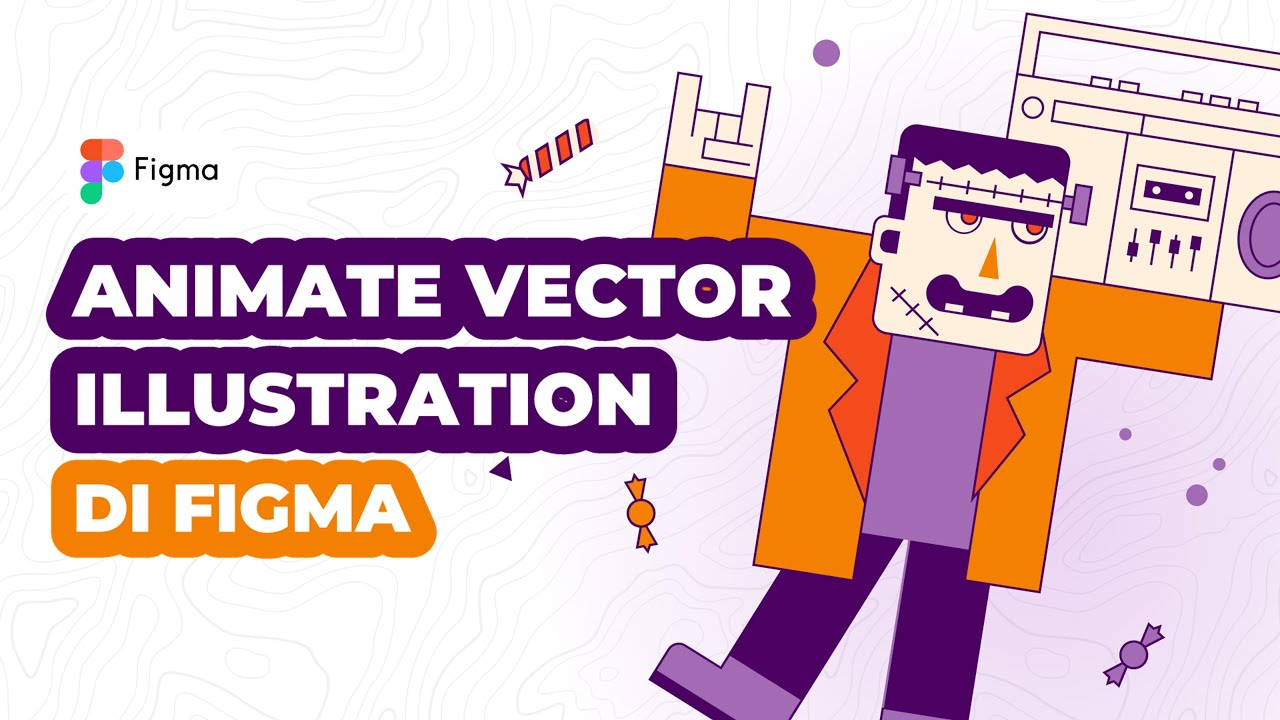
Cara Animasi Vector Simple pada Vector Illustration di Figma
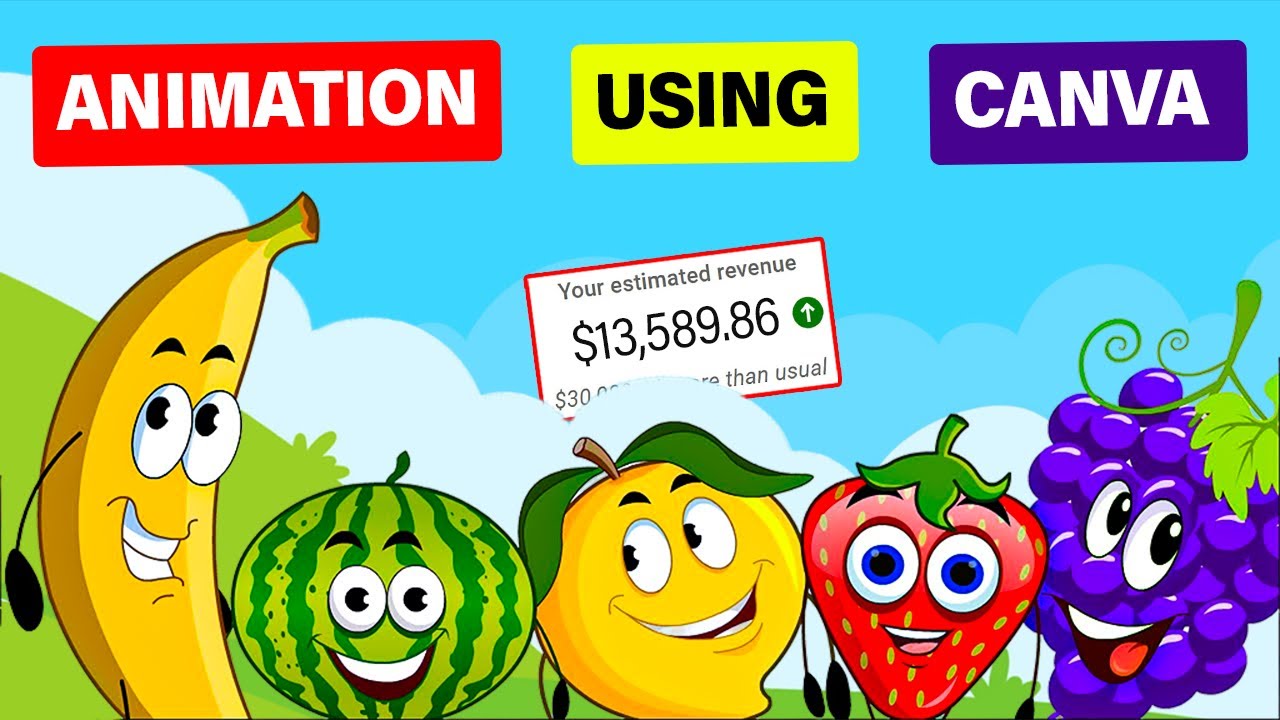
Make $13K /MONTH by Creating FACELESS KIDS EDUCATIONAL ANIMATION Using Canva

2) Membuat Projek Design Pertama | Tutorial Figma 2023

NEW 2024 Canva Tips and Tricks you NEED this year 🤯 (7 BRAND NEW Canva features)
5.0 / 5 (0 votes)