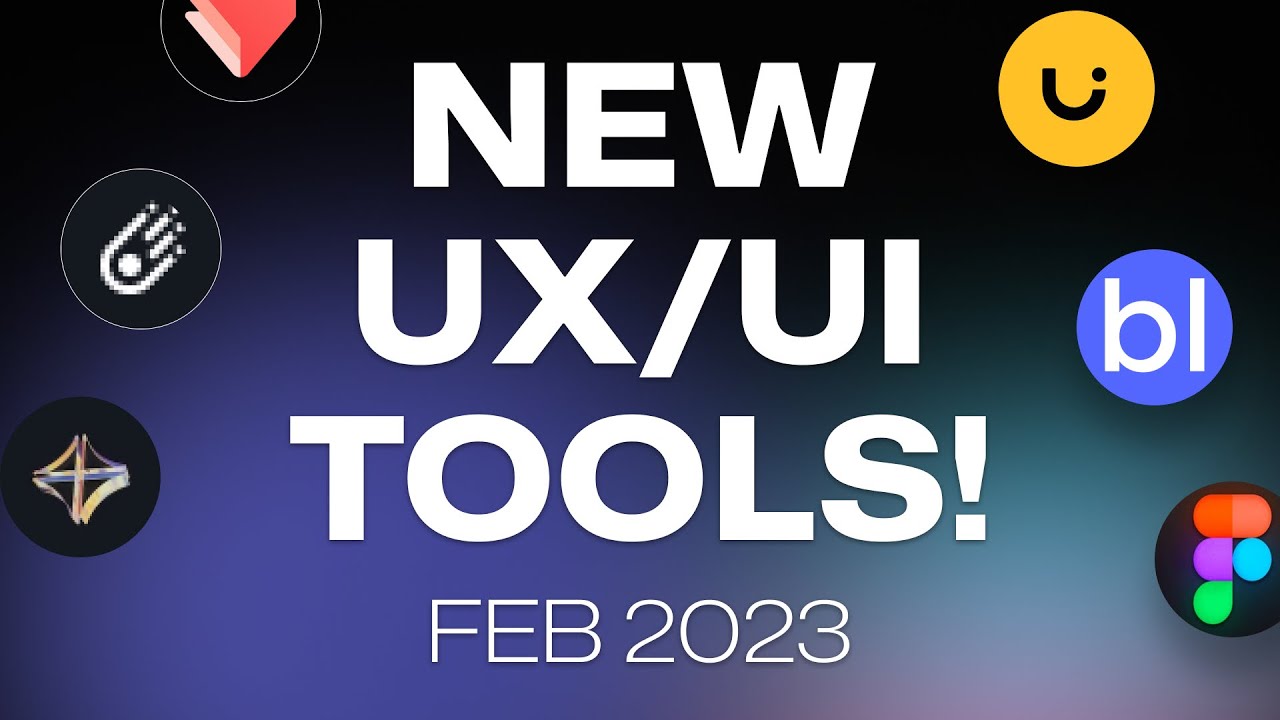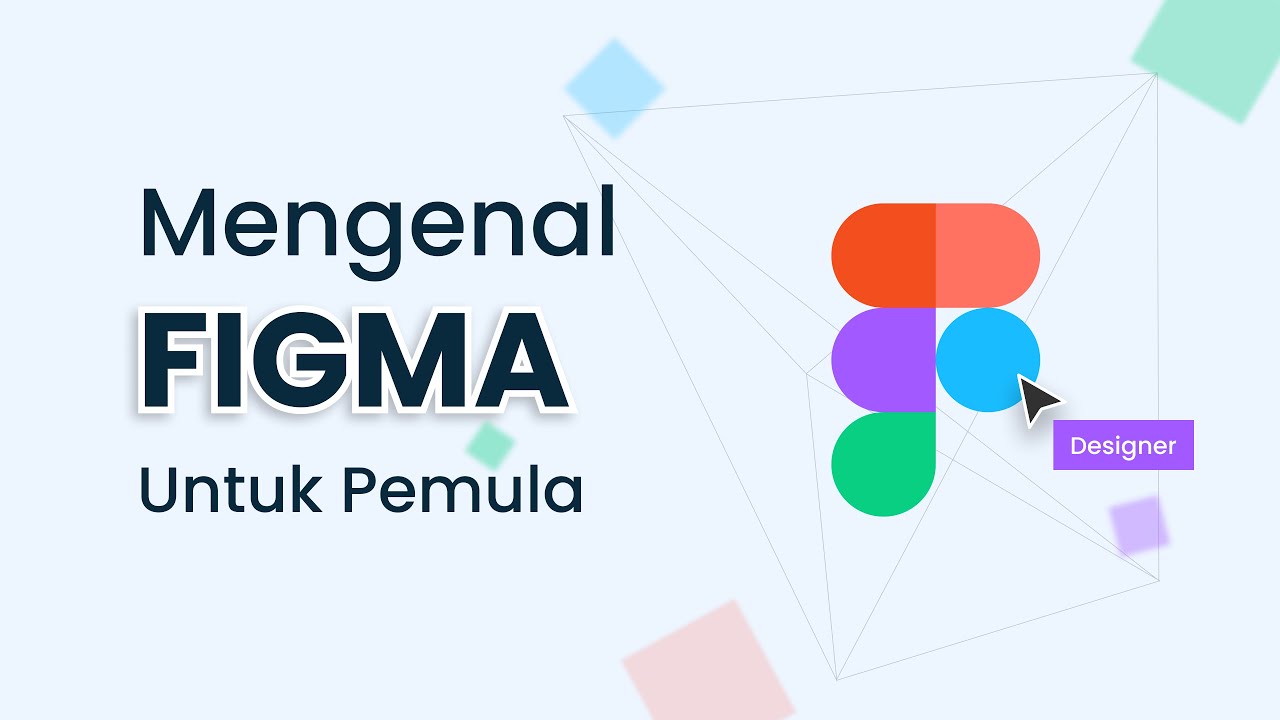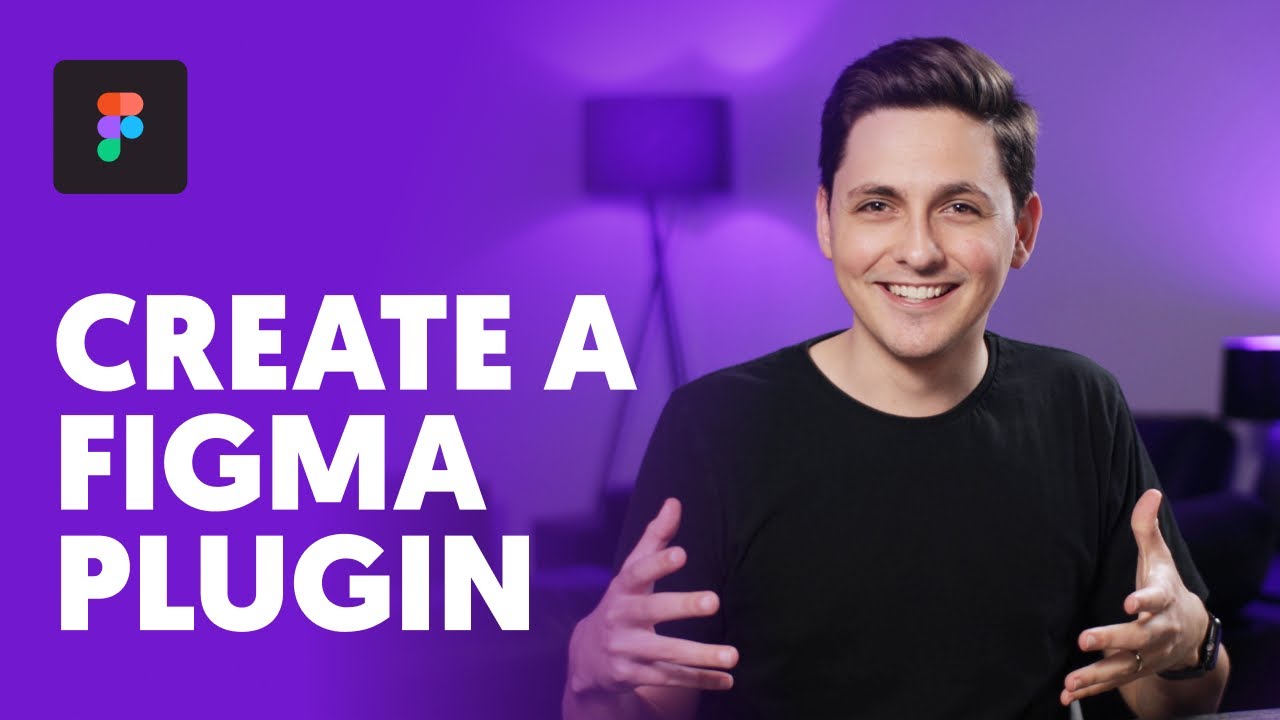2) Membuat Projek Design Pertama | Tutorial Figma 2023
Summary
TLDRThis tutorial introduces users to Figma, covering the process of creating their first project, understanding frames, and the basic design tools in the platform. It explains how to navigate the workspace, select frames, and design for various devices, such as mobile apps and websites. Key features like using widgets, comments for collaboration, and duplicating frames are highlighted. The tutorial also demonstrates the importance of naming and organizing project layers to keep the design process efficient, while emphasizing that all design work should be done within the selected frame for proper presentation.
Takeaways
- 😀 Figma 2023 tutorial introduces how to create your first project and understand the concept of 'frames' in design.
- 😀 To start a new project in Figma, navigate to the 'Recent' menu and select 'New Design File'.
- 😀 Frames in Figma act as the boundaries where the actual design takes place, similar to artboards or canvases in other design software.
- 😀 Figma provides a workspace for both UI/UX designers and developers to collaborate on projects.
- 😀 The Figma workspace includes various tools such as shapes, typography, widgets, and plugins to assist in design work.
- 😀 New to Figma in 2023 is the 'Resource' menu, which includes widgets and plugins that enhance design functionality.
- 😀 Shortcuts in Figma, like pressing 'V' to select tools and 'Space' to switch to the hand tool, help improve workflow efficiency.
- 😀 Collaboration features in Figma allow for real-time feedback through comments, making it easy to communicate with team members.
- 😀 The 'Frame' tool in Figma can be accessed by pressing 'F' or selecting it manually. It offers pre-defined options for different device screens.
- 😀 Frames in Figma represent actual devices or screen sizes, such as iPhone models, which helps in designing mobile and desktop applications.
- 😀 Duplicate frames easily using keyboard shortcuts (Ctrl+D or Cmd+D) to create multiple pages or screens within your project.
Q & A
What is the purpose of this tutorial?
-The purpose of the tutorial is to introduce beginners to Figma, guiding them through the process of creating their first project and explaining basic design concepts like frames and UI components.
What is a 'frame' in Figma, and how is it used?
-A frame in Figma is an area where designers work on their design. It is similar to an 'artboard' in Adobe XD or Sketch, and it acts as the screen where the design elements will be placed. It defines the visible area when presenting a design.
How do you create a new project in Figma?
-To create a new project in Figma, go to the 'Recent' menu and select 'New Design File'. You can then double-click to give your project a name and begin working on your design.
What are some of the new features introduced in Figma 2023?
-Figma 2023 introduces a new 'Resource' menu with features like widgets and plugins, allowing users to search for components and enhance their design workflow.
What is the role of the 'comment' feature in Figma?
-The 'comment' feature in Figma allows users to leave feedback or communicate directly with other team members, such as designers or developers, regarding specific design elements.
How do you select a frame for mobile design in Figma?
-To select a frame for mobile design, press the 'F' key on the keyboard or click on the frame icon. You can then choose from a list of frame options like iPhone, Android, or tablet.
What is the significance of working within a frame in Figma?
-Working within a frame ensures that all design elements are displayed within the defined area when presenting the design. Anything outside the frame won't be visible during presentations or when sharing the design with others.
How can you duplicate objects in Figma?
-To duplicate objects in Figma, you can use the keyboard shortcuts 'Ctrl + C' and 'Ctrl + V' for copy and paste, or use 'Ctrl + D' to directly duplicate an object. On Mac, 'Option' can be used to drag and duplicate objects.
How do you rename layers in Figma?
-To rename layers in Figma, double-click on the layer name in the left panel, and then type the new name. You can also rename layers directly by double-clicking on them in the layers section.
What types of frames are available in Figma for designing different platforms?
-Figma offers frames for various platforms, including mobile (iPhone, Android), tablet, desktop, and even for specific devices like watches. These options help in designing for different screen sizes and platforms.
Outlines

This section is available to paid users only. Please upgrade to access this part.
Upgrade NowMindmap

This section is available to paid users only. Please upgrade to access this part.
Upgrade NowKeywords

This section is available to paid users only. Please upgrade to access this part.
Upgrade NowHighlights

This section is available to paid users only. Please upgrade to access this part.
Upgrade NowTranscripts

This section is available to paid users only. Please upgrade to access this part.
Upgrade NowBrowse More Related Video
5.0 / 5 (0 votes)