Git Tutorial For Dummies
Summary
TLDRThis video script offers a simplified explanation of Git and GitHub, essential tools for programmers. The presenter breaks down complex concepts into digestible parts, likening Git to a 'memory card for code' to save progress locally. They introduce basic Git commands, such as 'git init', 'git add', and 'git commit', to track changes. The script also touches on GitHub as a platform for sharing code and collaborating with others, explaining how to push and pull changes. The tutorial aims to demystify version control for beginners, emphasizing the importance of these tools in programming.
Takeaways
- 😀 Git and GitHub are two different things, with Git being a local version control system and GitHub being a remote platform for hosting and collaborating on code.
- 🛠️ Git is essential for programming; it's like a 'memory card' for saving the progress of your code locally on your computer.
- 📁 Git Bash is necessary for Windows users to access Git, as it's not pre-installed like on Mac or Linux systems.
- 🔧 Basic Git commands include 'git init' to start a new repository, 'git add' to stage changes, and 'git commit' to save those changes with a message.
- 📝 The 'git log' command allows you to view the history of commits, which is useful for tracking changes over time.
- 🔄 'git checkout' can be used to revert to a previous commit or state of the project, but it puts you on a different 'branch' of the timeline.
- 🌐 GitHub is a platform for sharing code with others, allowing you to push your local commits to a remote repository where others can access them.
- 🔄 'git pull' is used to update your local repository with changes from GitHub, while 'git push' uploads your local changes to the remote repository.
- 🔄 Branches in Git allow for diverging from the main code without affecting it, enabling multiple people to work on different features or fixes simultaneously.
- 🔀 Merging branches combines changes from one branch into another, often used to integrate contributions from others into the main codebase.
- 📊 GitHub 'green squares' represent commits made to a repository each day, but they don't necessarily reflect the quality or impact of the contributions.
Q & A
What is the primary purpose of Git according to the video?
-Git serves as a 'memory card' for code, allowing developers to save their progress locally on their computers, ensuring they don't lose work if files are accidentally deleted.
Why is Git essential for programming?
-Git is essential for programming because it is one of the most basic tools needed for version control, alongside terminal and command line skills, and is necessary for successful programming.
What does the 'git init' command do?
-The 'git init' command initializes an existing directory as a Git repository, setting it up to track changes with Git.
What does 'git add .' do in the context of the video?
-The 'git add .' command stages all changes made in the project since the last commit, preparing them to be saved with the next 'git commit' command.
Outlines

This section is available to paid users only. Please upgrade to access this part.
Upgrade NowMindmap

This section is available to paid users only. Please upgrade to access this part.
Upgrade NowKeywords

This section is available to paid users only. Please upgrade to access this part.
Upgrade NowHighlights

This section is available to paid users only. Please upgrade to access this part.
Upgrade NowTranscripts

This section is available to paid users only. Please upgrade to access this part.
Upgrade NowBrowse More Related Video
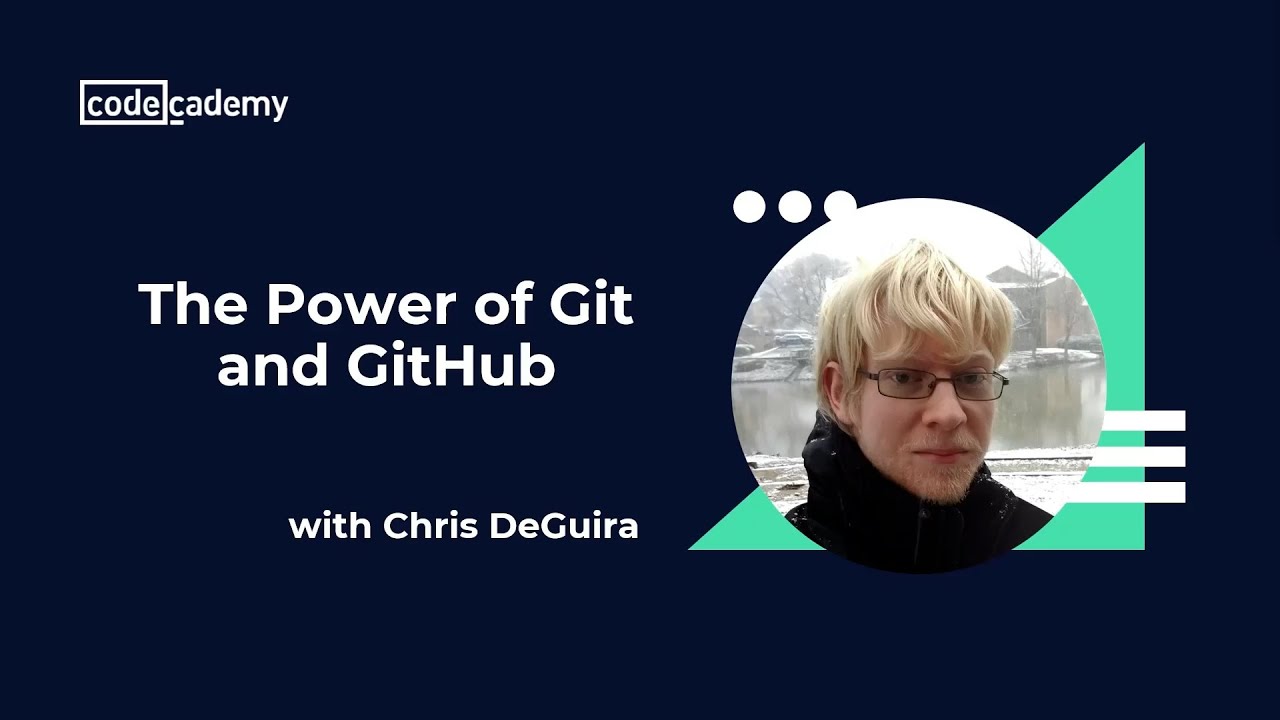
The Power of Git and Github

O QUE É GIT E GITHUB? - definição e conceitos importantes 1/2
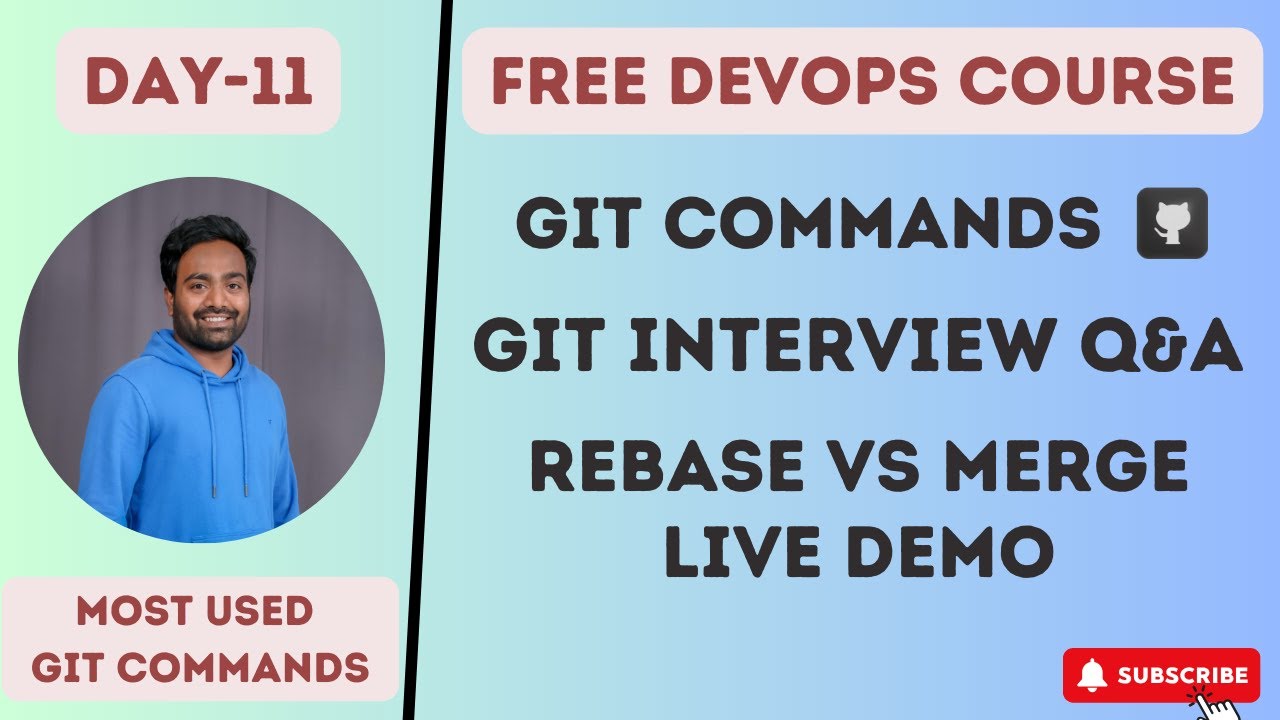
Day-11 | Git Interview Q&A and Commands for DevOps | Real World Example |#devops #github #git #2023
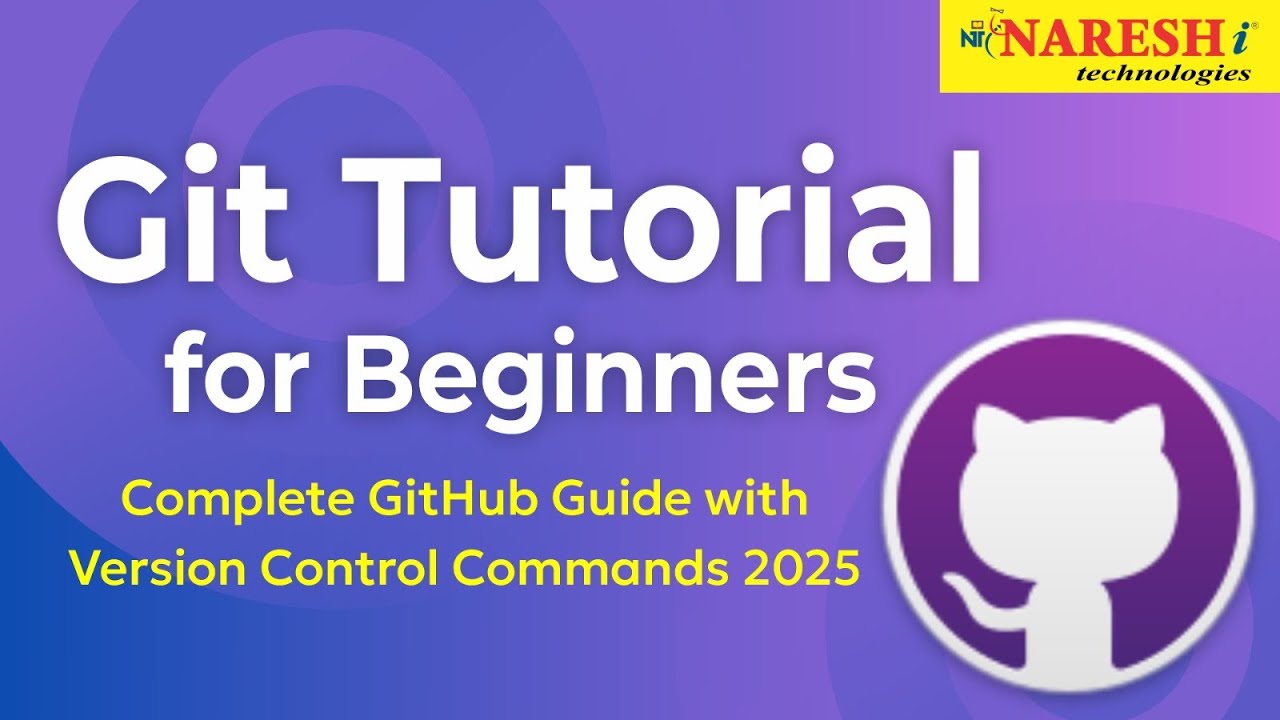
Git Tutorial for Beginners: Complete GitHub Guide with Version Control Commands 2025

【Git入門講座 合併版】この動画1本でGitとGitHubの基礎をゼロからマスター!【初心者向け】

Git, GitHub, & GitHub Desktop for beginners
5.0 / 5 (0 votes)