Giving Instruction - GUI Operation
Summary
TLDRThe video script focuses on providing instructions for interacting with computer systems through graphical user interface (GUI) elements such as buttons, icons, and folders. It covers matching these elements to their functions, explaining tasks like minimizing windows, scrolling, and right-clicking on icons. The lesson also introduces step-by-step instructions for common operations like opening menus, dragging windows, and managing files. In addition, the script provides exercises where learners match instructions with their corresponding actions and helps them understand how to convert PDFs to Word documents using online tools. The video concludes with a homework assignment on creating PowerPoint presentations using Canva.
Takeaways
- 😀 Giving instructions involves interacting with visual displays like buttons, icons, and folders on the screen.
- 😀 Common interface elements include scroll bars, menu buttons, minimize/maximize buttons, title bars, folders, and checkboxes.
- 😀 The script provides exercises to match interface elements with their names and functions, reinforcing the learning of terms like 'scroll bar', 'menu', and 'title bar'.
- 😀 The correct action for double-clicking the title bar is that the window will fill the screen, which was used as an example of a basic instruction.
- 😀 To open a menu, clicking on it is required; likewise, right-clicking on an icon opens a new menu.
- 😀 Using a scroll bar moves the window content down, and clicking the minimize button hides the window from the screen.
- 😀 The lesson involves using instructions for common keyboard shortcuts, such as pressing 'Ctrl + N' for a new window or 'Ctrl + A' to select all text.
- 😀 The script provides detailed steps for performing tasks, such as changing a PDF to a Word document, by following clear and simple instructions.
- 😀 The instructional conversation about converting a PDF to Word explains how to upload a file, convert it, and download the resulting Word document.
- 😀 Students are tasked with creating their own step-by-step conversations based on the provided examples, such as explaining how to make a PowerPoint presentation using Canva.
Q & A
What are the key components mentioned for interacting with computers using visual displays?
-The key components include buttons, icons, folders, scroll bars, menus, minimize/maximize buttons, title bars, checkboxes, radio buttons, and tabs.
What is the purpose of a scroll bar in computer operations?
-The scroll bar allows users to navigate through content by moving it vertically or horizontally on the screen.
How does the minimize button function in a computer interface?
-Clicking the minimize button reduces the window to a smaller size, causing it to disappear from the monitor screen, usually into the taskbar.
What happens when you double-click on a title bar?
-When you double-click on the title bar, the window will fill the entire screen, maximizing the window.
What does a checkbox allow users to do in a graphical user interface?
-A checkbox enables users to make selections or choices, which can be checked or unchecked.
What are the steps to change a PDF file to a Word document as discussed in the audio?
-First, open the web browser and go to a website like PDF.com. Then, upload the PDF file, select the desired PDF, and click download to save it as a Word document.
What should you do if you want to select all text in a document quickly?
-Press 'Ctrl + A' to select all the text in the document.
How do you open a new menu by clicking on a menu in a graphical user interface?
-Clicking on a menu opens a list of options or commands, allowing users to choose an action.
What action occurs when you drag a window to the edge of the screen?
-When a window is dragged to the edge of the screen, it 'snaps' to half the screen, resizing itself automatically.
What is the purpose of pressing 'Ctrl + X' on a computer?
-'Ctrl + X' is used to cut selected text or objects, removing them from their original location, which can later be pasted elsewhere.
Outlines

This section is available to paid users only. Please upgrade to access this part.
Upgrade NowMindmap

This section is available to paid users only. Please upgrade to access this part.
Upgrade NowKeywords

This section is available to paid users only. Please upgrade to access this part.
Upgrade NowHighlights

This section is available to paid users only. Please upgrade to access this part.
Upgrade NowTranscripts

This section is available to paid users only. Please upgrade to access this part.
Upgrade NowBrowse More Related Video

Pengenalan User Interface, Folder, dan File - Informatika kelas 7 SMP/MTs (TIK)

Interface Style - command line interface
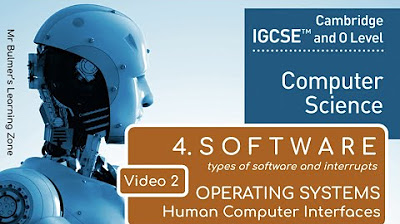
IGCSE Computer Science 2023-25 - SOFTWARE: Video 2 - THE OPERATING SYSTEM
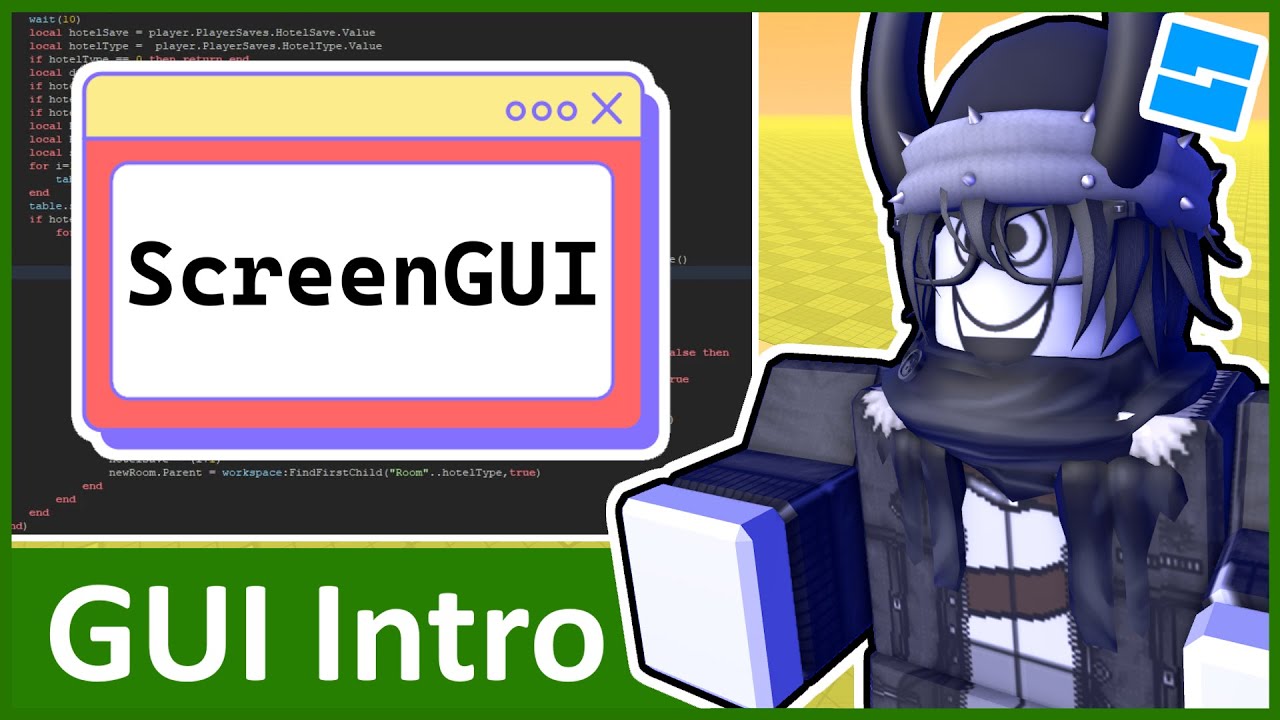
Intro to GUI - Roblox GUI Tutorial #1

Interaksi Manusia dan Komputer - Informatika Kelas X
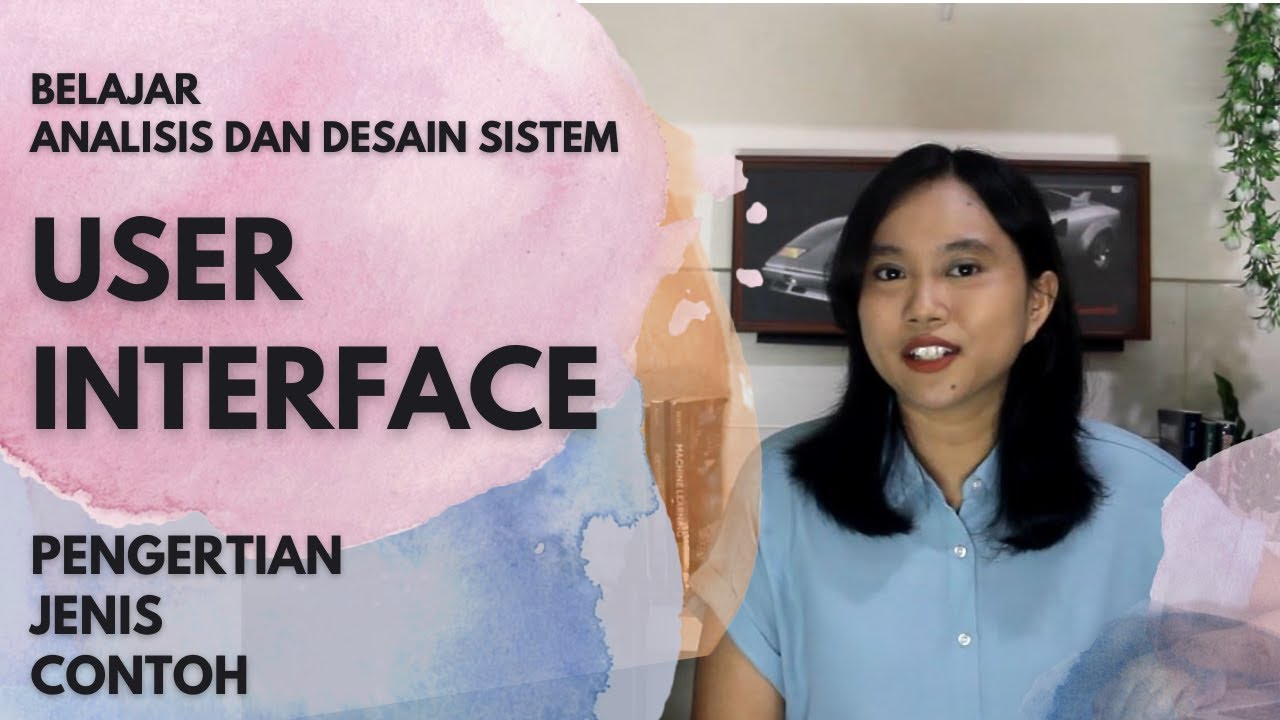
Pengertian dan Jenis User Interface | Analisis dan Desain Sistem
5.0 / 5 (0 votes)