IGCSE Computer Science 2023-25 - SOFTWARE: Video 2 - THE OPERATING SYSTEM
Summary
TLDRThis video from the IGCC Computer Science series delves into the critical role of operating systems, focusing on human-computer interfaces. It distinguishes between command line interfaces (CLI) and graphical user interfaces (GUI), highlighting their advantages and disadvantages. The script also covers the multifaceted tasks of operating systems, including memory management, security, peripheral management, file management, and multitasking, providing insights into how these systems facilitate user interaction and computer functionality.
Takeaways
- 💻 The operating system (OS) is essential software that facilitates communication between users and computers, providing an environment for applications to run and a usable interface.
- 🖥️ Examples of operating systems include Microsoft Windows, Apple macOS, Google Android, and Apple iOS, which are used on various devices including tablets and smartphones.
- 🔄 The OS performs multiple tasks such as enabling multitasking, managing user accounts, handling files and hardware peripherals, memory management, interrupt handling, and security management.
- 📊 Human-computer interface can be divided into two types: Command Line Interface (CLI) and Graphical User Interface (GUI).
- 👨💻 CLI requires users to type in commands for operations, which can be slow and requires memorization of commands, but allows direct communication with the computer.
- 🖼️ GUI uses icons and a pointing device for interaction, making it more user-friendly and not requiring the memorization of commands.
- 🔑 Advantages of CLI include direct communication with the computer and the ability to alter configuration settings, while GUI offers a more intuitive and user-friendly experience with the use of icons and a pointing device.
- 🚫 Disadvantages of CLI include the need to learn commands and potential for errors, whereas GUI may consume more memory and limit users to predefined options.
- 🛠️ Users of CLI are typically programmers or technicians who need direct access to the computer for tasks like software development and error removal.
- 🎮 End users who do not require in-depth computer knowledge, such as those using computers for gaming, browsing the internet, or managing photos, typically prefer GUI.
- 🔍 The OS is responsible for tasks like memory management, ensuring data integrity and security, managing input/output devices, file management, multitasking, and user account management.
Q & A
What is the primary function of an operating system?
-The primary function of an operating system is to provide an environment in which applications can be run and a usable interface between humans and the computer, making the use of computer hardware much easier.
What are some examples of operating systems mentioned in the script?
-Examples of operating systems mentioned include Microsoft Windows, Apple macOS, Google Android, and Apple iOS.
What are the two main types of human-computer interfaces discussed in the script?
-The two main types of human-computer interfaces discussed are the Command Line Interface (CLI) and the Graphical User Interface (GUI).
How does a Command Line Interface (CLI) differ from a Graphical User Interface (GUI) in terms of user interaction?
-A CLI requires the user to type in instructions and commands to perform operations, while a GUI allows the user to interact with the computer using icons and a pointing device like a mouse or touch screen, without the need to type commands.
What are some advantages of using a Command Line Interface (CLI)?
-Advantages of a CLI include direct communication with the computer, no restriction to predetermined options, the ability to alter computer configuration settings, and using a small amount of computer memory.
What are some advantages of using a Graphical User Interface (GUI)?
-Advantages of a GUI include not needing to learn commands, being more user-friendly with icons representing applications, and the use of a pointing device to launch applications, making it simpler and more intuitive.
What is the role of the operating system in memory management?
-The operating system manages the primary storage of RAM, allows data to be moved between RAM and the hard disk or SSD, keeps track of all memory locations, and carries out memory protection to prevent two applications from using the same memory locations simultaneously.
How does the operating system handle security management?
-The operating system ensures the integrity, confidentiality, and availability of data by carrying out updates, ensuring antivirus software is up to date, communicating with a firewall, using privileges to prevent unauthorized access, and helping to prevent illegal intrusion into the computer.
What tasks are involved in hardware peripheral management by the operating system?
-Tasks in hardware peripheral management include communication with input and output devices using device drivers, ensuring each hardware resource has priority for use and release, and managing input and output devices by controlling queues and buffers, as well as handling errors and interrupts.
What is the significance of multitasking in operating systems?
-Multitasking allows computers to carry out more than one task at a time, sharing the CPU and memory resources under the control of the operating system, which allocates resources according to task priority and ensures smooth operation of all processes.
What is the purpose of managing user accounts in an operating system?
-Managing user accounts allows multiple users to log into the system with separate data storage for security, customize their screen layout and settings, use separate folders and files, and is overseen by an administrator who can create, delete, and restrict user account activities.
Outlines

This section is available to paid users only. Please upgrade to access this part.
Upgrade NowMindmap

This section is available to paid users only. Please upgrade to access this part.
Upgrade NowKeywords

This section is available to paid users only. Please upgrade to access this part.
Upgrade NowHighlights

This section is available to paid users only. Please upgrade to access this part.
Upgrade NowTranscripts

This section is available to paid users only. Please upgrade to access this part.
Upgrade NowBrowse More Related Video

What are the Functions of Operating System

Everything About Linux from Scratch Part-2 Hindi/urdu | Linux tutorial for beginners in hindi
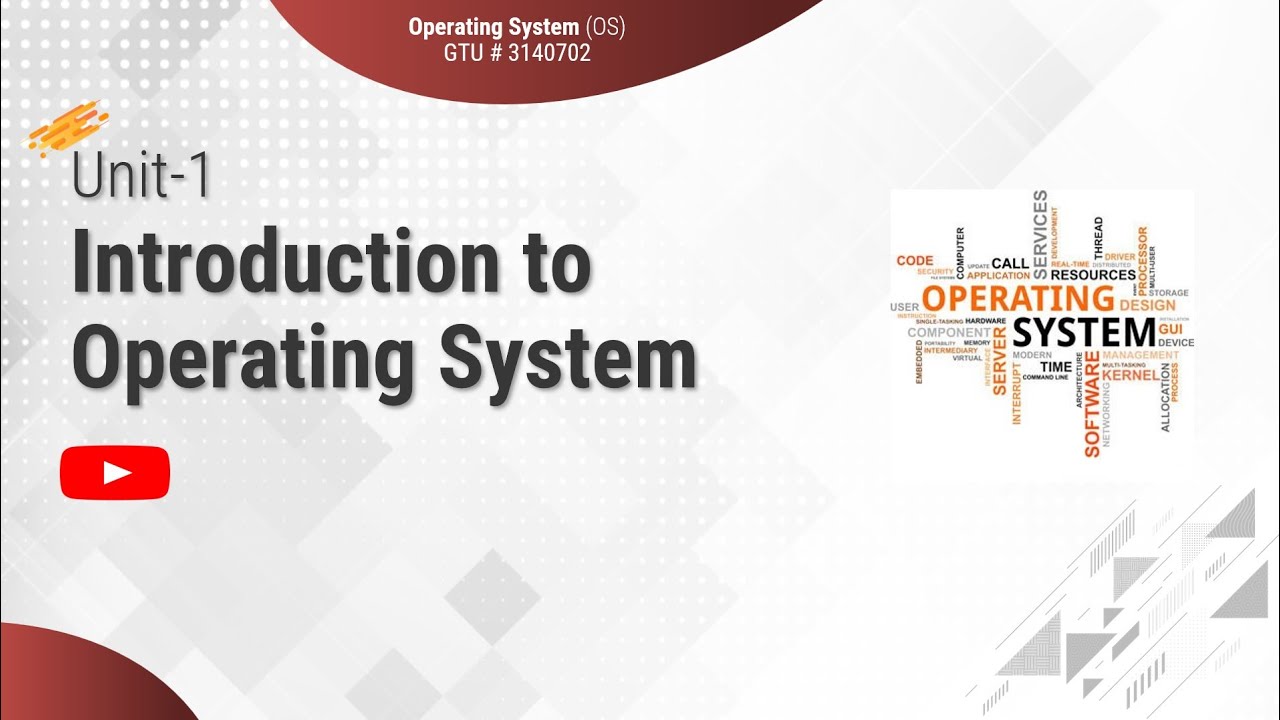
1.1 - Basic Elements of Computer & Computer System Architecture - Introduction - OS
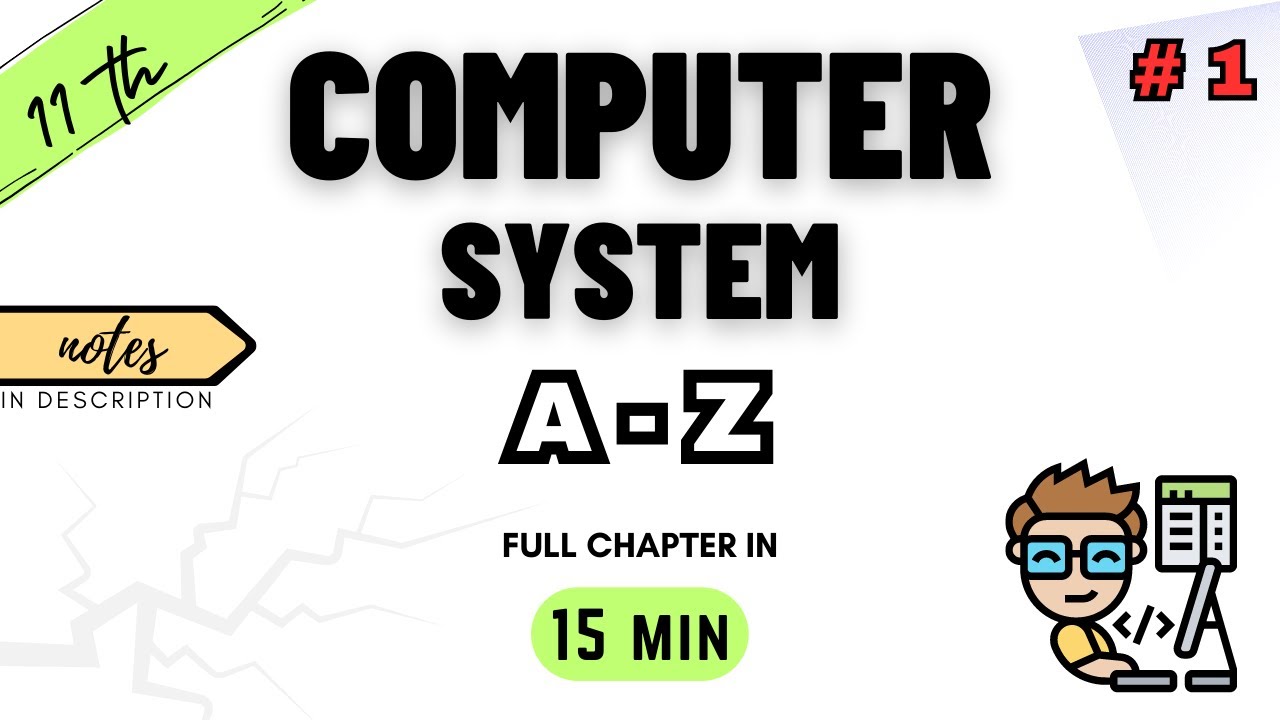
Class 11 Computer Science | Chapter 1 | Computer System | NCERT | CBSE | ONE SHOT 2023-24
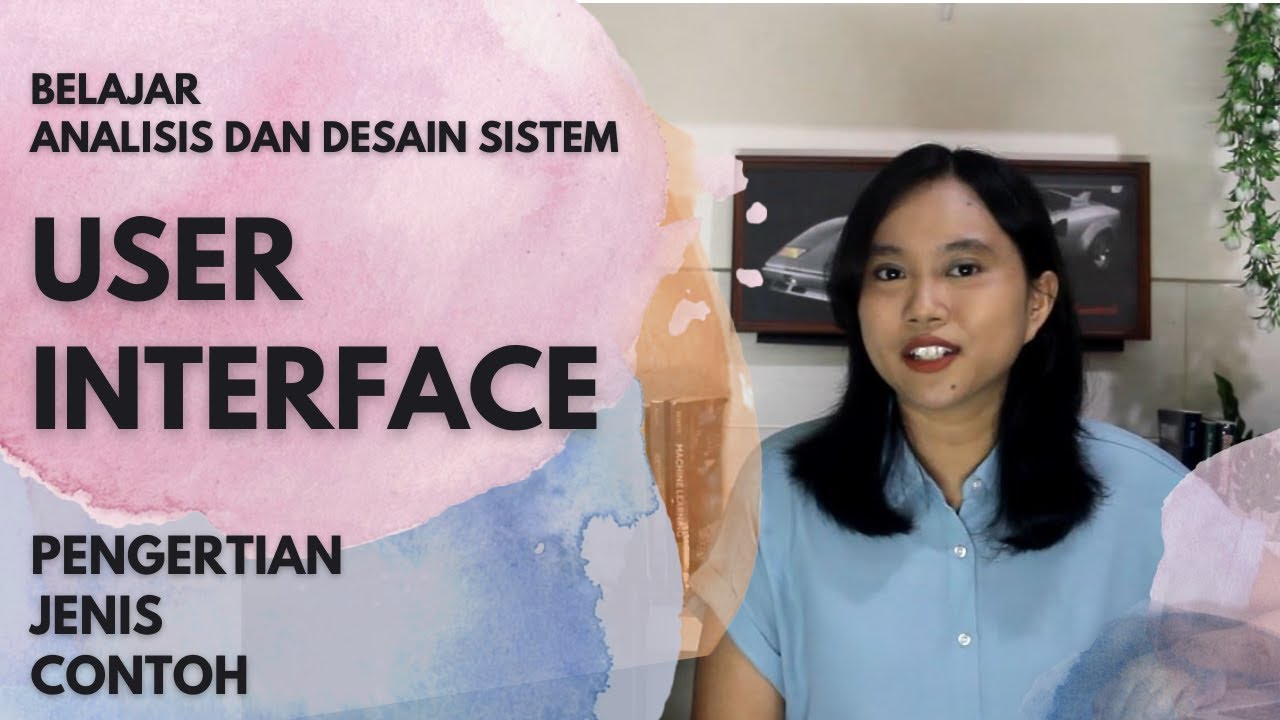
Pengertian dan Jenis User Interface | Analisis dan Desain Sistem

ICT IGCSE Chapter 1 - Types and components of computer systems - Part 1
5.0 / 5 (0 votes)