Pengenalan User Interface, Folder, dan File - Informatika kelas 7 SMP/MTs (TIK)
Summary
TLDRIn this educational video, the presenter introduces key concepts of Information Technology for seventh-grade students, focusing on graphical user interfaces (GUI) and file management. The session aims to help students understand the components of GUIs, such as icons and dialog boxes, and how to interact with software using both graphical and command-line methods. It further explains the organization of folders and files, emphasizing the importance of a structured approach to digital storage. The video concludes with practical exercises, encouraging students to create folders and manage files efficiently to enhance their computing skills.
Takeaways
- 😀 Understanding the graphical user interface (GUI) is essential for interacting with computers and devices.
- 😀 Users can interact with devices through various interfaces: GUI, command line (CLI), and voice interfaces.
- 😀 GUI utilizes icons and graphical elements, making it more intuitive than command-line interfaces.
- 😀 Users should be familiar with common GUI elements like toolbars, buttons, and menus for efficient navigation.
- 😀 A folder (or directory) is a digital storage space for organizing files, similar to a physical filing system.
- 😀 Files have extensions (e.g., .doc, .ppt) that indicate their type and determine how they can be read by the computer.
- 😀 Folders can contain subfolders, creating a hierarchical structure for organizing information.
- 😀 Proper folder management enhances the efficiency of file retrieval and organization on a computer.
- 😀 In Windows, users can create, rename, move, and delete folders and files using the File Explorer.
- 😀 Practicing effective file management helps keep digital spaces organized, akin to maintaining a tidy physical workspace.
Q & A
What is a graphical user interface (GUI)?
-A GUI is a user interface that allows users to interact with electronic devices using graphical icons and visual indicators, as opposed to text-based commands.
What are some examples of voice user interfaces mentioned in the transcript?
-Examples include Siri, Cortana, and Google Assistant, which allow users to interact with devices through voice commands.
What are the main components of a GUI?
-The main components of a GUI include windows, icons, menus, and dialog boxes, which facilitate user interaction with software.
How does a command line interface (CLI) differ from a GUI?
-A CLI requires users to input text commands to interact with the system, while a GUI allows interaction through graphical elements like buttons and icons, making it more intuitive for most users.
What is the purpose of file management systems in operating systems?
-File management systems organize and manage files and folders, allowing users to create, delete, move, and search for files efficiently.
What is a folder in the context of computer file management?
-A folder, or directory, is a virtual container within a computer's file system used to store and organize files and other folders.
What is the significance of file extensions?
-File extensions indicate the file type and determine which programs can open or read the file; for example, .docx for Word documents or .jpg for images.
How can users create a new folder in Windows?
-Users can create a new folder by right-clicking in the desired location and selecting 'New Folder,' or by using the 'New Folder' option in the menu bar.
What is the hierarchical structure of folders?
-The hierarchical structure organizes folders and subfolders in a tree-like format, allowing users to create multiple layers of organization within the file system.
Why is it important to organize files and folders effectively?
-Organizing files and folders helps users locate and access information more efficiently, prevents data loss, and maintains a tidy digital workspace.
Outlines

This section is available to paid users only. Please upgrade to access this part.
Upgrade NowMindmap

This section is available to paid users only. Please upgrade to access this part.
Upgrade NowKeywords

This section is available to paid users only. Please upgrade to access this part.
Upgrade NowHighlights

This section is available to paid users only. Please upgrade to access this part.
Upgrade NowTranscripts

This section is available to paid users only. Please upgrade to access this part.
Upgrade NowBrowse More Related Video

#1 Pengenalan Antarmuka Pengguna - File & Folder - Elemen TIK | Informatika Kelas 7 - Pelajar Hebat

Kurikulum Merdeka Materi Informatika Kelas 7 Bab 3 Teknologi Informasi dan Komunikasi
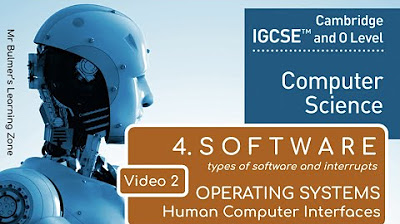
IGCSE Computer Science 2023-25 - SOFTWARE: Video 2 - THE OPERATING SYSTEM
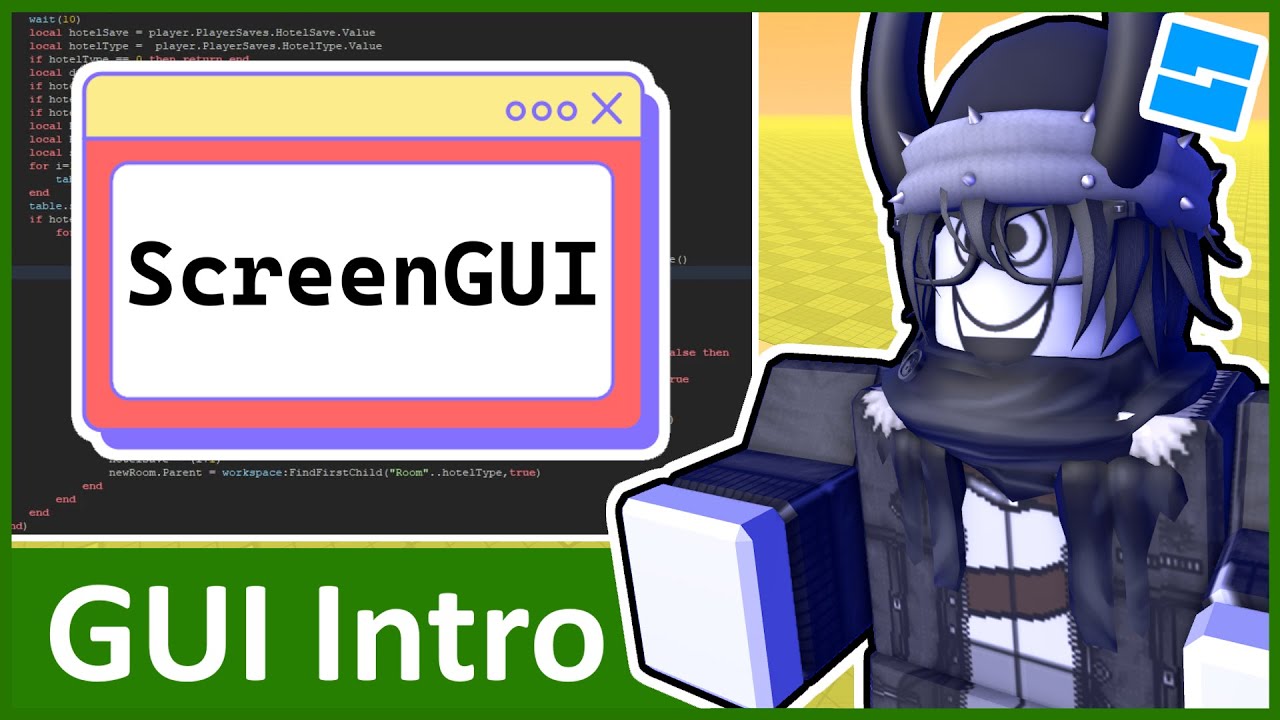
Intro to GUI - Roblox GUI Tutorial #1
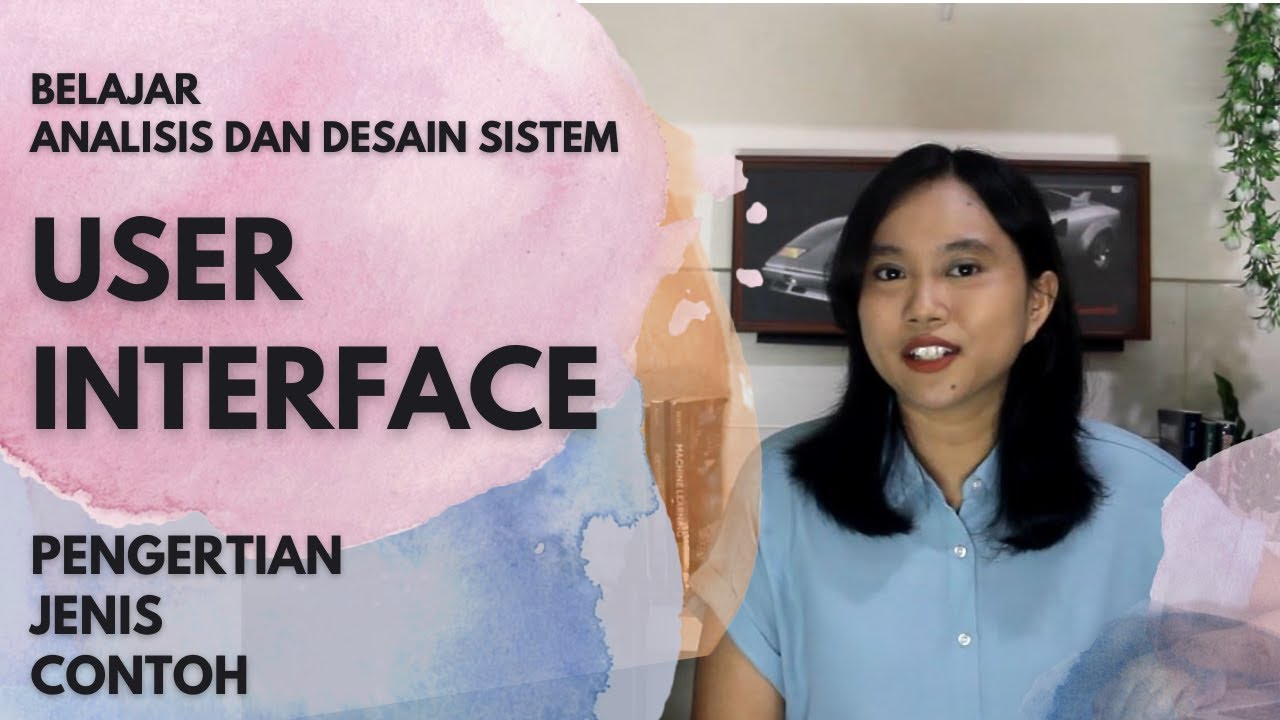
Pengertian dan Jenis User Interface | Analisis dan Desain Sistem

Computer Concepts - Module 4: Operating Systems and File Management Part 1A (4K)
5.0 / 5 (0 votes)