Altrsik Virus Removal
Summary
TLDRThis comprehensive guide walks users through the steps to remove malware from a Windows 10 or 11 PC. It covers everything from entering safe mode, uninstalling suspicious programs, and cleaning the task manager, to revoking system changes and removing malicious software. Additionally, it provides browser-specific instructions to clean Chrome, Firefox, and Edge of any unwanted modifications. The tutorial emphasizes caution, offers system protection tips, and recommends using anti-malware tools, ensuring users can effectively rid their system of malware and restore their computer's performance.
Takeaways
- 😀 Enter Safe Mode to start the malware removal process on Windows 10 or 11.
- 😀 Check and uninstall any suspicious or unknown apps from your system's installed programs.
- 😀 Create a system restore point before proceeding with any malware removal actions.
- 😀 Use Task Manager to identify and terminate any rogue processes linked to malware.
- 😀 Revoke any network-related settings changes by ensuring 'Obtain an IP address automatically' is enabled and removing suspicious DNS server entries.
- 😀 Look for any malicious modifications in the 'hosts' file through Notepad and delete any unauthorized IP addresses.
- 😀 Disable and remove any suspicious or unnecessary startup applications to prevent malware from reactivating.
- 😀 Examine the Task Scheduler for any unknown or malicious tasks and delete them if found.
- 😀 Use the Registry Editor to search for malware-related entries and delete them after backing up your registry.
- 😀 Run the built-in Malicious Software Removal Tool to scan for and remove common malware types.
- 😀 Clean your browsers by removing unfamiliar extensions, clearing cache, resetting search engines, and removing suspicious URLs.
Q & A
What is the first step to remove malware from a Windows PC?
-The first step is to boot your PC into Safe Mode. This helps prevent the malware from running while you work to remove it.
How can you enter Safe Mode on Windows 10?
-To enter Safe Mode on Windows 10, go to the Start menu, open Settings, navigate to 'Update & Security', click on 'Recovery', then select 'Restart now' under 'Advanced startup'. Once your PC restarts, select 'Troubleshoot', 'Advanced options', 'Startup Settings', and click 'Restart'. Finally, choose 'Safe Mode with Networking' or press F5.
Why is it recommended to create a system restore point before removing malware?
-Creating a system restore point allows you to revert back to a stable system state if something goes wrong during the malware removal process, protecting your system integrity.
What should you do if you notice suspicious programs in 'Apps & Features'?
-If you find any suspicious or unfamiliar programs in 'Apps & Features', click on them and select 'Uninstall' to remove them from your system.
How can you identify and end suspicious processes in Task Manager?
-Open Task Manager by pressing Ctrl + Shift + Esc, then sort the processes by CPU and memory usage. If any process looks suspicious, right-click on it, select 'Open file location', then right-click the process again and choose 'End task'. Delete everything in the file location folder.
What steps should you take to check your network settings for malware-related changes?
-Go to the Start menu, type 'View network connections', right-click the network you're using, and click 'Properties'. In the Internet Protocol Version 4 settings, ensure 'Obtain an IP address automatically' is selected. Then check the DNS settings for any suspicious entries and remove them.
How do you check if malware has modified your system's 'hosts' file?
-Open Notepad by typing the command provided in the video, and check if there are any unfamiliar entries below the two 'Localhost' lines. If you find anything suspicious, delete it and save the file.
What is the Task Scheduler, and how can it help in malware removal?
-The Task Scheduler is a tool that manages scheduled tasks on your PC. If malware has scheduled tasks, you can open the Task Scheduler, review tasks for suspicious names, and delete any tasks that appear malicious.
What precautions should you take when editing the Windows Registry?
-When editing the Registry, be very careful as deleting the wrong entries can cause system instability. Always back up the Registry before making changes. You can export it to create a backup, then search for and delete any entries related to the malware.
How can you use the Malicious Software Removal Tool (MRT) to scan your PC?
-To use the MRT, press the Windows key + R, type 'MRT', and hit Enter. Select 'Full Scan' and let the tool scan your system for malware. Once completed, it will provide a report detailing any detected or removed malware.
How can you clean your browser from malware modifications?
-To clean your browser, remove any unfamiliar extensions, clear browser data, and reset any suspicious homepages, search engines, or URLs that may have been altered by malware. Do this for each browser, such as Chrome, Firefox, and Edge, following their respective steps.
Outlines

This section is available to paid users only. Please upgrade to access this part.
Upgrade NowMindmap

This section is available to paid users only. Please upgrade to access this part.
Upgrade NowKeywords

This section is available to paid users only. Please upgrade to access this part.
Upgrade NowHighlights

This section is available to paid users only. Please upgrade to access this part.
Upgrade NowTranscripts

This section is available to paid users only. Please upgrade to access this part.
Upgrade NowBrowse More Related Video

How To Activate Windows 10 & 11 Forever [FREE 2025 Tutorial]

KALIAN HARUS TAU! Tutorial Virtual Machine / Virtualbox LENGKAP - Cara Install , Konfigurasi , Dll.
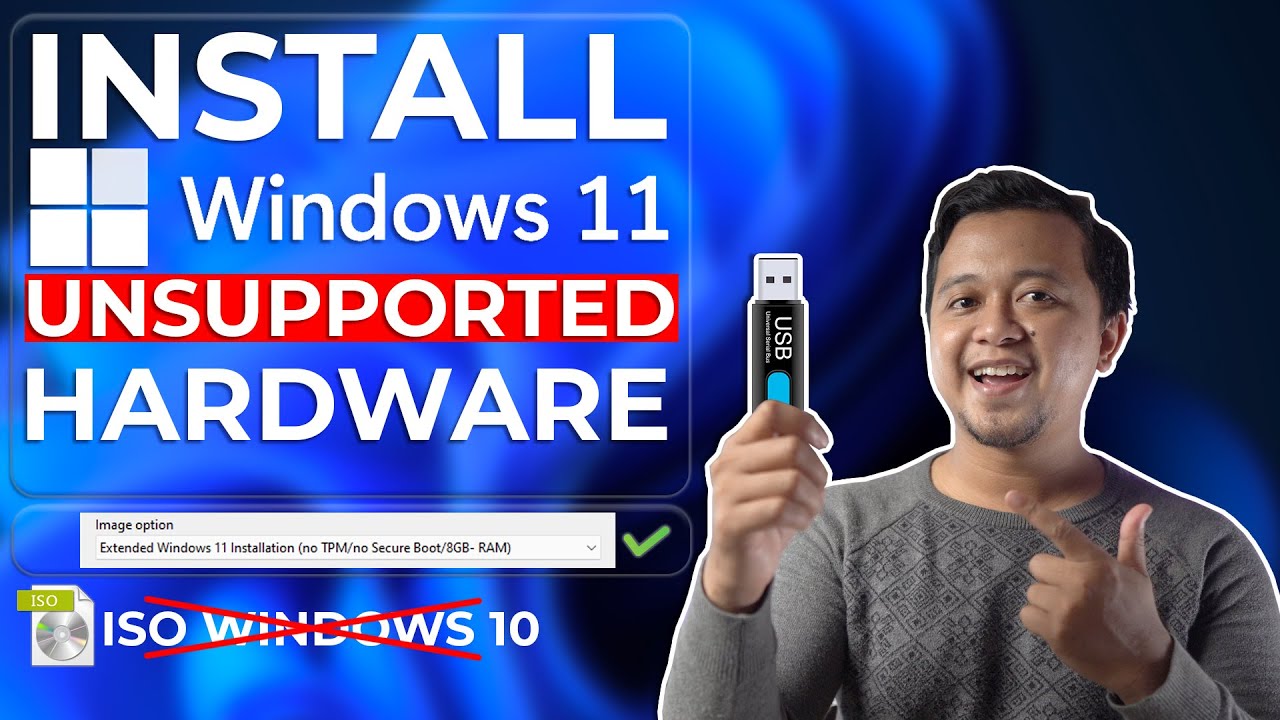
Cara Install Windows 11 Di Unsupported Hardware & Tanpa TPM 2.0 Dengan Mudah - LENGKAP !

How to Download and Install Xilinx ISE Design Suite on Windows 10 & 11 (Step-by-Step Guide)

Cara Install Windows 10 Dengan Flashdisk Step by Step 2022 LENGKAP!

Cara Install Windows 11 LENGKAP (Cara Download, Buat Bootable,Cara Install, Cara Partisi)
5.0 / 5 (0 votes)