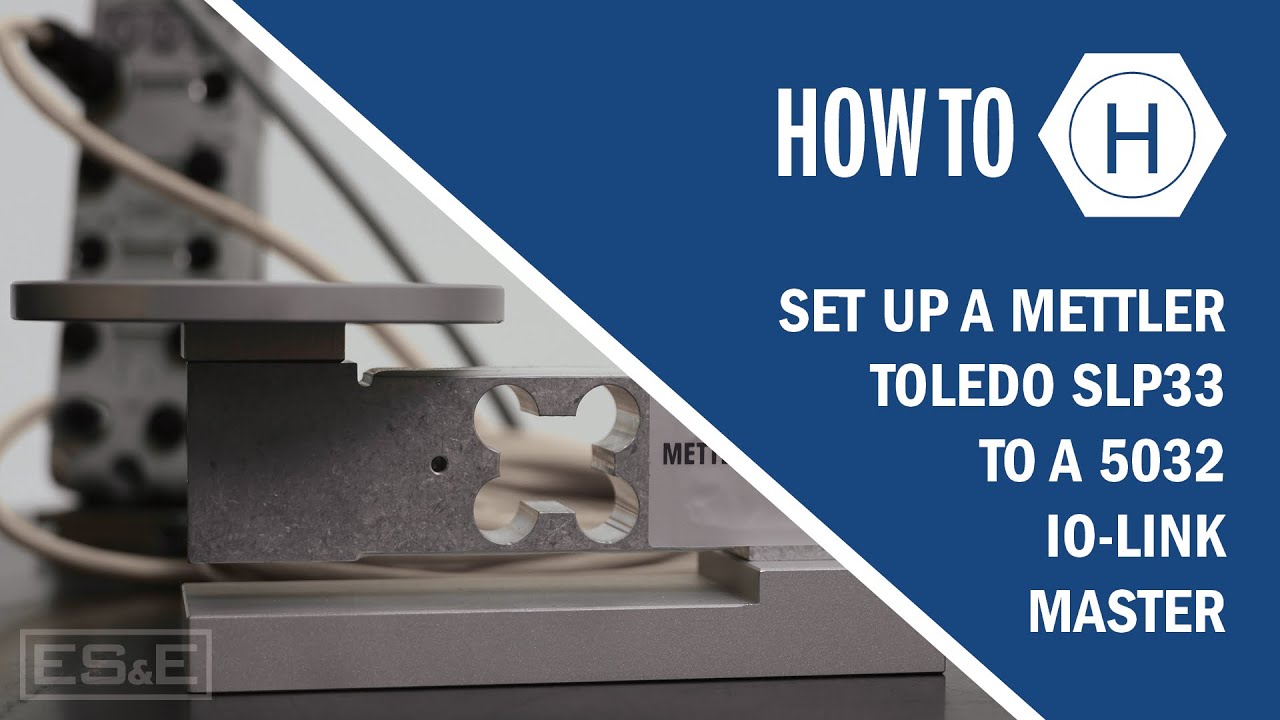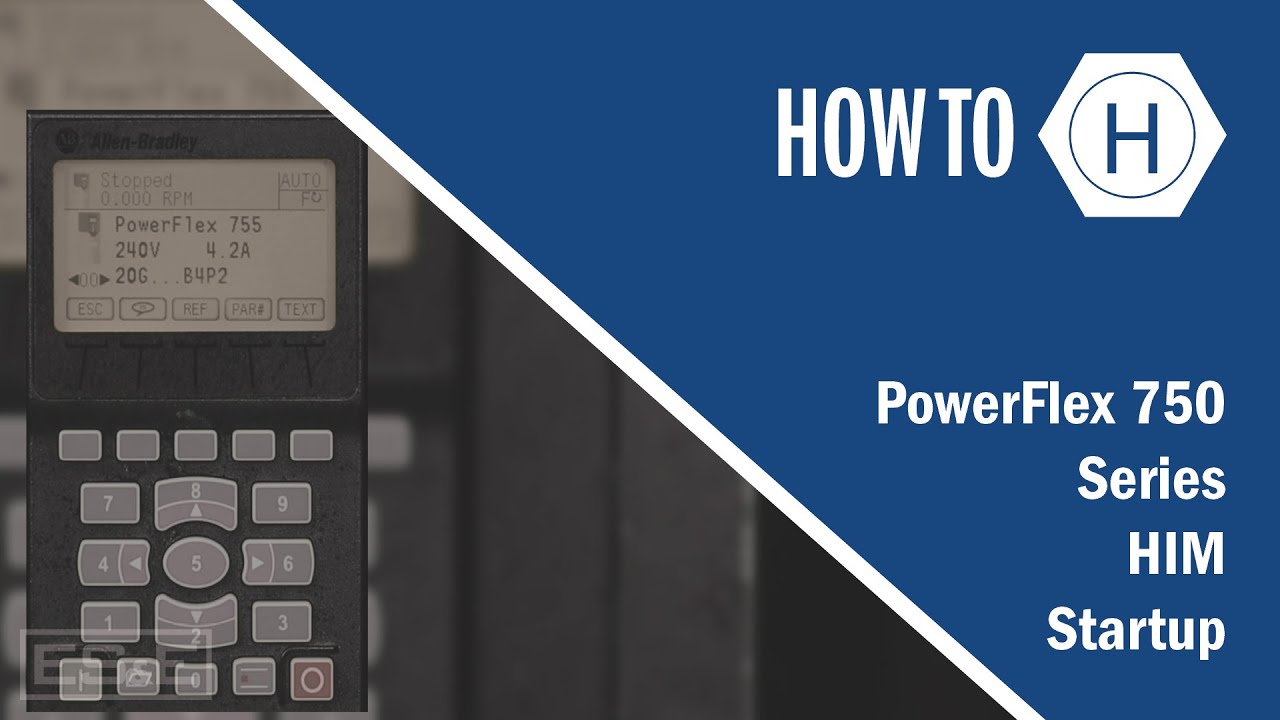Control IO Warehouse
Summary
TLDRIn this instructional video, Will demonstrates the setup and control of an automated warehouse using Factory IO software. He guides viewers through the process of organizing and storing pallets on a conveyor system, utilizing sensors and actuators. The video covers the use of edit mode, run mode, and various control signals for the automated system. Will also explains the programming logic using Control IO, including the use of timers, flip flops, and function block diagrams for efficient warehouse automation.
Takeaways
- 🏭 The video is a tutorial on an automated warehouse system using Factor IO, which stores pallets in structured pads.
- 🔢 The warehouse has a capacity of nine pallets per row, with additional rows for more storage, starting with pad one behind the control panel.
- 📹 The video demonstrates the use of edit mode in Factor IO to arrange conveyors and other parts without making changes to the existing setup.
- 📈 The presenter explains the use of run mode to observe the automated processes, including the forced activation of emitter and remover systems.
- 🔴 The importance of signals in controlling the automated system is highlighted, with the use of sensors and actuators to manage the flow of pallets.
- ⏸️ The video shows how to pause, reset, and adjust the speed of the simulation for better control and observation of the system's operation.
- 🛠️ The tutorial includes a step-by-step guide on programming the automated warehouse, emphasizing the use of signals and timing diagrams.
- 🔄 The process involves moving pallets to specific positions using conveyors, sensors, and actuators, with careful control of the forklift mechanism.
- 🔢 The use of a counter to keep track of the loading positions in the warehouse is explained, with incrementation for each new pallet placed.
- 🔧 The video discusses troubleshooting and adjusting the logic in Control IO, including the use of RS flip-flops and timers for signal management.
- 🔄 The final program logic is demonstrated, showing how to control the automated warehouse system using function block diagrams in Control IO.
Q & A
What is the main purpose of the automated warehouse system discussed in the video?
-The automated warehouse system is designed to store pallets in a structured manner, with each pallet placed on designated pads, and it is controlled using the Factory IO software.
How many pads are there per row in the automated warehouse system?
-There are nine pads per row in the automated warehouse system.
What is the significance of the 'run mode' in Factory IO software?
-The 'run mode' in Factory IO software allows the simulation to operate, demonstrating how the automated warehouse functions with the configured settings and components.
What does the 'remover' in the automated warehouse system do?
-The 'remover' in the system is responsible for the removal process of the pallets from the warehouse structure, and it is indicated by a red arrow when active.
How can the simulation speed be adjusted in Factory IO software?
-The simulation speed in Factory IO can be adjusted to normal speed, half speed, or one-tenth speed, allowing for better control and observation as the system approaches sensors or performs actions.
What is the function of the '30-day free trial' mentioned in the video?
-The '30-day free trial' is an offer for users to try out Factory IO software, allowing them to explore and utilize its features without cost for an initial period.
What is the role of the 'timing diagram' in programming the automated warehouse system?
-The 'timing diagram' is used to layout the sequence of signals and the actuators they influence, which helps in visualizing and programming the control logic for the automated warehouse system.
What does the 'AT Load' sensor indicate in the automated warehouse system?
-The 'AT Load' sensor indicates the position where the pallet is to be lifted onto the conveyor system, changing from gold to white to signal the system to initiate the lifting action.
How does the 'forks left' signal function in the automated warehouse system?
-The 'forks left' signal controls the movement of the forklift mechanism to slide under the pallet, preparing it for lifting and transport within the warehouse.
What is the purpose of the 'AT Middle' signal in the automated warehouse system?
-The 'AT Middle' signal ensures that the forklift mechanism is in the correct central position before moving the pallet to the designated storage location within the warehouse structure.
What is the significance of the 'Target Position' in the automated warehouse system?
-The 'Target Position' determines the specific location within the warehouse structure where the pallet is to be moved and placed, with the system incrementing this position as it fills up slots.
How does the 'Next Box' signal function in the control logic of the automated warehouse system?
-The 'Next Box' signal serves as a trigger to increment the position counter, indicating that the system is ready to process the next pallet and move it to the next available storage position.
What is the role of the 'Mode Counter' in the automated warehouse system?
-The 'Mode Counter' keeps track of the current state or mode of operation in the automated warehouse system, such as loading pallets into the structure or returning to the home position.
What is the purpose of using RS flip-flops in the control logic of the automated warehouse system?
-RS flip-flops are used in the control logic to maintain the state of signals, turning the output high when the set input is high and turning it low when the reset input is high, which helps in managing the on/off states of various components in the system.
Outlines

This section is available to paid users only. Please upgrade to access this part.
Upgrade NowMindmap

This section is available to paid users only. Please upgrade to access this part.
Upgrade NowKeywords

This section is available to paid users only. Please upgrade to access this part.
Upgrade NowHighlights

This section is available to paid users only. Please upgrade to access this part.
Upgrade NowTranscripts

This section is available to paid users only. Please upgrade to access this part.
Upgrade NowBrowse More Related Video
5.0 / 5 (0 votes)