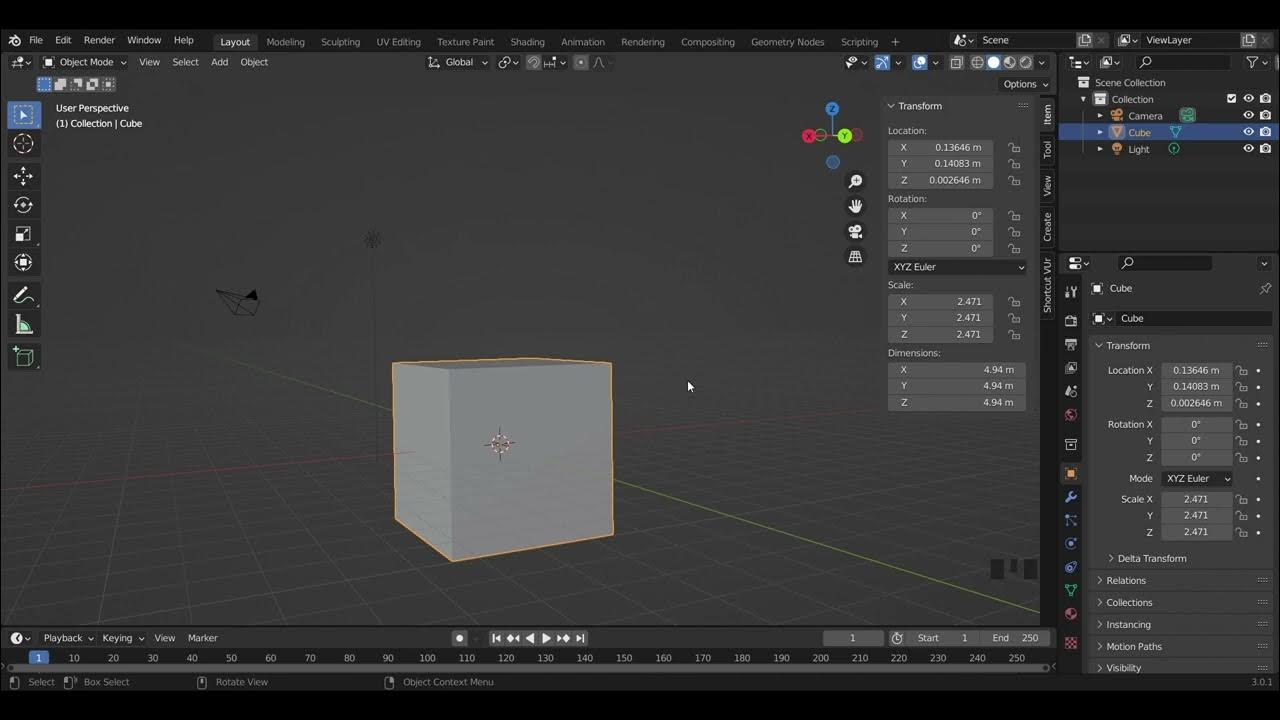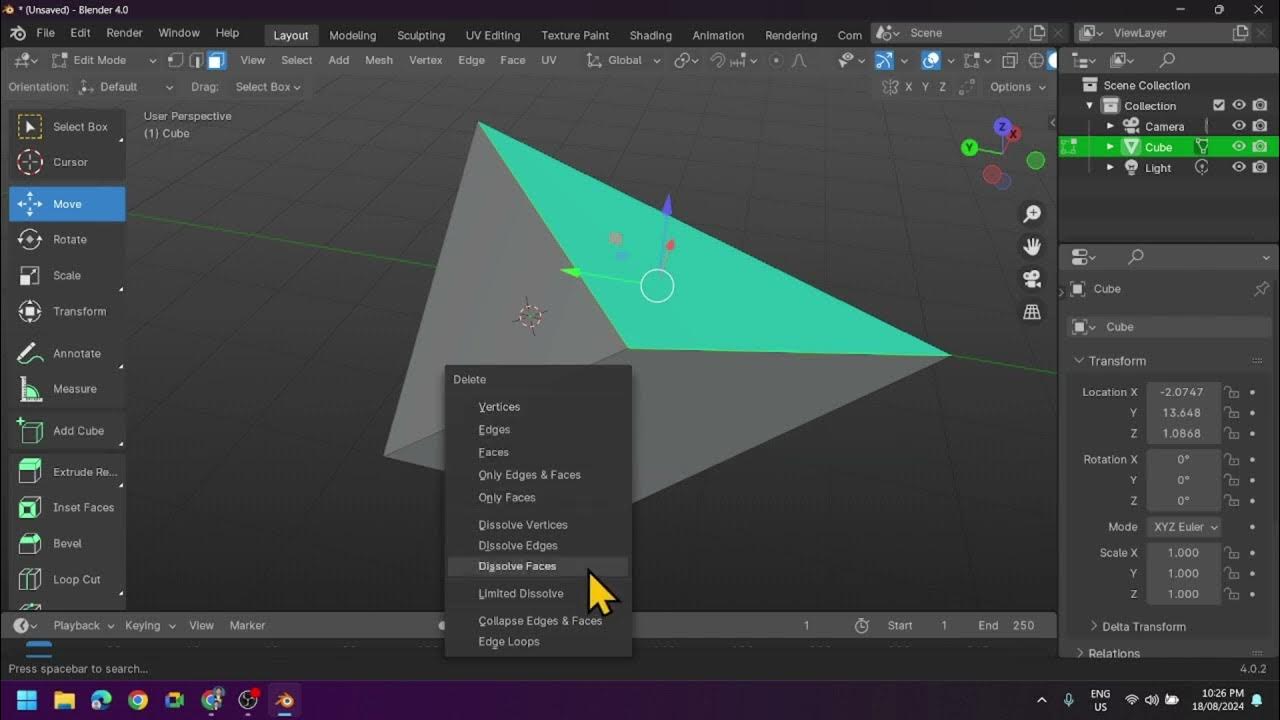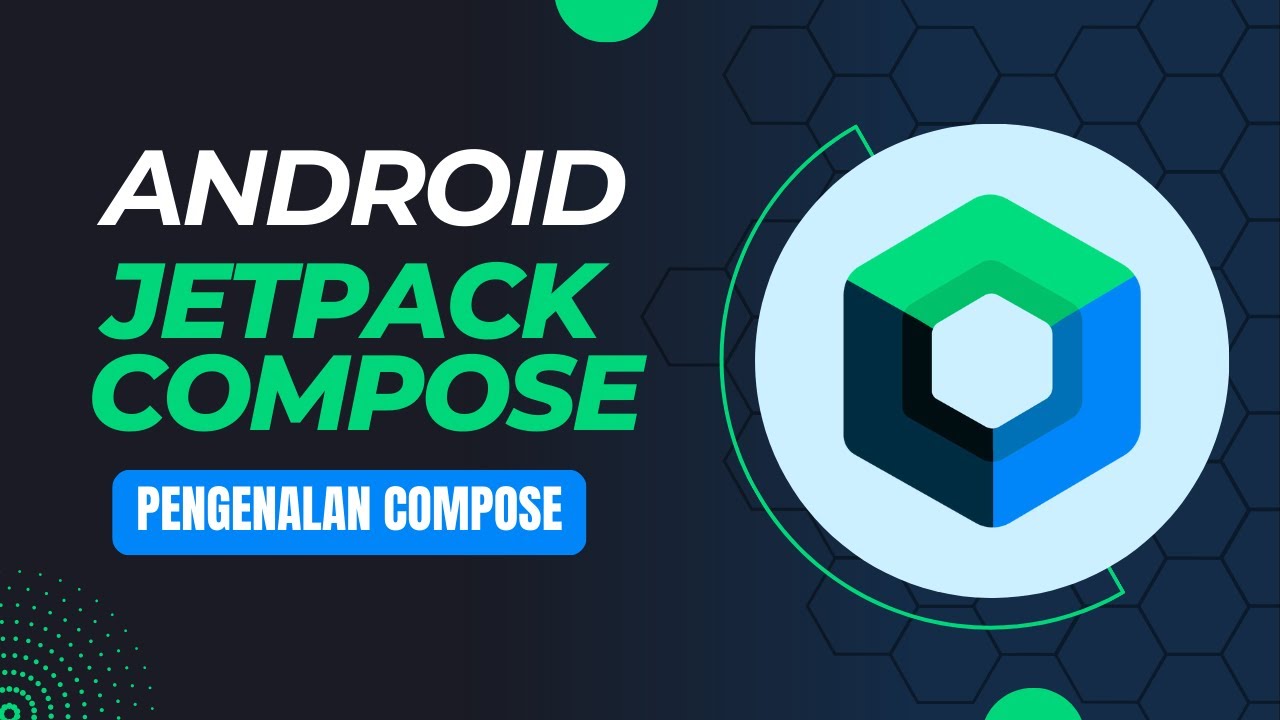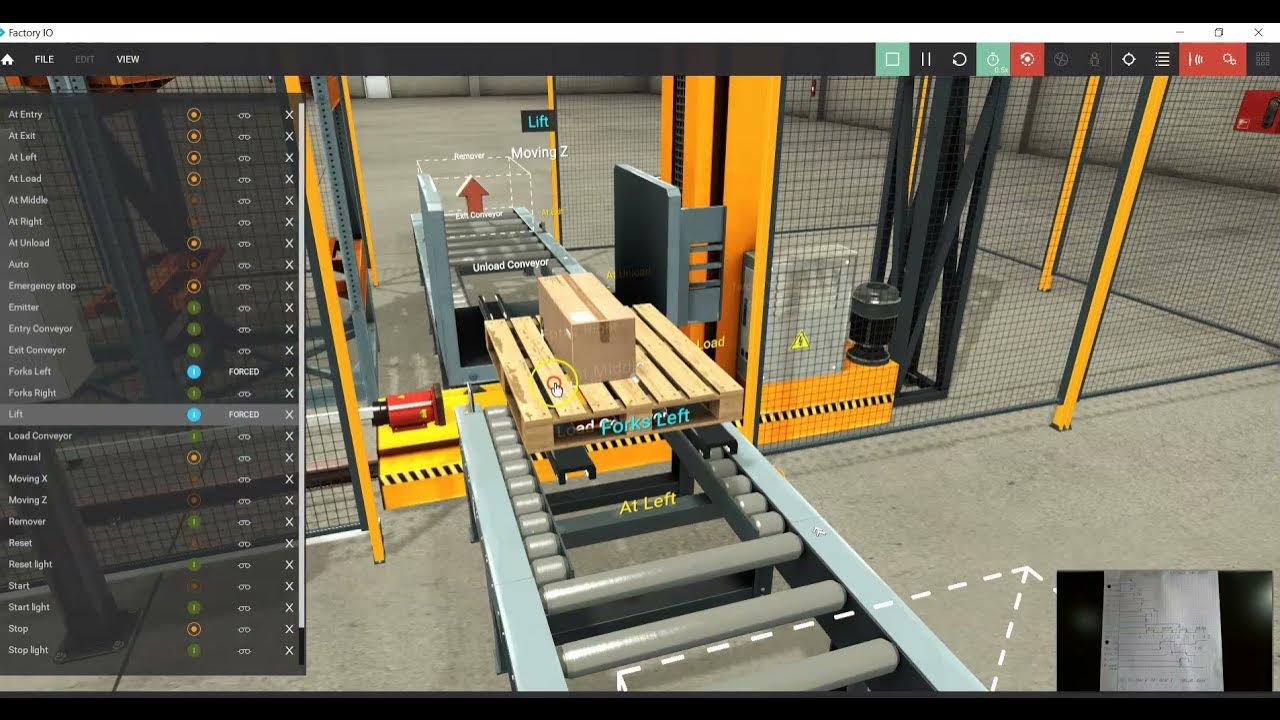Mengenal Software 3D Blender - Bagian 3
Summary
TLDRIn this video, the creator explains the key concepts of Object Mode and Edit Mode in Blender. Object Mode is the default display for 3D objects, where transformations and basic parameter adjustments are made. Edit Mode, on the other hand, allows detailed manipulation of the object's vertices, edges, and faces for more complex modifications. The creator demonstrates how to navigate both modes, select different elements, and transform the object to achieve the desired shape. The video is a helpful introduction to Blender's interface for beginners, showcasing fundamental tools and tips for 3D modeling.
Takeaways
- 😀 Object Mode is the default view when you first open Blender, showing the basic object shape.
- 😀 In Object Mode, you can modify an object only through transformation or initial creation parameters.
- 😀 When creating a new object, parameters such as ring segments and radius appear, allowing customization.
- 😀 After deselecting the object or performing transformations, the creation parameters disappear.
- 😀 Object Mode is used for rendering the final object after modifications are made in Edit Mode.
- 😀 Edit Mode is activated by clicking the Edit Mode option or pressing the Tab key on the keyboard.
- 😀 In Edit Mode, the 3D object's elements like vertices, edges, and faces become visible and editable.
- 😀 Vertices, edges, and faces are the main components of a 3D object that can be selected for modification.
- 😀 Users can select and modify these elements using various tools like move (G), scale (S), and other toolbar options.
- 😀 After editing the object in Edit Mode, you can return to Object Mode to see the final version of the object.
- 😀 The video concludes with a reminder to use both Object Mode and Edit Mode effectively for object creation and modification.
Q & A
What is Object Mode in Blender?
-Object Mode in Blender is the default mode when you first open the program. It displays the object in its basic form and allows you to perform transformations such as scaling, rotating, or moving objects.
How can you modify an object in Object Mode?
-In Object Mode, you cannot directly modify the shape of the object, but you can transform it using basic tools like scaling, rotation, and translation. When creating a new object, you can adjust its parameters through the options available at the time of creation.
What are the parameters available when creating an object in Blender?
-When you create an object in Blender, parameters like the number of segments and radius are available for adjustment. For instance, when creating a 'track' object, you can modify the ring segments and radius to change its shape.
What happens when you unselect an object in Object Mode?
-When an object is unselected or a transformation is applied, the creation parameters will disappear and will not reappear unless the object is re-created.
What is Edit Mode in Blender?
-Edit Mode allows you to manipulate the geometry of the object directly. It enables you to work with vertices, edges, and faces to modify the shape of the object.
How can you enter Edit Mode in Blender?
-You can enter Edit Mode by clicking the 'Edit Mode' option or by pressing the 'Tab' key on your keyboard.
What are the key elements of a 3D object in Edit Mode?
-In Edit Mode, a 3D object consists of three key elements: vertices (points), edges (lines), and faces (planes). These elements can be selected and modified to shape the object.
How can you modify an object in Edit Mode using vertices?
-To modify an object using vertices, select the 'Vertex' option, then click on a vertex and drag it to move it. This changes the shape of the object.
How do you scale an object using edges in Edit Mode?
-To scale an object using edges, first select the 'Edge' option, then press 'S' on your keyboard. This allows you to scale the object by dragging the edge.
What is the process of returning to Object Mode after editing?
-After making changes in Edit Mode, you can return to Object Mode by either clicking the 'Object Mode' button or by pressing the 'Tab' key again on your keyboard.
Outlines

This section is available to paid users only. Please upgrade to access this part.
Upgrade NowMindmap

This section is available to paid users only. Please upgrade to access this part.
Upgrade NowKeywords

This section is available to paid users only. Please upgrade to access this part.
Upgrade NowHighlights

This section is available to paid users only. Please upgrade to access this part.
Upgrade NowTranscripts

This section is available to paid users only. Please upgrade to access this part.
Upgrade NowBrowse More Related Video
5.0 / 5 (0 votes)