3dsMax basics: Make a LowPoly Character
Summary
TLDRThis tutorial demonstrates the process of creating a low-poly character in 3ds Max, starting with a basic box and manipulating it to form the body, arms, legs, and hands. The instructor emphasizes efficient modeling techniques, using tools like Extrude, Symmetry, and Shell modifiers to create a clean, game-ready model. Key steps include aligning vertices, attaching geometry, and ensuring smooth joints with the Bridge tool. The video is aimed at helping users create simple yet recognizable low-poly characters, with a focus on quick workflows and minimal polygon usage for efficiency in game development.
Takeaways
- 😀 Start by creating a box in 3ds Max and zero it using the move tool to ensure it's centered.
- 😀 Split the box into two sections by adjusting the width segments to 2, and convert it to an editable poly.
- 😀 Delete one side of the box to create the base shape for the body, ensuring symmetry when the character is modeled.
- 😀 Make the object see-through (shortcut: Help + X) for easier reference when modeling the character.
- 😀 Maintain circular forms and avoid boxiness to ensure the body shape remains organic and smooth.
- 😀 Use minimal polygons for the head to keep the character low-poly, focusing on basic features rather than detailed facial features.
- 😀 Set the color to blue to easily differentiate between the wireframe and the polygon color in the viewport.
- 😀 Ensure arms and legs are modeled with six-sided joints for ease of attachment later, facilitating smooth transitions between body parts.
- 😀 Use a cylinder for modeling the arms and legs, rotating and scaling to fit the desired proportions.
- 😀 Use the attach and bridge tools to combine separate parts (like the arms and body) and ensure clean joints and edge loops.
- 😀 Apply the shell modifier to give thickness to the hand model, which helps maintain structure and allows for easy modifications.
Q & A
Why is it important to zero the position of the box in 3ds Max?
-Zeroing the position of the box ensures that it is centered on the scene, providing a clean starting point for modeling. This helps to avoid any off-center scaling or transformations later in the process.
What is the purpose of splitting the box down the middle and turning it into an editable poly?
-Splitting the box down the middle and converting it into an editable poly allows for more control over the geometry. The split ensures that you can modify one side independently, while converting to editable poly enables detailed manipulation of the vertices, edges, and faces.
Why do you need to delete the face in the middle when working with the body?
-Deleting the face in the middle prevents errors when applying modifiers like the Symmetry modifier. The face would otherwise cause unwanted geometry and mirrored issues along the symmetry axis.
What does the Symmetry modifier do in this workflow?
-The Symmetry modifier allows you to model only one half of the character and automatically mirrors the changes to the other side, saving time and ensuring symmetry.
Why is it important to ensure the character's arms and legs are six-sided?
-Having six sides for the arms and legs ensures that the joints (like the shoulder and knee) have a clean, smooth flow of polygons. This makes it easier to rig the character later and maintain a proper structure for animation.
What is the purpose of using a cylinder for the arms and legs?
-A cylinder is used as the base shape for the arms and legs because it provides a good starting point for creating rounded forms. It allows for easier sculpting and can be quickly adjusted to match the proportions and features of the limbs.
How does the bridge tool help in joining parts of the character together?
-The bridge tool is used to connect two borders (open edges) by creating a new polygonal face between them. It helps in joining different parts of the character, such as the body and limbs, smoothly and efficiently.
Why is it important to match the number of edges when joining parts together?
-Matching the number of edges ensures that the topology is consistent and the joints between objects are smooth and well-defined. It helps avoid geometry issues such as pinching or stretching when rigging or animating the model.
What is the challenge with creating the foot, and how is it addressed?
-The challenge with creating the foot is that it requires precise geometry and alignment. The solution is to keep experimenting with the shape, and if necessary, simplify or adjust the geometry to get the foot into a more natural position.
How is the hand modeled, and why is the shell modifier used?
-The hand is modeled starting with a plane, then using the shell modifier to add thickness to the geometry. This modifier makes it easier to keep the hand's structure intact, ensuring it is solid and ready for further detailing.
Outlines

This section is available to paid users only. Please upgrade to access this part.
Upgrade NowMindmap

This section is available to paid users only. Please upgrade to access this part.
Upgrade NowKeywords

This section is available to paid users only. Please upgrade to access this part.
Upgrade NowHighlights

This section is available to paid users only. Please upgrade to access this part.
Upgrade NowTranscripts

This section is available to paid users only. Please upgrade to access this part.
Upgrade NowBrowse More Related Video

TUTORIAL MODELING KUCING LOWPOLY DI BLENDER | TUTORIAL PEMULA BLENDER 3D

Blender 3D Tutorial Membuat Karakter Game Amoung Us! 3D Modeling, (Pemula) Blender 2.90
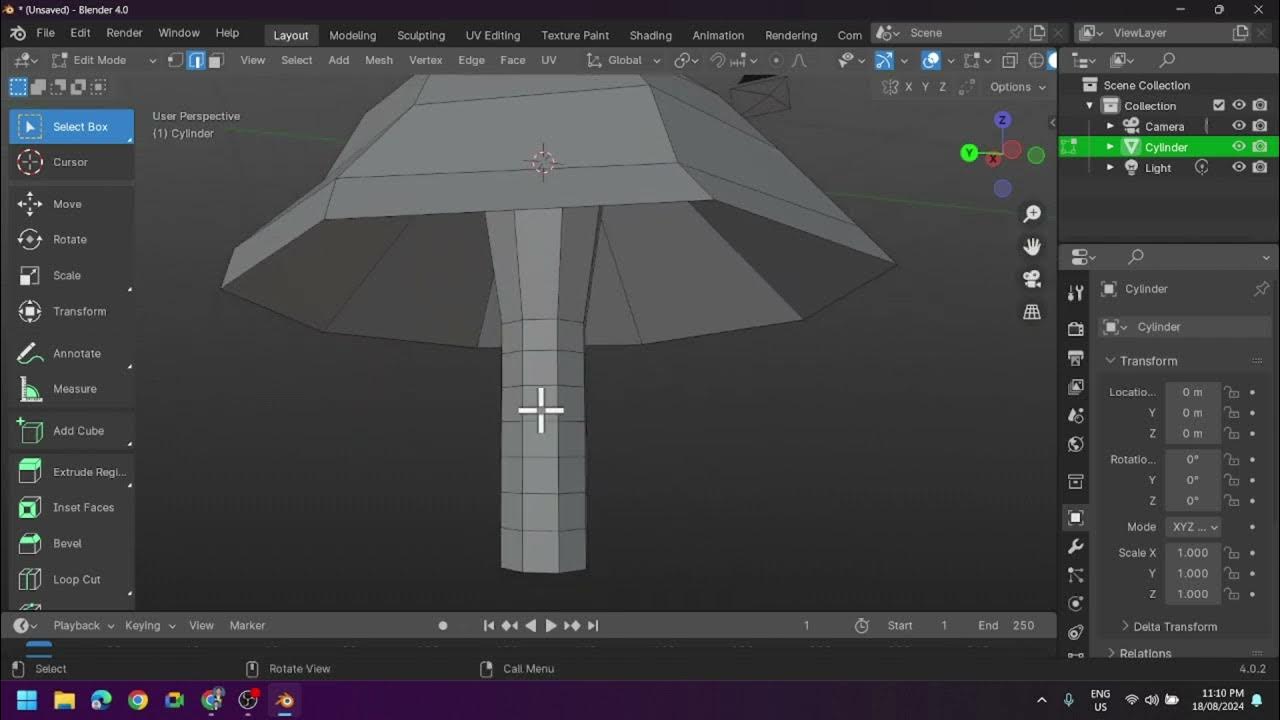
Creating a Low Poly Mushroom and Applying Different Shading in Blender

Blender for Beginners: Easy Froggy!

Modeling Table Under 2Min || Blender Beginners Tutorial

Teknik Sculpting Dasar - Modelling Monster Kecil
5.0 / 5 (0 votes)