TUTORIAL MODELING KUCING LOWPOLY DI BLENDER | TUTORIAL PEMULA BLENDER 3D
Summary
TLDRThis tutorial guides viewers through creating a simple low-poly cat model in Blender. Starting from basic cube manipulation, the video demonstrates how to shape the body, head, eyes, nose, and whiskers. It covers essential techniques such as extrusion, scaling, and mirroring. The video also includes steps for adding materials, lighting, and camera positioning, making the process accessible for beginners. Finally, it wraps up with rendering tips and some fun extra touches like adding stars as background decorations. Perfect for anyone looking to create a cute, stylized 3D cat model!
Takeaways
- 😀 The tutorial demonstrates how to create a simple low-poly cat model in Blender, ideal for beginners.
- 😀 Start by deleting the default cube and adding a new one, then modify it using the 'subdivide' tool for shaping.
- 😀 Use the mirror modifier and enable clipping to make symmetrical changes to the model, including for the tail and body.
- 😀 When creating the eyes, use cubes, scale them appropriately, and adjust their position to fit the head of the cat.
- 😀 The nose is made using a small cube that is scaled and moved into place on the cat’s face.
- 😀 For the whiskers, add a curve and adjust its geometry, applying 'fill caps' to give it a 3D appearance.
- 😀 The modeling process includes using simple tools like extrude, scale, and rotate to shape various parts of the cat.
- 😀 To create a simple star background, use the 'simple star' mesh, adjust the vertices, and scale it for a polished look.
- 😀 Apply materials to various parts of the cat (body, eyes, nose, whiskers) with specific colors like purple, yellow, and pink.
- 😀 Adjust the lighting and camera settings, ensuring the scene is well-lit and visually balanced for rendering.
- 😀 The final rendering process is adjusted using Blender's render settings, such as using the 'high contrast' look for visual enhancement.
Q & A
What is the main focus of this tutorial?
-The tutorial focuses on modeling a low-poly cat in Blender, making it simple and suitable for beginners.
What is the first step in creating the cat model?
-The first step is deleting the default cube and adding a new cube mesh, which is then converted to a 'quad sphere' with specific arc settings.
What function is used to mirror the model in the tutorial?
-The 'Mirror' modifier is used to mirror the model along the X-axis, ensuring the other half of the cat is automatically created.
How is the cat's tail created?
-The tail is created by adding and scaling several cubes, positioning them properly to form the tail structure.
What technique is used to create the cat's eyes?
-The eyes are created by duplicating a cube, scaling it to the desired size, and positioning it correctly on the cat's face. A 'Mirror' modifier is used to duplicate the second eye.
What is the method for creating the cat's nose?
-The nose is modeled by adding a cube, scaling it, and positioning it at the center of the face. It is then refined using vertex selection and scaling tools.
How are the whiskers modeled?
-The whiskers are created using the 'Curve' tool and adjusting the geometry settings. The whiskers are then shaped and positioned around the face.
What lighting techniques are used to highlight the cat model?
-The tutorial uses area lights and point lights to illuminate the scene. Additionally, the 'Bloom' and 'Screen Space Reflection' settings are used to enhance the lighting effects.
How are the materials applied to different parts of the model?
-Materials are assigned to various parts of the cat, such as its body, eyes, nose, and whiskers. Each part is given a specific color and adjusted for properties like roughness and brightness.
What is the final step before rendering the image?
-The final step is adjusting the camera view, ensuring proper positioning, and setting up the rendering properties, such as the resolution and sample settings, before rendering the image.
Outlines

This section is available to paid users only. Please upgrade to access this part.
Upgrade NowMindmap

This section is available to paid users only. Please upgrade to access this part.
Upgrade NowKeywords

This section is available to paid users only. Please upgrade to access this part.
Upgrade NowHighlights

This section is available to paid users only. Please upgrade to access this part.
Upgrade NowTranscripts

This section is available to paid users only. Please upgrade to access this part.
Upgrade NowBrowse More Related Video

Modeling a low poly house | Blender 3.4 Tutorial
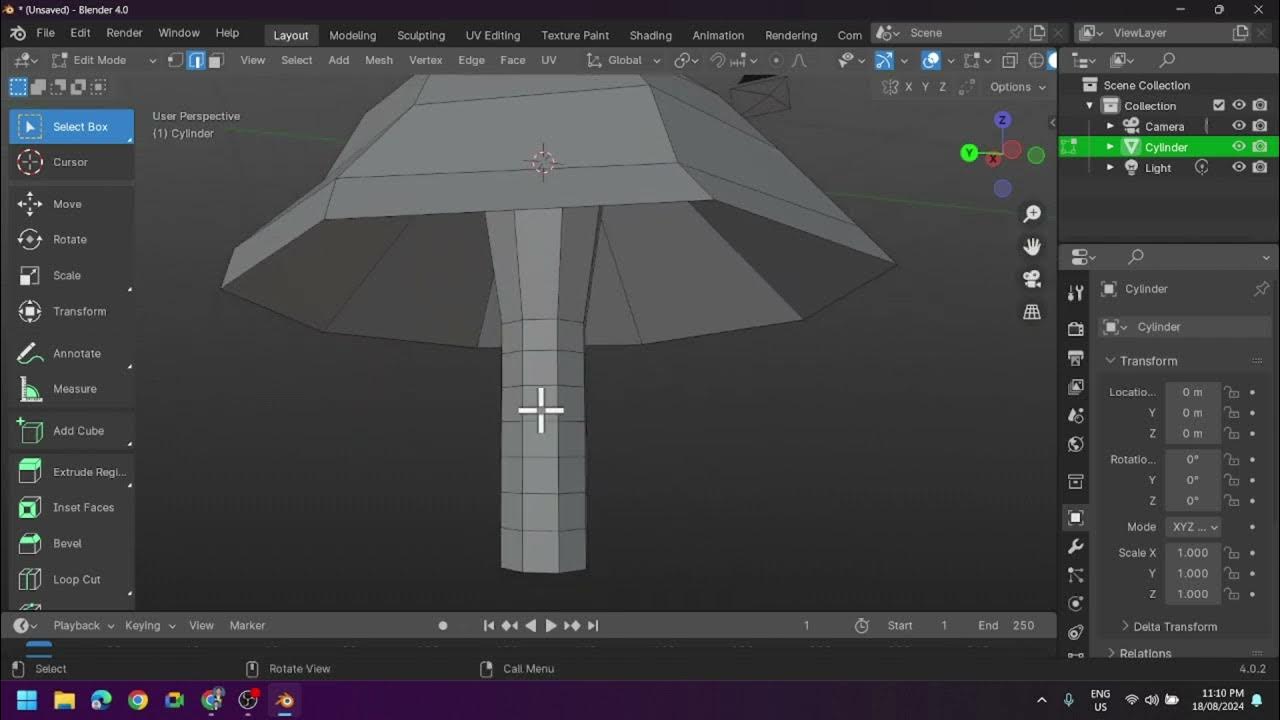
Creating a Low Poly Mushroom and Applying Different Shading in Blender
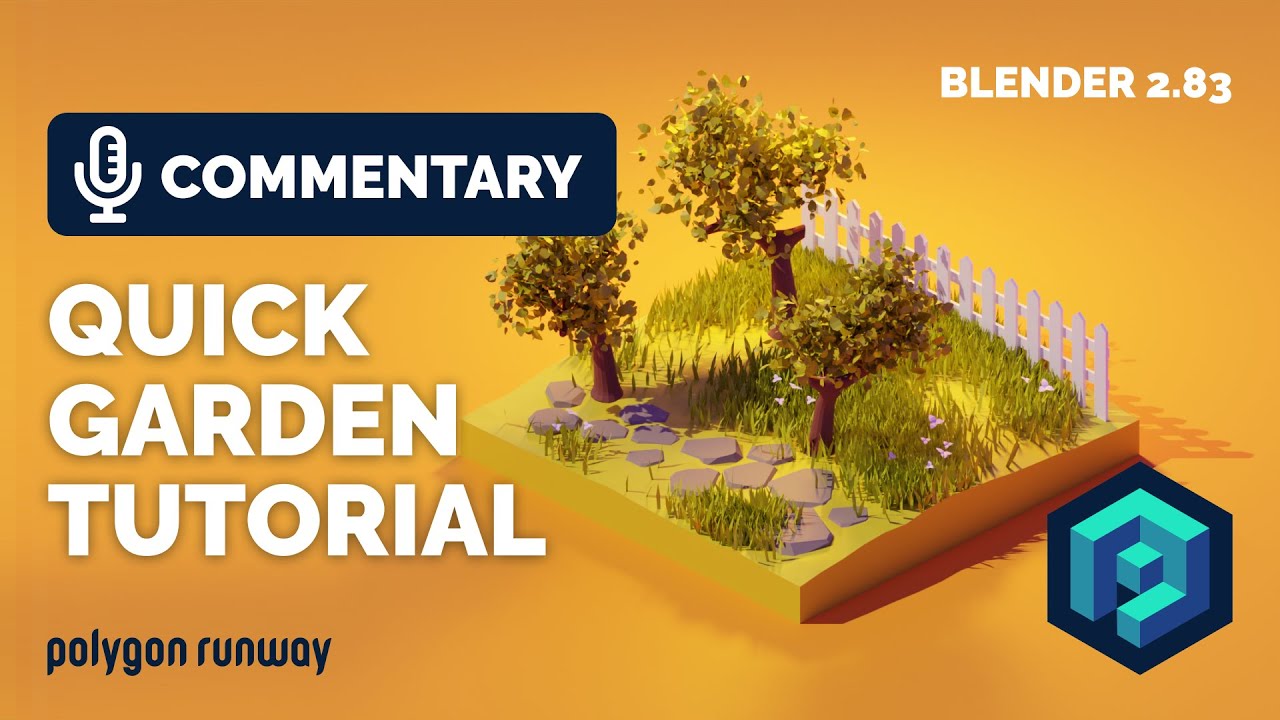
Quick Garden and Trees Tutorial in Blender 2.83

Modeling Your First 3D Object: Creating a Low Poly Tree
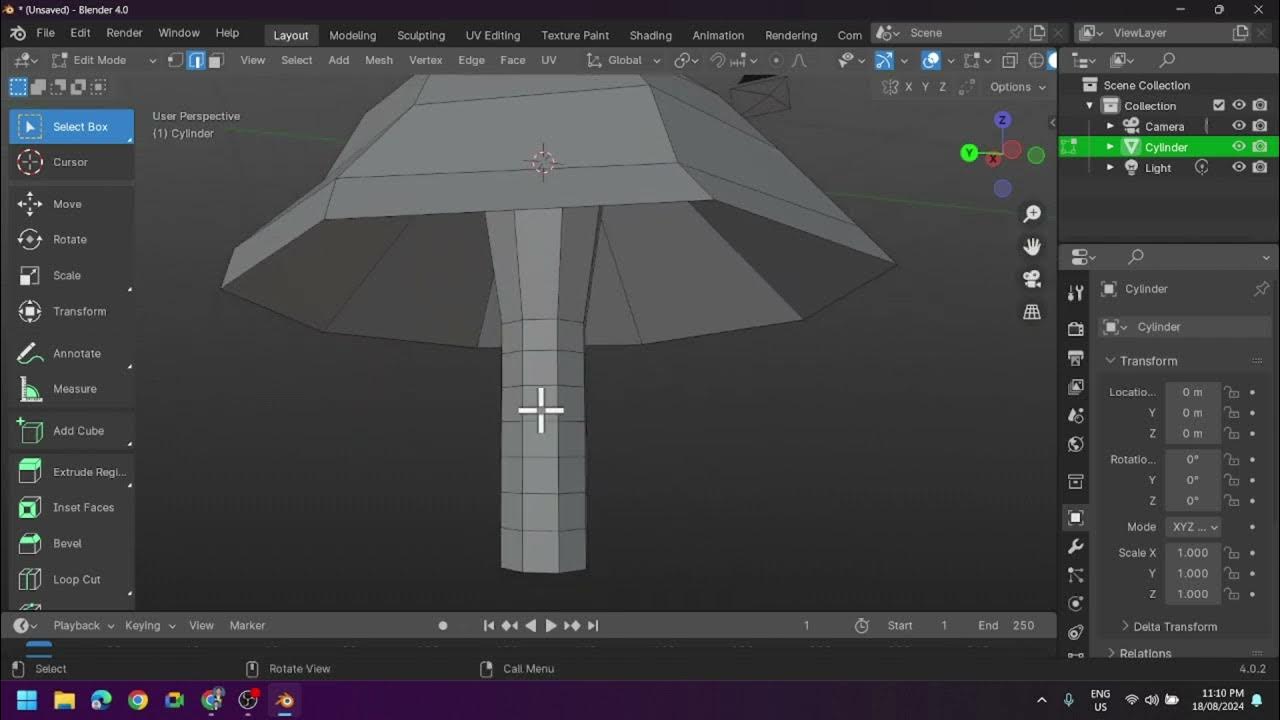
Creating a Low Poly Mushroom and Applying Different Shading in Blender

3dsMax basics: Make a LowPoly Character
5.0 / 5 (0 votes)