Tag Video After a Game | Basketball
Summary
TLDRThis training video guides users on manually tagging a sports game video using Huddle's system. It instructs viewers to open the game, select the 'Tag Manually' option, verify jersey colors, confirm stats and rosters, and start tagging by selecting starters. The video demonstrates tagging game events like turnovers and inbounds, adding context to tags for accurate stats tracking. Users can save progress and finalize tags for report generation.
Takeaways
- 📹 Open the game you want to tag in Huddle to begin the process.
- 📊 Select the 'Tags Panel' on the right to access manual tagging options.
- 🏀 Choose 'Tag Manually' to verify jersey colors and correlate them with tags.
- 🔄 Ensure rosters are uploaded and stats are confirmed before starting.
- 👤 Selecting starters helps determine who is on the court and calculates minutes played.
- 🔴 Start tagging by hitting the space bar, and tag moments as they occur in the game.
- 🏀 Tag the initial tip-off moment, such as when the black team in number 23 wins it.
- ⚫ Use shortcut keys like 'L' or the 'Turnover' button to tag specific game events like turnovers.
- 🔍 Add context to tags by selecting additional tags like 'Violation' to associate with player stats.
- 🔄 Resume video playback to continue tagging after tagging a specific event.
- 📬 Use 'J' or the 'Inbound' button to tag when the ball is inbound after a turnover.
- 📝 Save your progress at any time using 'Save and Exit' or finalize tags with 'This game is over'.
Q & A
What is the purpose of the video training with Huddle?
-The purpose of the video training with Huddle is to teach users how to manually tag a video for analysis, ensuring accurate tracking of game events and player statistics.
How do you begin the process of tagging a video in Huddle?
-To begin tagging a video, open the game you want to tag, select the 'tags panel' on the right-hand side, and choose the 'tag manually' option.
Why is it important to verify jersey colors in the tagging process?
-Verifying jersey colors is important because they correlate with the tags displayed at the bottom of the screen, helping to accurately identify teams and players during the game.
What should be confirmed before starting to tag the video?
-Before starting to tag, you should confirm that all the stats you want to track are selected and that your rosters are correctly uploaded to ensure accurate data collection.
How does selecting starters help in the tagging process?
-Selecting starters helps determine who is currently on the court, which in turn calculates minutes played in each game and aids in accurately tagging events associated with specific players.
What is the function of the 'start tagging' button in Huddle?
-The 'start tagging' button initiates the video tagging process, allowing users to begin associating game events with specific tags as the video plays out.
How can you tag a moment in the video, such as a tip-off?
-To tag a moment like a tip-off, you can either use the shortcut key '1' or select the 'tip' button on the right-hand panel, then choose the team that won the tip-off.
What is the significance of tagging a turnover in the game?
-Tagging a turnover is significant because it records an error or loss of possession, which is then associated with a player's stats, providing valuable data for analysis.
How can you add more context to a tag, such as specifying a violation?
-To add more context to a tag like a violation, select the 'violation' tag or use the shortcut key 'L', then tag the player associated with the turnover to update their stats accordingly.
What is the purpose of the 'inbound' button in the tagging process?
-The 'inbound' button is used to tag the moment when a team inbounds the ball after a turnover or stoppage, helping to track the flow of the game and player actions.
How can you save your progress or finalize the tags in Huddle?
-To save your progress, select 'save and exit' at the bottom of the tagging panel. To finalize the tags and complete the tagging process, select 'this game is over'.
Outlines

This section is available to paid users only. Please upgrade to access this part.
Upgrade NowMindmap

This section is available to paid users only. Please upgrade to access this part.
Upgrade NowKeywords

This section is available to paid users only. Please upgrade to access this part.
Upgrade NowHighlights

This section is available to paid users only. Please upgrade to access this part.
Upgrade NowTranscripts

This section is available to paid users only. Please upgrade to access this part.
Upgrade NowBrowse More Related Video
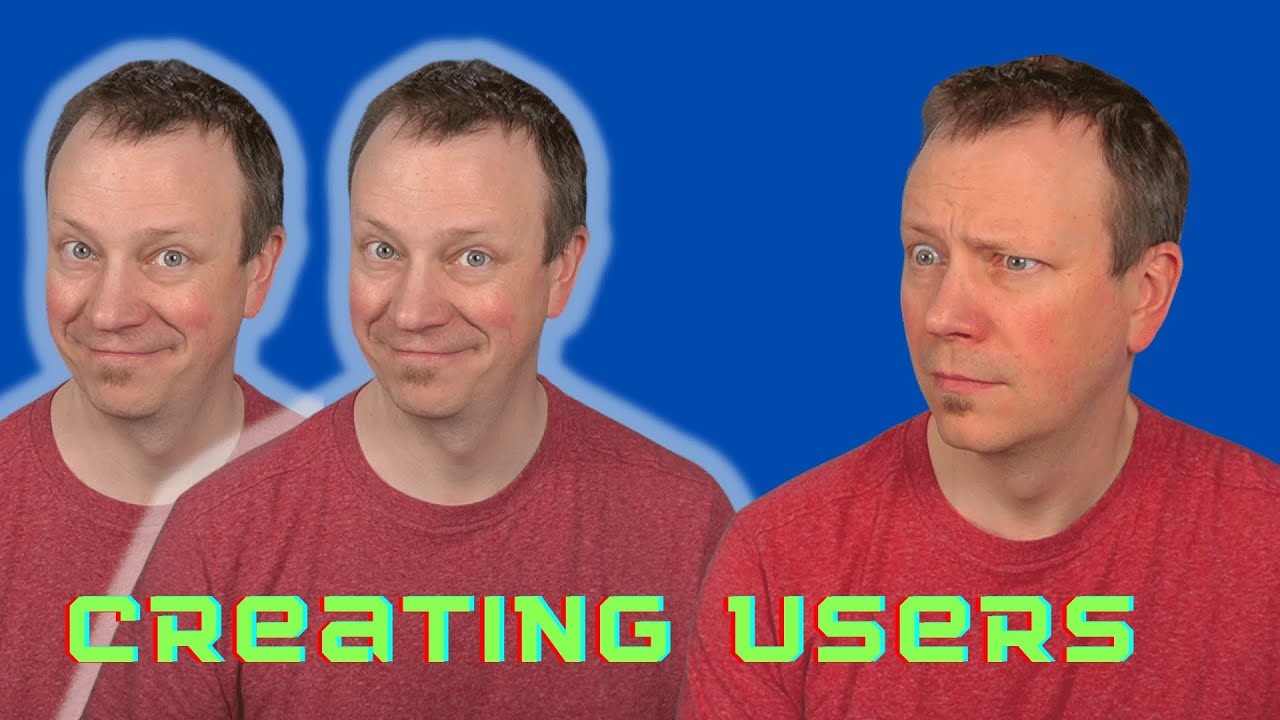
Creating Linux Users is (TOO?) Easy!

How To Make A 2D Endless Runner For Beginners - Easy Unity Tutorial

👉AULA ABERTA: Como Evitar Jurisprudência Falsa no ChatGPT!
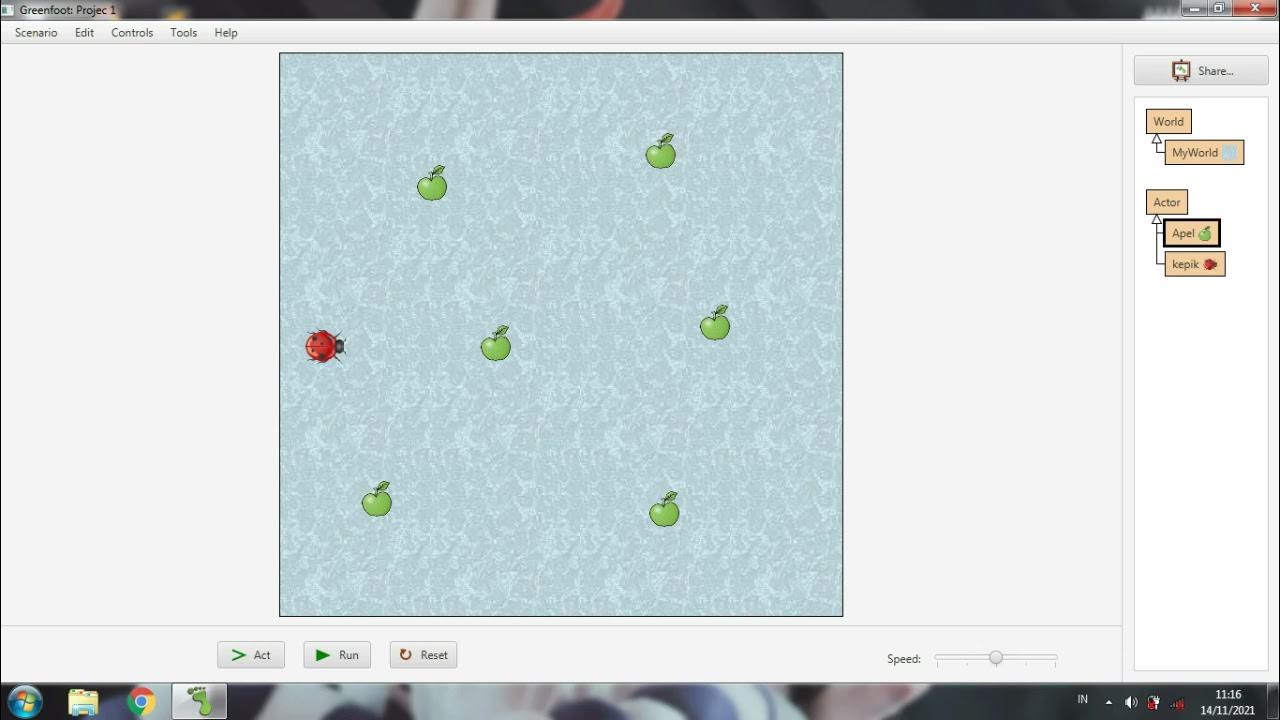
Membuat game sederhana menggunakan greenfoot #Greenfoot
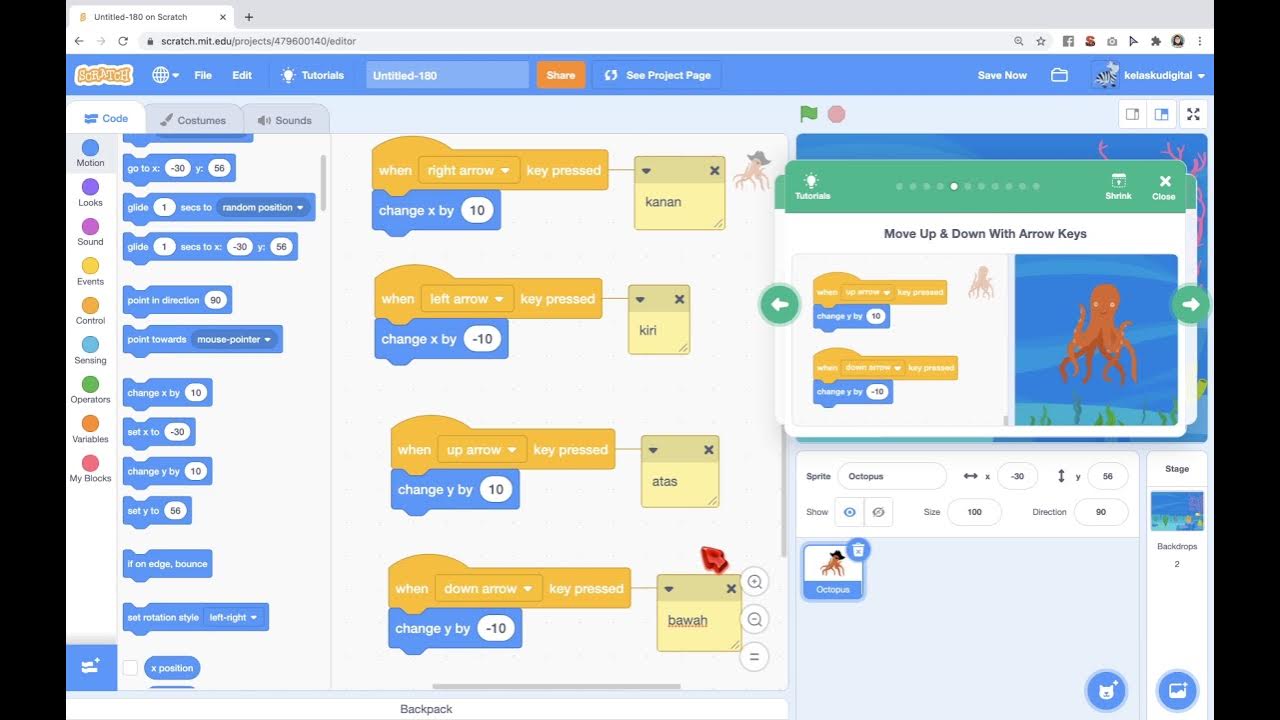
Game Gurita Mengejar Bintang Dari Tutorial di Scratch
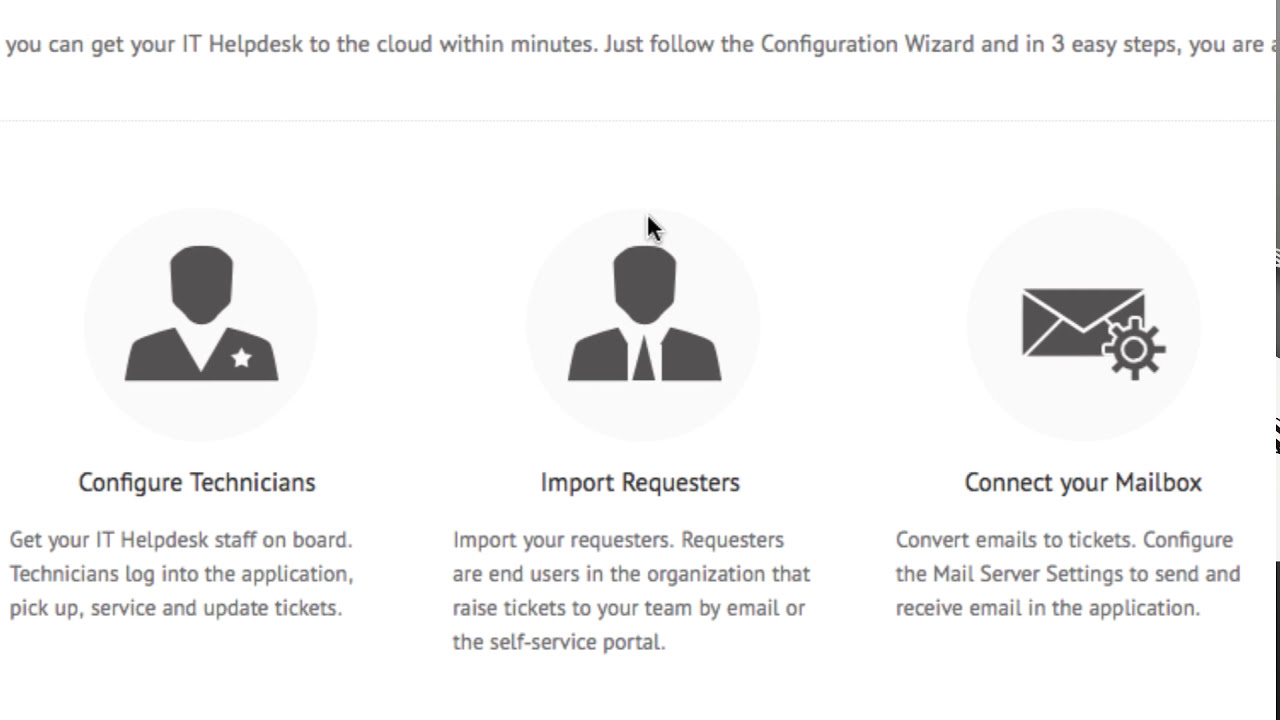
Getting started with ServiceDesk Plus Cloud - Part I
5.0 / 5 (0 votes)