Cara Memberikan Kode JavaScript Agar Audio Looping Articulate Storyline 3
Summary
TLDRThis video tutorial guides viewers through the process of adding looping background music to a Storyline project using JavaScript. It walks through setting up the trigger, inserting the JavaScript code, publishing the media in web format, and editing the output files. The script integrates an MP3 file and ensures the music loops seamlessly across slides. The final result enables continuous background audio throughout the project, offering a smooth multimedia experience. The tutorial provides clear, step-by-step instructions suitable for users familiar with Storyline and JavaScript.
Takeaways
- 😀 The script explains how to make background music or audio loop continuously, even when transitioning between various slides in a media project.
- 😀 The process starts with adding a JavaScript trigger to a media project, which will allow the audio to loop indefinitely.
- 😀 After adding the JavaScript, the user is instructed to paste the prepared audio script into the appropriate section of the media project.
- 😀 The timeline and object settings are configured to ensure the background music plays from the start and continues looping throughout the presentation.
- 😀 The media is then published as a web format, ensuring the player is set to 'Storyline' version 3.16 for proper functionality.
- 😀 After publishing, the user is instructed to rename the output files and modify the index file for proper audio playback.
- 😀 The script highlights the importance of editing the 'index' file to include the audio script that enables auto-play and looping functionality.
- 😀 Users are shown how to edit the 'index' file using tools like Notepad or WordPad to insert the necessary JavaScript code for audio looping.
- 😀 The process includes making sure the audio file is in MP3 format and renaming it to 'one' for consistent naming conventions.
- 😀 Finally, after completing the setup, users are able to run the file and verify that the background audio is successfully looping as intended between slides.
Q & A
What is the main purpose of the script described in the video?
-The main purpose of the script is to make background music loop continuously in an interactive media project, such as one created in Storyline, by using JavaScript code.
Where is the JavaScript code added in the project?
-The JavaScript code is added in the 'Triggers' section, under the 'Action' dropdown, where the action type is changed to 'Execute JavaScript'.
What must be done after adding the JavaScript code to the project?
-After adding the JavaScript code, the project must be published as a web-based project, with the correct player settings and output options selected.
What file structure is recommended after publishing the project?
-After publishing, the output should include several files, including an index file, which is then renamed and edited to ensure the audio loops correctly.
How is the index file edited to make the audio loop?
-The index file is edited by opening it in a text editor like Notepad or WordPad, searching for a specific section (e.g., `360`), and pasting the JavaScript code that makes the audio loop.
What audio format is required for the background music to loop?
-The background music must be in MP3 format to ensure compatibility with the script and looping functionality.
How do you ensure the MP3 file works with the script?
-The MP3 file must be properly renamed (e.g., 'One.mp3') and its path should be referenced correctly in the JavaScript code to ensure it plays and loops as expected.
What is the alternative text editor recommended for editing the index file?
-The alternative text editor recommended is Notepad++, as it provides better syntax highlighting and easier navigation through the code.
What is the final result after editing the index file and adding the script?
-The final result is a media project where the background music continuously loops during slide transitions, creating a seamless audio experience.
Why is it necessary to rename the index file and edit it in the text editor?
-Renaming and editing the index file is necessary to insert the looping audio script in the correct place, ensuring that the audio plays and loops as the user navigates through the project.
Outlines

This section is available to paid users only. Please upgrade to access this part.
Upgrade NowMindmap

This section is available to paid users only. Please upgrade to access this part.
Upgrade NowKeywords

This section is available to paid users only. Please upgrade to access this part.
Upgrade NowHighlights

This section is available to paid users only. Please upgrade to access this part.
Upgrade NowTranscripts

This section is available to paid users only. Please upgrade to access this part.
Upgrade NowBrowse More Related Video

ai se video kaise banaye | ai video kaise banaye | ai se cartoon video kaise banaye | ai video
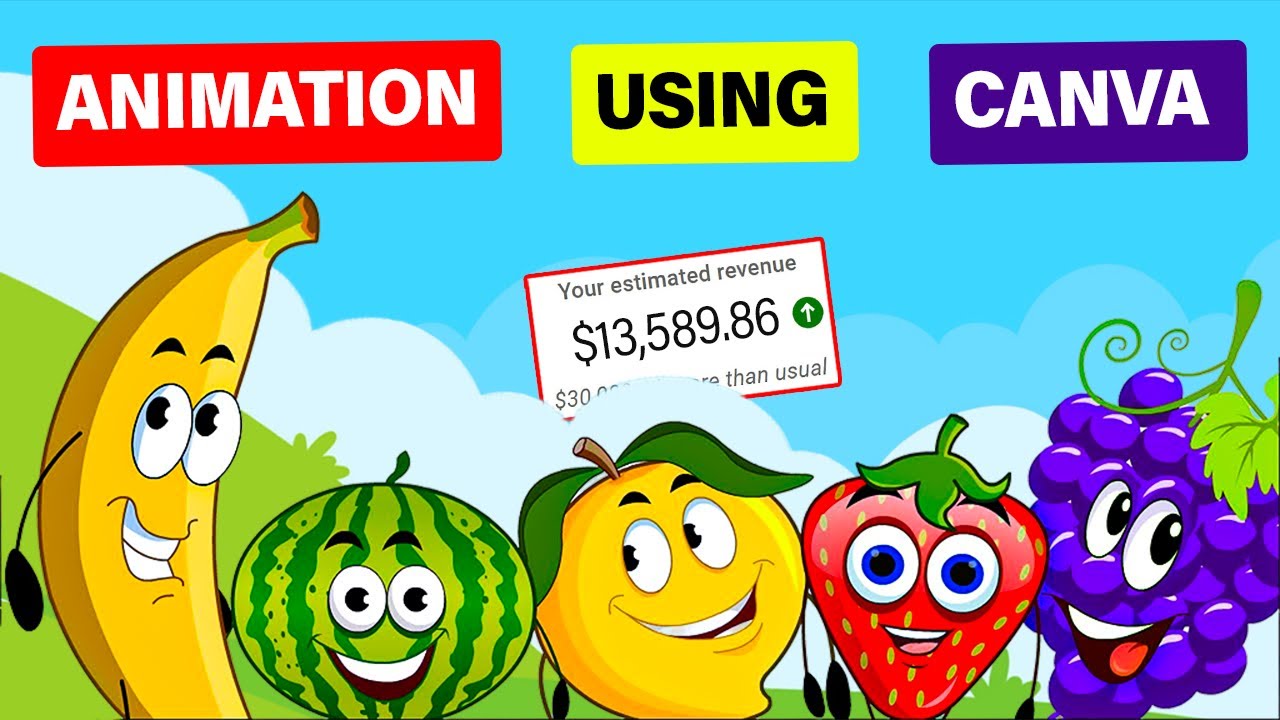
Make $13K /MONTH by Creating FACELESS KIDS EDUCATIONAL ANIMATION Using Canva
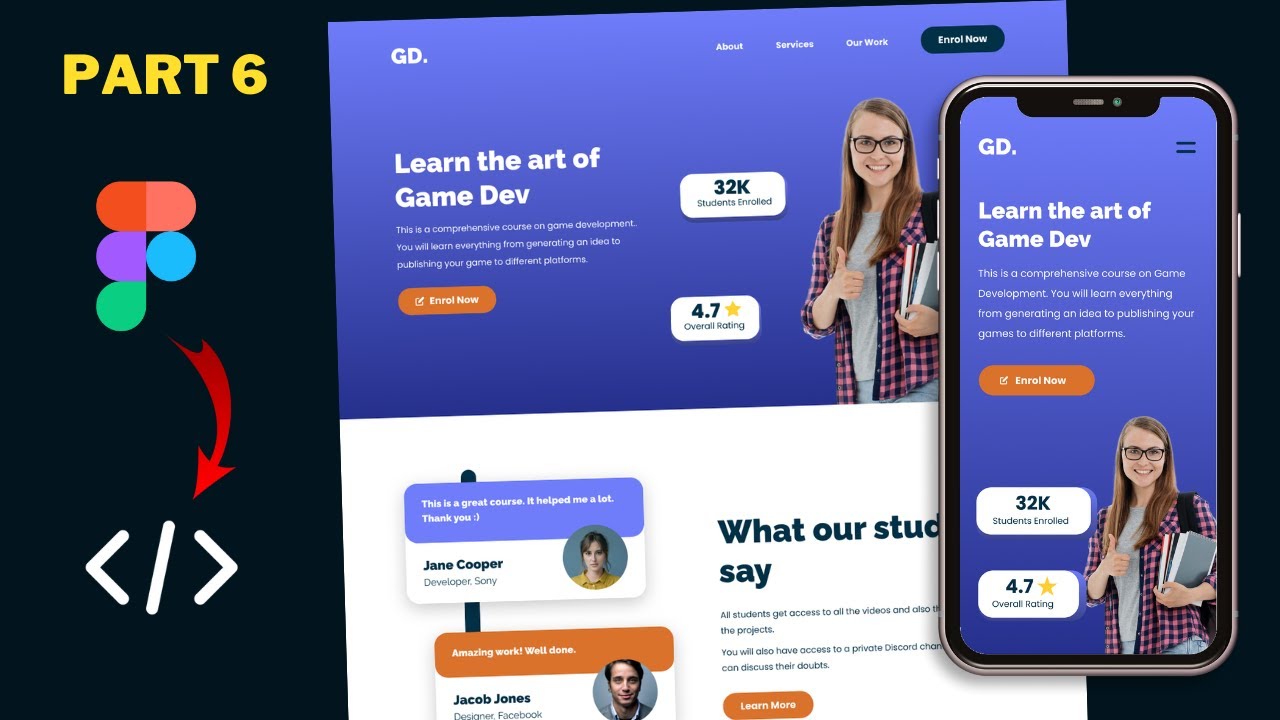
Figma To Real Website | Responsive Homepage | HTML, CSS & JavaScript | Part 6
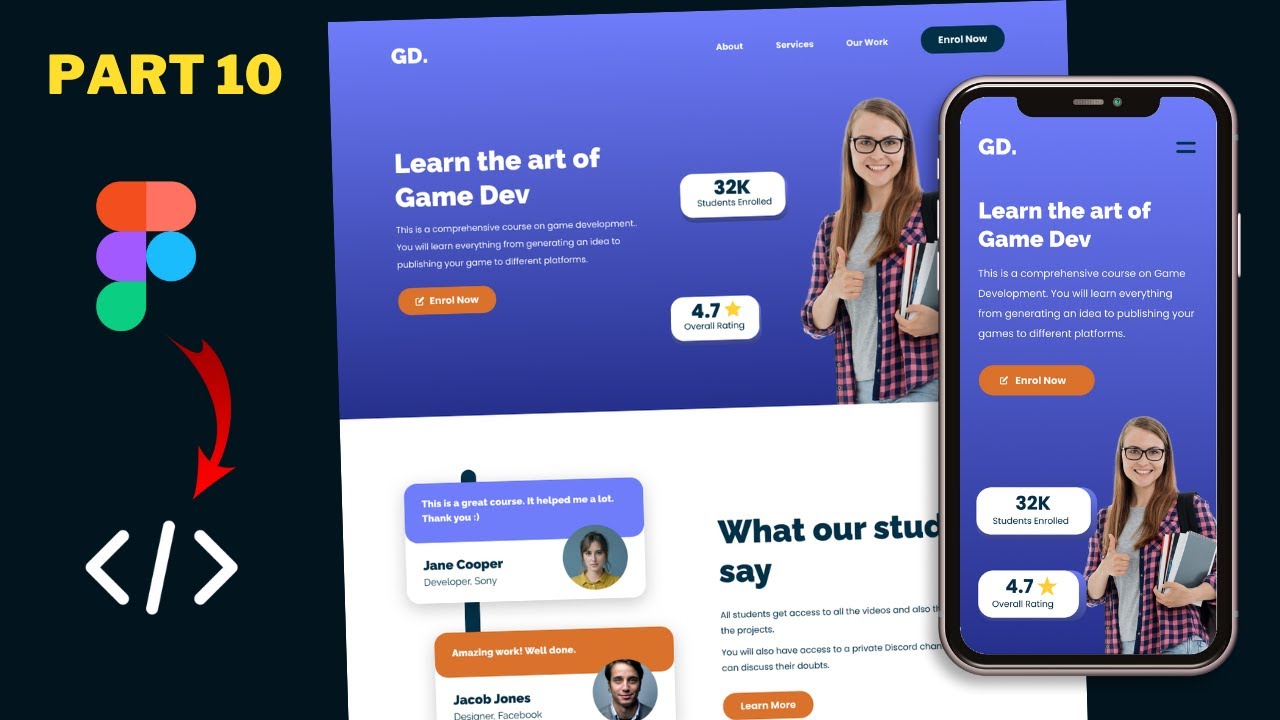
Figma To Real Website | Responsive Homepage | HTML, CSS & JavaScript | Part 10

TUTORIAL CARA MEMBUAT DESAIN KEMASAN DONAT YANG MENARIK | ADOBE PHOTOSHOP CS6
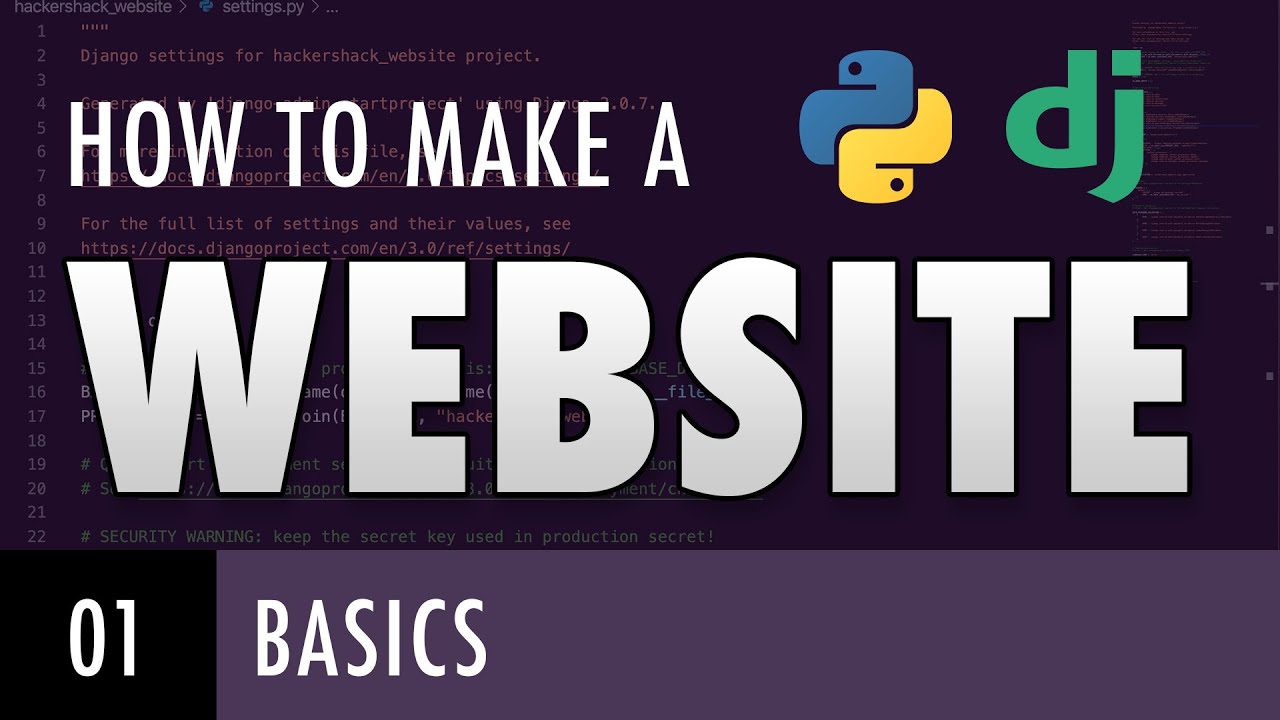
How to make a website with Python and Django - BASICS (E01)
5.0 / 5 (0 votes)