3.3 Format Your Document – Level 2
Summary
TLDRThis transcript outlines a detailed guide on formatting a document using section breaks, headers, footers, page numbers, footnotes, and a table of contents in a word processor. It provides step-by-step instructions for dividing the document into sections, inserting specific header texts for each section, and ensuring proper page numbering. Additionally, it explains how to add footnotes and generate a table of contents that links to the document’s headings. The guide is perfect for users looking to enhance their document’s structure and navigation.
Takeaways
- 😀 Section breaks are used to divide the document into different sections, such as cover page, table of contents, and introduction.
- 😀 To insert a section break, place your cursor above the table of contents and select 'Section Break Next Page'.
- 😀 Section 2 is dedicated to the table of contents, which is inserted above the introduction section.
- 😀 Section 3 automatically includes content from the introduction to references, making it easier to organize the document.
- 😀 Headers and footers can be added in each section, starting from Section 1, with specific text like 'cover page'.
- 😀 To manage headers and footers in different sections, unlink them by selecting 'Link to Previous' when editing sections 2 and 3.
- 😀 Page numbers can be customized for each section or for the entire document, starting with Section 1.
- 😀 For Section 2, page numbering should begin at 1, and you can adjust the page number style as needed.
- 😀 Page breaks are used to separate content, such as between the introduction and topic one, and can be inserted through the 'Insert' menu.
- 😀 Footnotes can be added by selecting text and clicking 'Insert' > 'Footnote', allowing for detailed references within the document.
- 😀 A table of contents can be added, which reflects the document's structure with links to different headings and sections. You can refresh it as your document evolves.
Q & A
What is the purpose of section breaks in the document?
-Section breaks are used to divide the document into separate sections. This allows for different formatting styles, headers, footers, and page numbers to be applied to each section.
How do you insert a section break for the cover page?
-To insert a section break for the cover page, place your cursor above the table of contents, click inside, then choose 'Insert' > 'Break' > 'Section Break (Next Page)'.
How do you format the header for the cover page?
-For the cover page, go to section 1, click 'Insert' > 'Header and Footer', select 'Header', and enter the desired text, such as 'Cover Page'.
What should you do to unlink headers and footers between different sections?
-To unlink headers and footers, go to the next section, click 'Link to Previous' to disable it, and then add the specific header or footer content for that section.
How do you add page numbers in the document?
-To add page numbers, click 'Insert' > 'Page Numbers' in section 1, choose a numbering style, and the page numbers will be automatically added to sections 2 and 3.
How can you start page numbering from 1 in a specific section?
-To start page numbering from 1 in a specific section, double-click the header in section 2, select 'Page Number', and under 'Numbering', choose 'Start at 1'.
What is a page break and how do you insert one?
-A page break is a marker that tells the word processor to start a new page. To insert one, place your cursor where you want the break, click 'Insert' > 'Break' > 'Page Break'.
How do you insert a footnote in the document?
-To insert a footnote, click where you want it, go to 'Insert', choose 'Footnote', and type the desired text, like 'Overview of Google Docs'.
How do you add a table of contents to the document?
-To add a table of contents, place your cursor where you want the table, click 'Insert' > 'Table of Contents', and select the desired format. The table will link to the document headings.
How do you apply heading styles in the document?
-To apply heading styles, select the text you want to format, click 'Format' > 'Paragraph Style', choose 'Heading 1', and then click 'Apply Heading 1'. This will allow the text to appear in the table of contents.
Outlines

This section is available to paid users only. Please upgrade to access this part.
Upgrade NowMindmap

This section is available to paid users only. Please upgrade to access this part.
Upgrade NowKeywords

This section is available to paid users only. Please upgrade to access this part.
Upgrade NowHighlights

This section is available to paid users only. Please upgrade to access this part.
Upgrade NowTranscripts

This section is available to paid users only. Please upgrade to access this part.
Upgrade NowBrowse More Related Video

NUMÉROTER à partir de l'INTRODUCTION (ou autre page) dans WORD : tutoriel simple
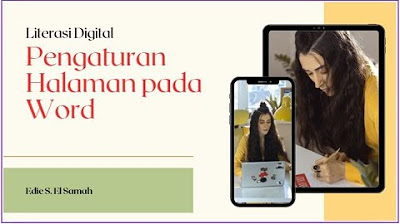
17. Literasi Digital - Pengaturan Halaman pada Word - Informatika Kelas X
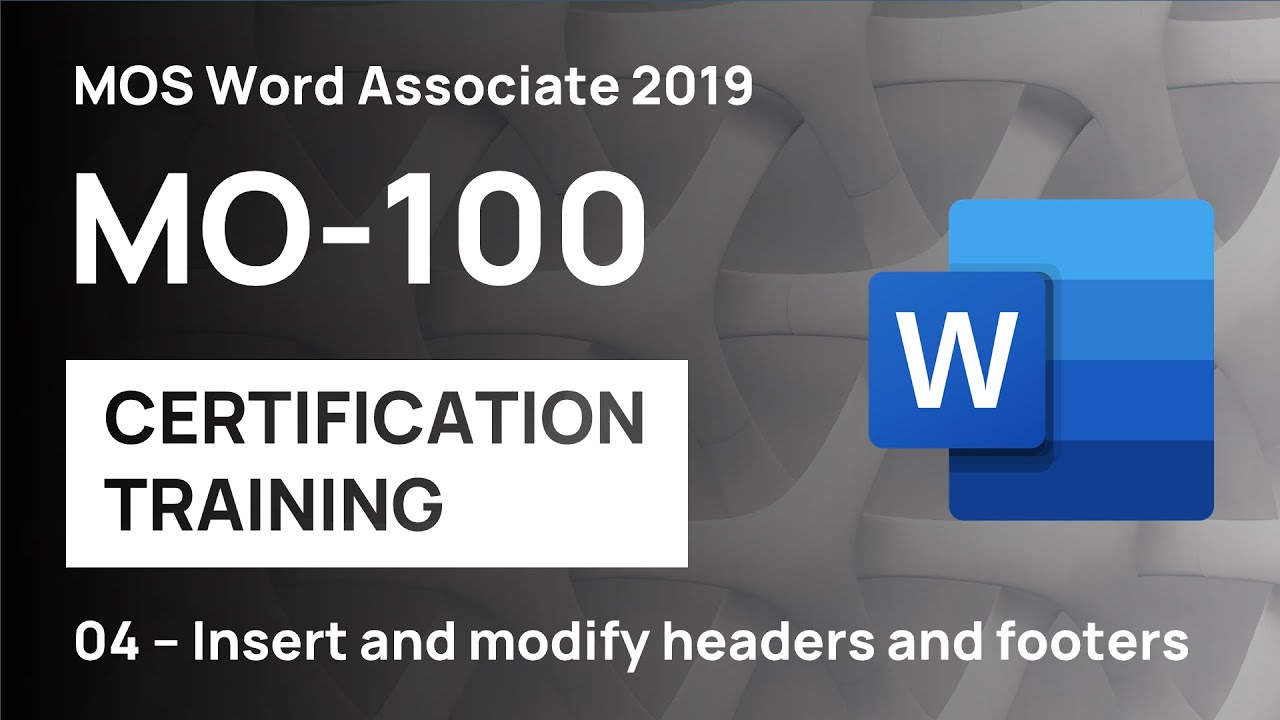
#4 How to insert and customize headers and footers in Word | MO-100 MOS Word Associate 2019
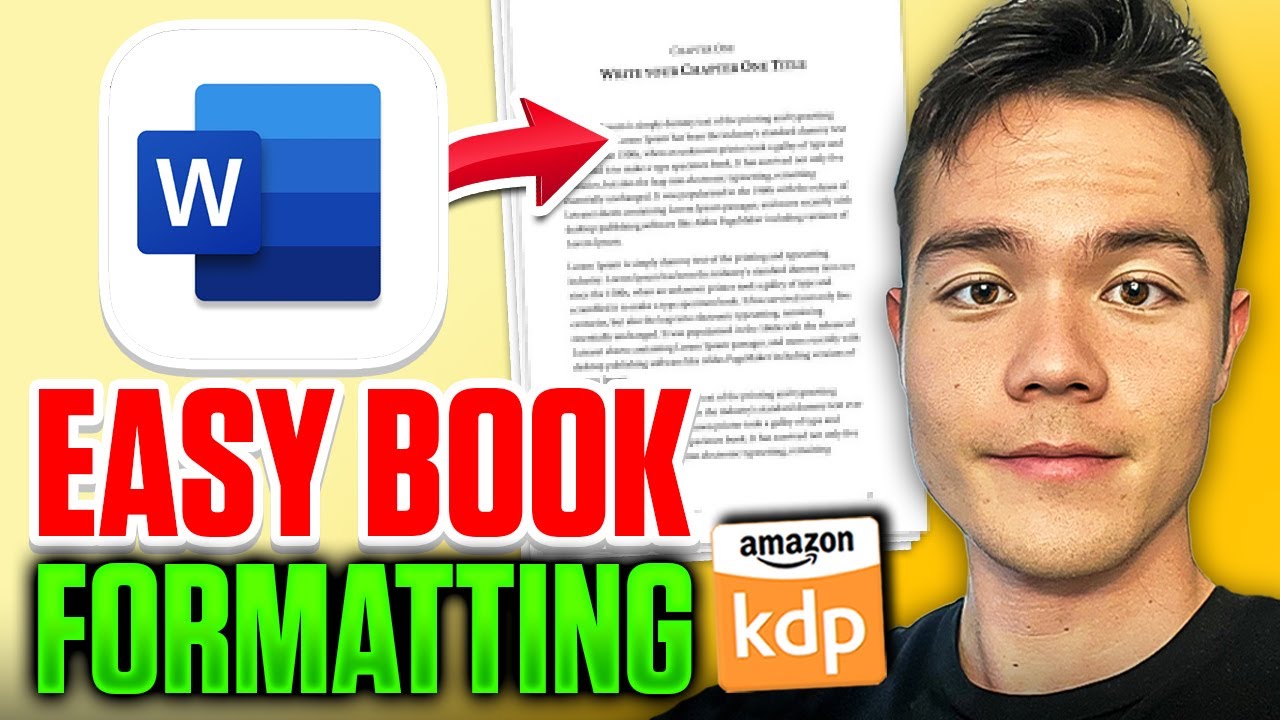
How to Format a Book in Microsoft Word for Amazon KDP (Step-by-Step)
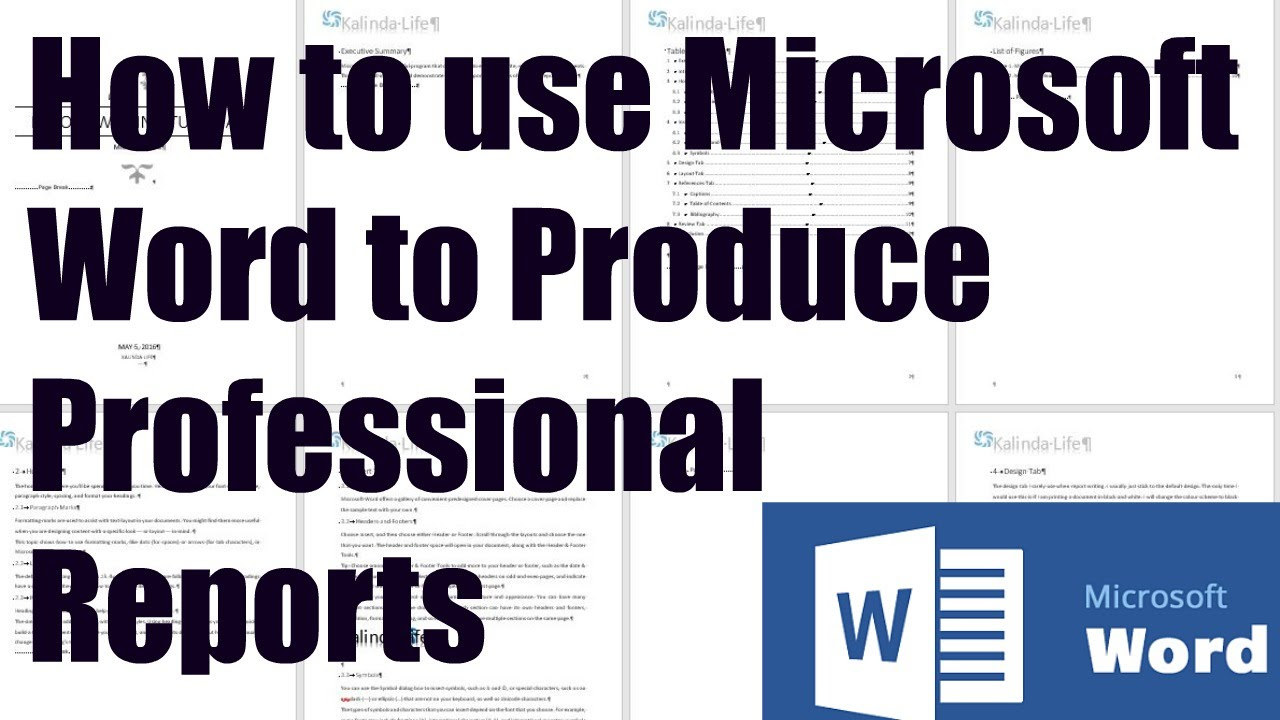
How to use Microsoft Word for Report Writing

Start Page Numbering at a Specific Page in Word on a Mac
5.0 / 5 (0 votes)