Cara Buat Faktur Pajak Keluaran Di Aplikasi Coretax | Cara Menerbitkan Faktur Pajak di Coretax
Summary
TLDRThis tutorial provides a step-by-step guide on creating an output tax invoice in the Cortex application. It covers logging in, selecting the appropriate role, entering transaction details, adding a tax invoice, and submitting it for digital signature. Users are also shown how to manage the invoice, including editing or deleting transactions. The video emphasizes how to fill out required fields and generate a PDF of the completed tax invoice. The tutorial is based on official guidelines from the Directorate General of Taxes, and viewers are encouraged to ask questions or share additional insights in the comments.
Takeaways
- 😀 Log in to the Cortex application using your username and password, with options for taxpayers, administrators, or attorneys.
- 😀 Select your role, for example, 'representing the company,' before proceeding to create an output VAT tax invoice.
- 😀 To create an output VAT invoice, click on 'Create Output Invoice' after selecting 'e-invoice' and 'Output VAT.'
- 😀 Ensure you enter the correct VAT code (e.g., 010, 020) and the tax invoice date when creating a new invoice.
- 😀 Enter the buyer's NPWP (Taxpayer Identification Number), which will auto-fill other fields automatically.
- 😀 The Cortex application allows you to switch between English and Indonesian for better accessibility.
- 😀 To add a transaction, click 'Add Transaction' and input essential details like goods/services, unit prices, and VAT.
- 😀 Ensure that you fill in transaction details completely, including discounts and VAT (except for BM VAT, which you must manually enter).
- 😀 After entering all details, save your progress and review the invoice. You can edit or delete transactions as needed.
- 😀 Once all information is accurate, click 'Submit' to proceed with submitting the invoice, requiring a digital signature.
- 😀 After submitting, the invoice will appear in your list, and you can generate a PDF version of the output tax invoice for printing.
Q & A
What is the main topic of this video tutorial?
-The main topic of the video tutorial is how to create an output tax invoice using the Cortex application.
Why is it important to note that the information in this video may change?
-The information in the video may change due to updates in tax provisions and system developments by the Directorate General of Taxes.
Who can log into the Cortex application to create an output tax invoice?
-Taxpayers, administrators, or attorneys can log in to the Cortex application to create an output tax invoice.
What do you need to select in the 'Role' section during login?
-In the 'Role' section, you need to select 'taxpayer' or the relevant role, such as 'representing the company.'
What happens after logging in and selecting the role?
-After logging in and selecting the role, the display shows a list of tax invoices that have been created previously, and you can start creating a new output tax invoice.
What is the first step in creating a new output tax invoice?
-To create a new output tax invoice, click on the 'Create Output Invoice' button.
What information is required to fill in the invoice form?
-You need to enter the code or type of VAT, the tax invoice date, and the buyer's NPWP (taxpayer identification number), among other details.
How can you add a transaction to the invoice?
-To add a transaction, click the 'Add Transaction' button and then enter the details such as the item code, name, unit, price, quantity, and any discounts.
What happens after completing the transaction details?
-After completing the transaction details, click 'Save,' and a success notification will appear. You can also edit, delete, or add more transactions as needed.
How do you submit the output tax invoice after filling out the form?
-After filling out the form, you can click 'Submit,' which will prompt you to sign the invoice digitally. Once signed, the invoice will appear in the list of output tax invoices.
Outlines

This section is available to paid users only. Please upgrade to access this part.
Upgrade NowMindmap

This section is available to paid users only. Please upgrade to access this part.
Upgrade NowKeywords

This section is available to paid users only. Please upgrade to access this part.
Upgrade NowHighlights

This section is available to paid users only. Please upgrade to access this part.
Upgrade NowTranscripts

This section is available to paid users only. Please upgrade to access this part.
Upgrade NowBrowse More Related Video

CARA BUAT BUKTI POTONG PPH 21 KARYAWAN DAN LAPOR SPT MASA PPH 21 DI CORETAX MULAI 2025

Tutorial Cara Lapor SPT Masa PPN di Coretax di 2025 Status Nihil, Kurang Bayar/LB & Blling PPN

CARA MEMBUAT NPWP PRIBADI UNTUK PEDAGANG RUMAH MAKAN SECARA ONLINE
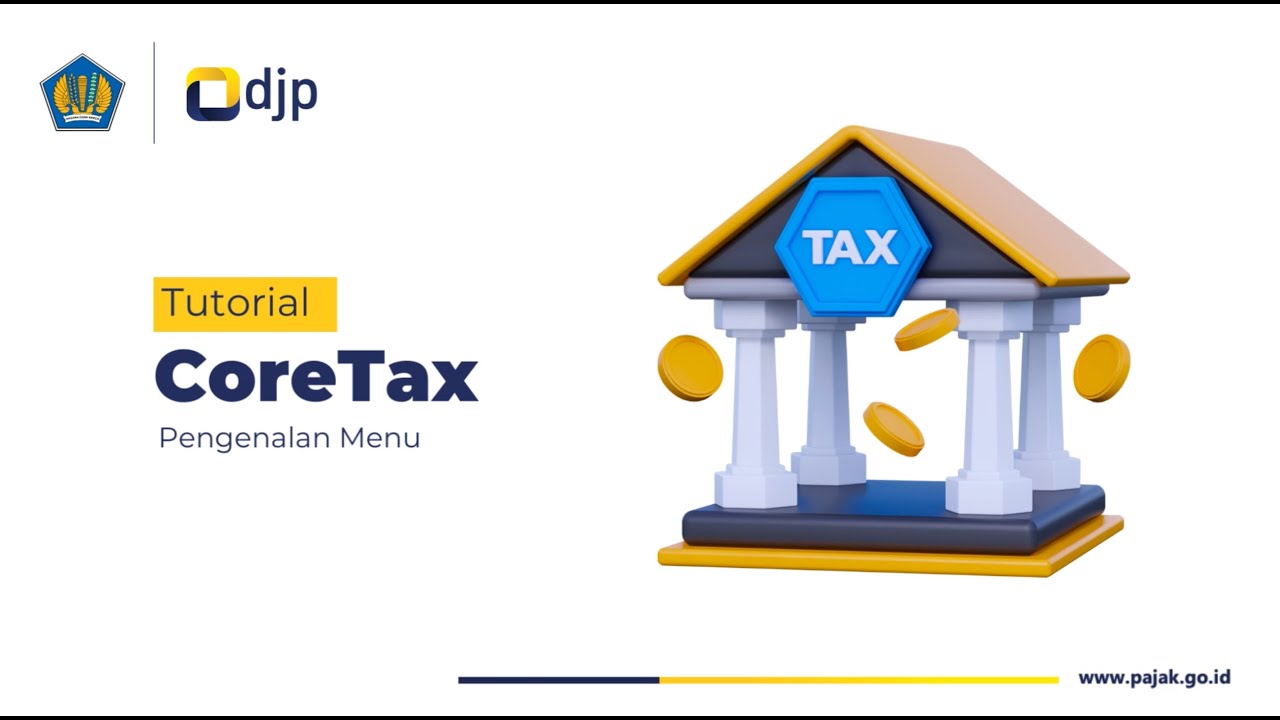
Cara Mudah Akses Menu dan Fitur Coretax | Tutorial Lengkap

Cara Lapor eBupot Unifikasi Full Lengkap

Cara Membuat Bupot PPh 23 Unifikasi Coretax
5.0 / 5 (0 votes)