Menjalankan MikroTik RouterOS di PNETLAB | The Real Network Simulator #2
Summary
TLDRIn this video, the process of simulating a MikroTik router OS device on PinetLab is explained in detail. Starting with downloading the appropriate Router OS image, the tutorial covers transferring the file to a virtual machine and configuring PinetLab to recognize and run the MikroTik device. It includes steps for setting up and adding the device to the PinetLab workspace, renaming the file, fixing permissions, and logging into the device via its console. The video concludes with an example configuration and a preview of adding other devices like Cisco routers for network simulations.
Takeaways
- 😀 Download the MikroTik Router OS image from the MikroTik website, choosing the x86 architecture and version 6.x for compatibility with PinetLab.
- 😀 Use tools like WinSCP, FileZilla, or CyberDuck to upload the Router OS image to PinetLab’s virtual machine directory.
- 😀 Ensure the image file is uploaded to the directory: /opt/unetlab/addons/kemu/ on the PinetLab virtual machine.
- 😀 Set the correct permissions for the image file using the chmod command to make it readable by PinetLab.
- 😀 Rename the image file to the required format (e.g., from .img to .qcow2) so PinetLab can recognize and run it.
- 😀 Run the command to fix file permissions in the PinetLab environment, allowing the system to access and use the image.
- 😀 Access the PinetLab web interface, create a new lab or open an existing one to add the MikroTik Router OS device.
- 😀 When adding the MikroTik Router OS device, adjust the specifications like CPU, memory, and number of routers to simulate the network setup.
- 😀 Start the router device within PinetLab and wait for it to initialize before interacting with it through the console.
- 😀 Log into the MikroTik Router OS with the default credentials (admin with no password) and configure the system settings, such as changing the router’s identity.
- 😀 This tutorial focuses on MikroTik Router OS version 6.x, and users should avoid using newer versions (e.g., version 7) for this specific setup.
Q & A
What is the main focus of this video tutorial?
-The video focuses on how to add and run MikroTik RouterOS in PinetLab, a network simulation tool running on a virtual machine.
How do you download the MikroTik RouterOS image for PinetLab?
-You can download the MikroTik RouterOS image from the MikroTik website by selecting the 'RouterOS version 6' and ensuring you choose the 'x86 architecture' for the simulation.
What tools can be used to transfer the RouterOS image to the virtual machine?
-You can use tools like WinSCP, FileZilla, or CyberDuck to transfer the image file into the virtual machine running PinetLab.
What is the correct directory to upload the RouterOS image in the virtual machine?
-The image should be uploaded to the directory '/opt/unetlab/addons/kimu' inside the virtual machine running PinetLab.
What steps are required after uploading the image to the virtual machine?
-After uploading the image, you need to rename it to the correct format (e.g., 'hda.kik2') and run a command to fix its permissions so PinetLab can read the file.
How do you rename the image file to be compatible with PinetLab?
-You can rename the uploaded image using the 'mv' command in the virtual machine’s terminal, changing the file name to 'hda.kik2'.
What command is used to fix the permissions of the RouterOS image?
-You can fix the permissions using the command '/opt/unetlab/wrapper/unl_wrapper fix_permissions'.
How do you validate that the MikroTik RouterOS image was successfully added to PinetLab?
-After uploading and configuring the image, you can log into the PinetLab web UI and check if the MikroTik RouterOS device appears in the workspace.
What configurations can be set for the MikroTik RouterOS device in PinetLab?
-You can configure the CPU, memory, and other specifications of the MikroTik RouterOS device within PinetLab's web UI before adding it to the lab.
What is the default username and password to log into the MikroTik RouterOS device after it starts running?
-The default username is 'admin', and there is no password set by default, so you can leave the password field empty when logging in.
Outlines

This section is available to paid users only. Please upgrade to access this part.
Upgrade NowMindmap

This section is available to paid users only. Please upgrade to access this part.
Upgrade NowKeywords

This section is available to paid users only. Please upgrade to access this part.
Upgrade NowHighlights

This section is available to paid users only. Please upgrade to access this part.
Upgrade NowTranscripts

This section is available to paid users only. Please upgrade to access this part.
Upgrade NowBrowse More Related Video
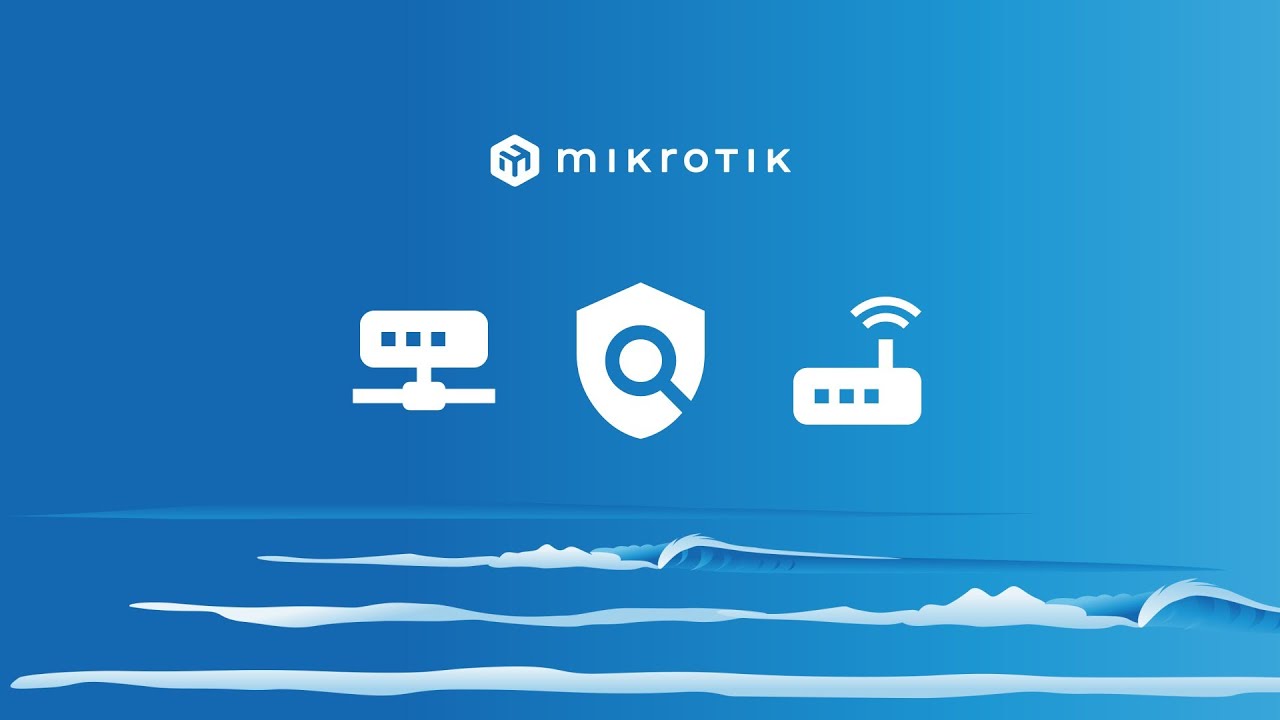
Rancang Bangun Jaringan Berbasis Kabel dan Nirkabel dengan VLAN dan Routing (UKK 2023 Paket 2) TKJ
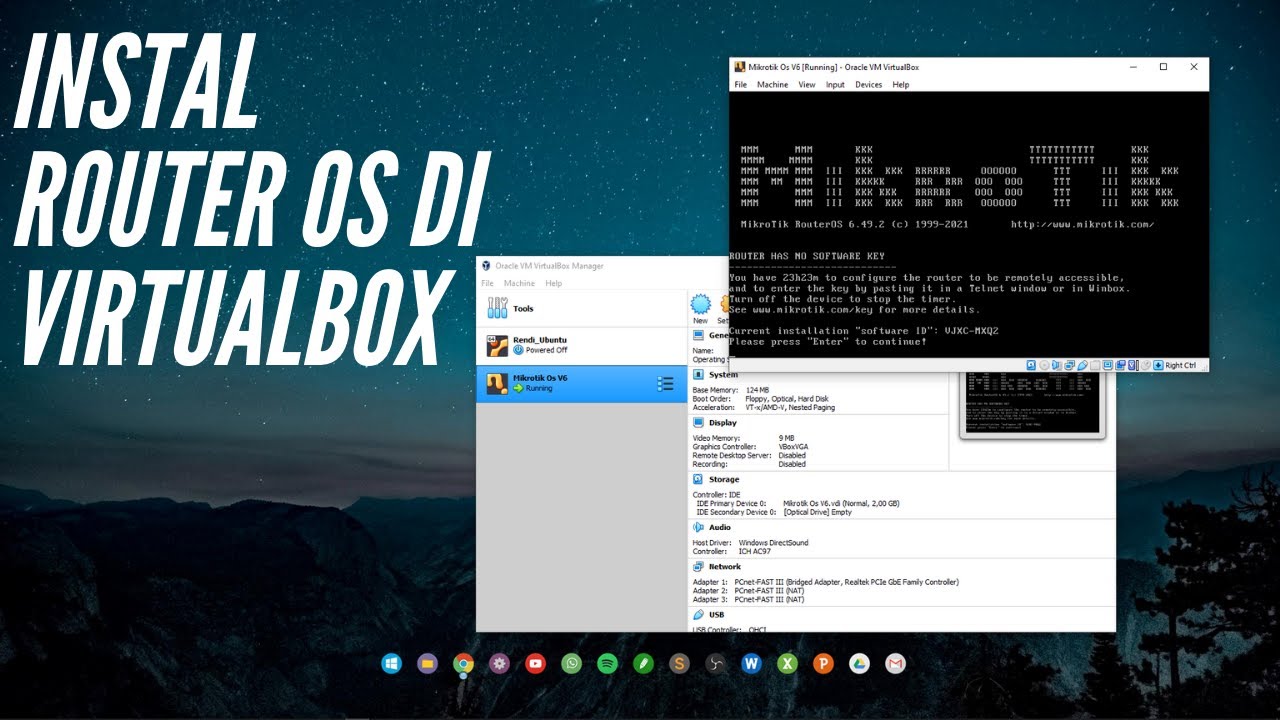
CARA INSTALL MIKROTIK OS DI VIRTUALBOX | ROUTER OS

CARA SETTING / KONFIGURASI DASAR MIKROTIK - MIKROTIK TUTORIAL [IND SUB] - Part 1

Konfigurasi Mikrotik Dasar Part 1(Internet Gateway -Static Client)

KONFIGURASI MIKROTIK OS VIRTUALBOX SAMPAI KONEKSI INTERNET MENGGUNAKAN WINBOX | ROUTER OS

Belajar Mikrotik Tanpa "Mikrotik"
5.0 / 5 (0 votes)