Unlimited Business Emails for FREE? | Ali Solanki
Summary
TLDRIn this video, Ali Salanke teaches viewers how to create unlimited custom email addresses for free. He demonstrates registering a domain, setting up DNS records, and connecting with Cloudflare. Ali then guides through linking a Gmail account, creating custom addresses, and sending/receiving emails using these addresses. The tutorial aims to save money and enhance personal branding or business communication.
Takeaways
- 😀 Ali Salanke teaches how to create unlimited custom email addresses for free.
- 💼 The custom email format is '[email protected]', where 'name' can be anything you choose.
- 🌐 A domain is required to create a custom email address, and it costs around 1000 to 2000 rupees per year.
- 🔗 GoDaddy is used to register the domain, and the link is provided in the video description.
- 🌐 DNS settings are crucial for setting up custom email addresses and connecting them with Gmail.
- 💧 Cloudflare is used to manage the domain and set up email routing for free.
- 🔄 Name servers need to be changed to Cloudflare's to connect the domain with Cloudflare.
- 📧 Emails sent to non-existent custom addresses can be caught by enabling the 'catch all' feature, directing them to the primary Gmail address.
- 💌 Custom email addresses can be created and sent to a specified Gmail address within Cloudflare's dashboard.
- 🔧 Gmail needs to be set up to send emails from the custom domain by adding the custom email address in Gmail's 'Send mail as' settings and using an app password for authentication.
Q & A
What is the purpose of this video?
-The video explains how to create unlimited custom email addresses for free using a personal domain and connecting it with Gmail.
What format will the custom email addresses follow?
-The format for the custom email addresses will be '[email protected]', where 'name' can be anything you choose, and 'domain.com' is the domain you've registered.
What is the first step in creating custom email addresses?
-The first step is to register a domain. The example used in the video is 'thewatermelongang.com', and the domain was purchased through GoDaddy.
Why is Cloudflare used in this process?
-Cloudflare is used to manage DNS settings and email routing for the registered domain. This step involves updating the domain’s name servers to point to Cloudflare’s servers.
How do you update DNS records and name servers on GoDaddy?
-Go to the DNS settings in GoDaddy, update the name servers with Cloudflare’s provided name servers, and save the changes. It may take 30 minutes to 48 hours for the changes to propagate.
What is the purpose of 'catch-all' email routing?
-The 'catch-all' feature ensures that any email sent to an unregistered address under your domain is forwarded to a specified Gmail account, so no emails are lost.
How do you verify your Gmail account for email forwarding through Cloudflare?
-After setting up the email routing in Cloudflare, you will receive a verification email in your Gmail inbox. Once verified, all emails sent to your custom domain will be forwarded to this Gmail address.
How do you send emails using your custom domain through Gmail?
-Go to Gmail settings, under 'Accounts and Import', and add your custom domain email address under the 'Send mail as' section. Use SMTP settings for Gmail (smtp.gmail.com) and generate an app password for authentication.
What steps are needed to set up an app password for Gmail?
-Enable two-step verification in your Google account. Then, go to 'App passwords' in your account settings, generate a custom app password for mail, and use this password to configure your custom domain email in Gmail.
How can you confirm that the custom email setup works correctly?
-Send a test email to your custom email address and check if it arrives in your Gmail inbox. Then, try sending an email from your custom domain to ensure everything is properly configured.
Outlines

This section is available to paid users only. Please upgrade to access this part.
Upgrade NowMindmap

This section is available to paid users only. Please upgrade to access this part.
Upgrade NowKeywords

This section is available to paid users only. Please upgrade to access this part.
Upgrade NowHighlights

This section is available to paid users only. Please upgrade to access this part.
Upgrade NowTranscripts

This section is available to paid users only. Please upgrade to access this part.
Upgrade NowBrowse More Related Video
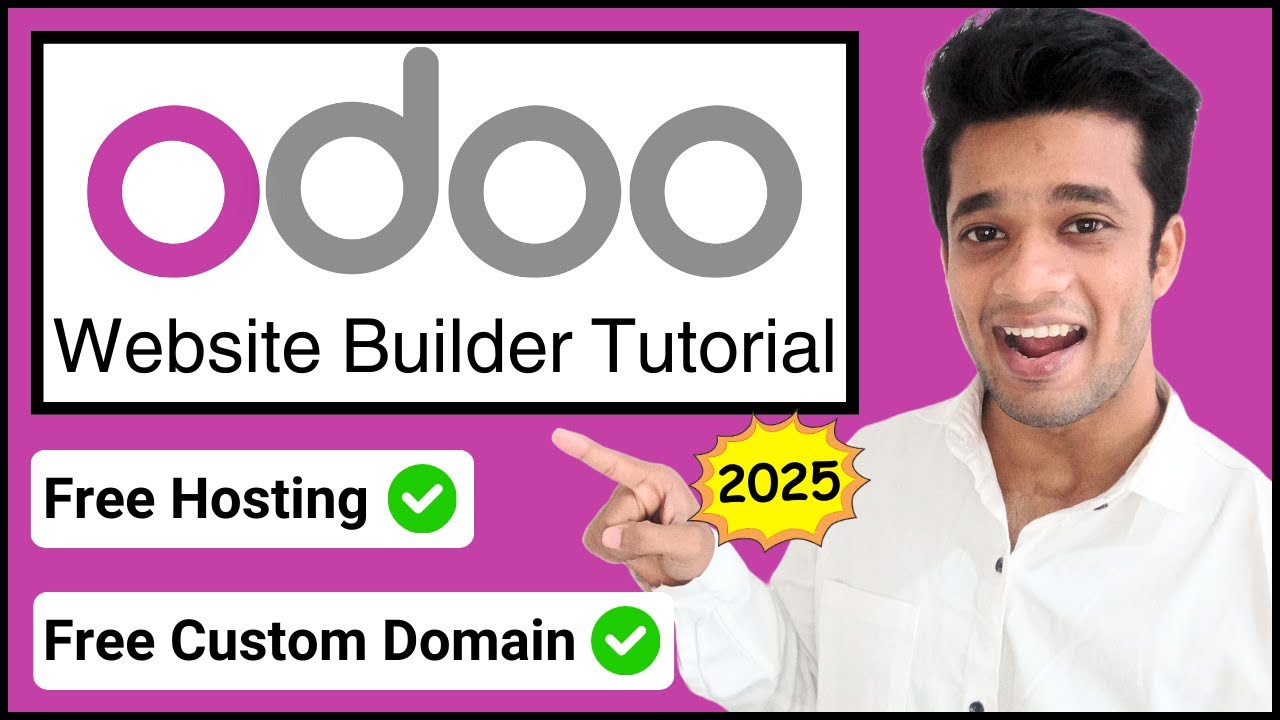
How to Make Website on Odoo for FREE | 2024 | Hindi

STOP Paying for Custom Email!

Flodesk Tutorial For Beginners (2025)
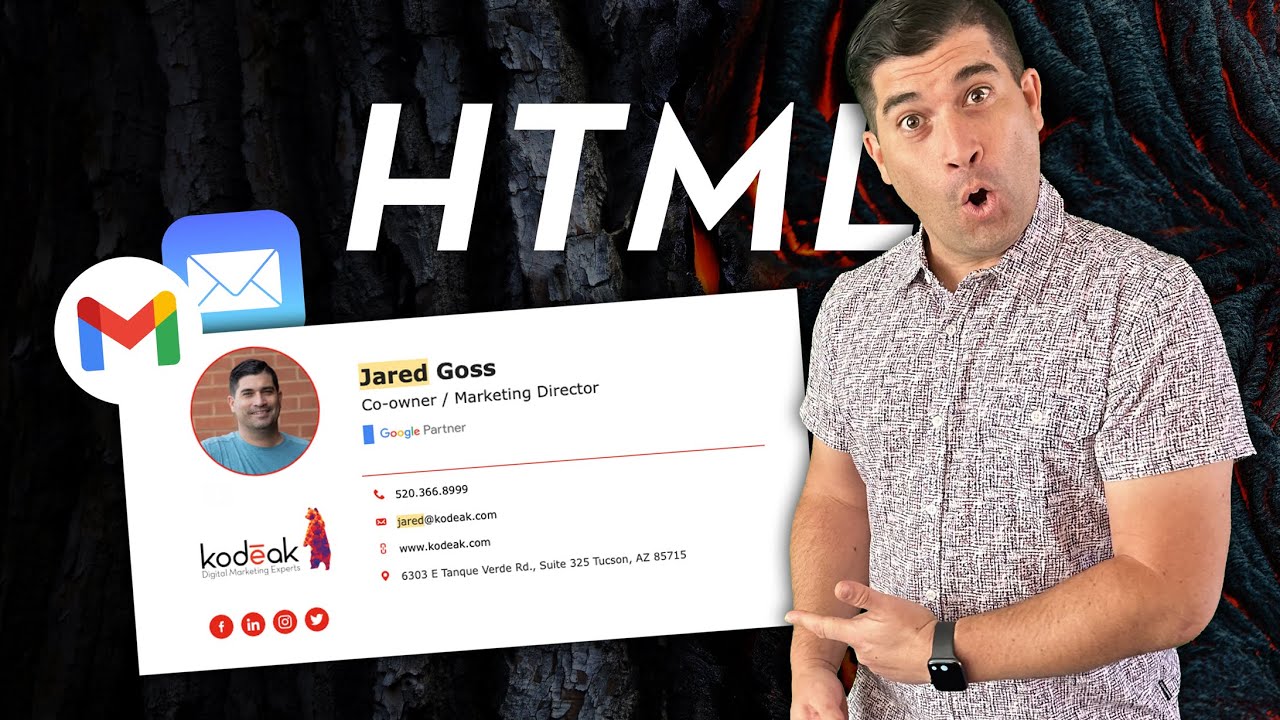
(🐣Beginner) Create A Custom HTML Email Signature for FREE in 5 Min

Cara Membuat PowerPoint Aesthetic di Hp dengan Canva

NOVA INTELIGÊNCIA ARTIFICIAL pra criar MÚSICA Jingle Político GRÁTIS ILIMITADA (Música com I.A)
5.0 / 5 (0 votes)