Tutorial-4: Working with Graphs in SystemVue
Summary
TLDRThis tutorial explains how to work with various types of graphs in a system simulation environment. It covers key concepts such as plotting time-domain and frequency-domain data, using sinks for data collection, and applying post-processing techniques like spectrum analysis. The tutorial emphasizes the importance of proper sink naming to avoid confusion when handling multiple data sources. It also shows how to customize graph properties, like adjusting axis units, and introduces various types of sinks, including generic and spectrum analyzers, for different data collection needs. This comprehensive guide helps users better understand graph plotting and sink utilization in simulations.
Takeaways
- 😀 Naming your sinks properly is crucial for avoiding confusion when handling multiple data sources in a design.
- 😀 Right-clicking on a sink in System View allows you to add it to a graph for visualization and post-processing.
- 😀 You can switch between time-domain and frequency-domain plots (e.g., spectrum analysis) for more comprehensive data analysis.
- 😀 Post-processing equations automatically activate when switching between different types of data representations in graphs.
- 😀 Markers can be added to graphs for better data referencing, and their properties (like font size) can be adjusted.
- 😀 You can customize the X and Y axes of a graph, including units such as seconds, microseconds, or milliseconds.
- 😀 Using the **Window > Style** option, you can organize multiple graphs into horizontal or vertical layouts for comparison.
- 😀 Understanding the different types of sinks available, such as **Generic Sink** for time-domain data and **Spectrum Analyzer** for frequency-domain data, is important for selecting the right one.
- 😀 Organizing graphs by properly naming and renaming them ensures clarity and prevents confusion when handling complex designs.
- 😀 The tutorial emphasizes that post-processing can be done directly on the graph, which gives flexibility in analyzing data in various ways.
Q & A
What is the main objective of this tutorial?
-The main objective of this tutorial is to teach how to work with various kinds of graphs and understand different techniques for plotting data in a system.
What did the previous tutorial (Tutorial 3) cover?
-Tutorial 3 covered data flow simulation using a sine wave source and a data sink, and how to visualize the resulting data in a graph.
How can you plot a graph in the system based on the tutorial?
-You can plot a graph by right-clicking on the sink name, selecting 'Add to Graph', and then choosing 'New Graph'. This allows you to visualize the data coming from the sink.
What is the limitation of using the 'Add to Graph' option directly?
-The limitation is that it may not be feasible when there are too many sinks in your design. In such cases, post-processing and alternative plotting methods are required.
What is the alternative method to plot data when there are too many sinks?
-The alternative method involves using the 'System View' option, where you can right-click and choose the 'Graph' option, allowing for post-processing of data and better management of multiple sinks.
How does the post-processing feature help in visualizing the data?
-Post-processing allows you to modify the type of data being visualized. For example, you can switch from time domain data to frequency domain data (spectrum) and apply various mathematical operations to the data.
Why is it important to name your sinks properly?
-Proper naming of sinks is crucial to avoid confusion when dealing with multiple sinks in a design. It helps identify the role and location of each sink, especially when performing post-processing or generating graphs.
What is the function of the spectrum in the post-processing step?
-The spectrum option allows you to transform time-domain data into frequency-domain data, typically through an FFT (Fast Fourier Transform), enabling you to analyze the frequency characteristics of the signal.
What is the purpose of renaming the graph and sink?
-Renaming the graph and sink helps maintain clarity and proper identification of what each graph represents. For example, renaming a time-domain graph as 'Sign Time Domain' and its corresponding FFT plot ensures clear distinction.
How can you adjust the display style of multiple graphs in the system?
-You can adjust the display style by selecting the 'Window' option and choosing a horizontal or vertical tile layout. This allows you to see multiple graphs together while maintaining a clear view of each one.
How can you modify the x-axis and y-axis in the graph?
-To modify the axes, you can double-click on the graph's blank space to access the graph properties. From there, you can adjust the units and scale for both the x-axis and y-axis, such as changing the x-axis from seconds to microseconds or milliseconds.
What types of sinks are commonly used for time and frequency domain data?
-For time-domain data, a generic sink is used, while for frequency-domain data, a spectrum analyzer sink is typically employed. These sinks help collect and analyze data in their respective domains.
What are the benefits of using different types of sinks in your design?
-Using different types of sinks allows you to collect and analyze data in various forms, such as time-domain or frequency-domain data. This flexibility ensures that you can probe and understand different aspects of your system's performance.
Outlines

This section is available to paid users only. Please upgrade to access this part.
Upgrade NowMindmap

This section is available to paid users only. Please upgrade to access this part.
Upgrade NowKeywords

This section is available to paid users only. Please upgrade to access this part.
Upgrade NowHighlights

This section is available to paid users only. Please upgrade to access this part.
Upgrade NowTranscripts

This section is available to paid users only. Please upgrade to access this part.
Upgrade NowBrowse More Related Video

Tutorial-5: Understanding Data Types in DataFlow Simulation
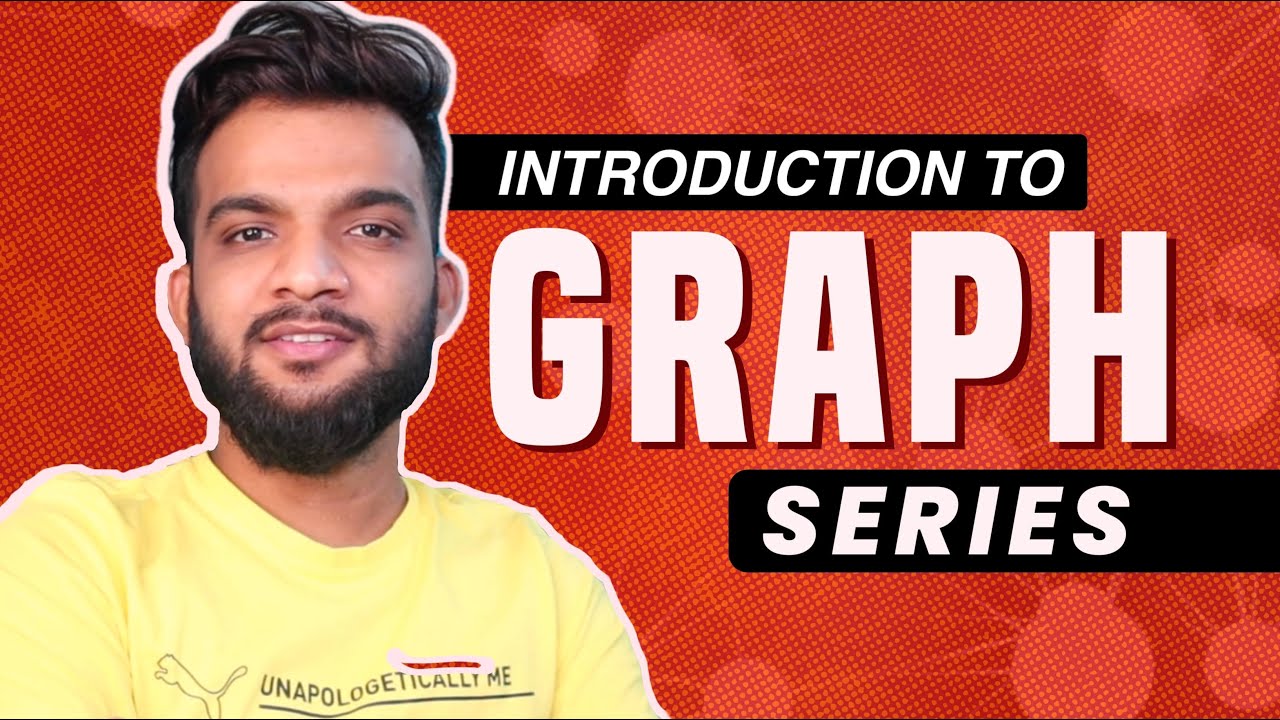
G-1. Introduction to Graph | Types | Different Conventions Used

simulación aquatox

Simple Liquid Simulation in Unity!

Ilustrações nas Normas ABNT (Gráficos, Quadros, Fluxogramas, etc.) - Válido 2025

Matematika Diskrit | Graf Bagian II - 01 : Graf Lengkap, Graf Lingkaran, Graf Teratur, Graf Bipartit
5.0 / 5 (0 votes)