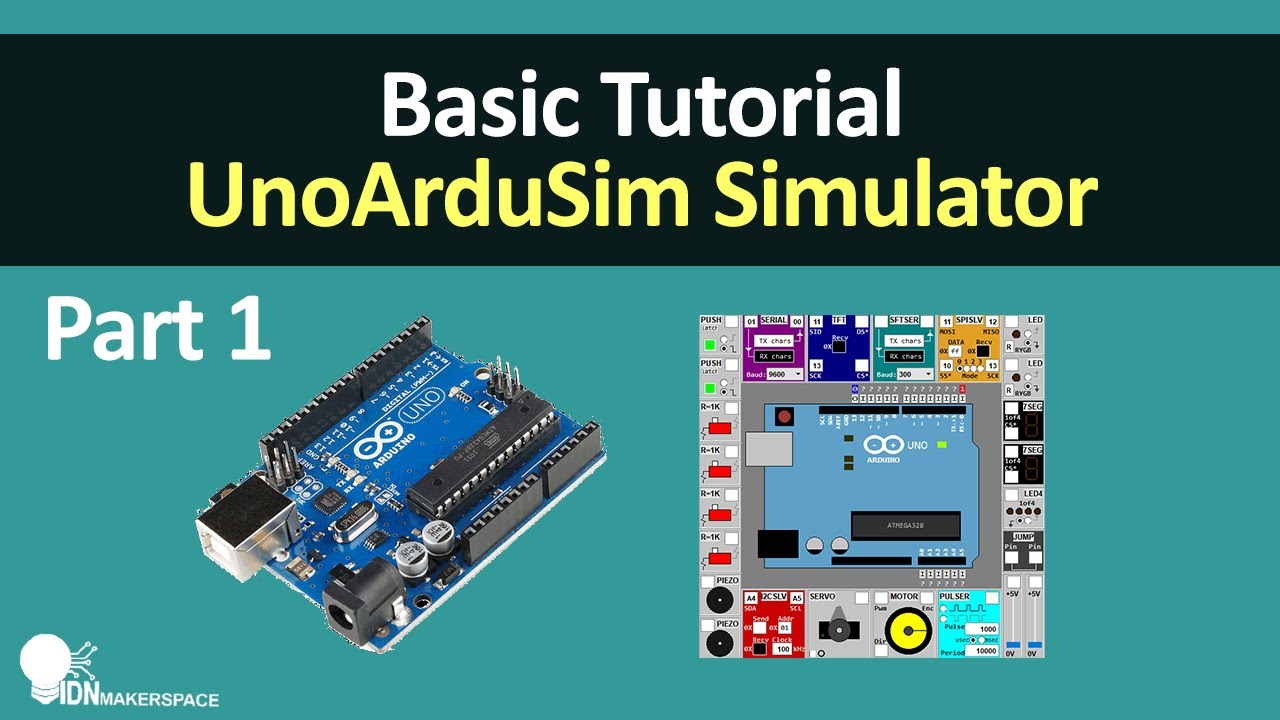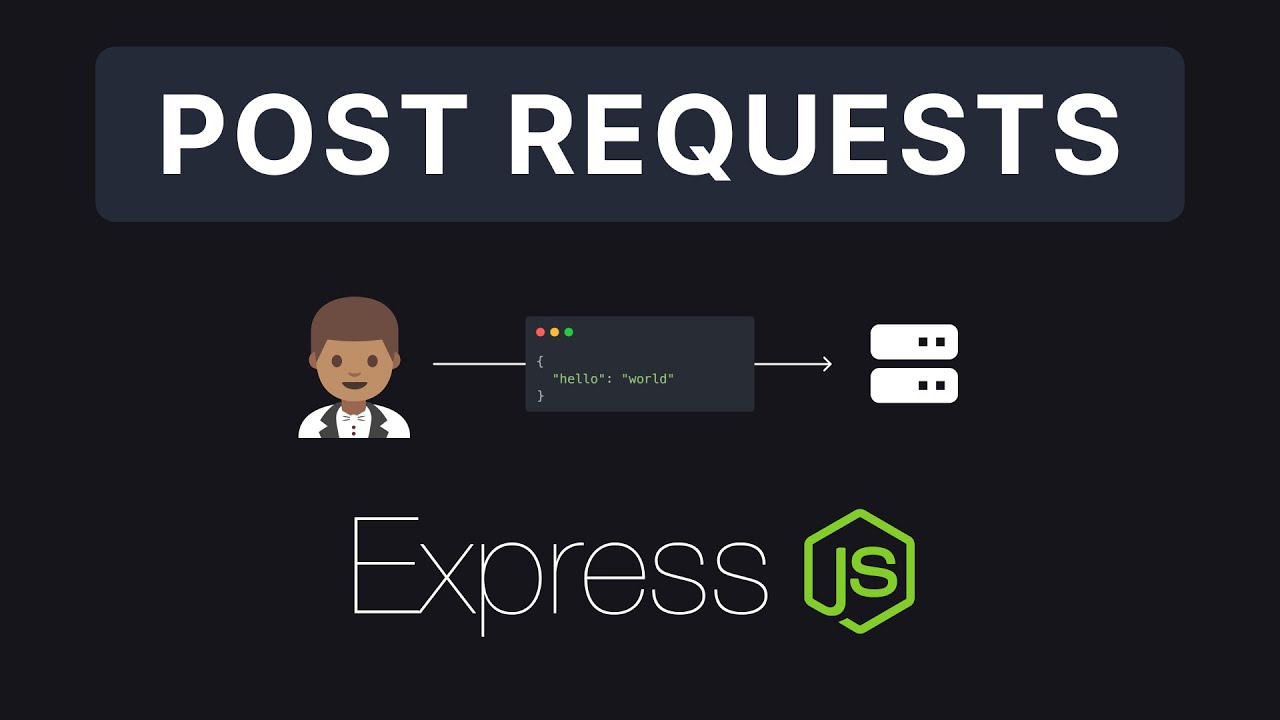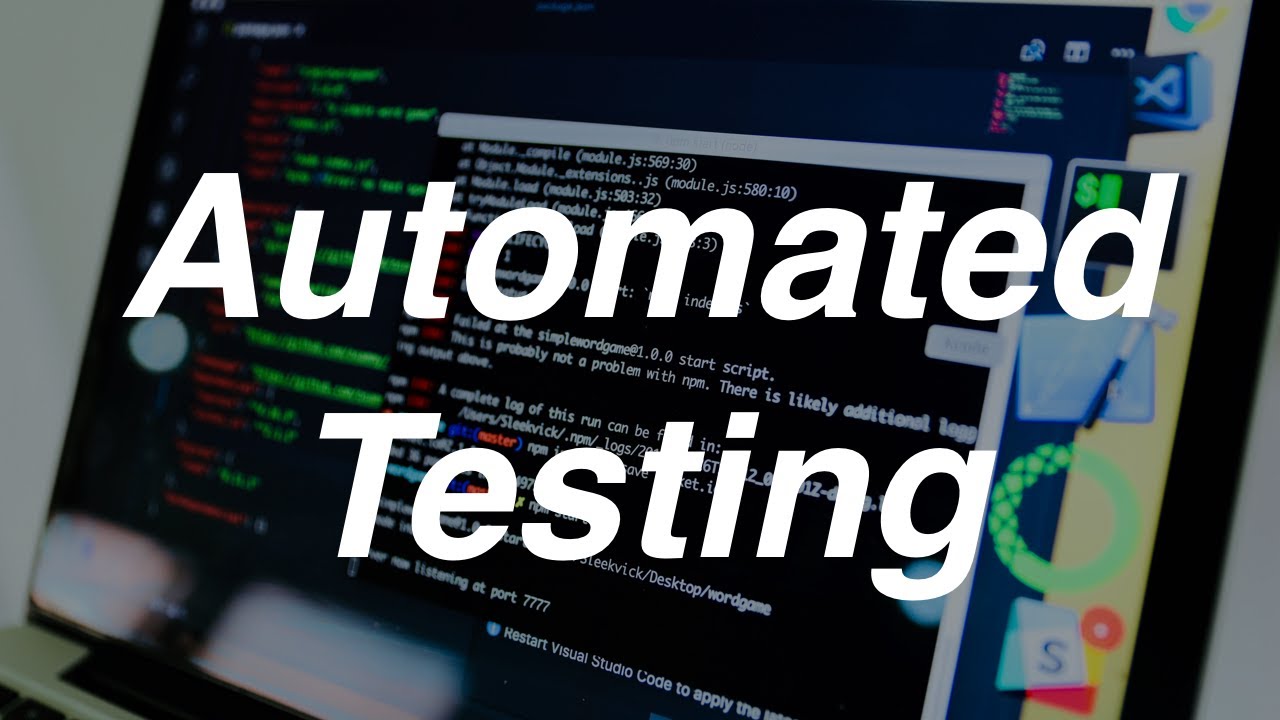simulación aquatox
Summary
TLDRIn this video, the user demonstrates how to use Aquatox software for simulating aquatic environments. The tutorial walks through the steps of downloading, installing, and running the program, focusing on how to input relevant data like nutrients, plants, invertebrates, and fish for a successful simulation. The user selects pre-set values for various parameters such as temperature, pH, and wind, while also adding chemical substances for dynamic simulation. After filling in all the necessary details, the simulation is run, and the results are displayed in the form of data tables and graphs, allowing for comparisons between different methods.
Takeaways
- 😀 Download the Aquatox software from the EPA website by clicking the first link and following the instructions to access the installer.
- 😀 The program's download page offers additional resources such as a user manual, installation guide, and a data library.
- 😀 Once installed, the program’s interface allows for running simulations with options for solo or guided simulations.
- 😀 The simulation setup requires filling in 19 data items, which can be configured from scratch or using pre-existing study data.
- 😀 The simulation settings include various environmental parameters like nutrients, sediment, water, plants, invertebrates, and fish species.
- 😀 The software considers the dynamics of plants, microorganisms, and fish within aquatic ecosystems for the simulation.
- 😀 Predefined values are used for most parameters like nutrient levels, water volume, and plant species, though custom data can be inputted when available.
- 😀 The simulation allows the adjustment of variables like water temperature, pH, wind, and chemicals, with dynamic or static options for certain factors.
- 😀 The software generates results in the form of tables and graphical outputs, providing insight into the simulated ecosystem.
- 😀 Users can adjust and track specific chemical substances and their dynamic behavior over time within the simulation.
- 😀 The final simulation results can be compared through graphs, allowing users to analyze the impact of different scenarios (e.g., controlled vs. disturbed conditions).
Q & A
What is the first step to download Aquatox?
-The first step is to open your browser and search for 'Aquatox'. Then, click on the first link, which is from the EPA website. This will take you directly to the page to download Aquatox.
What information is provided on the Aquatox download page?
-On the download page, you'll find system requirements for the program, a download link for Aquatox version 3.2, installation guides, data libraries, a user manual, and technical documentation.
Why doesn't the presenter download the program?
-The presenter doesn't download the program because they already have it installed on their computer.
What are the two simulation options available in Aquatox?
-The two simulation options are: running the simulation solo or using the predefined simulation data provided by Aquatox. The presenter opts for the second option.
What does the user need to fill out to start a simulation in Aquatox?
-To begin a simulation, the user needs to fill out 19 different data fields related to the environment and factors such as nutrients, water conditions, plants, microorganisms, and fish in the ecosystem.
How does the presenter choose the type of simulation?
-The presenter randomly selects a simulation type from a long list provided by Aquatox. The focus is on running the program, not on selecting specific conditions for this demo.
What time period does the presenter choose for the simulation?
-The presenter chooses a one-month time period for the simulation to avoid long processing times that could occur with longer periods.
How does Aquatox handle variables like temperature and pH in the simulation?
-Aquatox allows the user to select whether variables like temperature, pH, and wind should change dynamically over time or remain constant. For example, the presenter sets the pH to 7 and leaves other variables at their default settings.
What are the types of substances that can be added to the simulation?
-The user can add chemical substances to the simulation. In this case, the presenter chooses three substances at random and inputs values to simulate their presence in the environment.
What happens after the data for the simulation is entered?
-After entering the necessary data, the user can finalize the setup and run the simulation. The program generates graphs and results, which can be analyzed to compare different simulation scenarios.
Outlines

This section is available to paid users only. Please upgrade to access this part.
Upgrade NowMindmap

This section is available to paid users only. Please upgrade to access this part.
Upgrade NowKeywords

This section is available to paid users only. Please upgrade to access this part.
Upgrade NowHighlights

This section is available to paid users only. Please upgrade to access this part.
Upgrade NowTranscripts

This section is available to paid users only. Please upgrade to access this part.
Upgrade Now5.0 / 5 (0 votes)