Enroll your iOS device in Microsoft Intune
Summary
TLDRThis video guide walks you through the simple steps to enroll your iOS device into your company's management system using the Intune Company Portal app. It covers the process of installing the app, securing your device with a management profile, and making it compliant with company policies, such as setting up a passcode. It also explains the privacy measures in place to protect personal information. Once enrolled, users gain access to work resources like email, OneDrive, and more, along with IT support and device management options.
Takeaways
- 😀 Enroll your iOS device to access work resources like email and apps.
- 😀 The enrollment process begins with selecting 'Enroll Now' and downloading the Intune Company Portal app.
- 😀 The Intune Company Portal app is free to install and is used to manage devices and access IT support.
- 😀 You need to sign into the Company Portal app using your full work email address and password.
- 😀 The enrollment process includes installing a management profile to secure the device.
- 😀 You may be asked to set a passcode to make the device compliant with company policies.
- 😀 Your company cannot see your personal data like emails, texts, or browsing history during enrollment.
- 😀 The 'What’s Next' page guides you through setting up the device and installing the management profile.
- 😀 After downloading the profile, follow instructions to install it through the Settings app on your device.
- 😀 The second step ensures your device settings are compliant, like setting a passcode if needed.
- 😀 Once the enrollment is complete, you will have access to company apps and resources, including email and OneDrive.
Q & A
What is the first step to enroll your iOS device for work resources?
-The first step is to select 'Enroll Now' when prompted, then choose 'Get the App' to install the Intune Company Portal app.
What is the purpose of the Intune Company Portal app?
-The Intune Company Portal app is used to enroll and manage your device, install apps, and get IT support.
How do you install the Intune Company Portal app?
-To install the app, go to the App Store, select 'Get,' verify the details, and then select 'Install.' After it finishes, select 'Open.'
What information do you need to sign in to the Company Portal app?
-You need to sign in with your full work email address and password.
What does the 'Setup Company Access' page explain?
-The 'Setup Company Access' page explains the enrollment process, including installing a management profile and possibly setting a passcode for compliance with company policies.
What happens after reviewing the privacy page in the enrollment process?
-After reviewing the privacy page, where you learn that your personal information is not visible to your company or Microsoft, you can select 'Continue' to proceed.
What does the 'What's Next' page provide in the process?
-The 'What's Next' page describes the steps needed to set up your device, starting with the installation of the management profile.
How do you install the management profile on your device?
-To install the management profile, allow the device to download it, then open the Settings app and select 'Profile Downloaded.' Follow the instructions to install the profile.
What is required to complete the profile installation on your device?
-You may need to enter a passcode and select 'Install' multiple times, followed by 'Trust' to confirm the installation.
What should you do once the enrollment is complete?
-Once enrollment is complete, you should see green check marks for each task. You can then select 'Done' and gain access to work resources like email and OneDrive.
What benefits do you get after enrolling your device in the Company Portal app?
-After enrollment, you gain access to work resources, including email, OneDrive, and other company apps and IT support.
Outlines

This section is available to paid users only. Please upgrade to access this part.
Upgrade NowMindmap

This section is available to paid users only. Please upgrade to access this part.
Upgrade NowKeywords

This section is available to paid users only. Please upgrade to access this part.
Upgrade NowHighlights

This section is available to paid users only. Please upgrade to access this part.
Upgrade NowTranscripts

This section is available to paid users only. Please upgrade to access this part.
Upgrade NowBrowse More Related Video
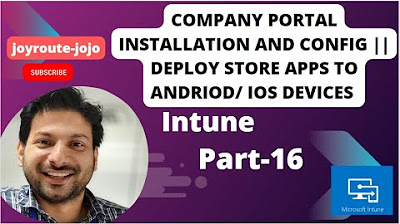
Company Portal || Deploy Store APPs to Android/ IOS Devices || Intune Tutorial Series | Part 16

How To Print From Laptop & PC To Printer - Full Guide

How To Instantly Remove Objects From Your iPhone Photos Instantly - Photo Clean Up

Vuforia Unity Tutorial - Image Targets #2

POCO X6 PRO - Remove All Bloatware's Using Laptop 🔥!! ADB Commands and NO ADS Performance
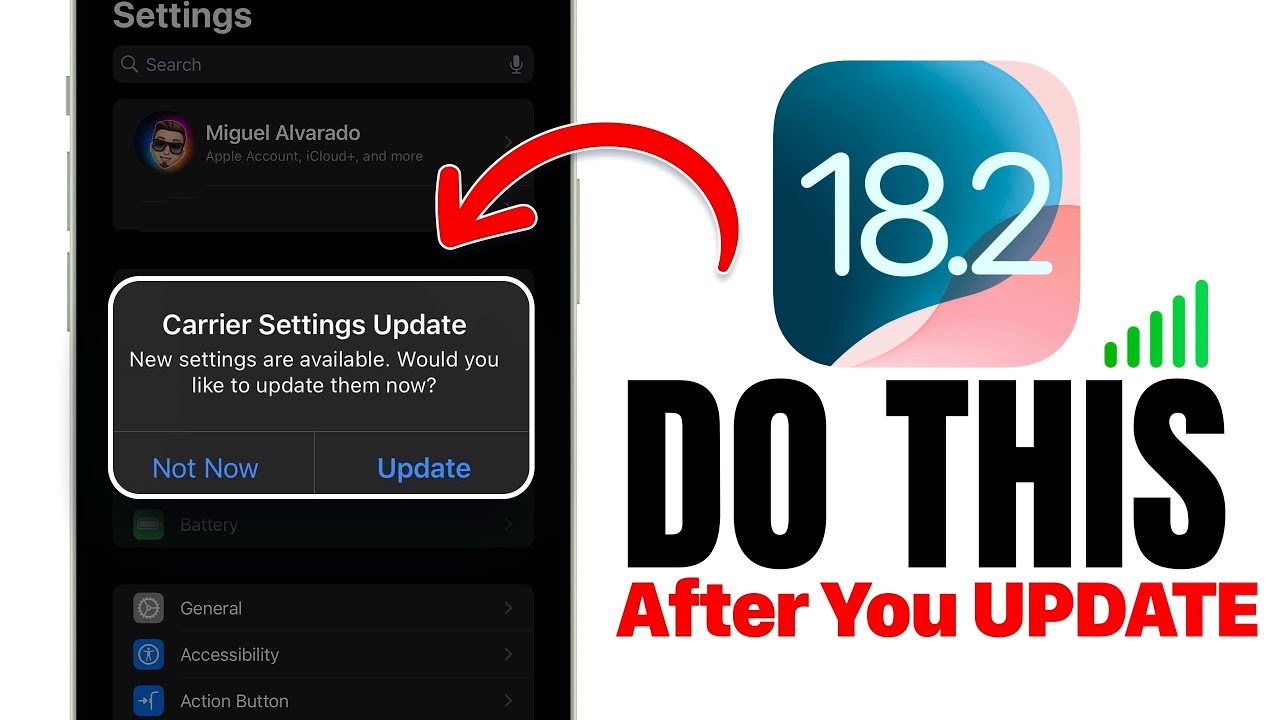
iOS 18.2 - Do This IMMEDIATELY After You Update!
5.0 / 5 (0 votes)