Normal Data Analysis with Software Part 1
Summary
TLDRIn this tutorial, Matt demonstrates how to use statistical software, specifically StatKey and Statcato, to analyze normal quantitative data. Using a dataset of wrist circumferences from 40 women, he walks through the steps of importing data, calculating descriptive statistics like mean and standard deviation, and visualizing data through histograms and dot plots. The lesson emphasizes identifying normally distributed data, explaining the importance of the mean and standard deviation, and ensuring that the data is bell-shaped for accurate analysis. This video provides a hands-on guide for effective data analysis without manual calculations.
Takeaways
- 📊 The video introduces how to use software to analyze normal quantitative data, specifically focusing on using the mean and standard deviation.
- 💻 The speaker emphasizes the importance of using software to handle calculations, rather than doing them by hand.
- 📈 The dataset used for the analysis is health data, focusing on the wrist circumference of 40 randomly selected women, measured in inches.
- 🔢 The speaker demonstrates how to copy the data from an Excel file and paste it into analysis software for processing.
- 🖱️ StatKey is the first tool used to calculate the mean (5.067) and standard deviation (0.331) of the wrist circumference data.
- 📐 The importance of checking the shape of the data is highlighted, and a histogram is generated to confirm the data has a normal distribution.
- 📉 The speaker reduces the number of bins in the histogram to better visualize the normal distribution, which is bell-shaped with symmetry on both sides.
- 📊 A comparison between the mean and median is made to confirm that the data is not skewed, as they are close in value.
- 📋 The second software, Statcato, is introduced, and similar calculations (mean and standard deviation) are performed using the same data.
- 📏 The speaker explains that the mean plus or minus one standard deviation captures about 68% of the data, showing the typical range of wrist circumferences in this dataset.
Q & A
What type of data is being analyzed in the video?
-The video analyzes normal quantitative data, specifically focusing on the wrist circumference of 40 randomly selected women, measured in inches.
Why is software used to calculate the mean and standard deviation?
-Software is used to calculate the mean and standard deviation to avoid manual calculation errors and speed up the process, especially when working with large datasets.
What software tools are demonstrated in the video for data analysis?
-The video demonstrates the use of two tools: StatKey and StatCato for calculating descriptive statistics like the mean and standard deviation, as well as creating histograms and dot plots.
How does the presenter suggest pasting data into StatKey?
-The presenter suggests clicking 'Edit Data' in StatKey, deleting any existing data using Ctrl+A (or Command+A on a Mac), and then pasting the new data with Ctrl+V (or Command+V).
What steps are recommended for checking if data is normally distributed?
-To check for normal distribution, the presenter recommends creating a dot plot or histogram in StatKey or StatCato, and adjusting the number of bars (or bins) to ensure the highest bar is in the middle and the tails are symmetric.
What does the mean and standard deviation represent in the context of this dataset?
-The mean (5.067 inches) represents the average wrist circumference of the women in the sample, while the standard deviation (0.331) indicates the spread of the wrist circumference values around the mean.
Why is it important to assess the shape of the dataset before using the mean?
-It is important to assess the shape of the dataset to ensure it is normally distributed, as the mean is only an accurate measure of central tendency when the data follows a normal or bell-shaped distribution.
What additional statistics can be calculated using StatCato?
-In addition to the mean and standard deviation, StatCato can calculate other statistics like the minimum, maximum, median, and sample size (n).
What is the significance of the mean and median being close to each other?
-When the mean and median are close to each other, it suggests that the data is symmetric and not skewed, indicating that the mean is a reliable measure of central tendency.
How does the video demonstrate calculating the range of typical values?
-The video demonstrates calculating the range of typical values by adding and subtracting the standard deviation from the mean. This range (4.736 to 5.398 inches) represents the central 68% of the data, which is typical for normally distributed data.
Outlines

This section is available to paid users only. Please upgrade to access this part.
Upgrade NowMindmap

This section is available to paid users only. Please upgrade to access this part.
Upgrade NowKeywords

This section is available to paid users only. Please upgrade to access this part.
Upgrade NowHighlights

This section is available to paid users only. Please upgrade to access this part.
Upgrade NowTranscripts

This section is available to paid users only. Please upgrade to access this part.
Upgrade NowBrowse More Related Video
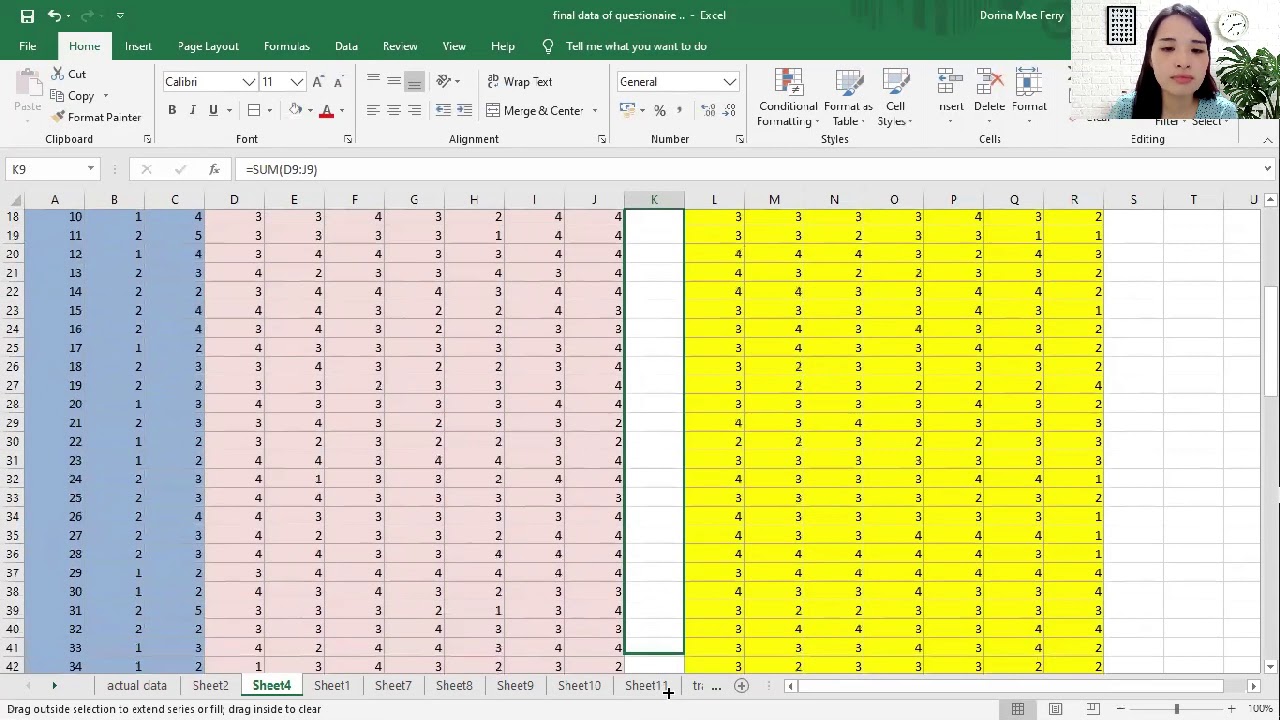
How to Tally, Encode, and Analyze your Data using Microsoft Excel (Chapter 4: Quantitative Research)

‼️PENGENALAN SPSS | JENIS DATA & CONTOH KASUS DASAR - Part2

TUTORIAL DIPS (KEKAR)

Uji Statistik Chi Square dengan tabel 2X2. cara membaca hasil uji chi square.

IB Math IA: Running Times, Normal Distribution

MEASURES OF POSITION FOR UNGROUPED DATA
5.0 / 5 (0 votes)