Flash Any Samsung without Losing data through Odin|Change Samsung CSC without losing Data|Galaxy A70
Summary
TLDRIn this tutorial, the presenter demonstrates how to update your Samsung Galaxy A70 to the latest official software without losing any data. The process includes unlocking developer options, connecting the phone to the PC, selecting appropriate firmware files, and using Odin to install the software. Additionally, the video shows how to change the CSC (country-specific code) to another region’s software without data loss. The steps can be followed for any Galaxy device to update its software and change the CSC, ensuring the safety of data and apps throughout the process.
Takeaways
- 😀 You can install official software without losing any data by following specific steps in the script.
- 😀 The process includes changing the CSC (Country Code) in your phone's software to update it without data loss.
- 😀 Enabling Developer Options and USB Debugging on your phone is necessary before starting the update process.
- 😀 To enter Download Mode on your Samsung phone, press and hold the Volume Up and Down buttons while turning the phone off.
- 😀 The script demonstrates how to use the Odin software on your PC to flash the updated firmware onto your phone.
- 😀 You must ensure that Samsung USB drivers are installed on your PC before proceeding with the update.
- 😀 The process involves selecting multiple firmware files (BL, CP, CSC, AP) in Odin to initiate the update.
- 😀 Once the software update process starts, it's crucial not to unplug your phone or PC to avoid bricking the device.
- 😀 The update process may take time, especially while the system is being extracted, so patience is required.
- 😀 The method shown allows you to update your phone's software and change the CSC, even if the official update is delayed in your region.
- 😀 After the update, all data, apps, and settings will remain intact, and the phone will run the latest Android version with the new CSC.
Q & A
What is the purpose of this tutorial video?
-The video explains how to update your Samsung Galaxy device with official software, change the CSC (Country/Carrier Code), and do all of this without losing any data.
What is the first step to begin the update process?
-The first step is to go into the **Settings** app on your phone, navigate to **About Phone**, then open the **Software Information** section and enable **Developer Options**.
Why is it important to enable **OEM Unlocking** and **USB Debugging** in the Developer Options?
-Enabling **OEM Unlocking** allows you to unlock the bootloader of your device, and **USB Debugging** enables your PC to communicate with the phone through Odin, the tool used to flash the software.
What does the phone display when it is booted into **Download Mode**?
-Once the phone is in **Download Mode**, the screen shows a downloading message. The user needs to press the **Volume Up** button to continue the update process.
Why is it necessary to use Odin for this process?
-Odin is a Samsung-exclusive tool used to flash official firmware to Galaxy devices. It allows users to install or update the device software and change the CSC without losing data.
What is the role of the **CSC** file in this process?
-The **CSC** file is essential for changing the Country/Carrier Code (CSC) on your device. Using the **Home CSC** file ensures that the update occurs without affecting user data like apps and settings.
How do you ensure the phone is properly connected to the PC during the update process?
-Make sure the phone is in **Download Mode**, and the appropriate Samsung USB drivers are installed on the PC. The Odin tool will display a logo indicating the connection is successful.
What should you do if the phone gets disconnected during the update process?
-It is crucial to avoid unplugging the phone during the update process as it can cause significant issues, including the possibility of bricking the device.
What happens after the firmware is successfully installed?
-After the firmware is successfully installed, the phone will reboot, and you will see the system optimizing apps. The phone will update to the latest version of Android, and the CSC will change to the selected region, without losing any data.
Can this method be used for other Galaxy devices, and how do you know if it's compatible?
-Yes, this method can be applied to other Samsung Galaxy devices as well. However, you must ensure that you download the correct firmware files for your specific device model to avoid any issues.
Outlines

This section is available to paid users only. Please upgrade to access this part.
Upgrade NowMindmap

This section is available to paid users only. Please upgrade to access this part.
Upgrade NowKeywords

This section is available to paid users only. Please upgrade to access this part.
Upgrade NowHighlights

This section is available to paid users only. Please upgrade to access this part.
Upgrade NowTranscripts

This section is available to paid users only. Please upgrade to access this part.
Upgrade NowBrowse More Related Video

How to unlock Android phones when forgot Password

갤럭시 S24 아니어도 신기능 쓰는 방법 공개😏 S시리즈, 플립, 폴드 다 됩니다!

Samsung Latest frp bypass Samsung A05S U7 SM-A057F new method 2024 Android 14

How to get Windows 11 23H2 Update (Step-by-Step Installation Guide)
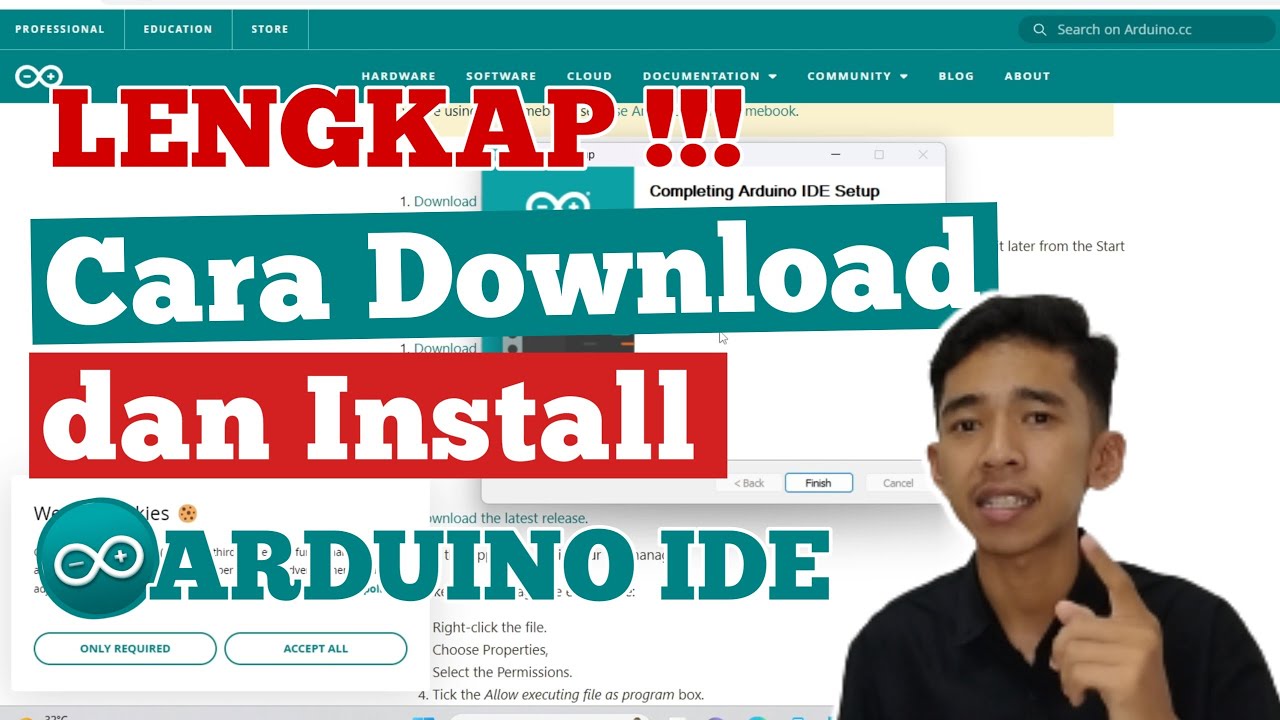
Cara Download dan Install ARDUINO IDE di Laptop | Cara Download Arduino IDE di Laptop

갤럭시 AI 1억대 만든다…삼성 대반격 시작/한국경제TV뉴스
5.0 / 5 (0 votes)